Appearance
Configure Upsells on the Tracking Page
Overview
The focus of this article is to set up upsells on the tracking page. Simply put, you can display new, recommended, and relevant products from your store directly on the tracking page. It acts as an essential tool in marketing by nudging customers to check out more products from your brand and encouraging them to make another purchase. This can be seen as a new channel for increasing a brand’s Lifetime Customer Value (LCV) and the store’s total revenue.
There’s a FAQs section at the end of this article to provide further assistance.
WARNING
Upsells are not available on password-protected stores. You need to disable password protection to allow Upsells on the tracking page to work.
Step-by-step Guide
Follow the steps below to enable upsells on the tracking page:
- Select Apps from the navigation sidebar on the left.
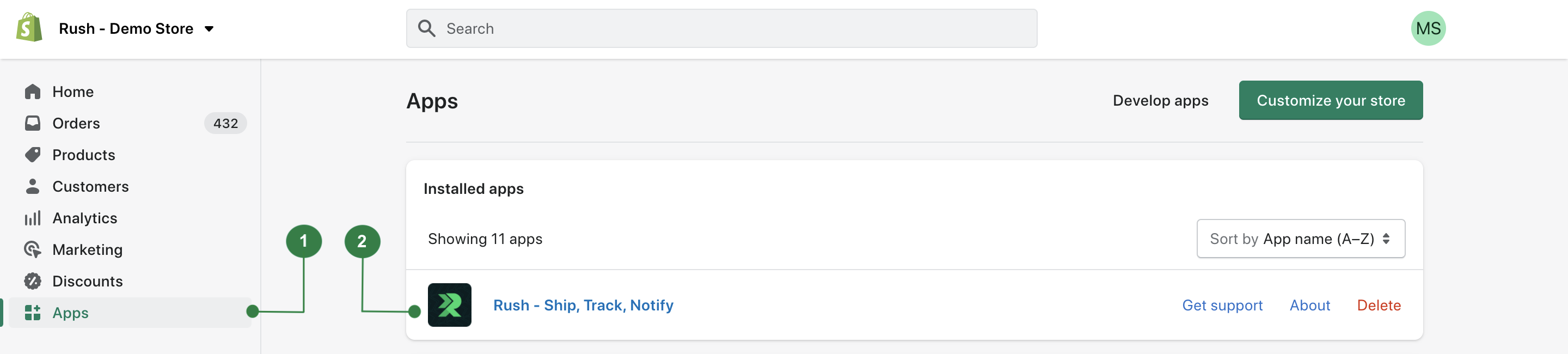
- From the list of installed apps, select the Rush app.
- Select Add-Ons from the left navigation sidebar.
- Navigate to Upsells & Cross Sells widget and click on Activate.
- Hit the Configure button. The following view will appear on the screen:
- In the Tracking Page section, choose the product source from the following available options:
- Recommendations: Display the recommended products on the tracking page. These recommendations are usually based on the items that are ordered by customers. To learn more on how Shopify picks recommended products based on your ordered product items, refer to the add a recommended products section article.
- Newest: Display the latest published products from your store on the tracking page.
- Collection: Lets the brands pick a custom selection of products to be displayed on their tracking pages. Selecting this option will display a search bar. Type the relevant keywords and look for the items from the list generated, based upon your preference.
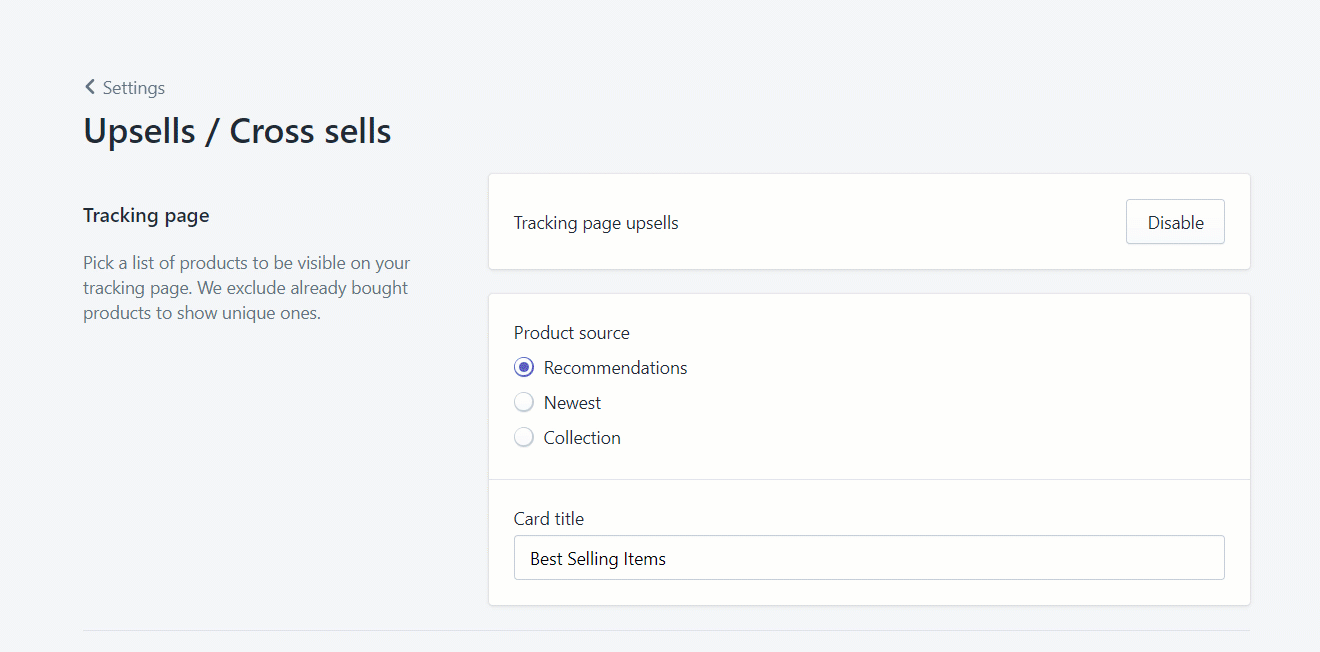
Confirmation
That’s all! The upsells will be configured on the tracking page.
Previews
Here are a few previews of how the products will be displayed as upsells on the tracking page:
Upsells on Search Order Page
Desktop View
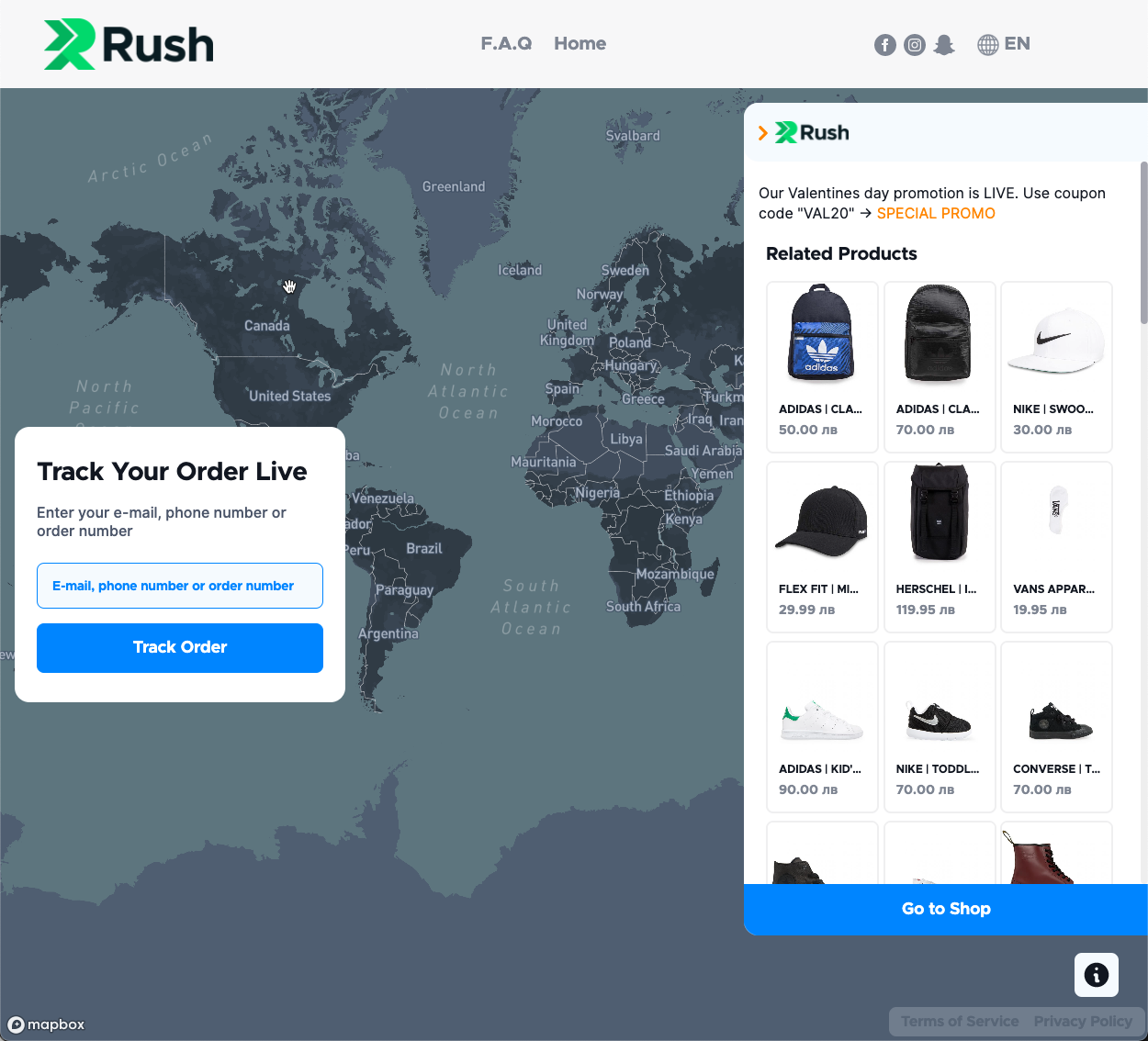
Mobile View
Upsells on the Right of Shipment Details
Desktop View
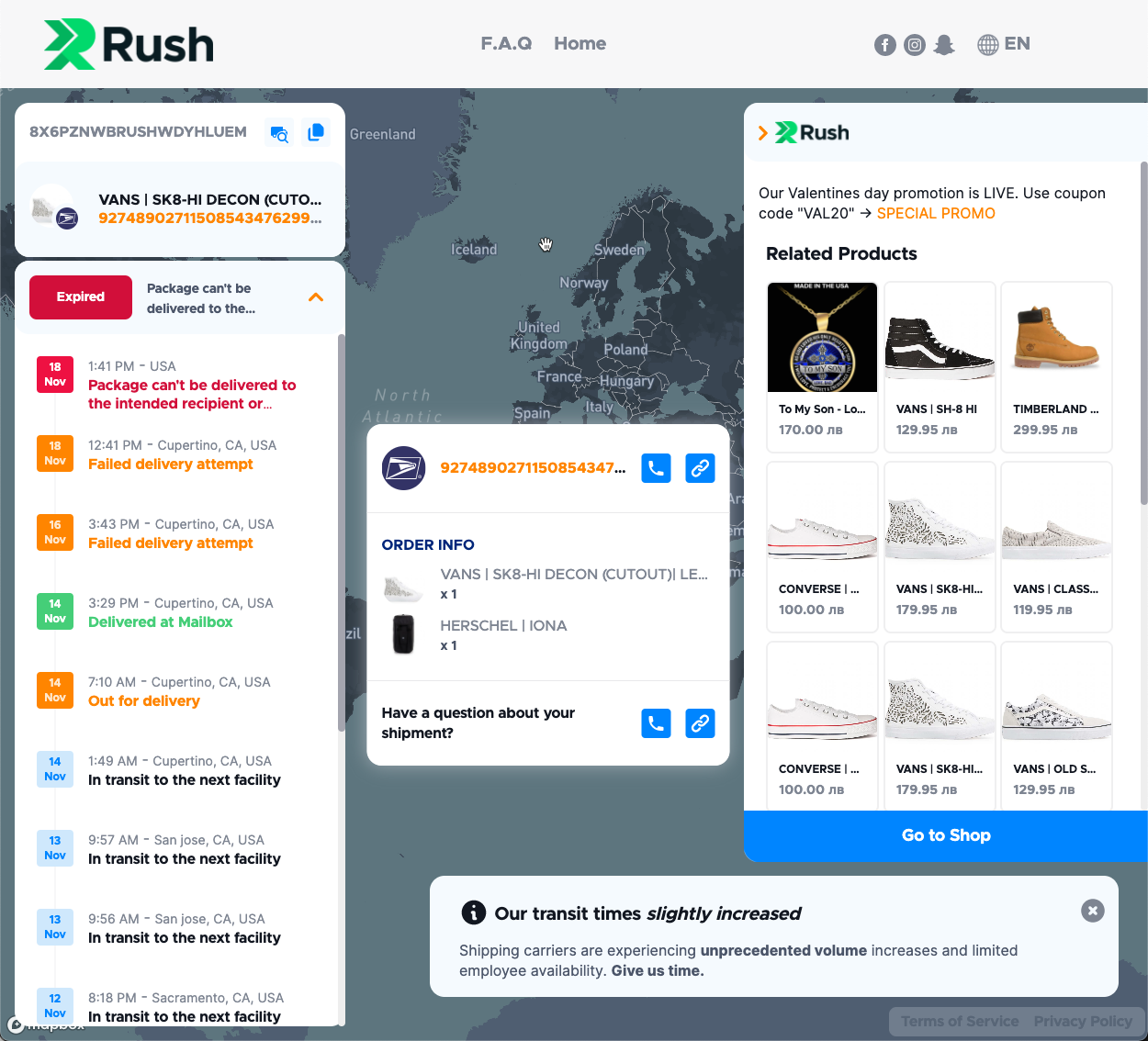
For mobile, upsells are added inside a scroll.
Mobile View
For mobile, upsells are added inside a scroll.
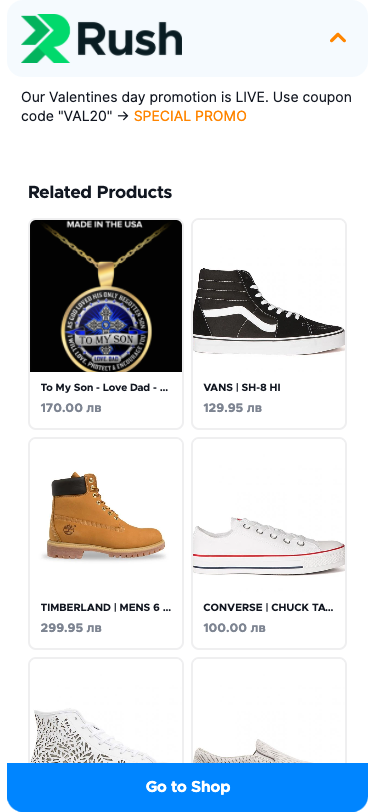
Limitations
Rush utilizes the recommended products from Shopify endpoint for upsells. It comes with certain limitations:
- It always needs a product number to base recommendations on.
- For some products, there are no recommendations.
Note: If there are no recommended products to pick from, the system displays the latest products by default. To learn more about requirements and limitations, refer to the Product recommendations article.
FAQs
How many products do upsells show?
The upsells show up to 50 products.
I selected the recommended products option but I see the latest products. Why is that?
In case there is an issue with retrieving information from Shopify regarding the recommended items, Rush displays the latest items by default.
What to do if I don’t see upsells on my tracking page?
Make sure that:
- You have configured a non-empty collection.
- You have published products in the store.
- Your store is not password-protected.
Do you have upsells for emails? How to enable those?
Yes, we have upsells for emails. To use them in emails, you need to be subscribed to a plan that allows you to send them via smart email notifications, or Omnisend, or Klaviyo. Please note that Shopify native emails do not support upsells.
Where can I see orders coming from the tracking page?
Rush generates a special report for this under Analytics & Performance. To learn more about this, refer to the Tracking page analytics article.
Contact Us
Feel free to contact us for support.