Appearance
Hide and Replace Country of Origin from Shipments
Modification in the Blacklisting section will apply everywhere you display shipment information: Rush Application, Tracking Pages, Notifications.
The only way to see the original data is either to remove all blacklisting options or open the carrier link and see the messages.
Overview
This article will focus on hiding and replacing source locations, such as the country of origin for a package, which can be crucial for dropshippers. For instance, if an order's country of origin is China, customers might be concerned if they see this information. Rush allows you to change the location name based on your preference to avoid such concerns.
Step-by-Step Guide
Replace Locations
You can replace a location with:
- An empty location
- Another city
Empty Location
To replace the origin country with an empty location of your choice, follow these steps:
- Select Apps from the navigation sidebar on the left.
- From the list of installed apps, select the Rush app.
- Select Shipments from the navigation sidebar on the left and then select Blacklisting.
- Check the Change locations mentioned in message box in the Replace locations subsection.
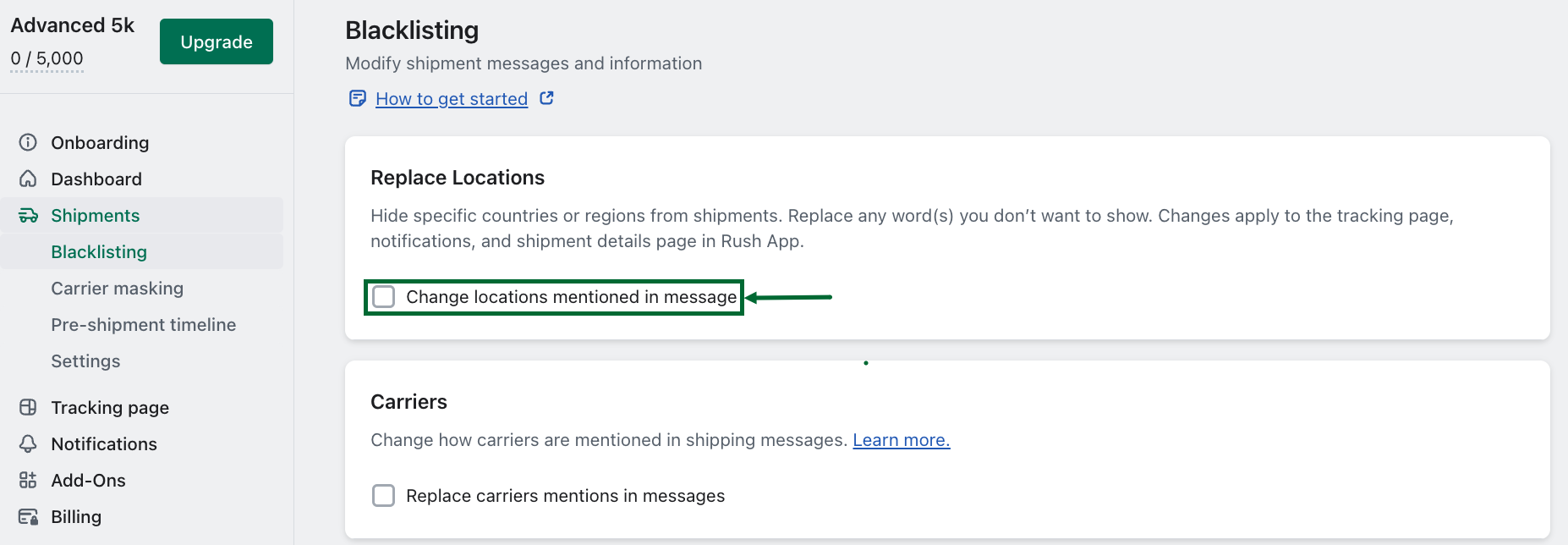
- Select the option Empty location.
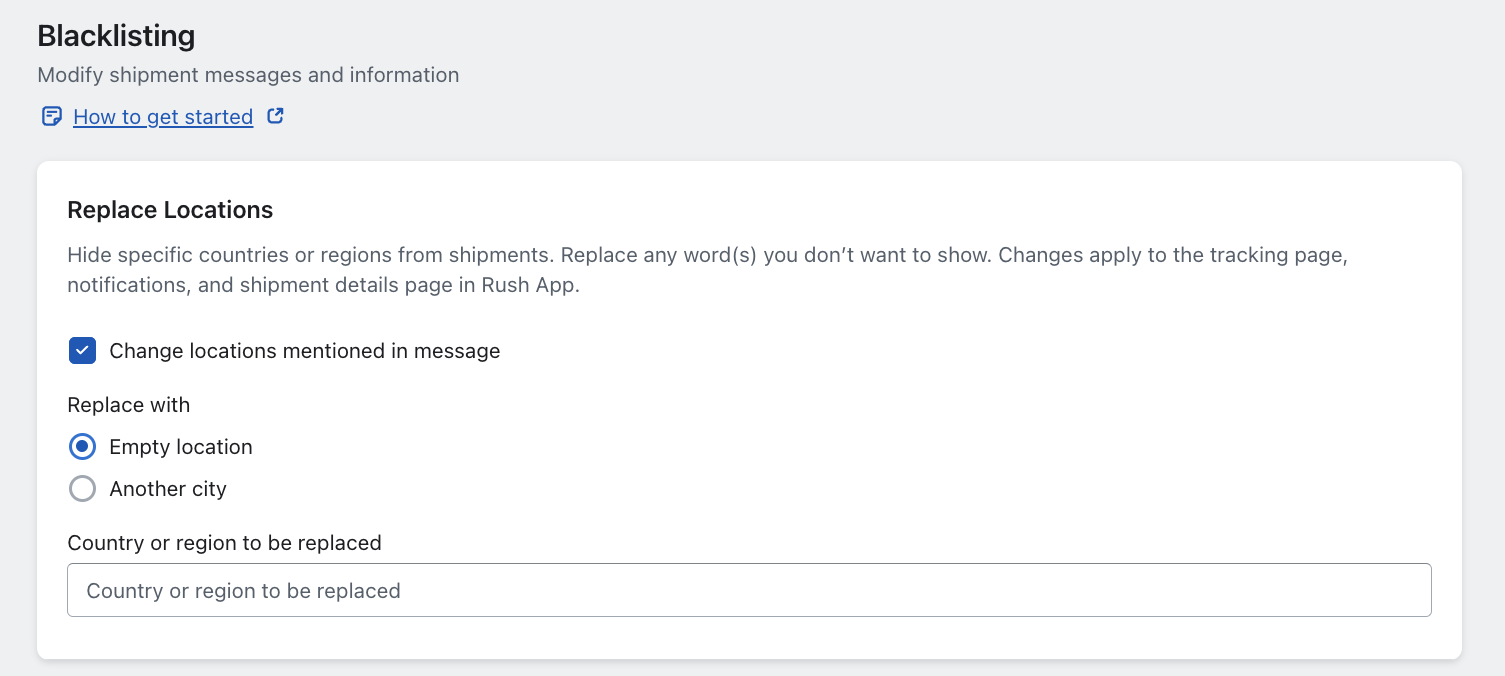
- Add a country or region to be replaced.
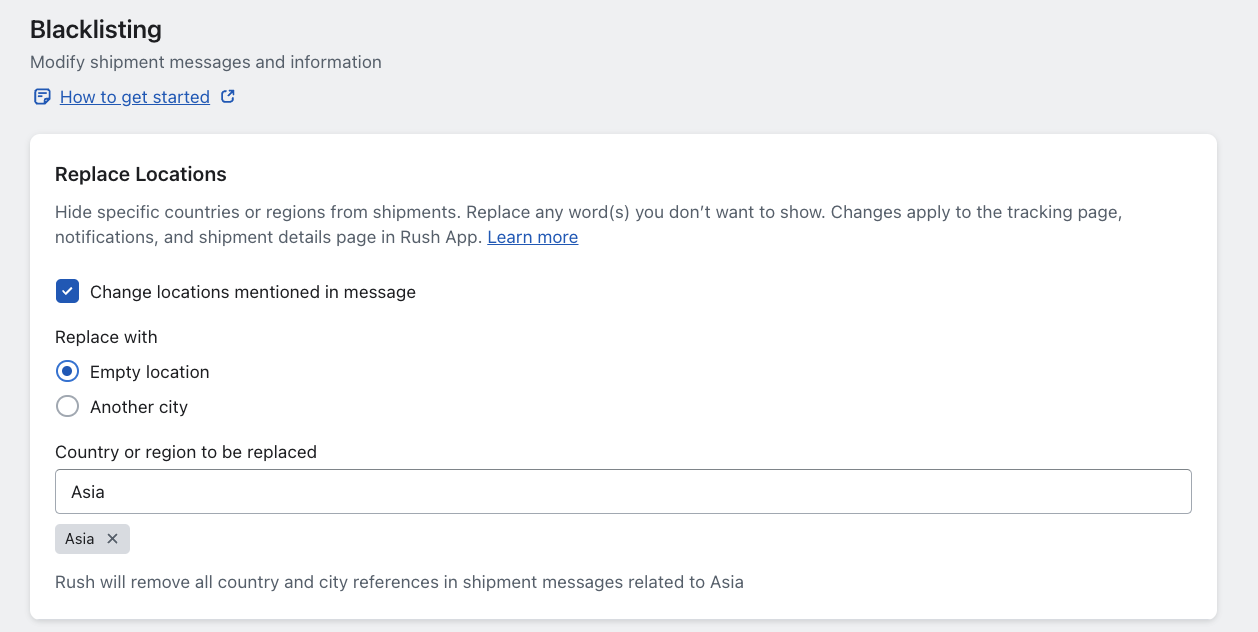
- Save the changes.
Another City
To replace the origin country with a location of your choice, follow these steps:
- Select Apps from the navigation sidebar on the left.
- From the list of installed apps, select the Rush app.
- Select Shipments from the navigation sidebar on the left and then select Blacklisting.
- In the Replace Locations section, first select the Another city option.
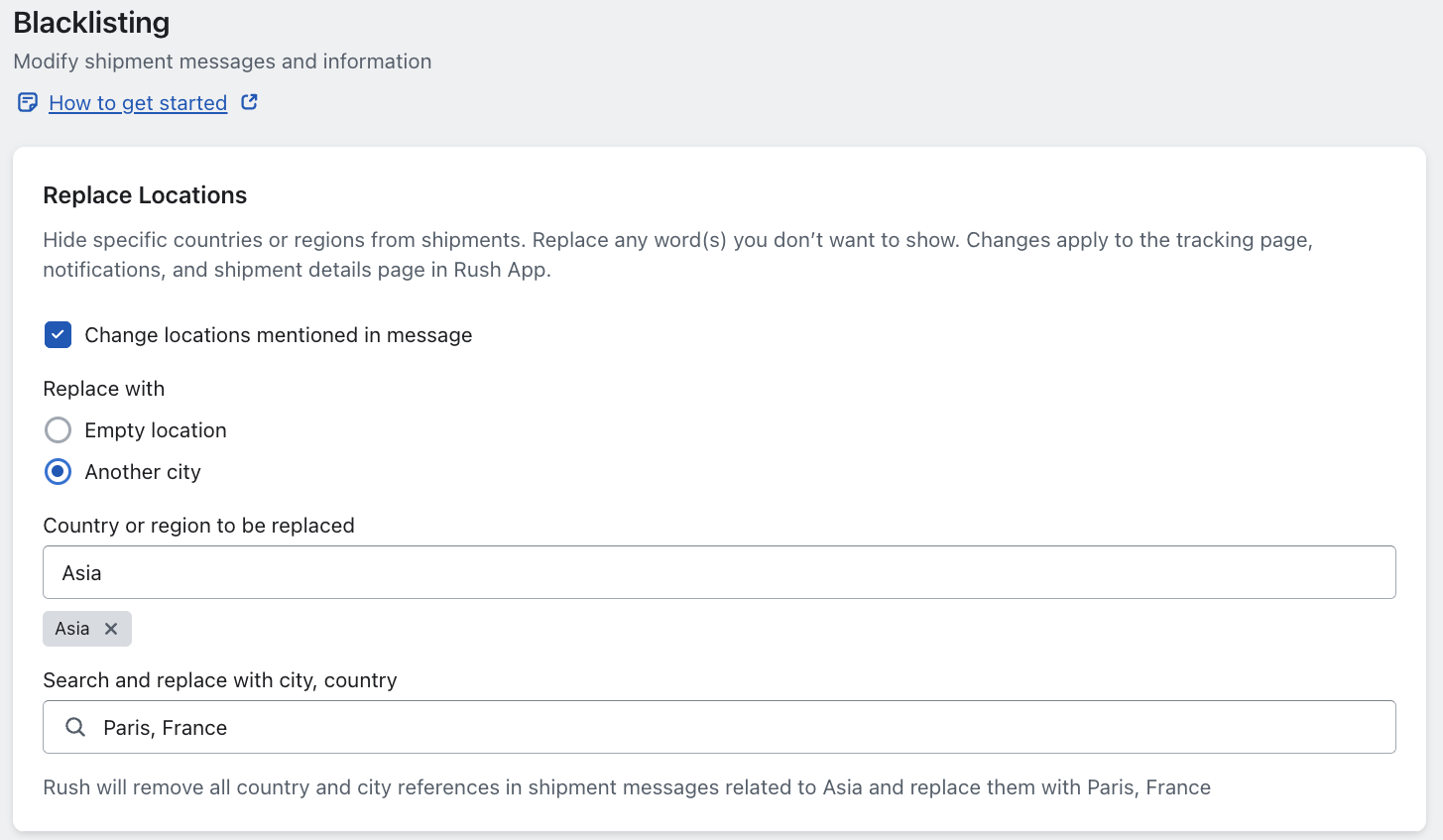
- In the Country or region to be replaced field, select the country name(s) or region to be replaced in the tracking page. For example, China.
- In the Search and replace with country or region field, select the country to replace with. For example, Paris, France.
Note
There is also an option to blacklist a whole region. For example, if you select Asia, all countries located in Asia will be replaced with the selected country.
Example
To better understand how this change will reflect across the application, here’s an example. Let’s say that the country of origin is China and it needs to be replaced by France. It will be visualized on your tracking page as follows:
Before: 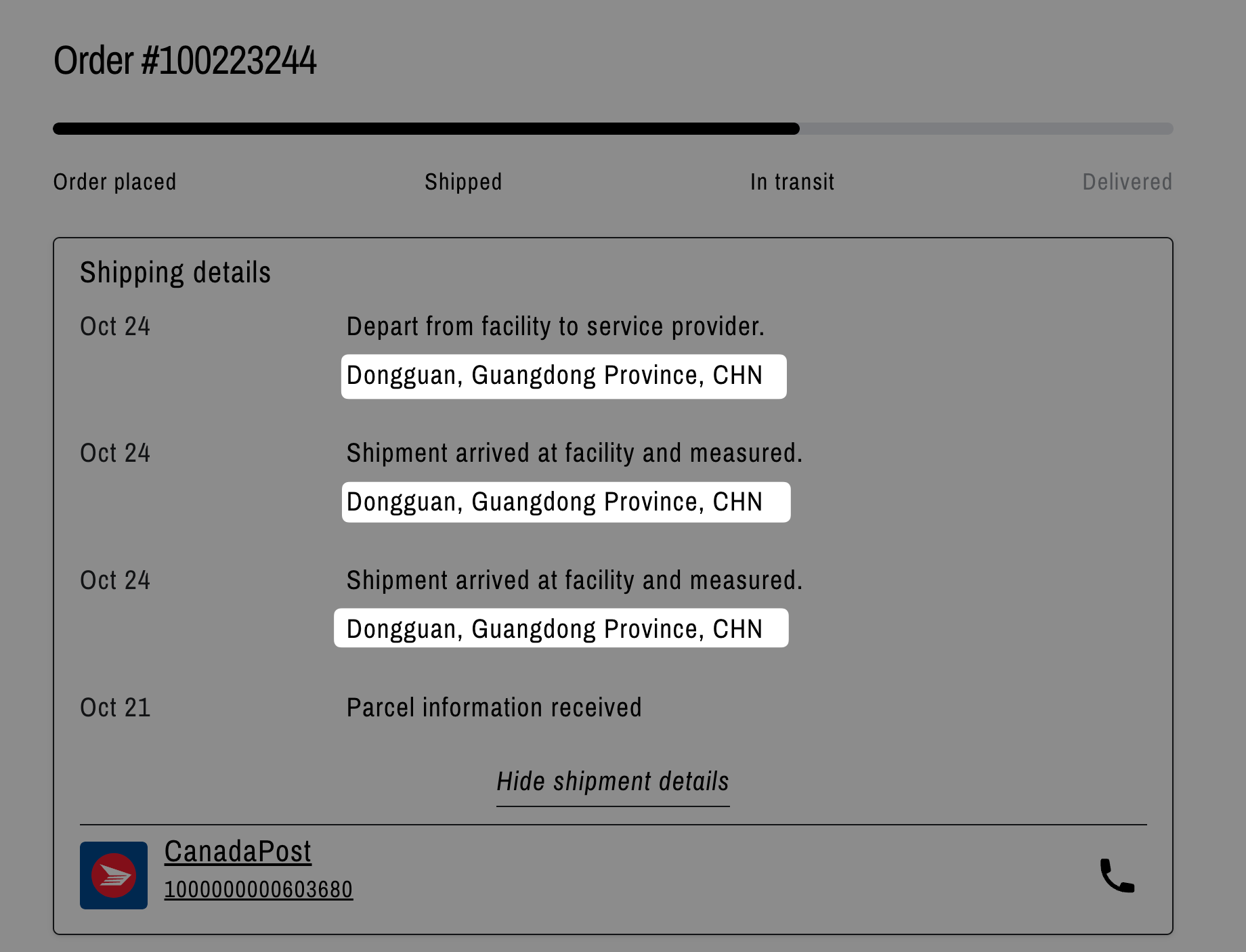
After: 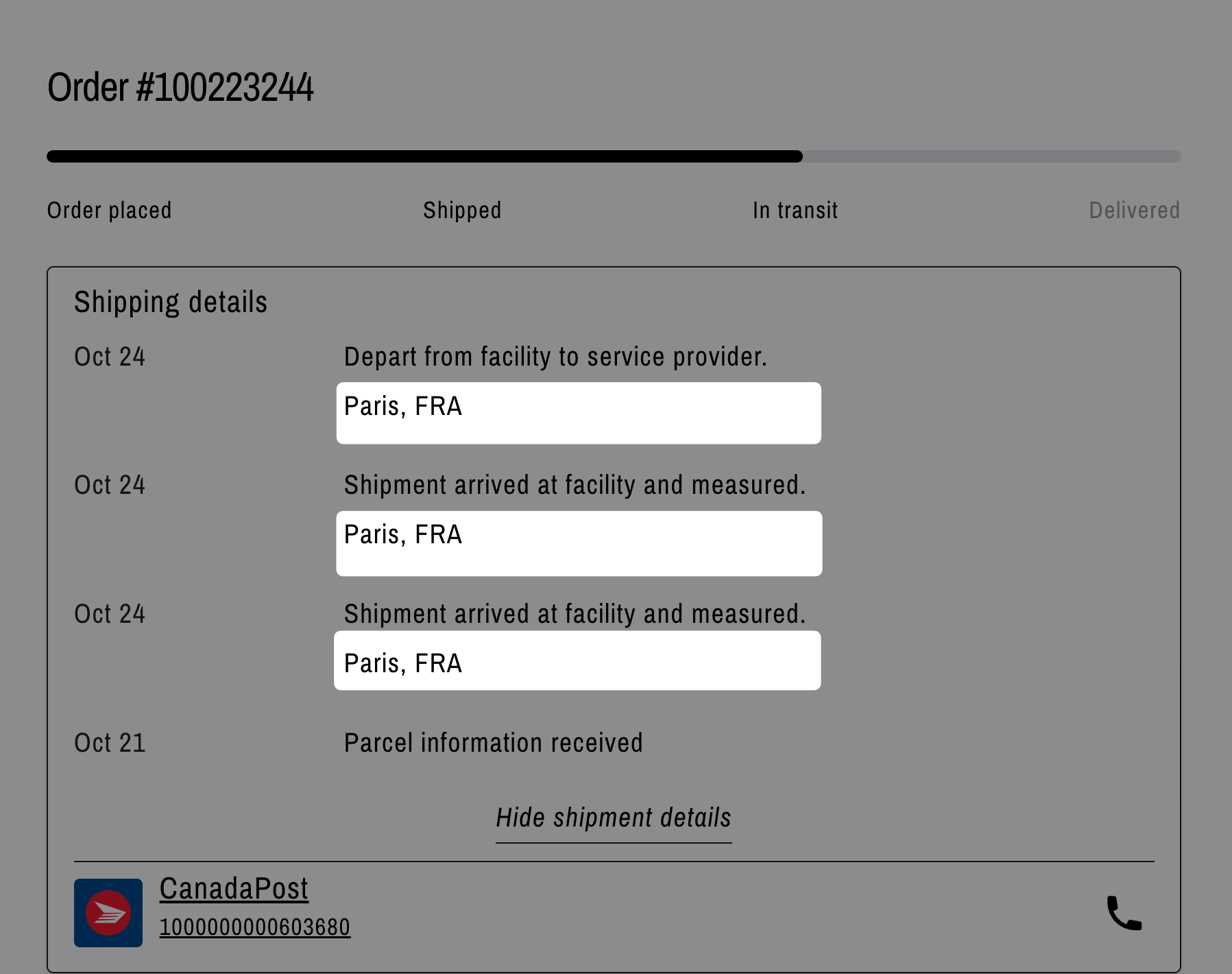
Before:
- Original tracking information showing China.
After:
- Tracking information showing France.
After selecting a country or region to be replaced, the software will automatically mask all the cities of the masked country with the provided location, or all the countries belonging to the region with a location of your choice. You don’t need to add them separately.
For instance, if you mask China and replace it with Paris, and there’s tracking information that includes Shenzhen (a city in China), Rush will automatically detect that Shenzhen is in China and replace it with Paris. This will also apply to Beijing, Shanghai, Chengdu, and any other city within China.
Note
Rush has information on all cities and villages located per country. If you choose to replace a country with destinations, not only the country name will be replaced, but also all cities of the country with the selected destination city.
Contact Us
For queries and feedback, feel free to reach out to us. We’re here to help and eager to assist you with your concerns.