Appearance
📒 Search Results App Block
Overview
This app block shows all related shipments based on the search performed.
The following are the cases:
- Multiple shipments: If you allow customers to search by email, they may have multiple related shipments which will be shown here. The newest shipments are shown first, with the history covering the last 6 months.
- Multiple fulfillments: If you allow customers to search by an order number with multiple fulfillments, we will show these in the search results as well.
Note: If multiple fulfillments lead to a single shipment, it won't be shown to save space and avoid confusion.
Visualization
This is how the search results visualize on different devices:
Desktop view:
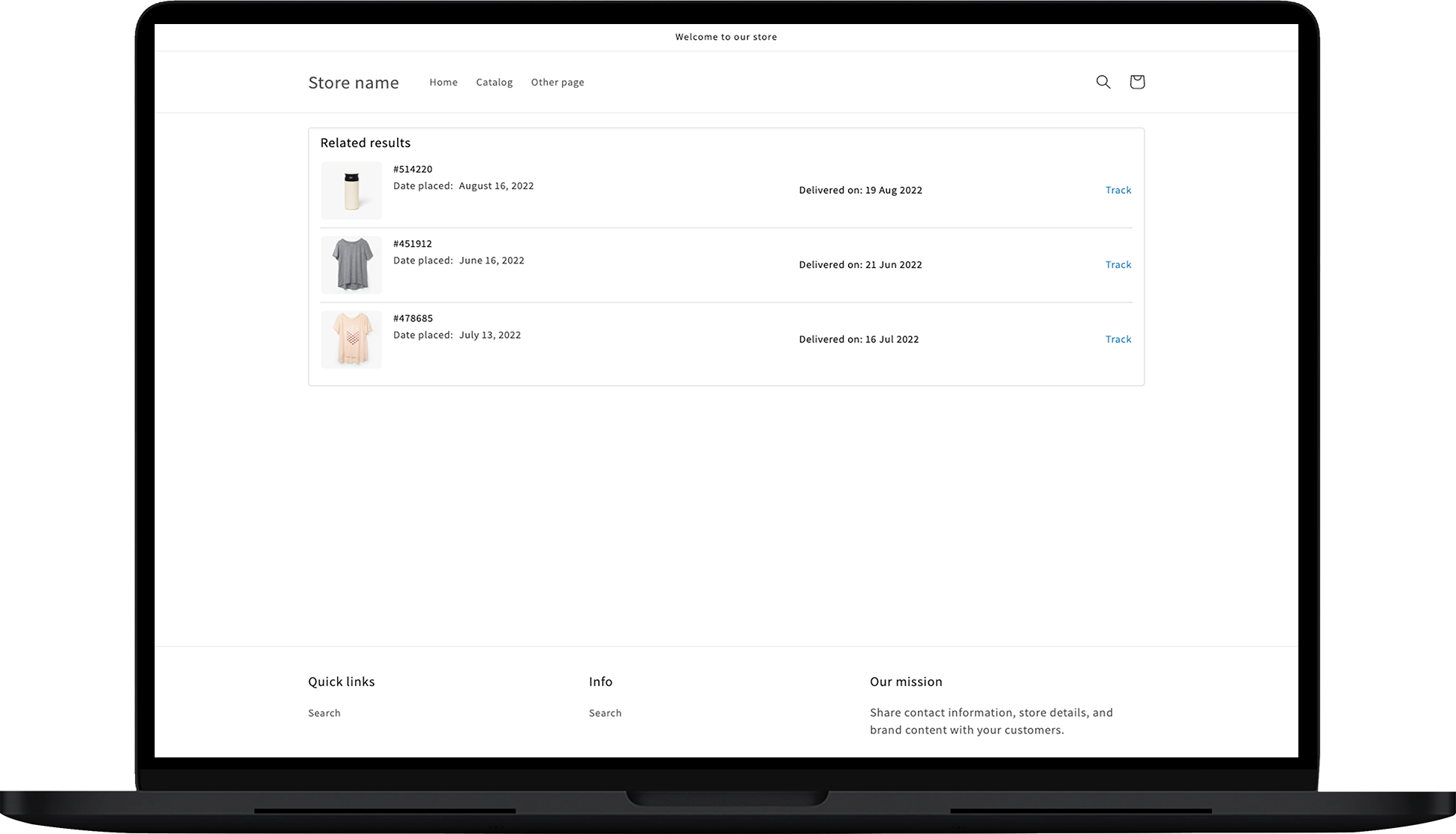
Mobile view:
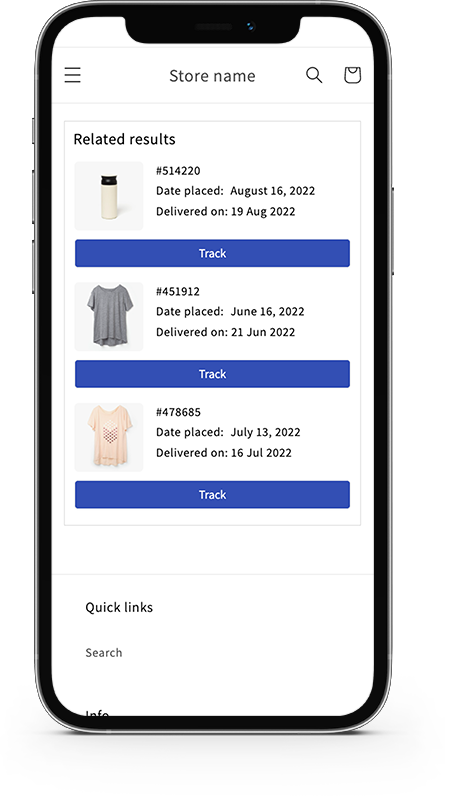
Customization
Let’s see what you can customize in this app block:
General
In the General section, you can configure the following settings:
- Title: You can set the title of the section, which by default is
Related results.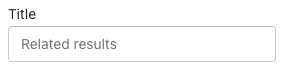
- Button label: You can set the text of the tracking link, which by default is
Track. You can change it toViewor any other label you prefer.
Style
This section allows you to style the button with colors:
- Right-to-left: Check this box if you have selected a language with a right-to-left direction for your tracking page.
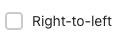
- Title text color: Pick a color for the title text of the section.
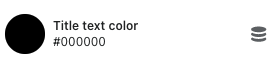
- Messages text color: Set the color of the message text.

- Link color: Pick a color for the links.

- Link hover color: Pick a color for when someone hovers over the links.

- Mobile button label color: Pick a color for the mobile resolution track button label text.

- Mobile button background color: Pick a color for the mobile resolution track button background.

- Border color: Pick a color for the grid and lines inside the app block.
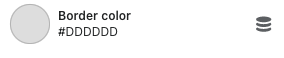
CSS style
Add any additional styles you want to apply. 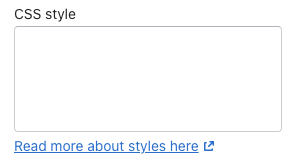
Contact us
For queries and feedback, contact us.