Appearance
Find and Replace Text in Shipments Messages
Modification in the Blacklisting section will apply everywhere you display shipment information: Rush Application, Tracking Pages, Notifications.
The only way to view the original carrier messages is to disable the blacklisting settings.
Overview
This article guides store owners on how to find and replace text related to shipment information. This feature is useful for altering specific parts of the shipment messages, such as replacing carrier names, cities, and other details. Examples include:
- Replacing "AliExpress" in shipment messages with "Carrier"
- Replacing "Shipper created a label, UPS has not received the package yet" with "Preparing shipment at MyBigStore Warehouse"
Tip
The order of search and replace items is important. The replacement process starts from the first match and proceeds sequentially to the next.
Target Audience
- Dropshippers
Step-by-Step Guide
To find and replace information in shipments, follow these steps:
This is how shipment looks like on the Yanwen page.
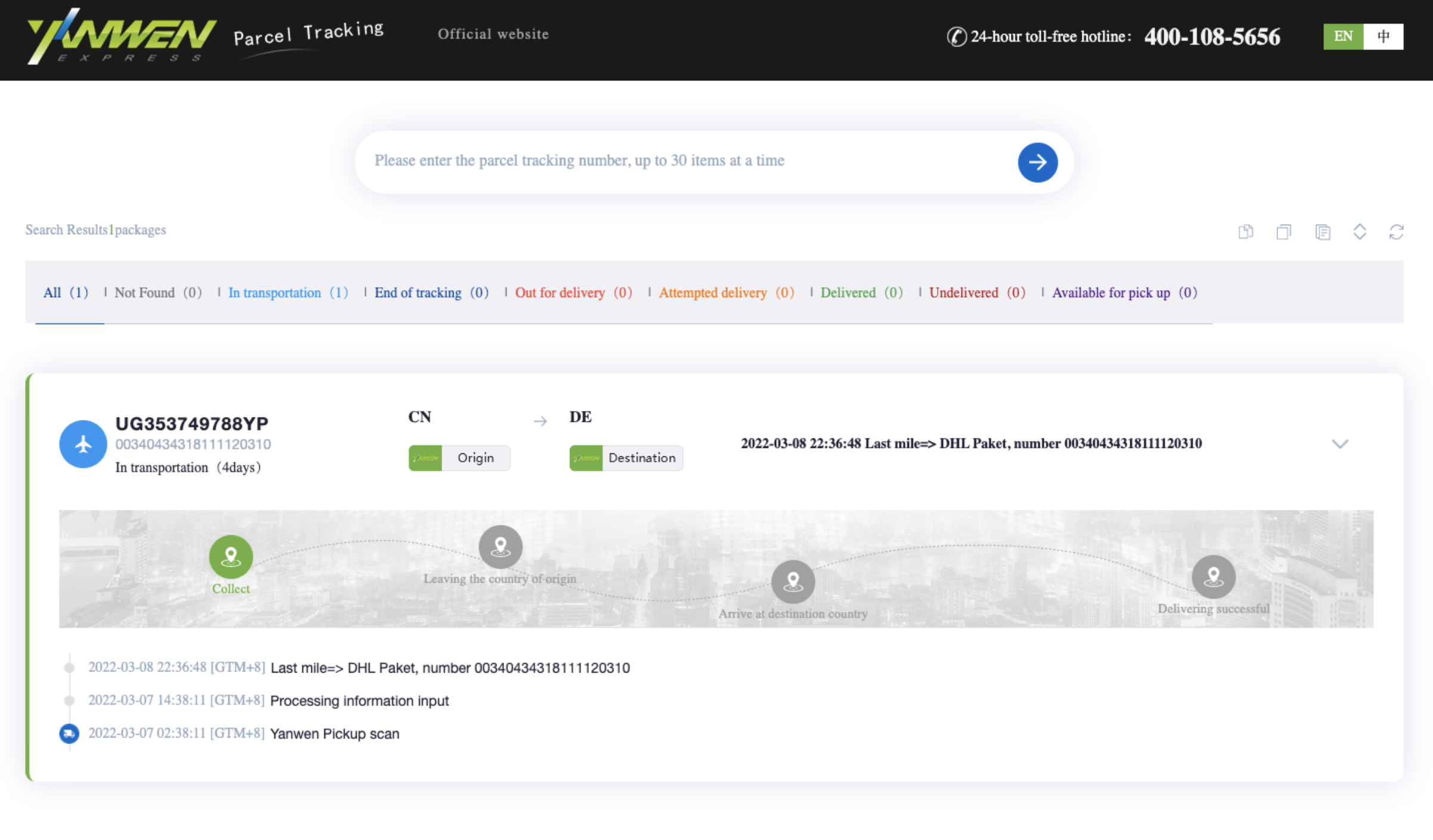
It gets translated in the Rush system as shown in the image below:
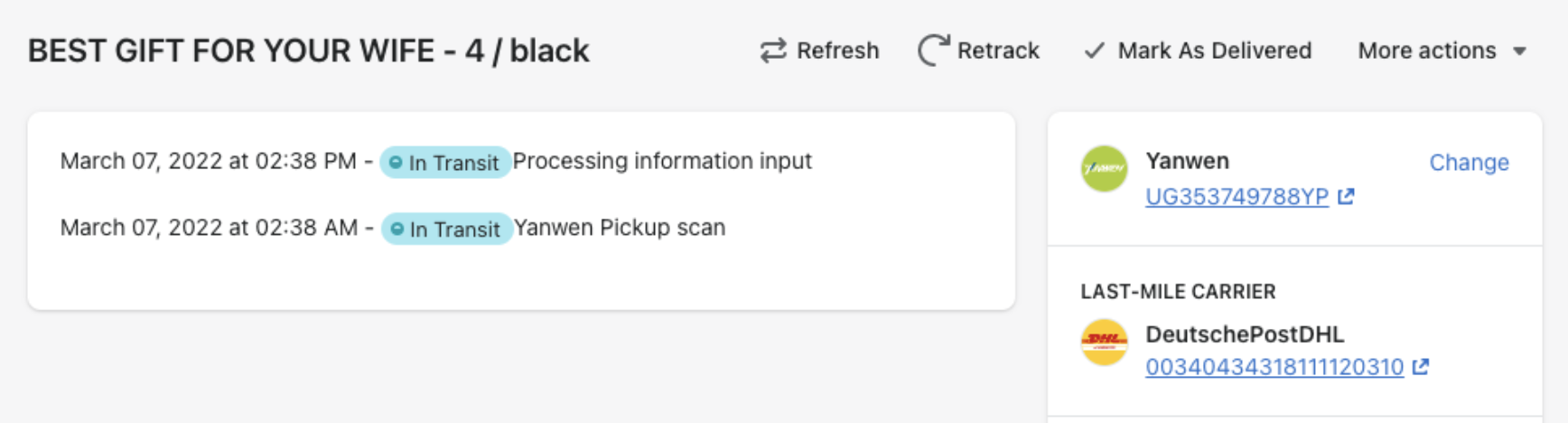
Similarly, it gets mapped on the tracking page in the following way:
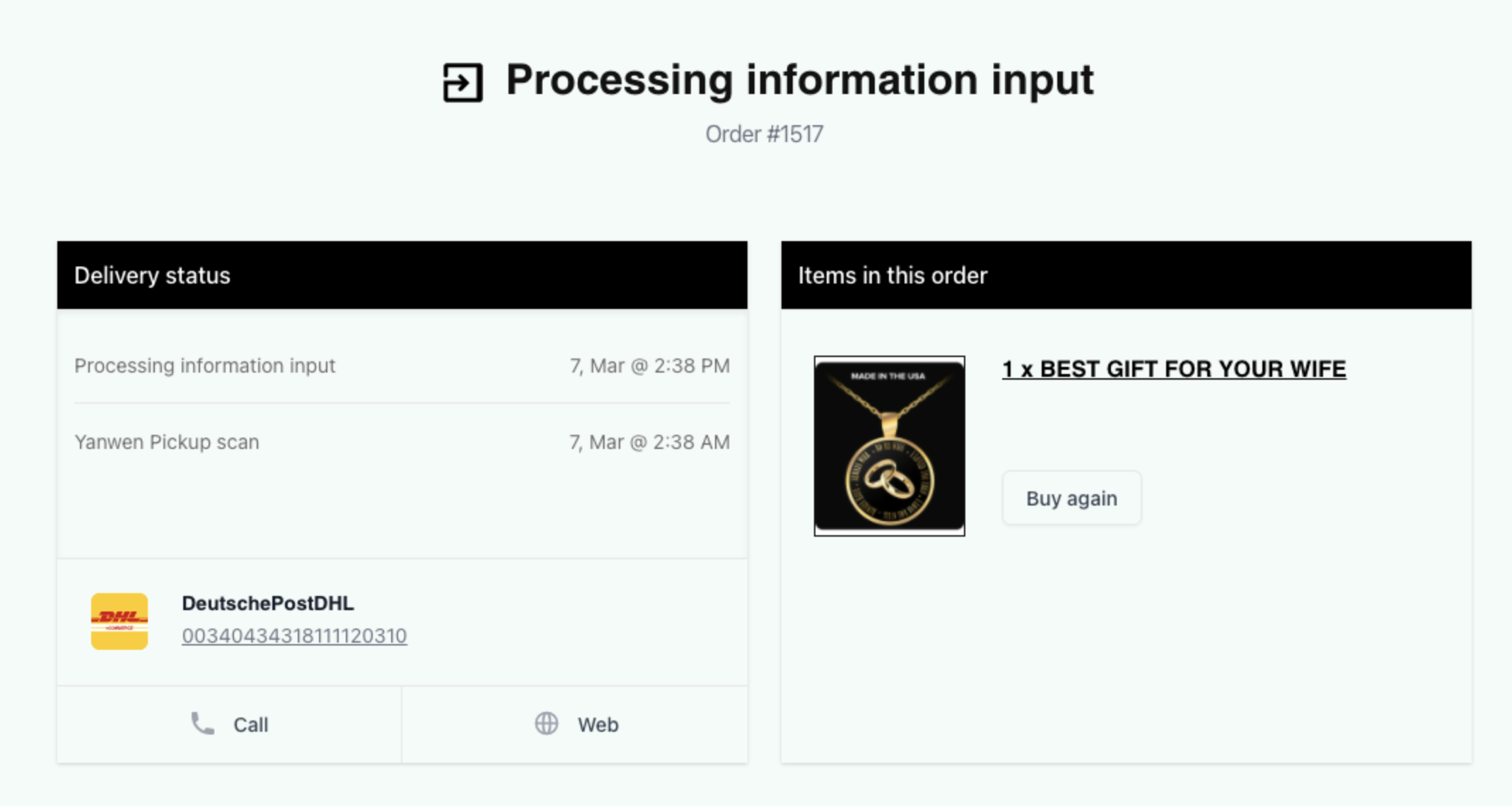
Access the Rush App:
- Select Apps from the navigation sidebar on the left.
- From the list of installed apps, select the Rush app.
Navigate to Blacklisting:
Click on Shipments from the navigation sidebar on the left.
In the Shipments section, select Blacklisting.
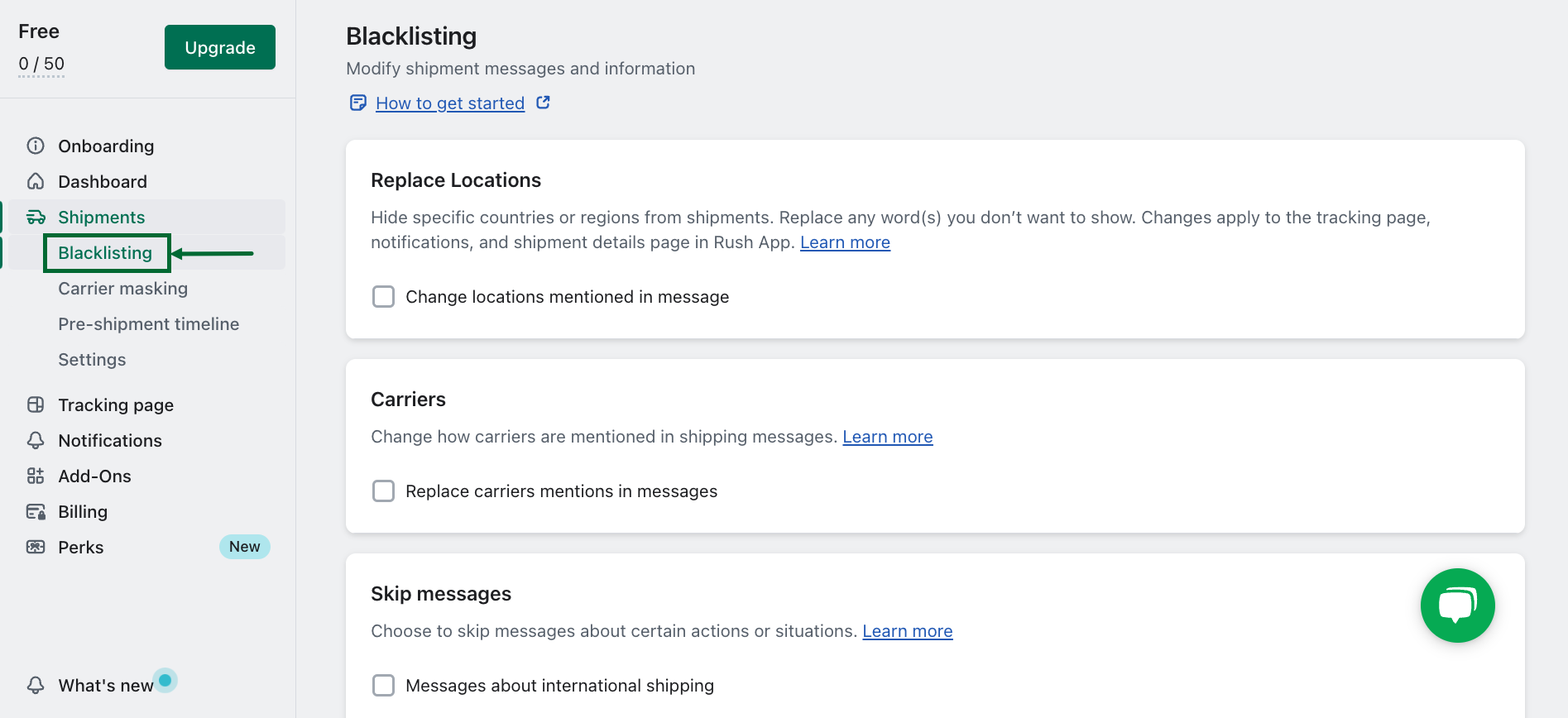
Configure Find and Replace:
- Scroll down to the Search and Replace subsection.
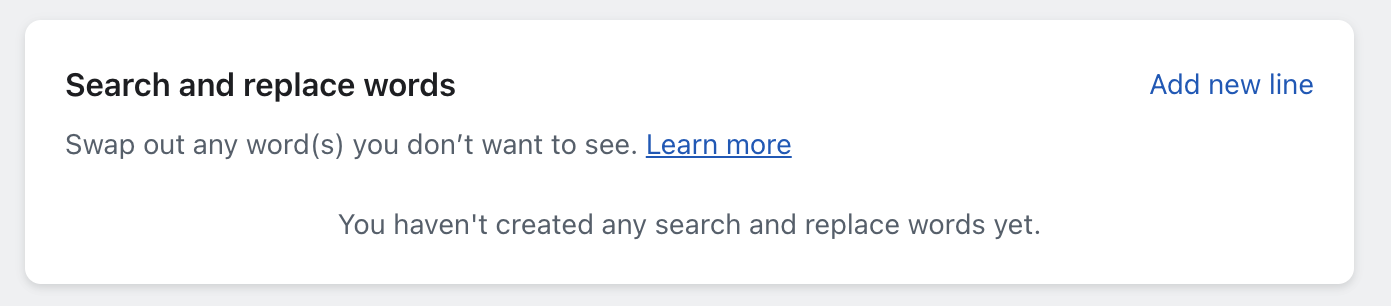
- Click on Add new line located in the bottom right corner.
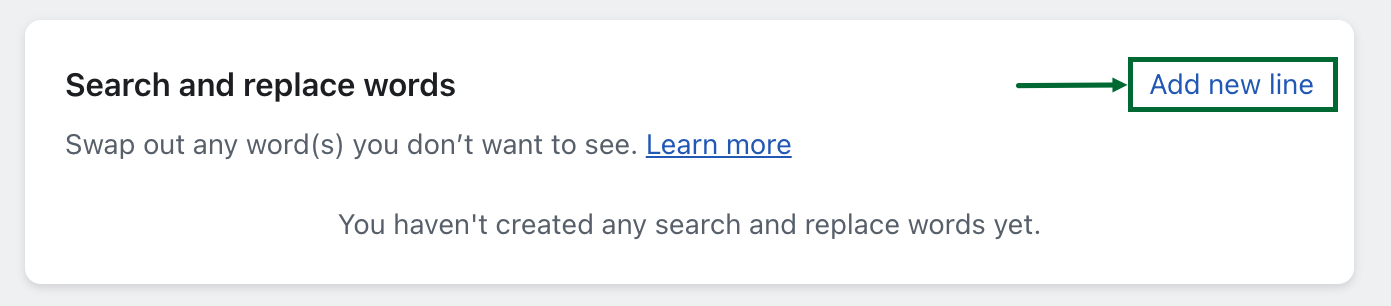
- A dialog box will appear.
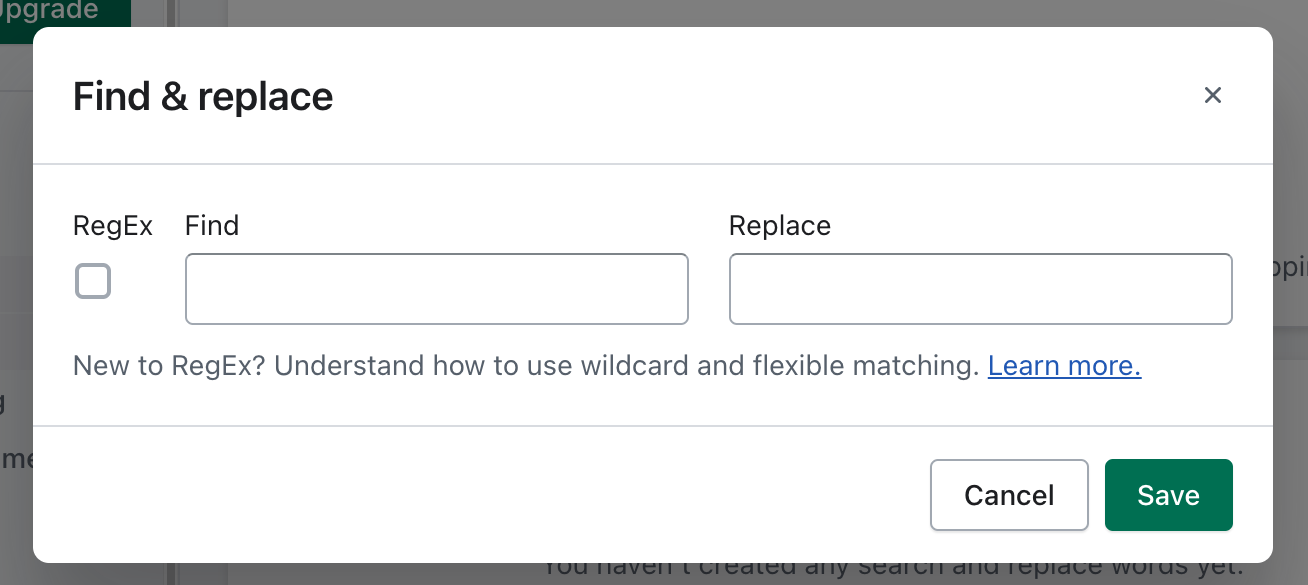
- Scroll down to the Search and Replace subsection.
Enter Replacement Details:
- In the Find field, type the text you want to replace (e.g., "Yanwen").
- In the Replace field, type the replacement text (e.g., "The Best Carrier").
- This entry will be listed under the Search and Replace Words section.
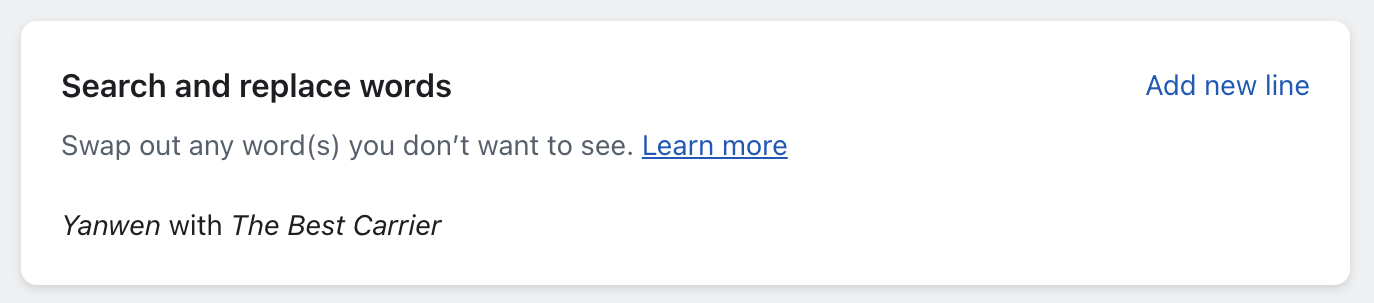
Confirmation: Your tracking page will now display "The Best Carrier" instead of "Yanwen."
Example
Here is an example of what the tracking page will look like now: 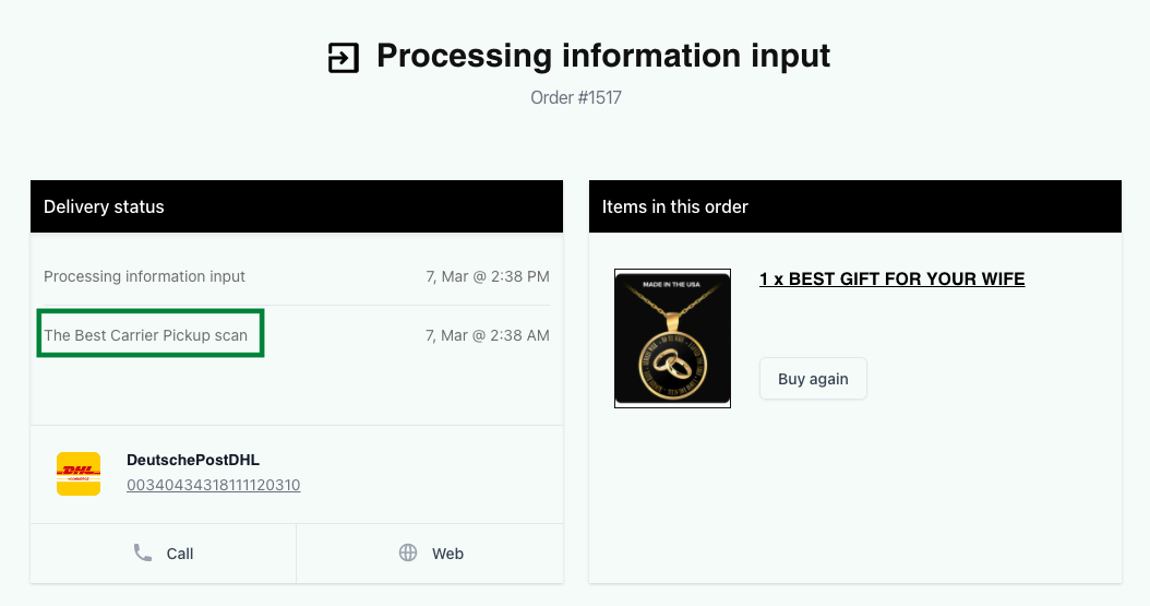
Also, this change will be reflected in the shipments in the Rush system: 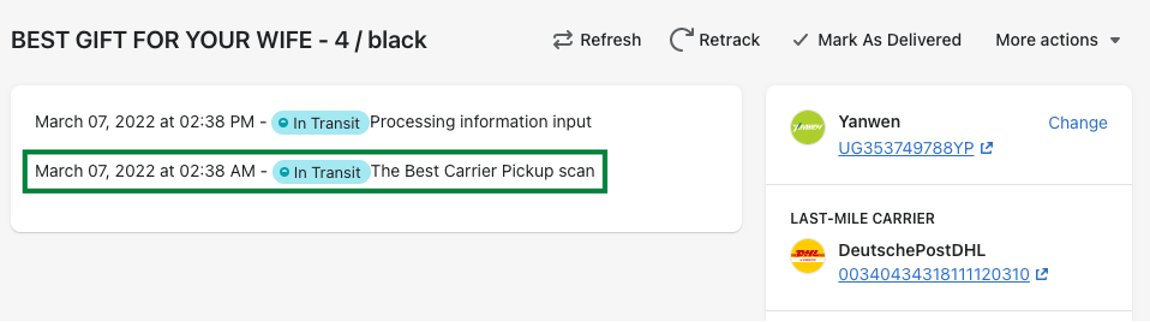
Use RegEx to Find & Replace
The find and replace function is case-sensitive and requires an exact match. To handle variations in case, use Regular Expressions (RegEx):
Specify RegEx:
- Use a RegEx pattern like
/yanwen/ito match all case variations of "Yanwen."
- Use a RegEx pattern like
Apply the Pattern:
- Enter the pattern in the Find field and the replacement text in the Replace field.
- Click Save to apply changes.
Note
It is mandatory to use Perl Compatible Regular Expression (PCRE) for this feature. For more details, refer to the Rush and Regular Expressions article.
Common Examples
| RegEx Pattern | Find | Replace |
|---|---|---|
/(China EMS|China Post)/i | China EMS or China Post | International carrier |
/(Yanwen|AliExpress|Yunexpress)/i | Yanwen, AliExpress, Yunexpress | Carrier |
International | International | Local |
Airport | Airport | Facility |
Custom Clearance Completed | Custom Clearance Completed | Package Check Completed |
Note
To view the complete list of words on which find and replace is commonly used, check out this Google sheet.
Note
If you have localized shipment carrier messages enabled, ensure to apply blacklisting and replacing based on the carrier messages, not their translations. 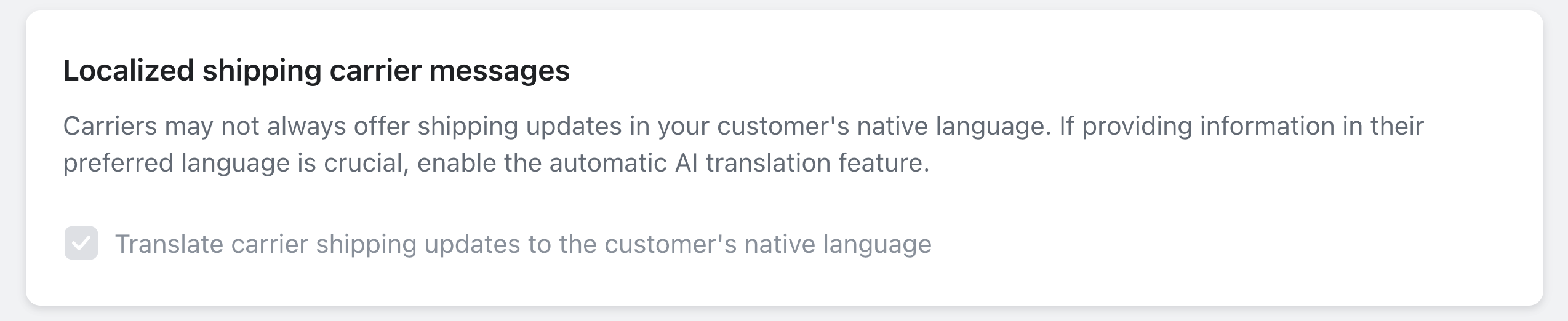
Contact Us
For queries and feedback, feel free to reach out to us. We are here to assist you with any questions or concerns.