Appearance
Find and Replace Carrier Names in Shipments Messages
Modification in the Blacklisting section will apply everywhere you display shipment information: Rush Application, Tracking Pages, Notifications.
The only way to see the original carrier messages will be to disable the blacklisting settings.
Overview
This article will focus on replacing carrier names in your shipment messages. For instance, carriers like Yanwen and Yunexpress are common in dropshipping from Asia. When clients see unfamiliar carriers, they might be concerned. Rush allows you to change the carrier names based on your preferences to address this issue.
Step-by-Step Guide
Replace Carrier Names
You can replace the carrier name in the following ways:
- Replace all carrier mentions with a simple "carrier"
- Replace Asian carrier mentions with a simple "carrier"
- Replace based on the carrier masking feature
Replace All Carrier Mentions with a Simple "Carrier"
To replace all carrier mentions with a simple "carrier," follow these steps:
- Select Apps from the navigation sidebar on the left.
- From the list of installed apps, select the Rush app.
- Select Shipments from the navigation sidebar on the left and then select Blacklisting.
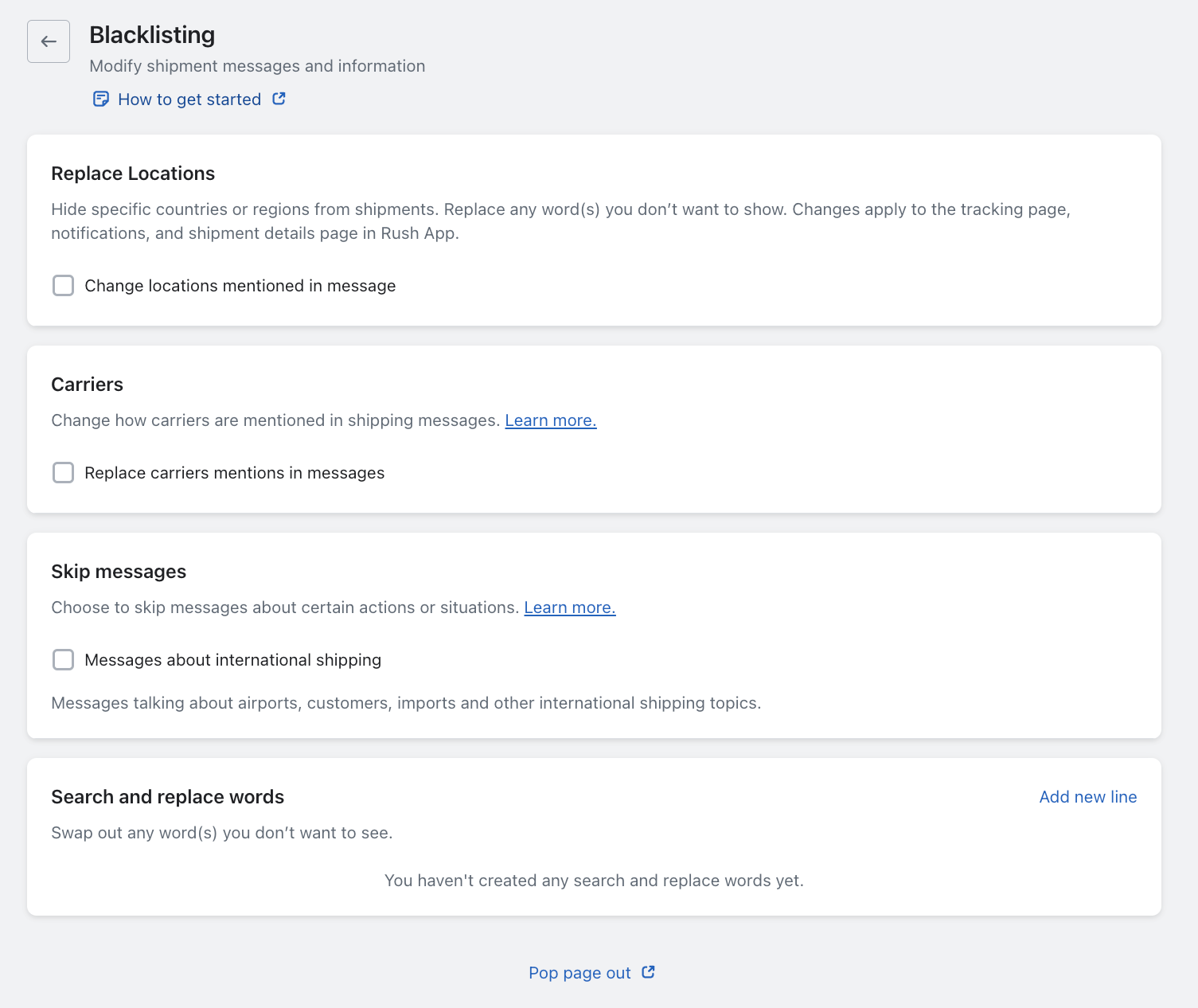
- Check the Replace carriers mentions in the messages box in the Carriers subsection.
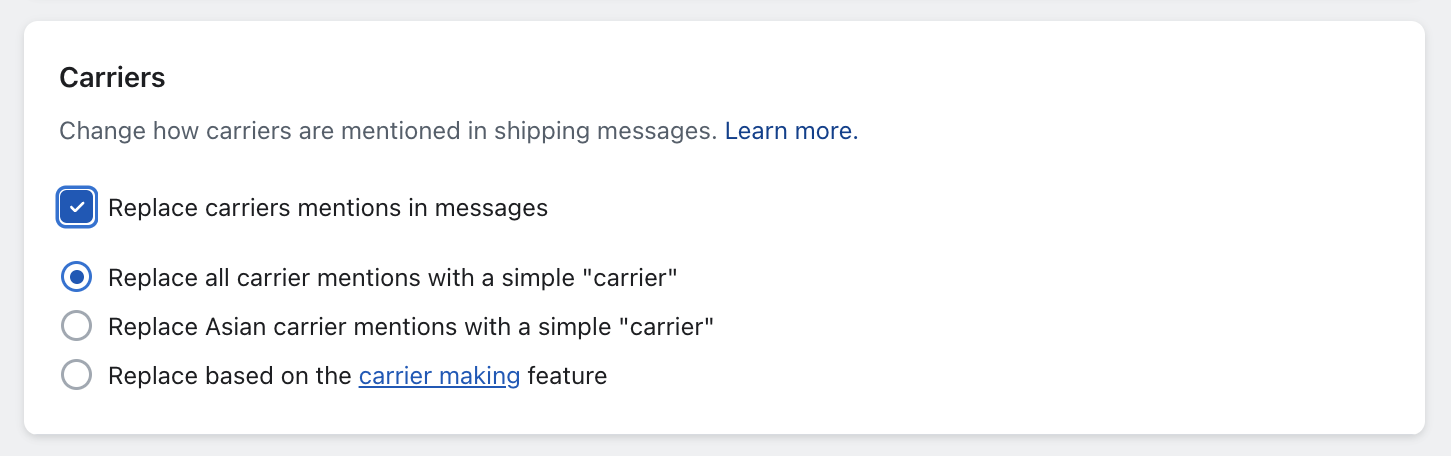
- By default, the option Replace all carrier mentions with a simple "carrier" will be set.
Result:
- Before: Original carrier names displayed.
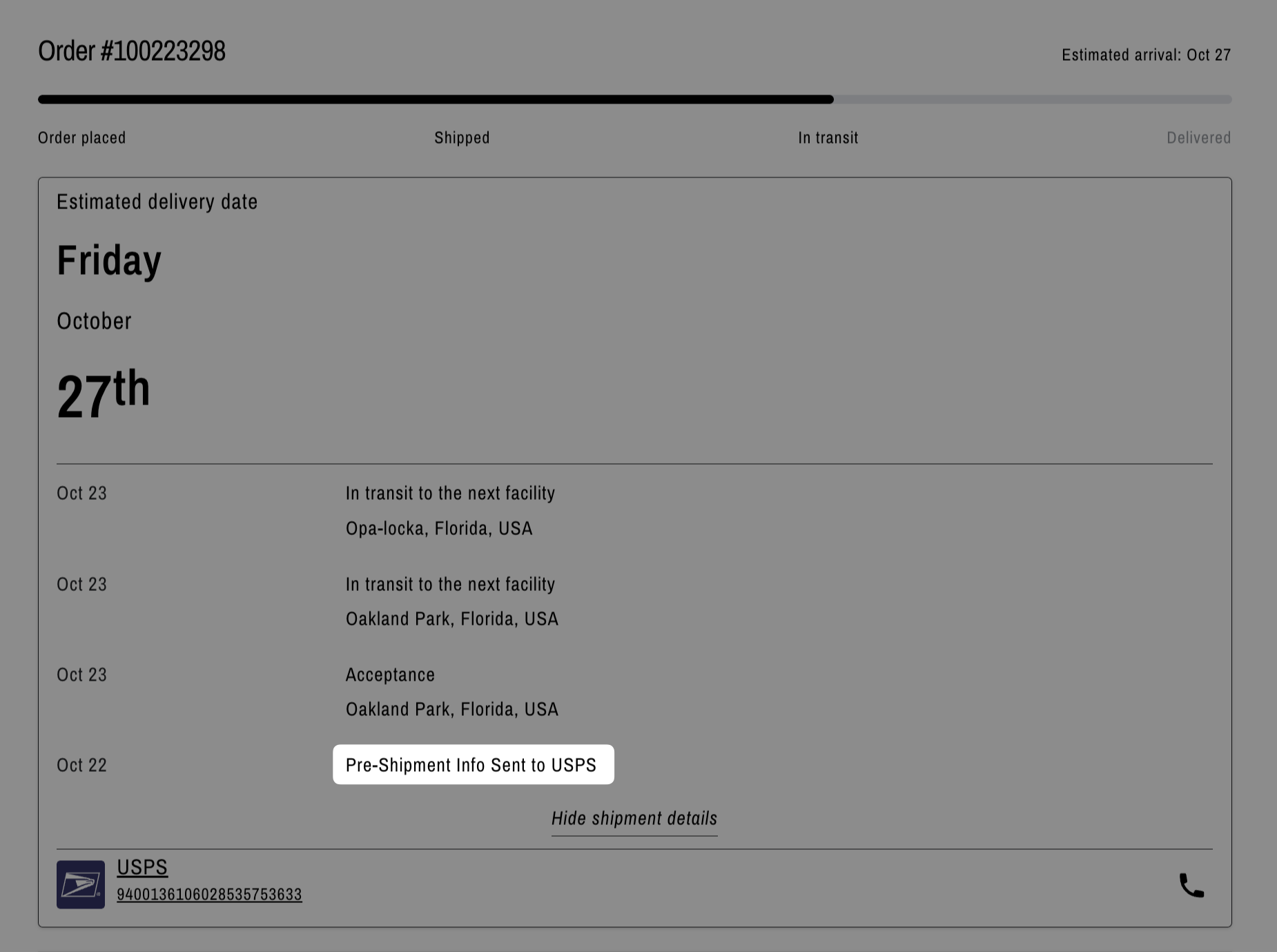
- After: All carrier names are replaced with "carrier."
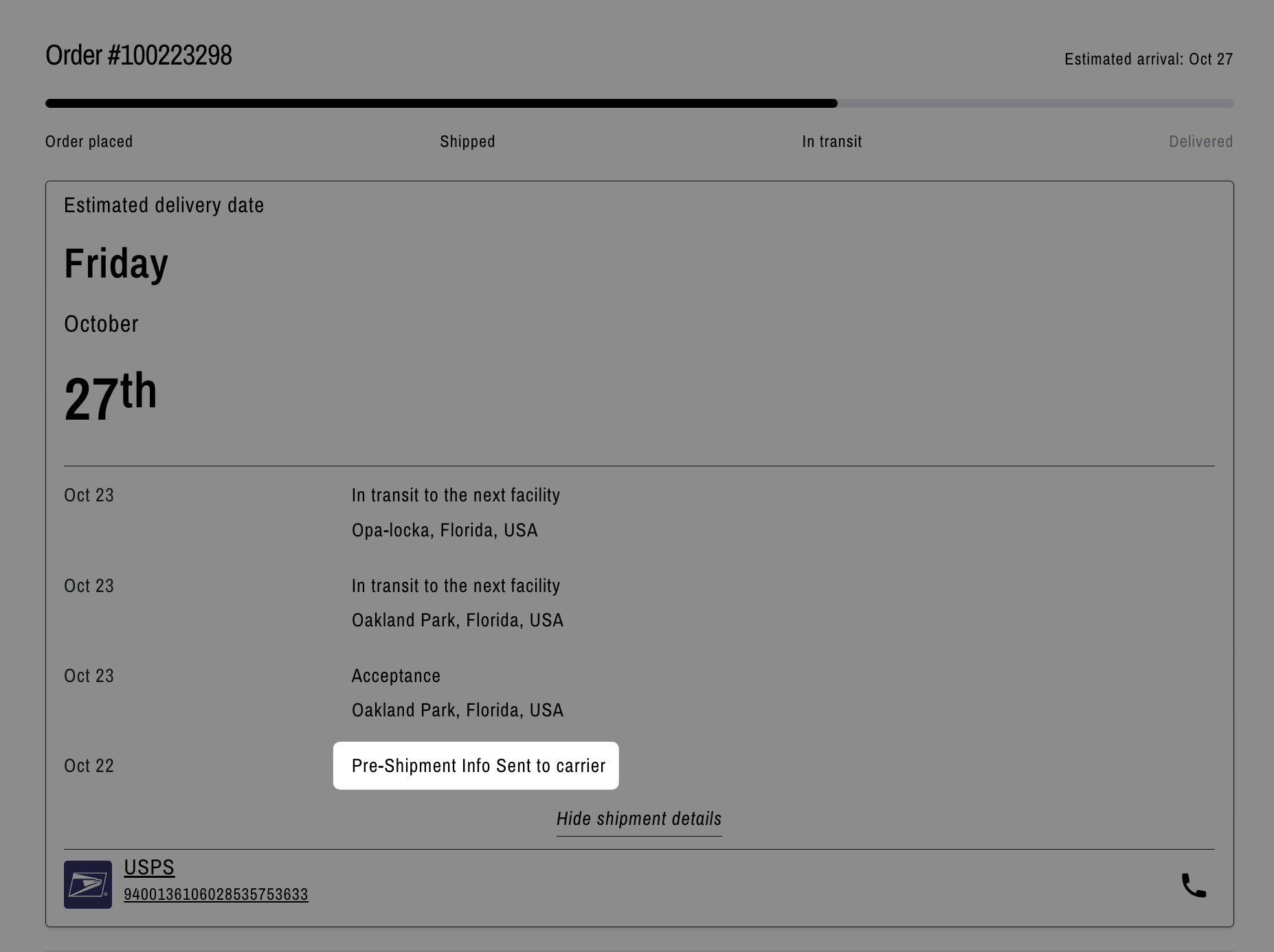
Replace Asian Carrier Mentions with a Simple "Carrier"
To replace only the Asian carrier mentions with a simple "carrier," follow these steps:
- Select Apps from the navigation sidebar on the left.
- From the list of installed apps, select the Rush app.
- Select Shipments from the navigation sidebar on the left and then select Blacklisting.
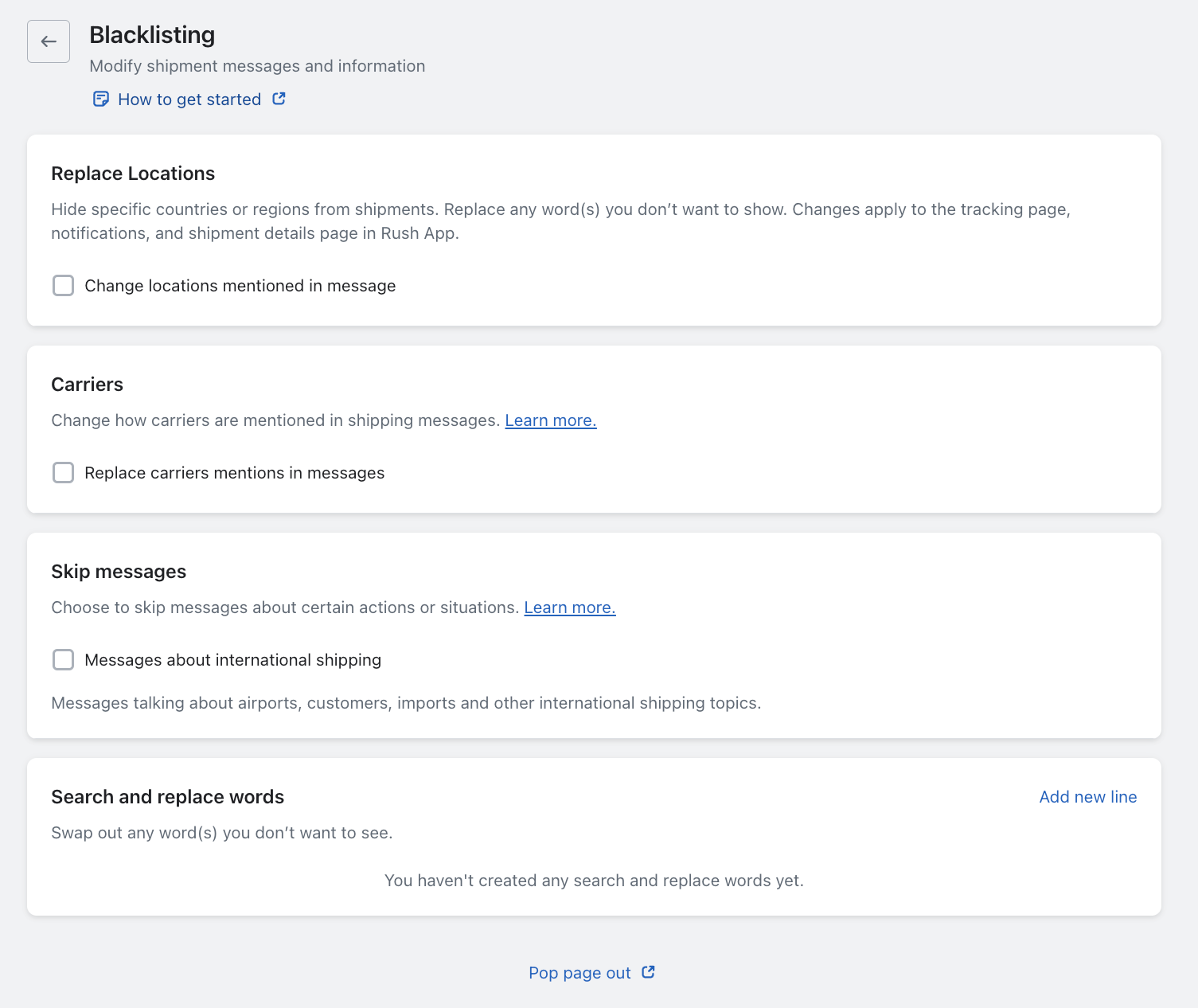
- Check the Replace carriers mentions in the messages box in the Carriers subsection.
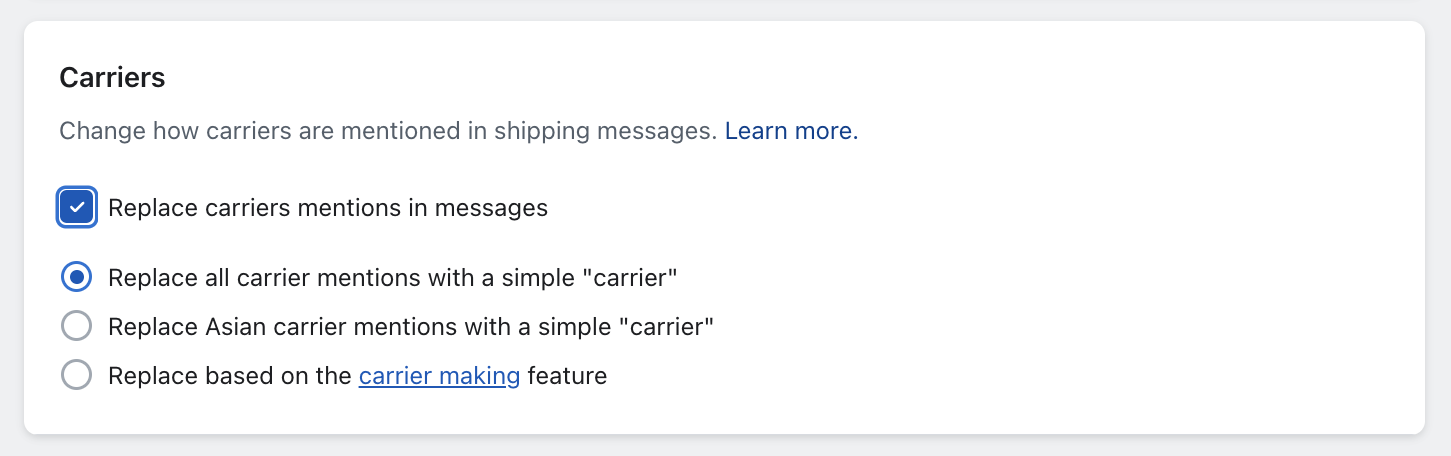
- Choose the option Replace Asian carrier mentions with a simple "carrier."
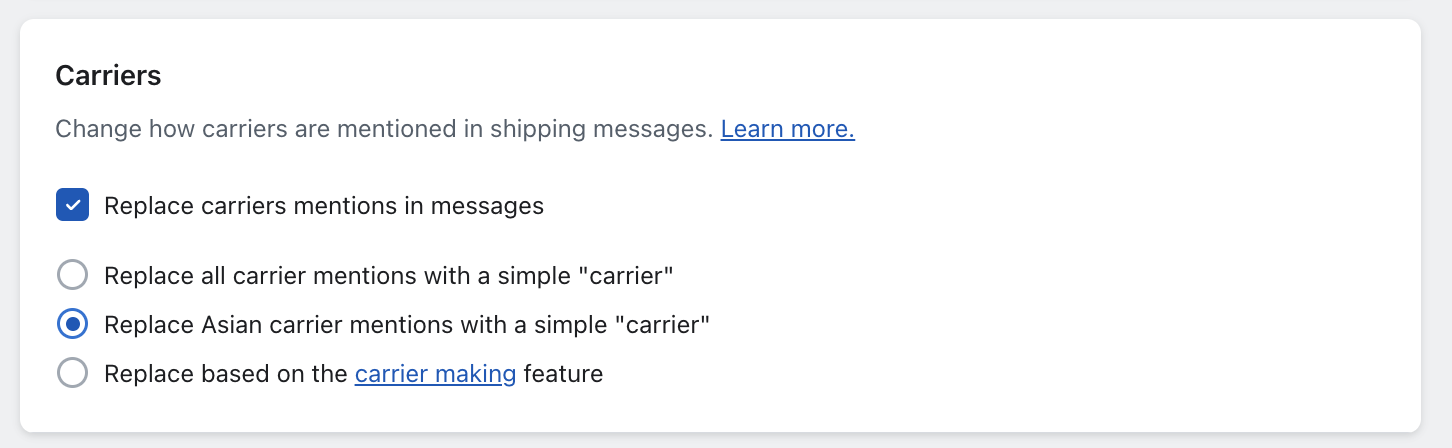
Results:
- Before: Asian carrier names displayed.
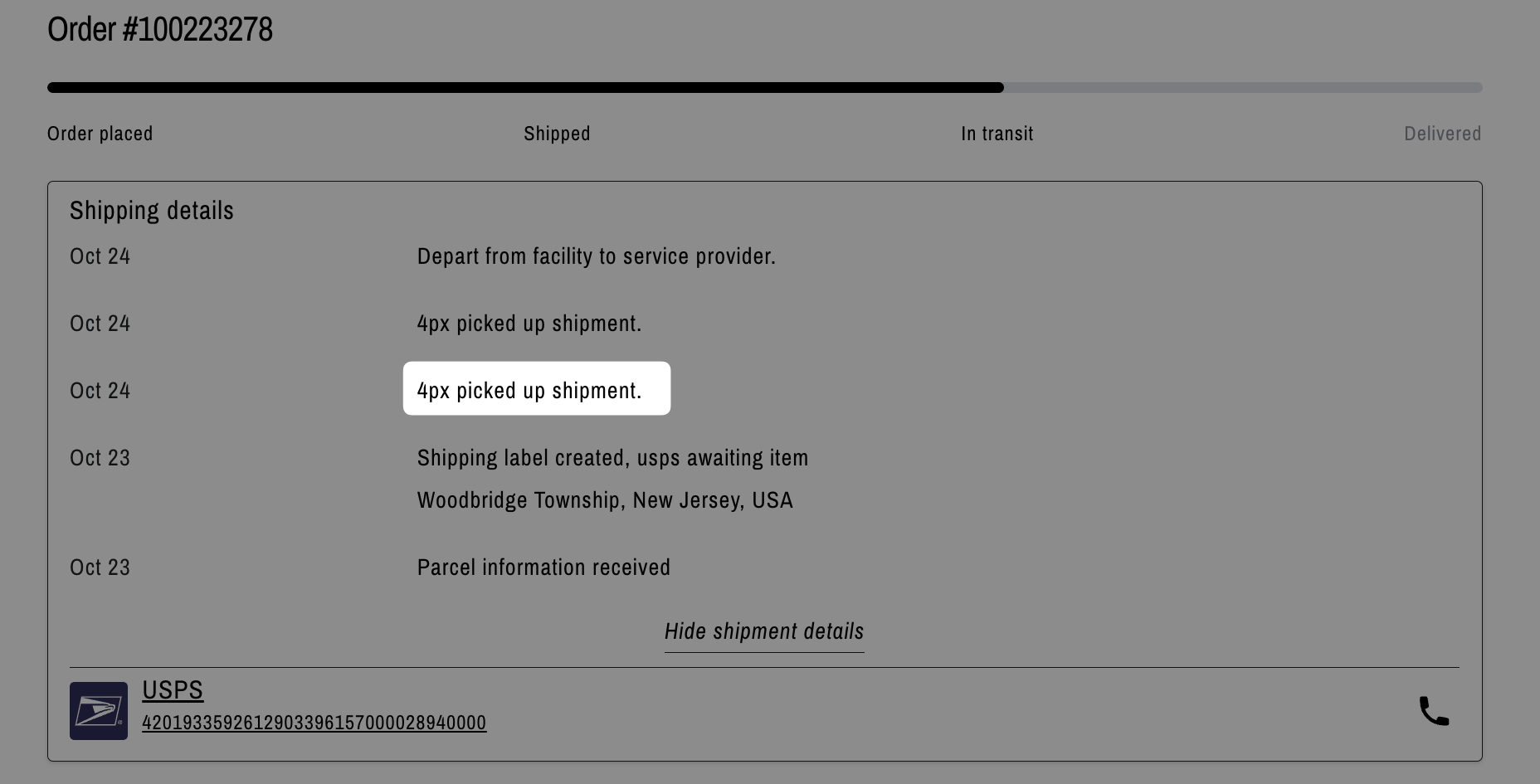
- After: Asian carrier names are replaced with "carrier."
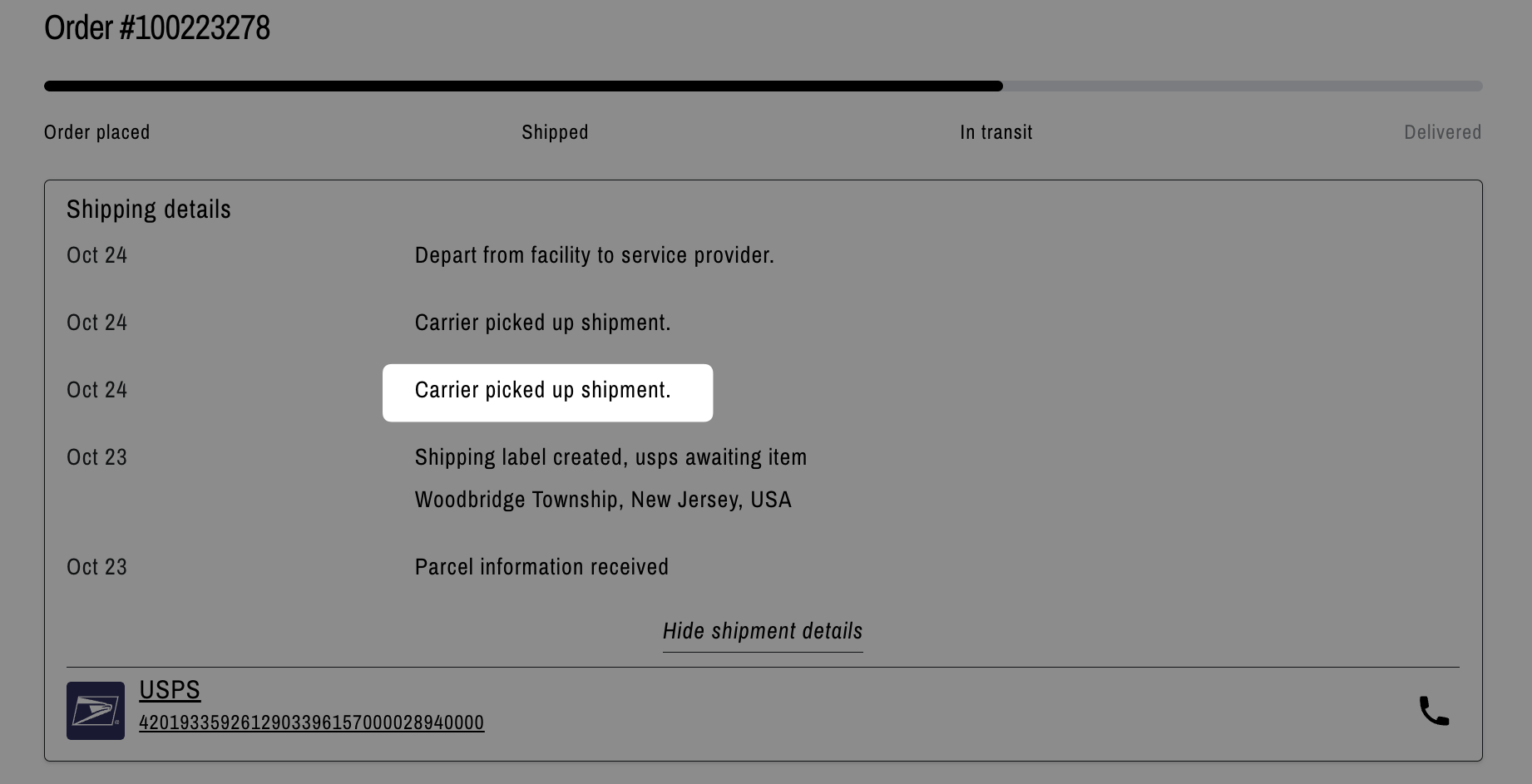
Replace Based on the Carrier Masking Feature
To replace based on the carrier masking feature, follow these steps:
- Select Apps from the navigation sidebar on the left.
- From the list of installed apps, select the Rush app.
- Select Shipments from the navigation sidebar on the left and then select Blacklisting.
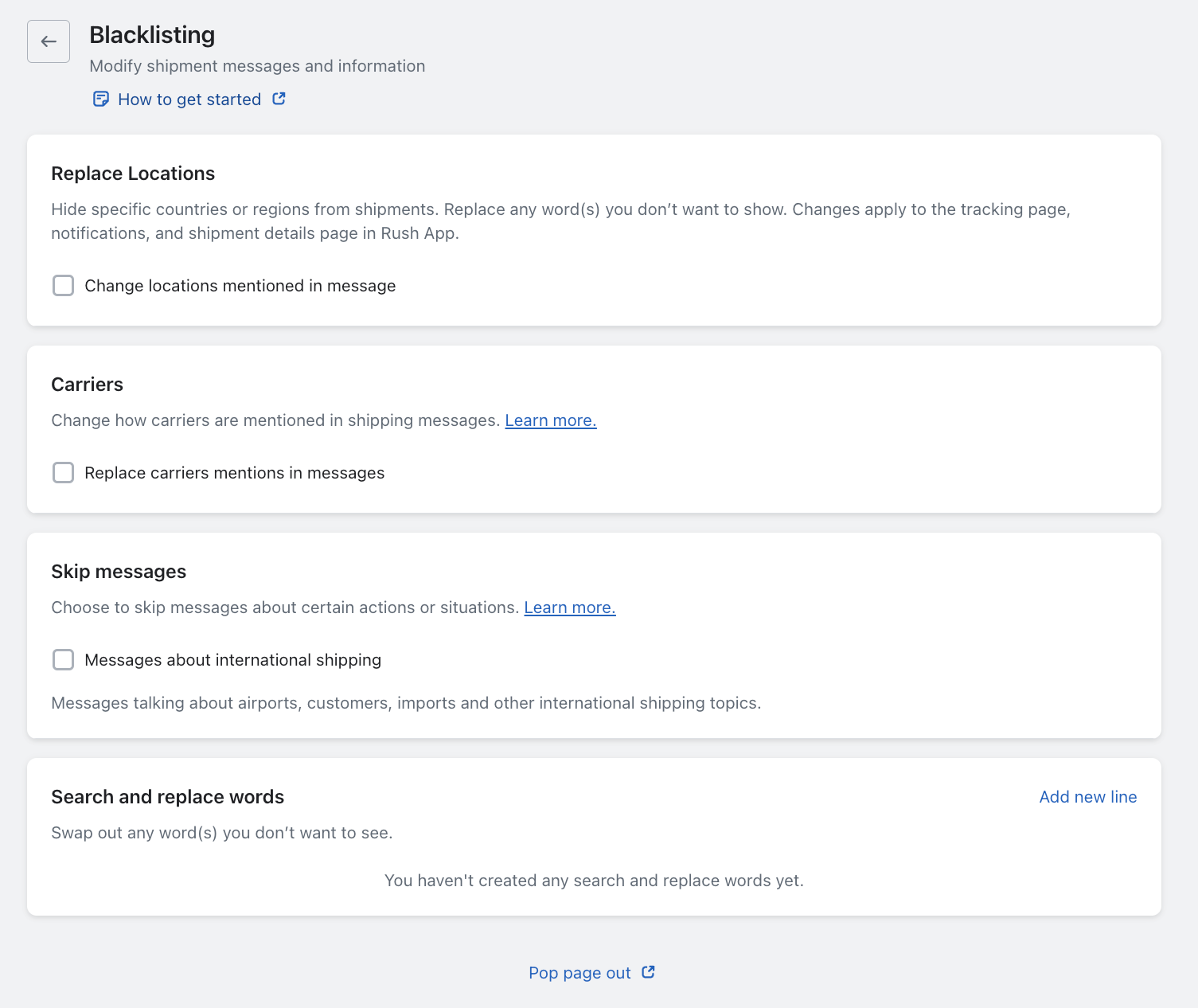
- Check the Replace carriers mentions in the messages box in the Carriers subsection.
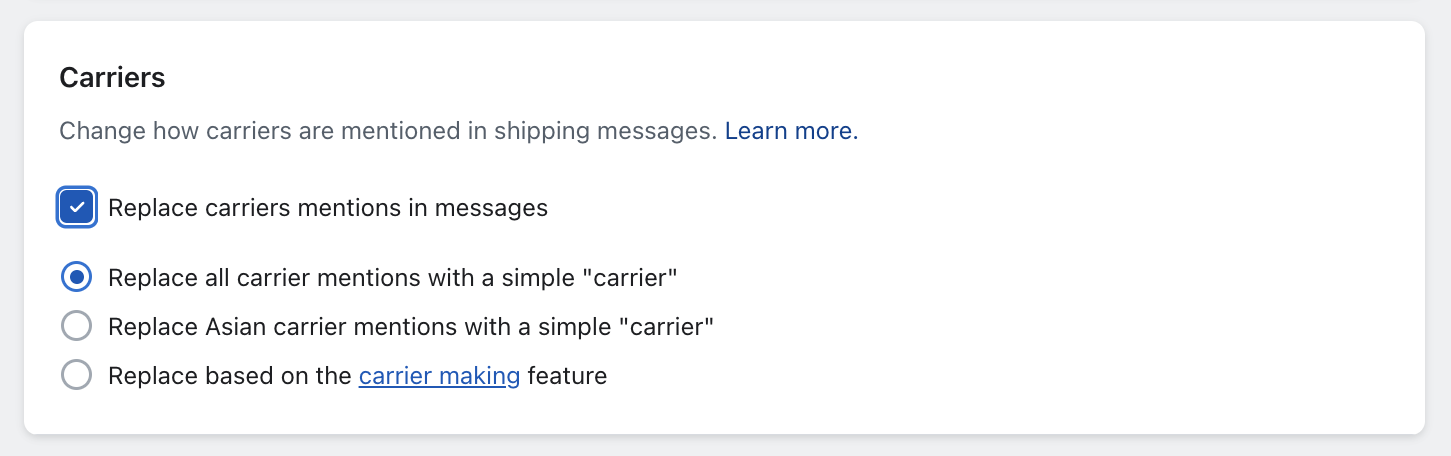
- Choose the option Replace based on the carrier masking feature.
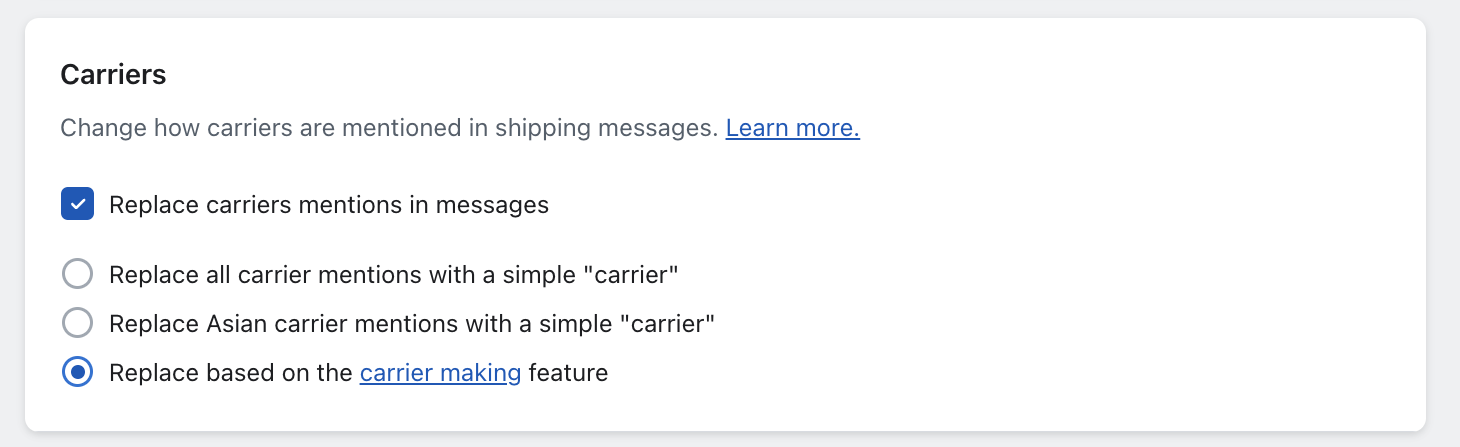
All carrier names will be replaced according to the settings you choose in your carrier masking feature - Carrier Masking.
Contact Us
For queries and feedback, feel free to reach out to us. We’re here to help and eager to assist you with your concerns.