Appearance
Add a New Language
Overview
This article will guide you through the process of adding a new language to your tracking page. By default, Rush provides 25 languages, but you can add additional languages or modify existing ones to better serve your customers.
Step-by-Step Guide
Open the Rush App
Access the Rush app from your dashboard.
Navigate to Tracking Page
- Select Tracking Page from the navigation sidebar on the left.
- Click on Customize.
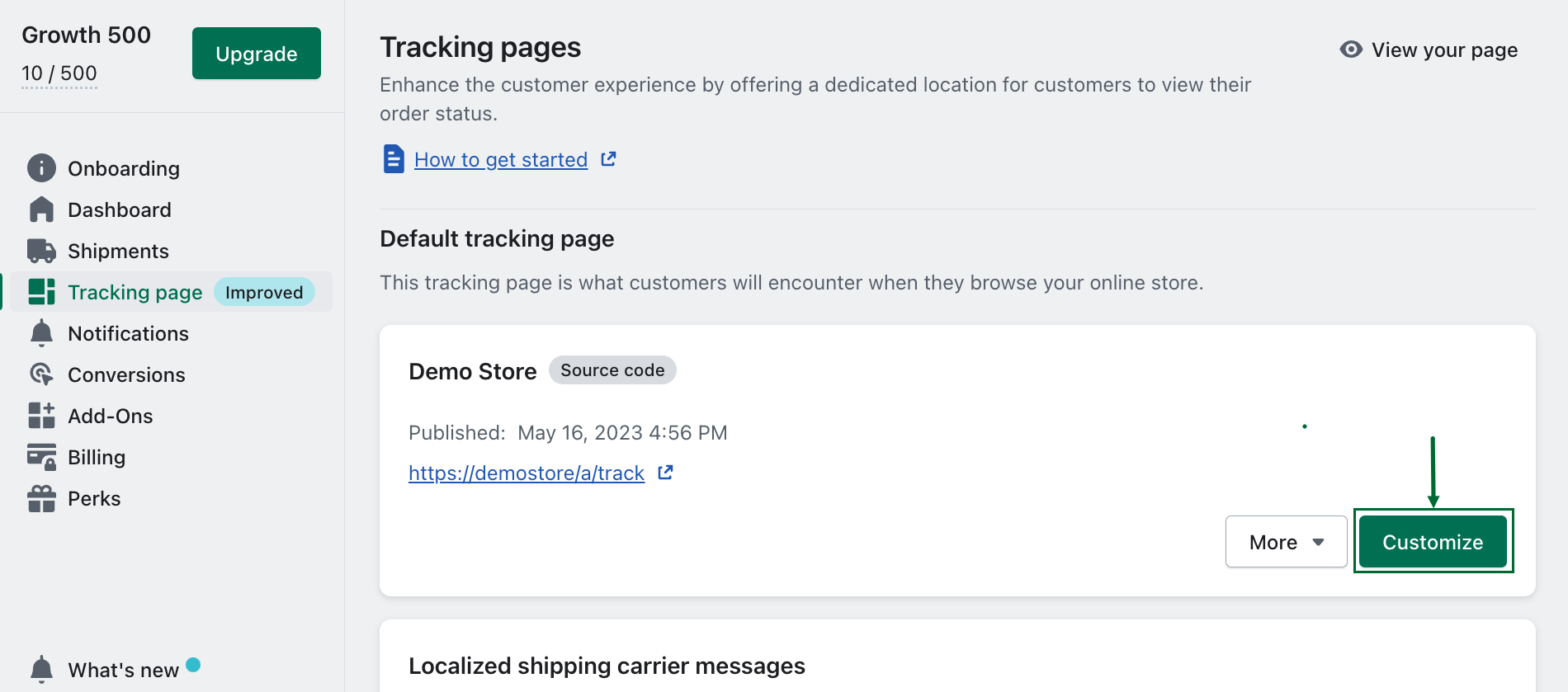
Add a New Language
- Scroll down to the Your Languages section.
- Click on Add Language located on the right side.
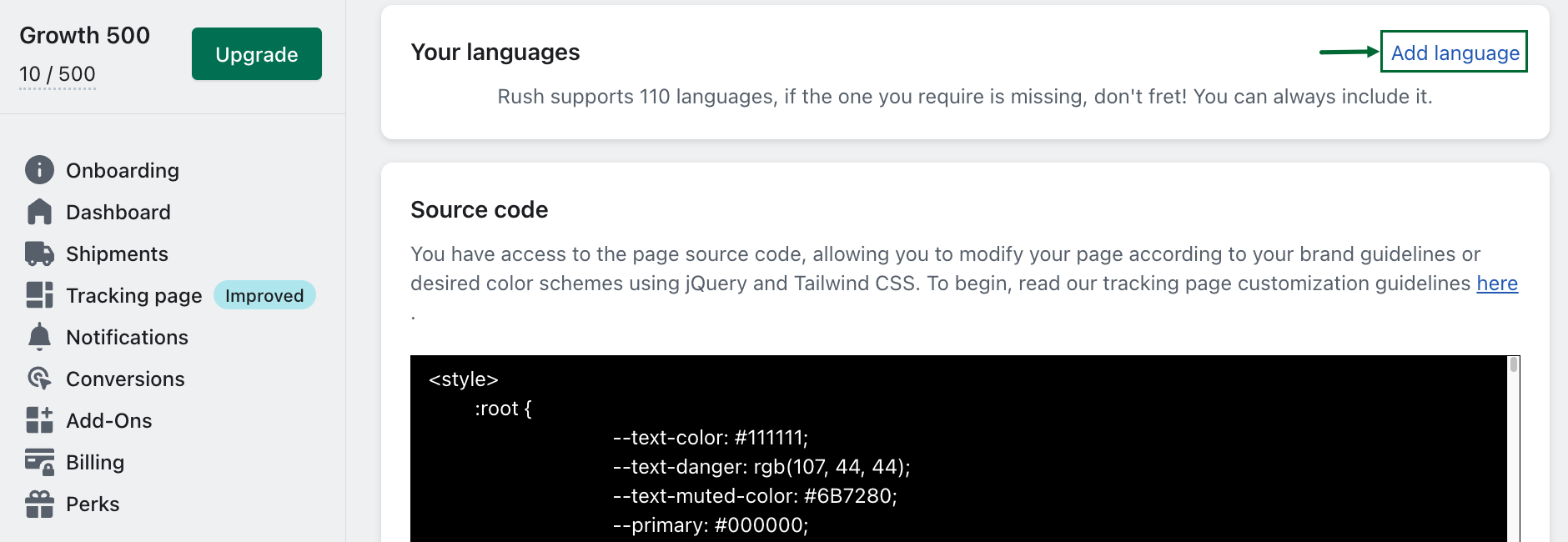
Provide Translations
- Enter translations for the most commonly used words and phrases in the selected language.
- Optionally, set the new language as the default language for your tracking page.
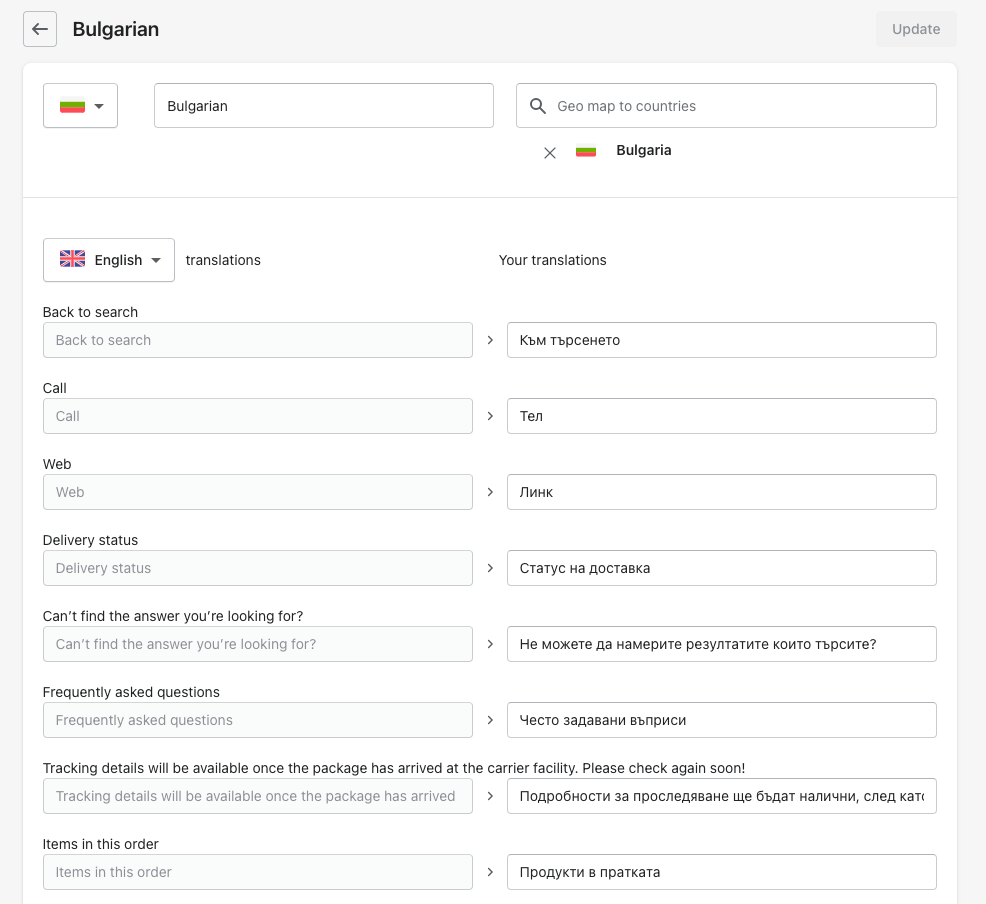
Save Changes
- Confirm and save your changes.
- Your tracking page will now display in the selected language.
There you go! Your tracking page will now be shown in the language you selected: 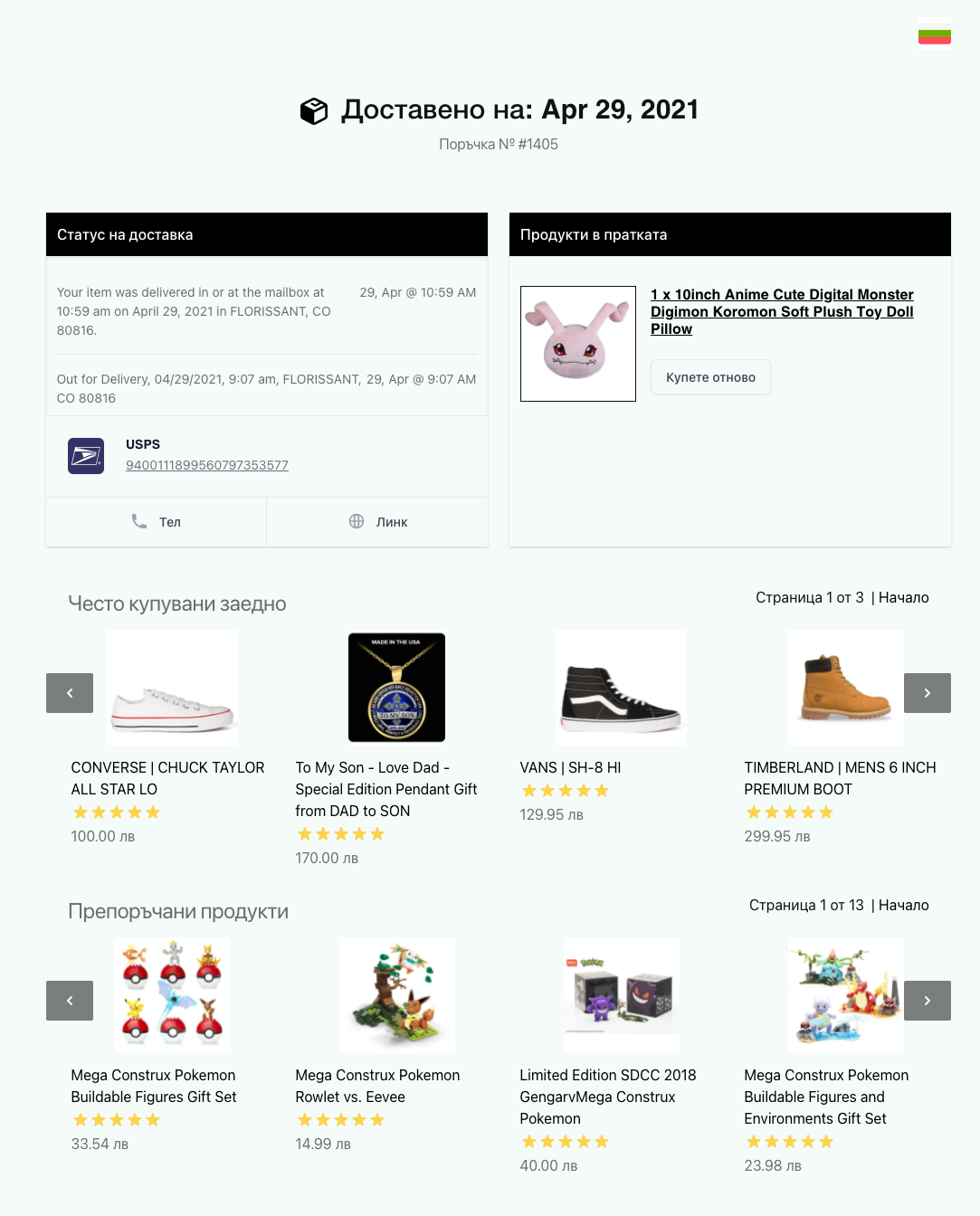
Contact Us
If you have any questions or need further assistance, please contact us for support.