Appearance
Pre-Shipment Timeline
Overview
A Pre-shipment timeline allows merchants with longer fulfillment times to display order status updates on the tracking page. This feature helps reduce customer support inquiries, promotes transparency, and sets the right expectations for customers.
When Should You Use It?
Use Case: Longer Fulfillment Times
BEFORE - without shipping timeline
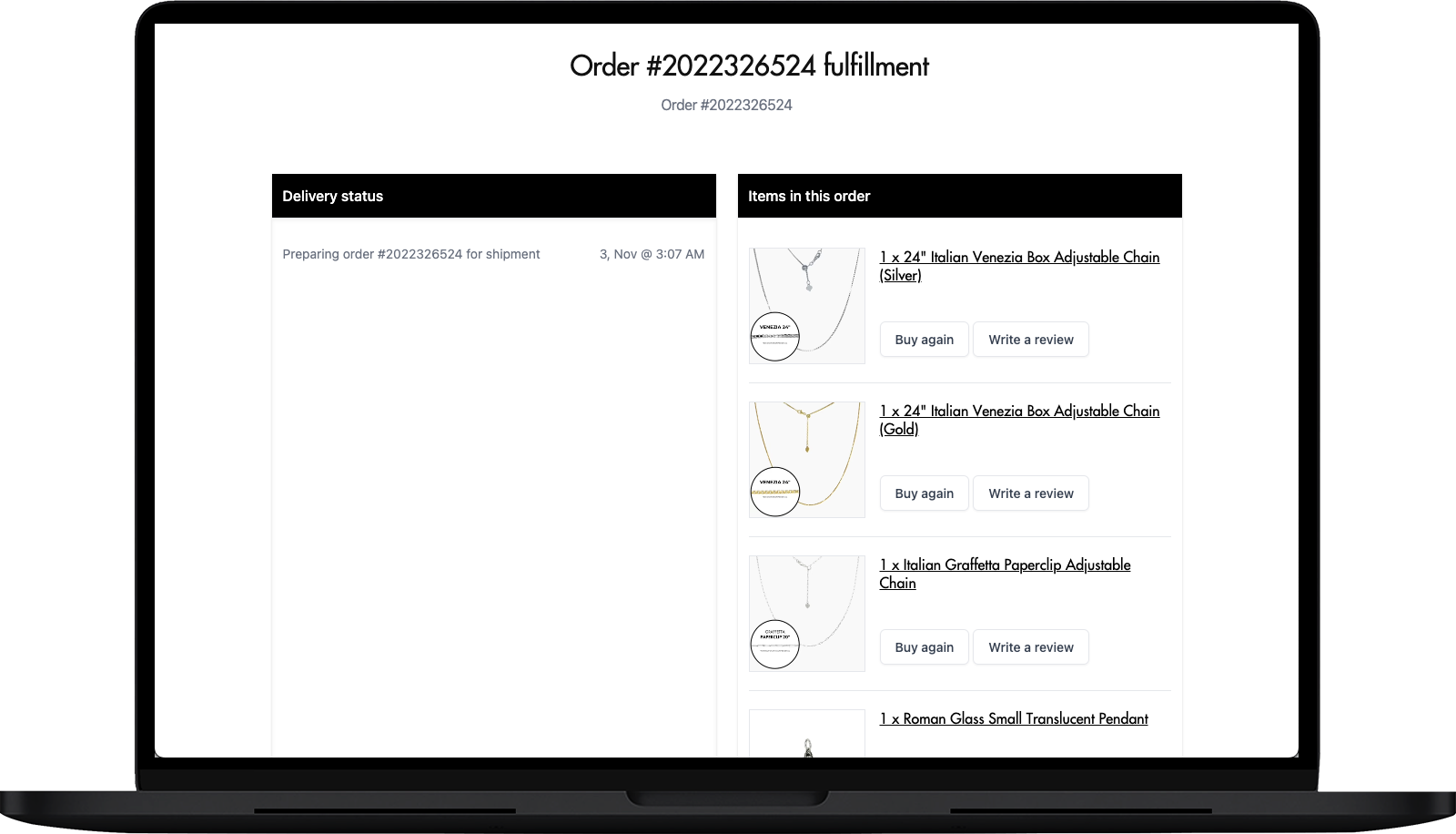
For merchants with delays of over 3 days between order creation and fulfillment, the Pre-shipment timeline can provide reassurance to customers by displaying updates related to order processing. This prevents customers from seeing a generic message that might cause concern about the status of their order.
Example Configuration:
- Order received: 0h
- Assembling order: 6h
- Order processing: 1d
- Order ready to ship: 2d
- Order shipping label issued, waiting for carrier collection: 3d
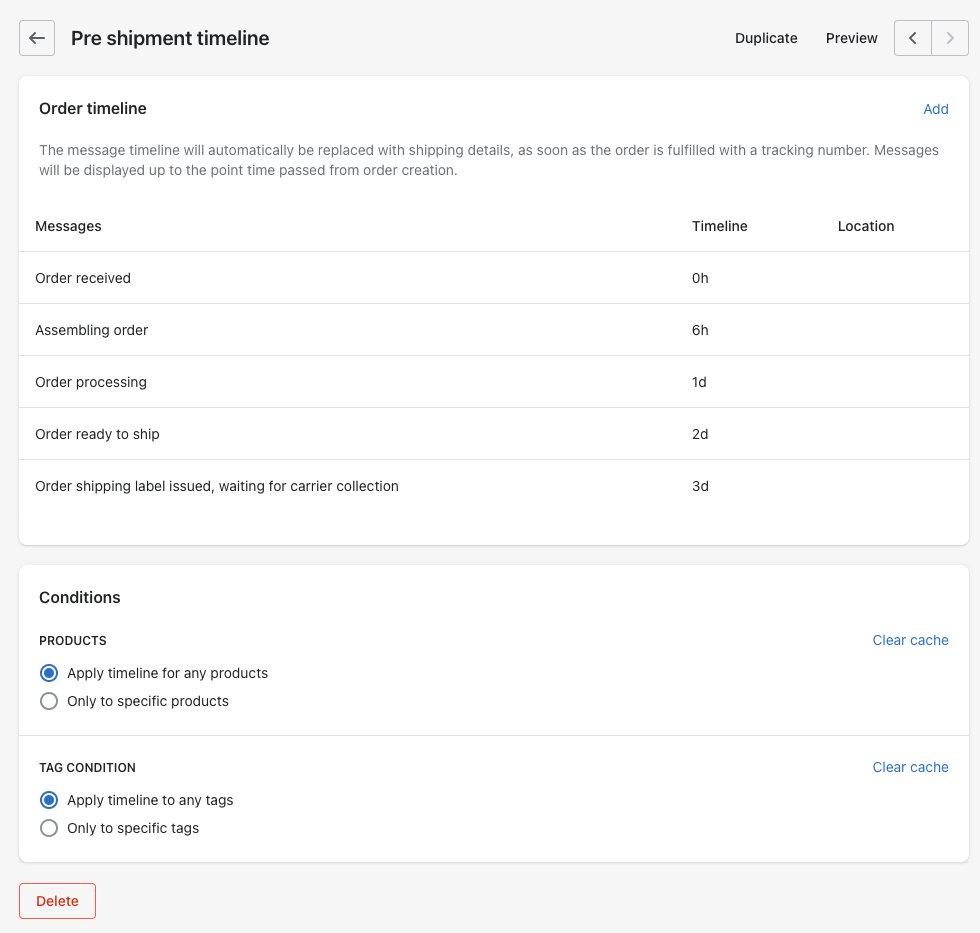
AFTER - Customers will see, on the tracking page this information between the 6th hour and the 24th hour.
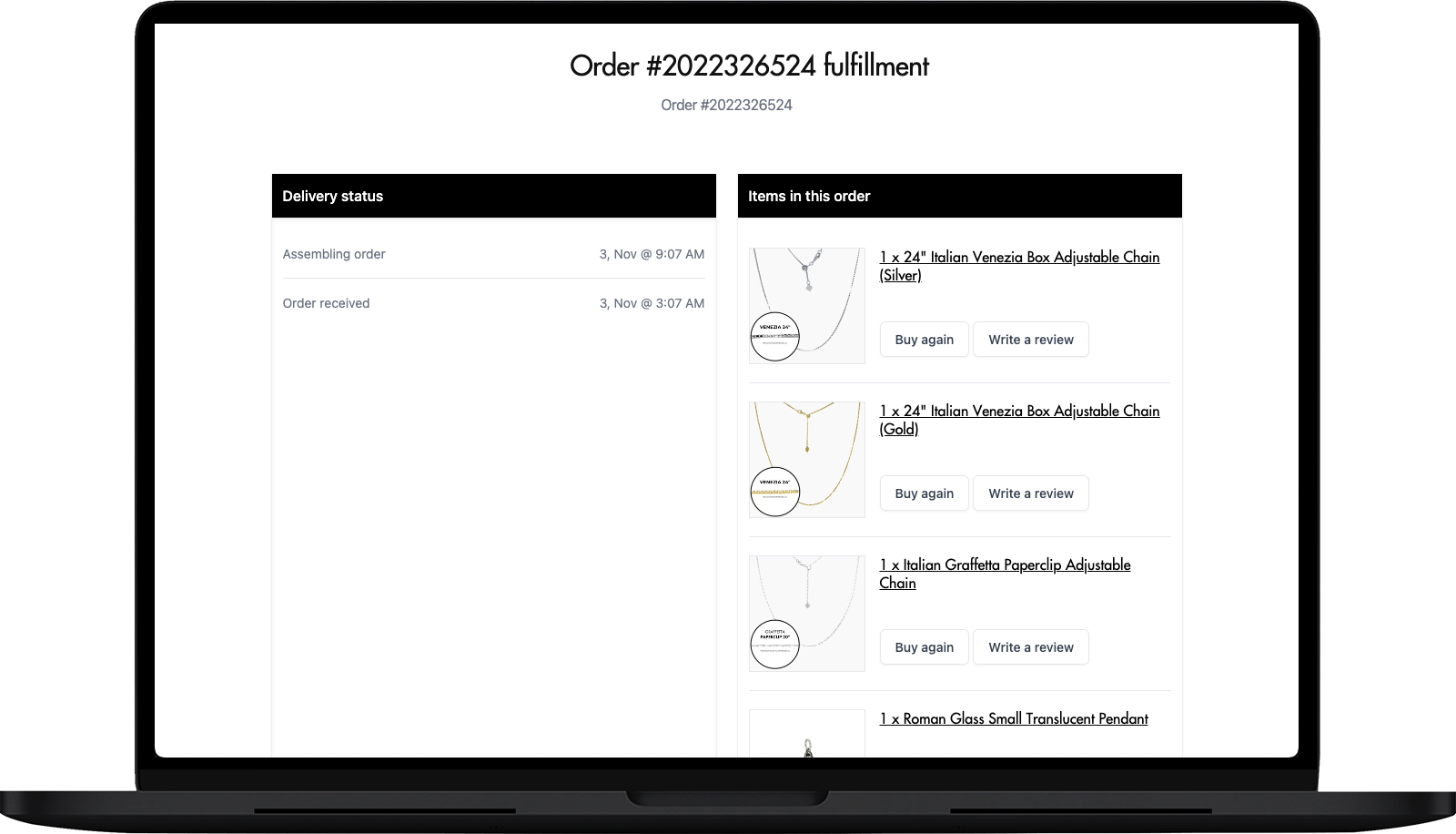
AFTER - Customers will see, on the tracking page this information between the first day and the second day.
These updates will appear on the tracking page, providing transparency and reducing customer concerns.
Use Case: Chinese New Year, BFCM, Warehouse Overload
Even if you typically fulfill orders within a day, events like warehouse issues, holidays, or special occasions (e.g., BFCM) can cause delays. Use the Pre-shipment timeline to keep customers informed about longer processing times and the reasons for these delays.
Use Case: Local Delivery, Coffee Shops, etc.
For reliable shipping services that lack detailed tracking, you can display static messages related to the order process. This ensures customers are informed even when tracking details are minimal. You can also provide additional instructions via shipment messages.
Use Case: Handmade Products
If you sell handmade products, you understand that crafting items like tables, chairs, or jewelry can take time. A Pre-shipment timeline can be created to reflect the specific stages of production, reducing the need for customer inquiries.
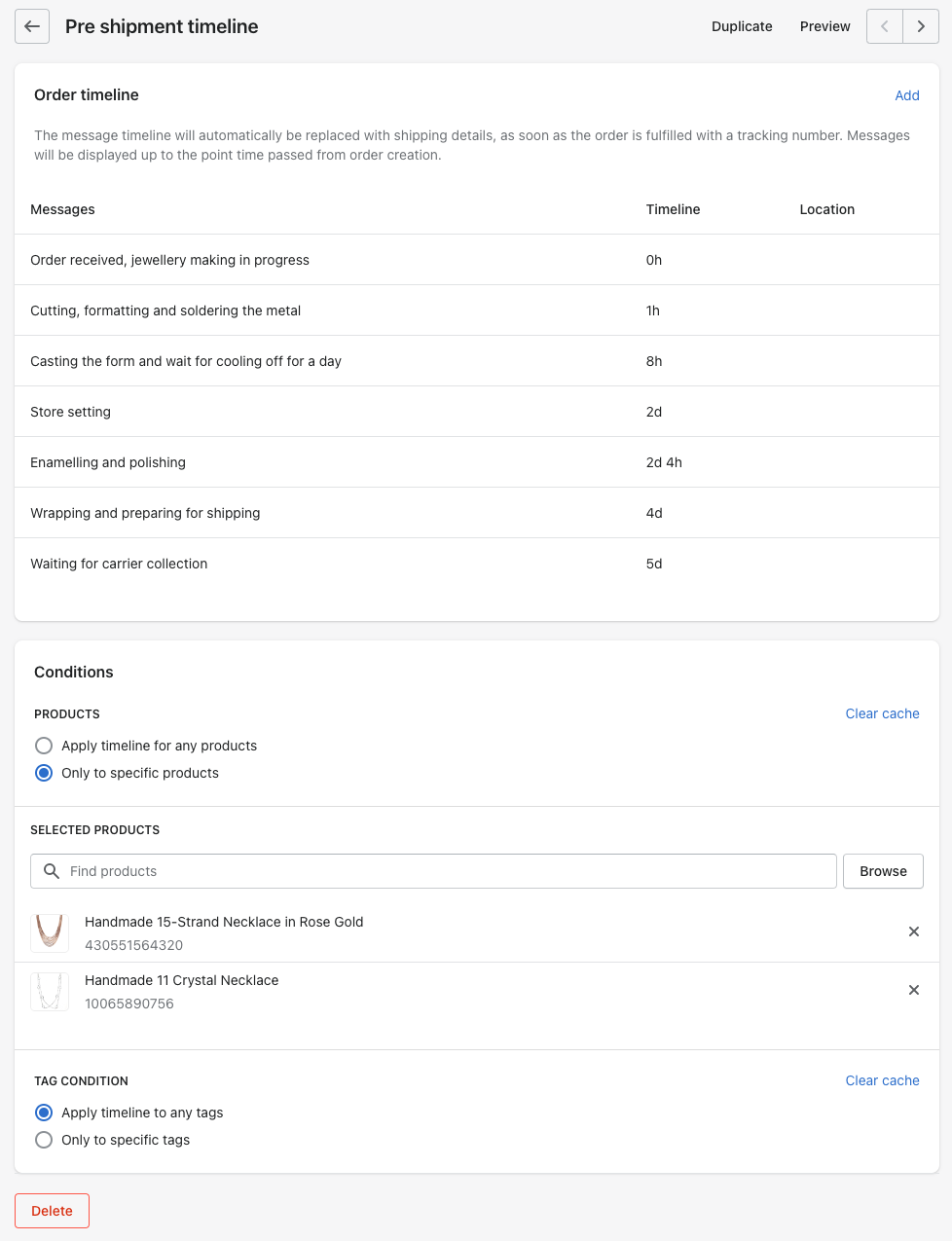
Use Case: Preorder
When customers preorder items, setting the right expectations is crucial. You can create a timeline based on specific tags like pre_order, allowing you to target customers with tailored messages according to your preorder process.
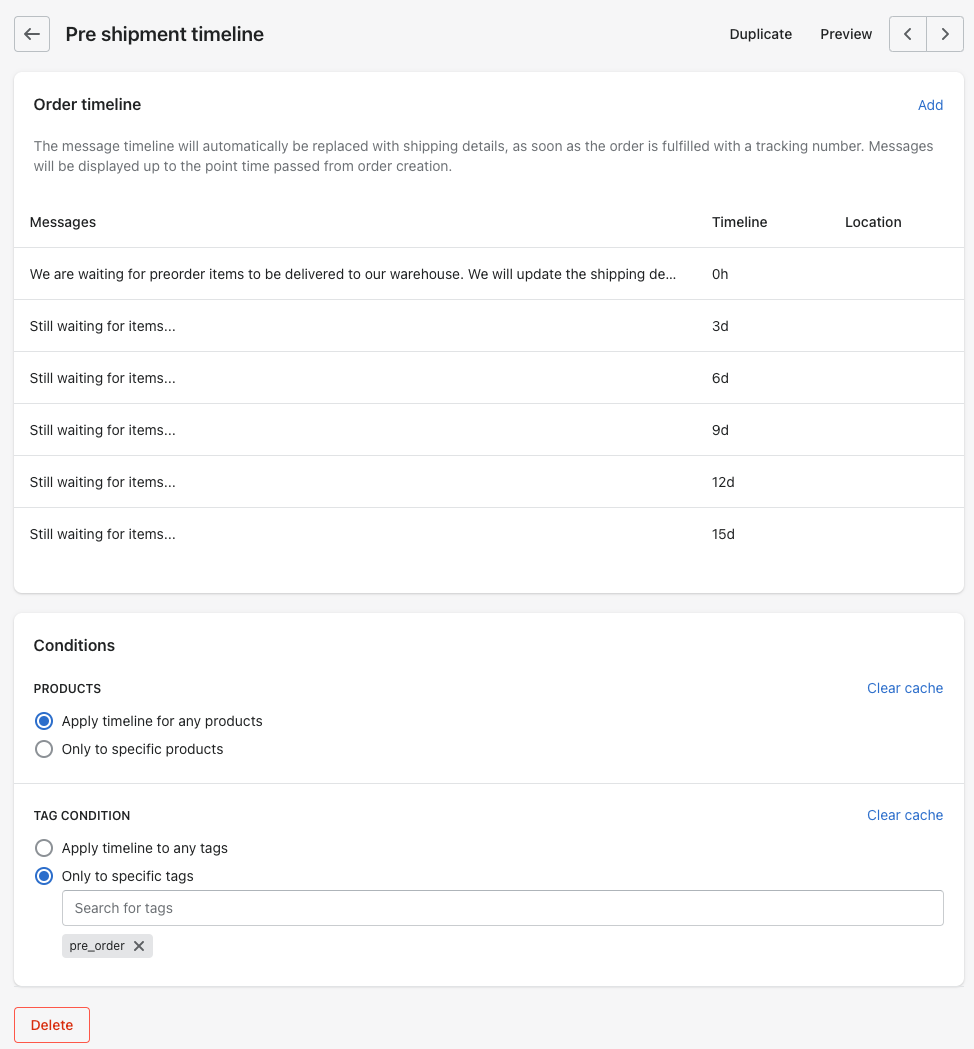
Note: It's safe to include more messages in the timeline, as they will be replaced by shipment details once the shipment is added.
Additional Use Cases
- Personalized products with printed designs (e.g., T-shirts, costumes, merchandise, 3D printable products).
- Personalized gifts and custom engraved jewelry (e.g., necklaces, rings, bracelets).
- Tailoring and tampering in the apparel retailing industry.
- Made-to-order products like custom-made furniture or products that need resizing.
- Custom statuses such as Polishing, Final Check, Manufactured, and more.
How Does It Work?
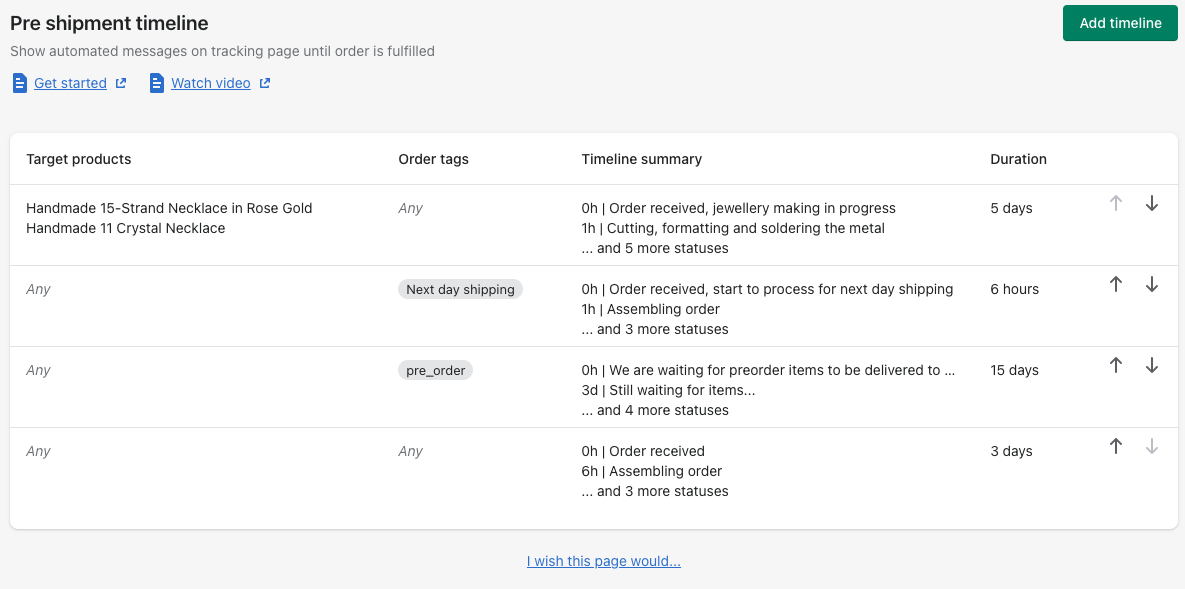
- You can create multiple timelines for different business scenarios.
- Timelines are ordered from top to bottom, with the highest priority at the top.
- General timelines (fewer conditions) should be placed at the bottom, while specific cases should be at the top.
- Only one timeline is displayed on the tracking page, based on the first one that matches all conditions (tags, products).
- Timeline messages are shown as offsets from the order creation date on the tracking page.
Step-by-Step Guide
Go to Shipments:
- Select Shipments from the left sidebar.
Access Pre-shipment Timeline:
- Select the Pre-shipment Timeline submenu.
Modify or Edit the Default Timeline:
- You will see a default timeline already created. You can modify or edit it as needed.
Add Messages and Configure the Timeline:
- In the timeline, you can add messages, set time offsets, define shipment statuses, and specify locations as needed.
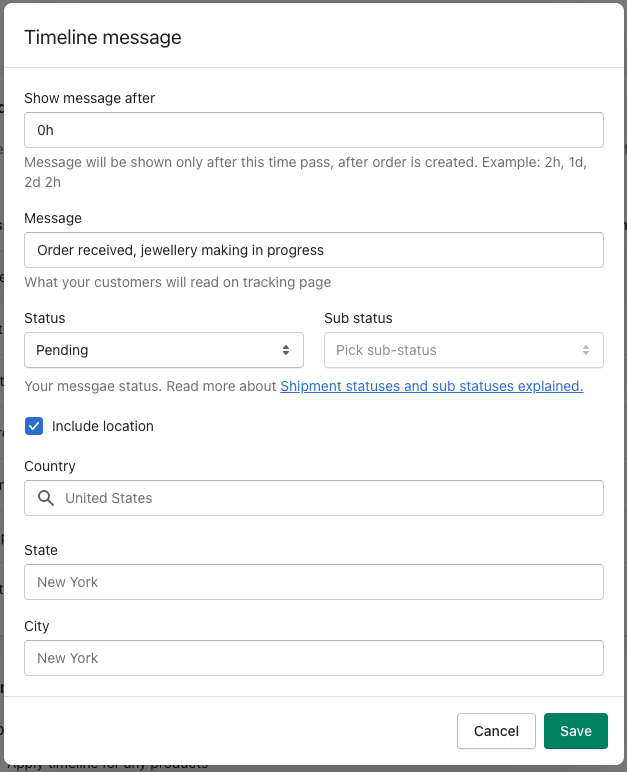
Contact us
For more information or assistance, feel free to contact us, and we’ll be happy to help.
