Appearance
Carrier Masking for Dropshippers
Overview
Carrier masking helps dropshippers utilizing carriers from China or Asia to hide carrier information completely or override it with another carrier of your choice.
Hiding or overriding China carriers
The most common case is that you either want to hide or replace your China carrier. To do that, go over to your shipments page to see your most used carriers. In the screenshot below, we can see that we have lots of SFExpres and YunExpress, so we will target those carriers in the rules.
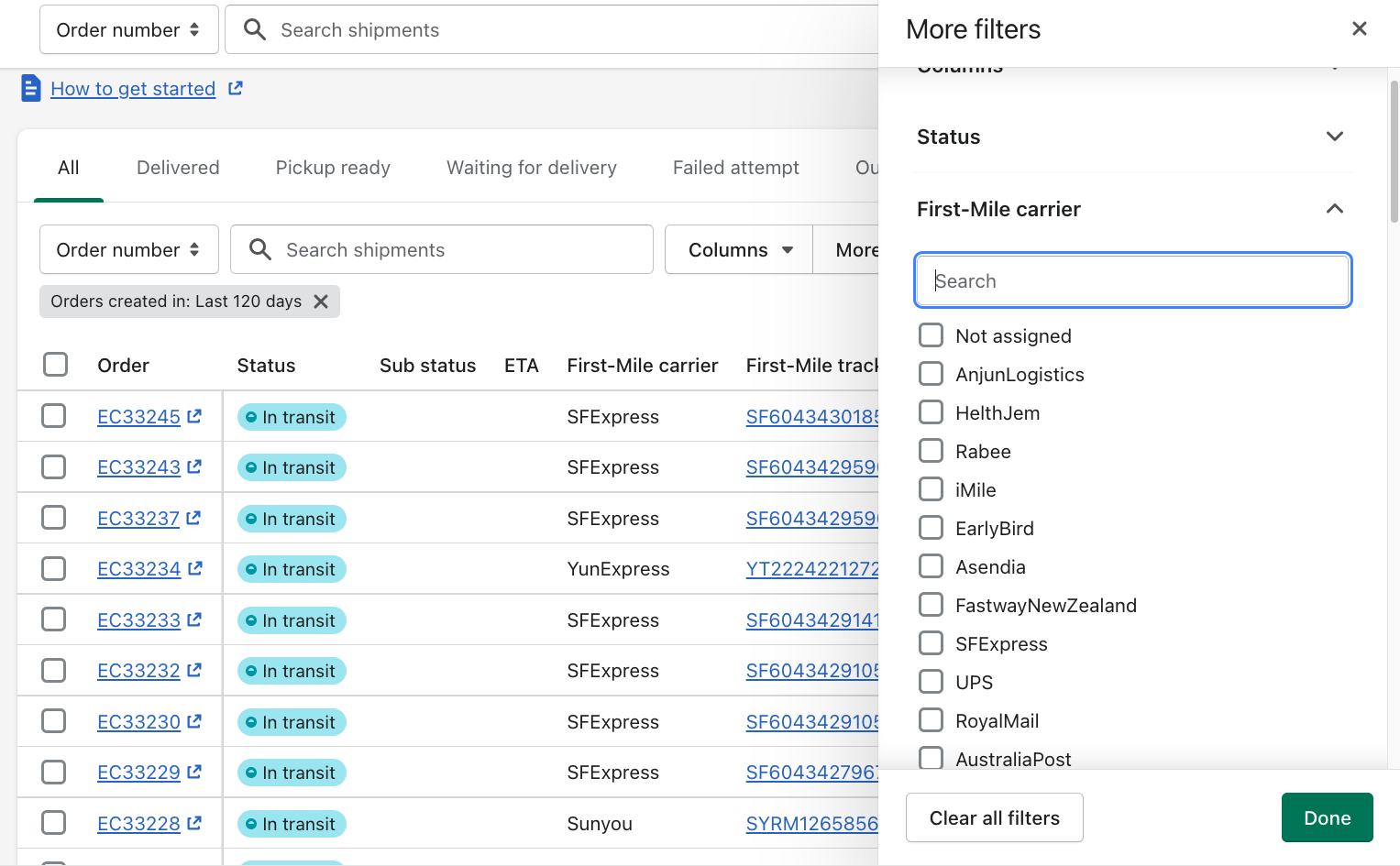
Use Cases
The two use cases are:
- Hiding Carrier Information: To prevent customers from seeing the original carrier details.
- Overriding Carrier Information: To replace the original carrier details with your preferred information. Step-by-Step Guide
Hiding Carrier Information
Here is the tracking page that shows YunExpress as the carrier:
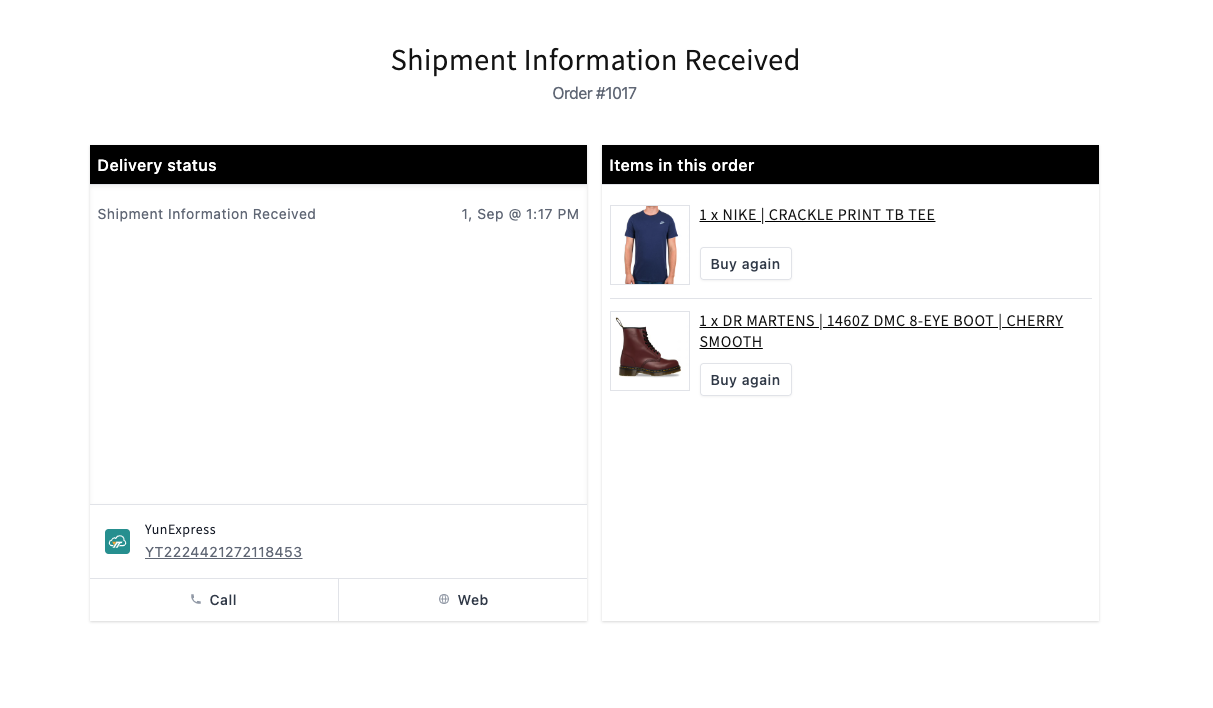
To hide the carrier information, follow these steps:
- Open the Rush app.
- Click on Shipments.
- Select Carrier Maskings.
- Click on Add Carrier Override.

- Choose Specific Carriers and select the carriers you want to hide (e.g., SFExpress, YunExpress).
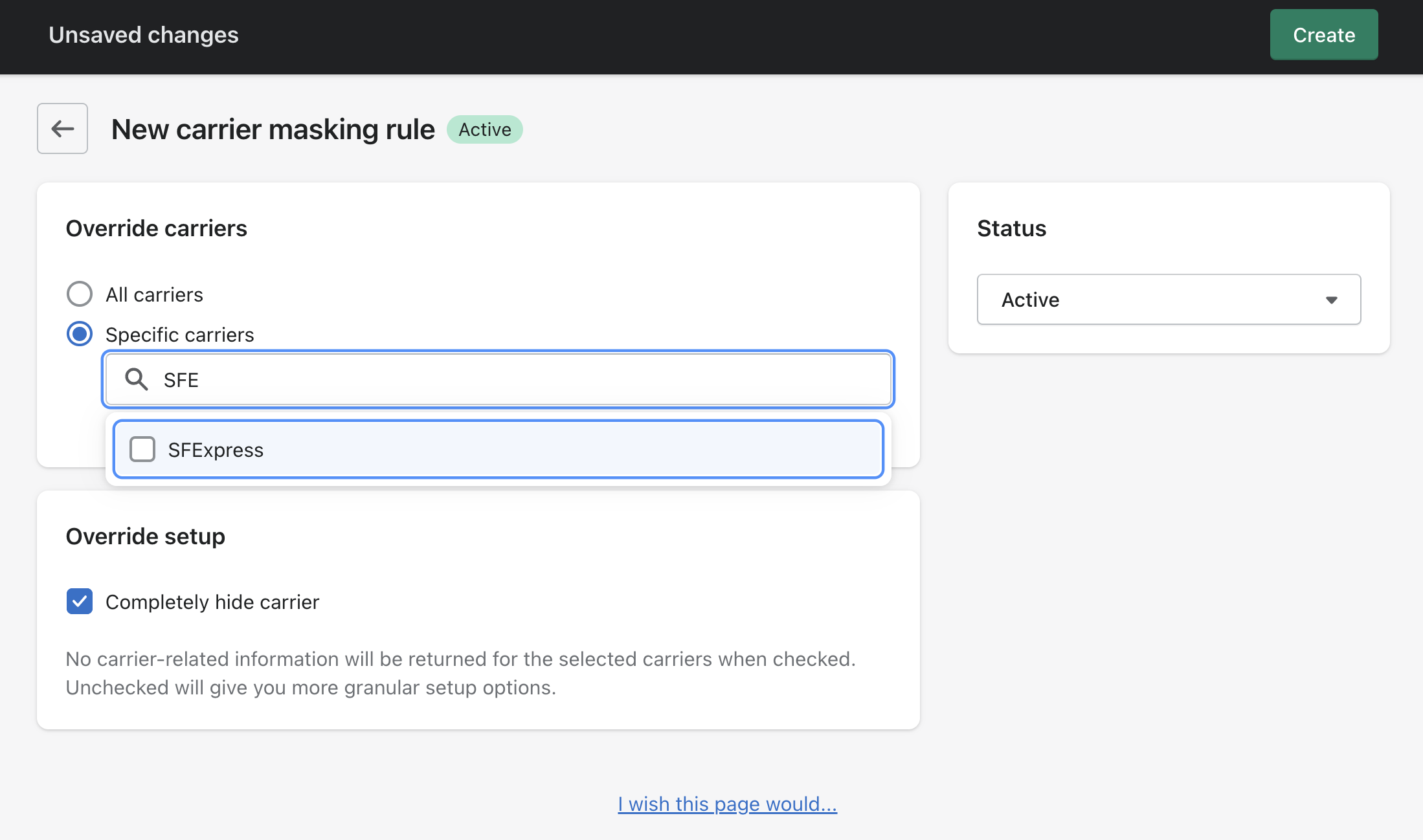
- In the Override Setup section, check the box next to Completely Hide Carrier and save the rule.
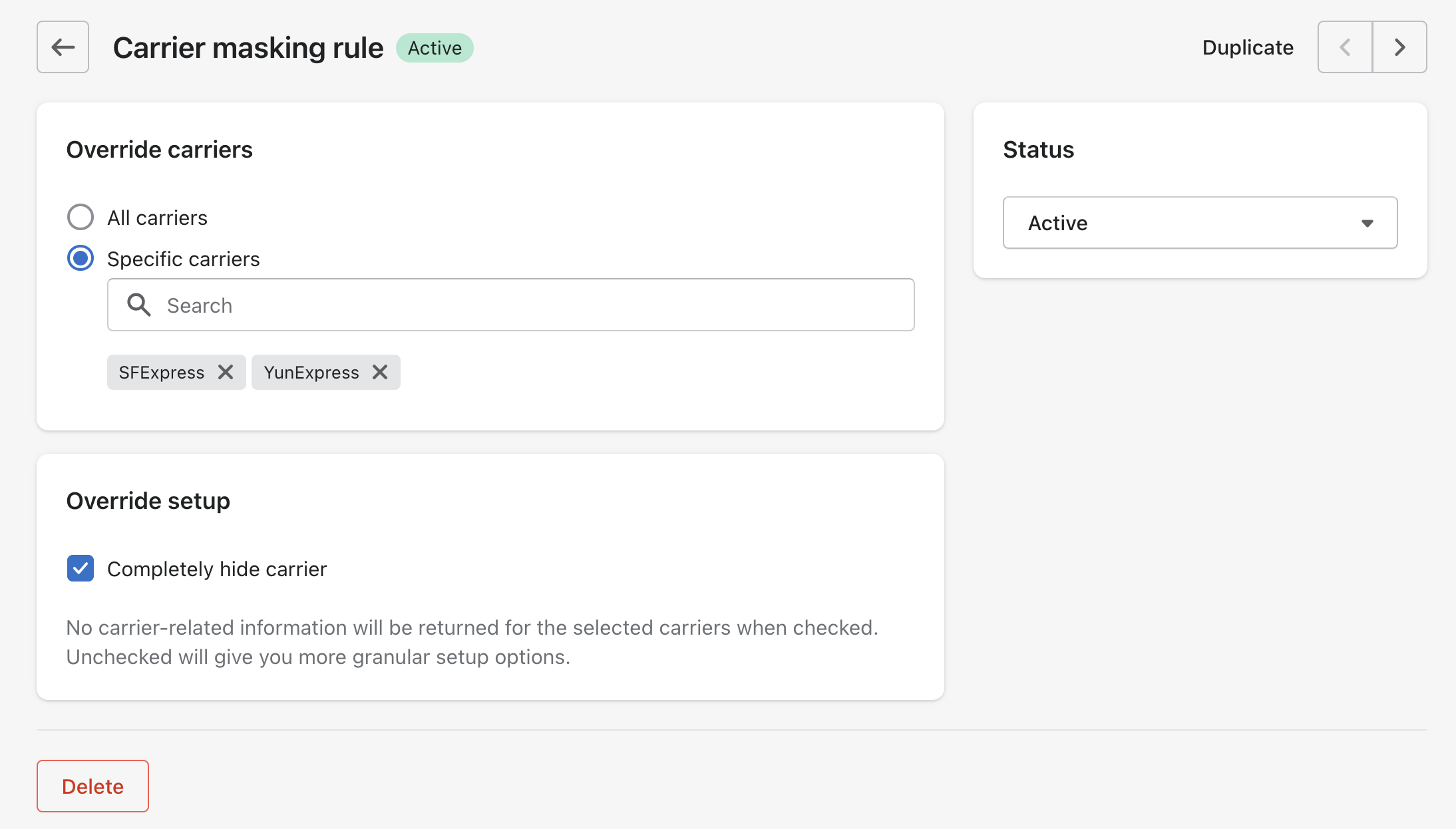
- Refresh the tracking page to see that the carrier details are hidden.
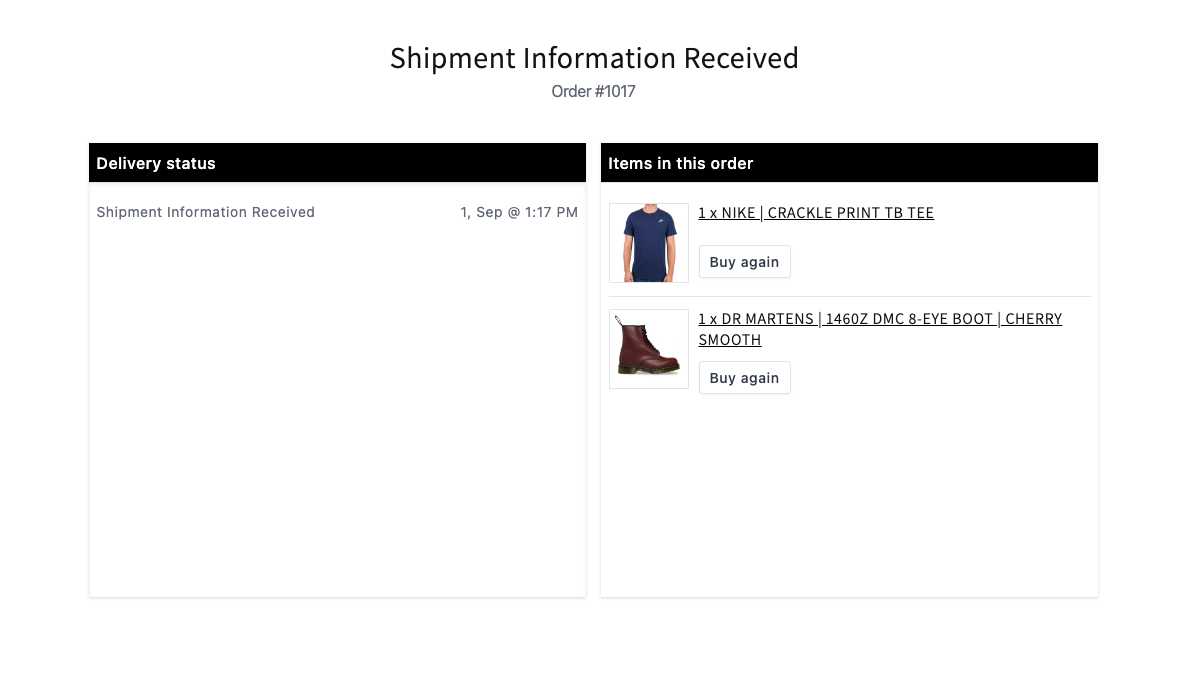
Overriding Carrier Information
To override the carrier information, follow these steps:
- Open the Rush app.
- Click on Shipments.
- Select Carrier Maskings.
- Click on Add Carrier Override.
- Choose Specific Carriers and select the carriers you want to override.
- Click on Duplicate to copy the existing rule.
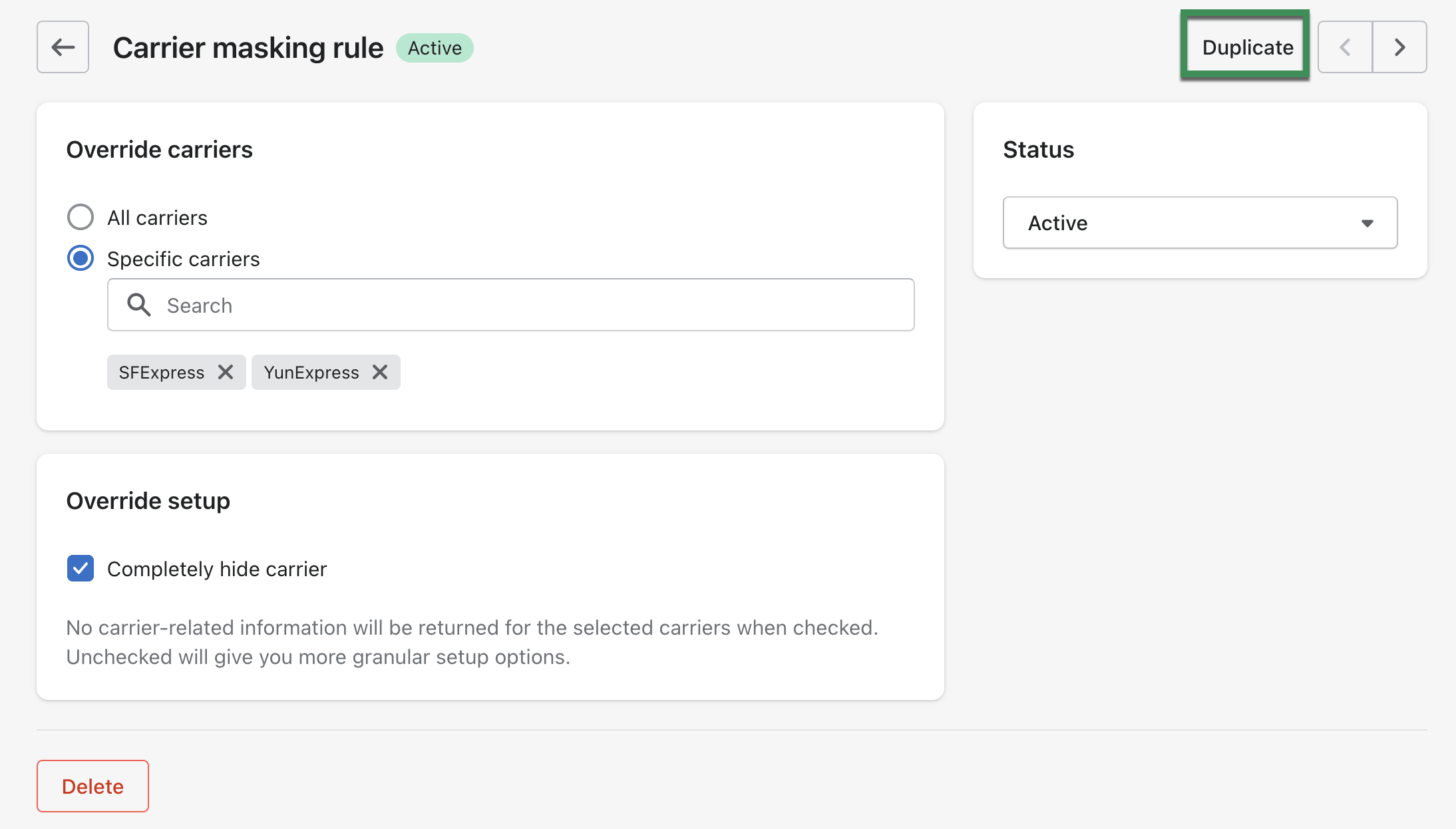
- In the duplicated rule, uncheck the Completely Hide Carrier option.
- Configure the following sections:
- Name: Click on Override It With and enter the new name (e.g., Pigeon Express).
- Logo: Choose Hide It or Override It With to replace the carrier’s logo.
- Website: Choose Hide It to remove the website link.
- Tracking Link: Choose Hide It to remove the carrier tracking link.
- Phone: You can hide the carrier’s phone number or replace it with your own number.
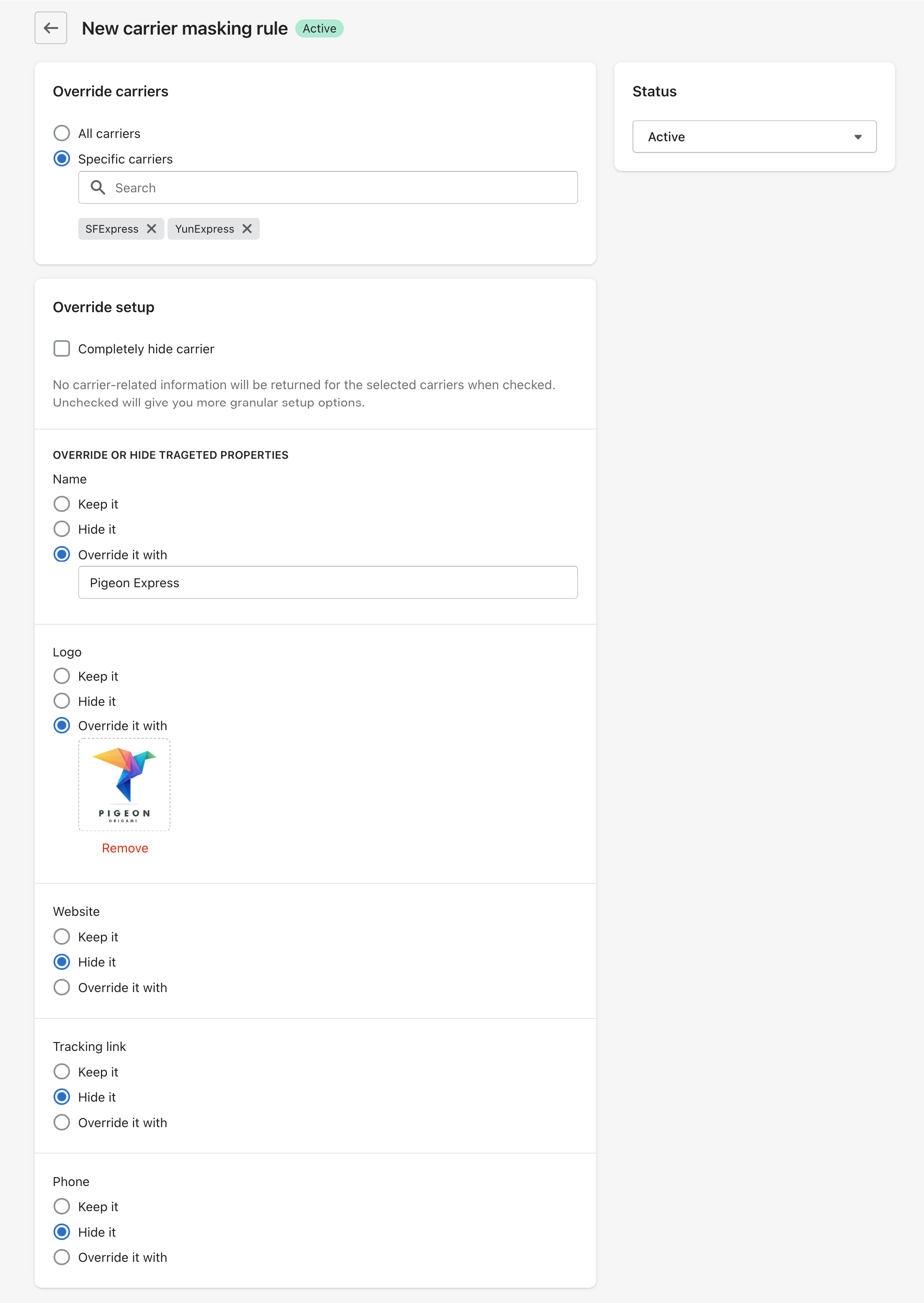
- Click on Create to save the rule.
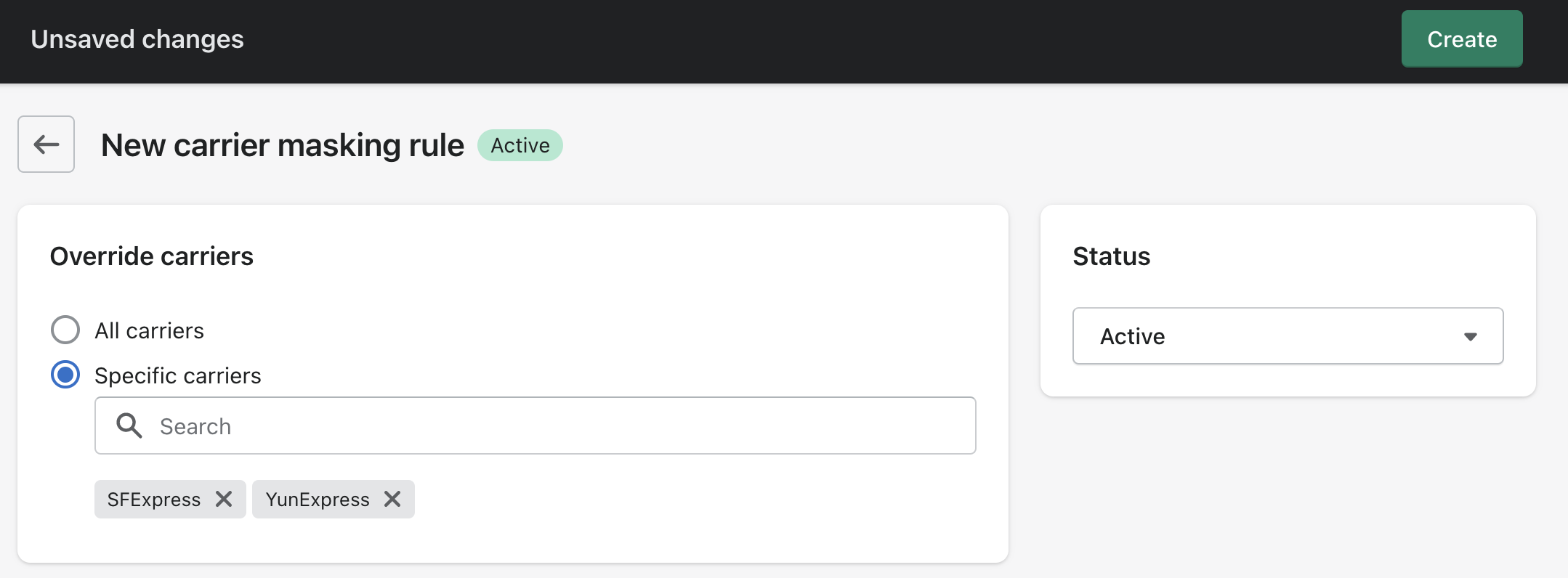
- Ensure the new rule is at the top of the list.
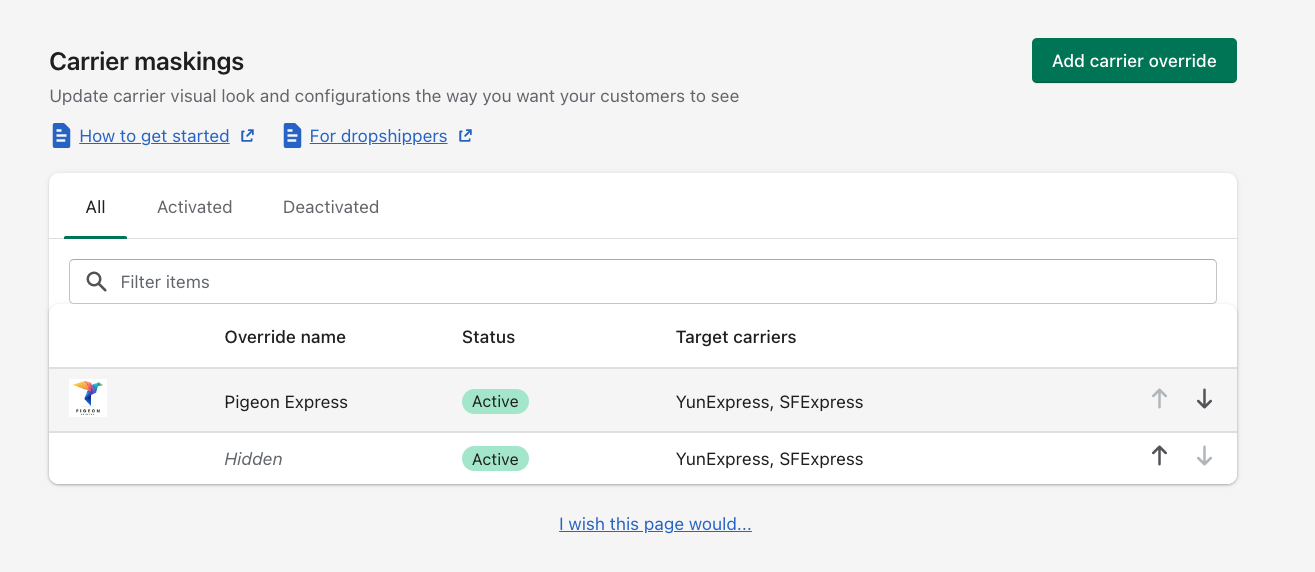
Confirmation
After setting up the rule correctly:
The original carrier information (e.g., SFExpress) will be replaced with your configured details.
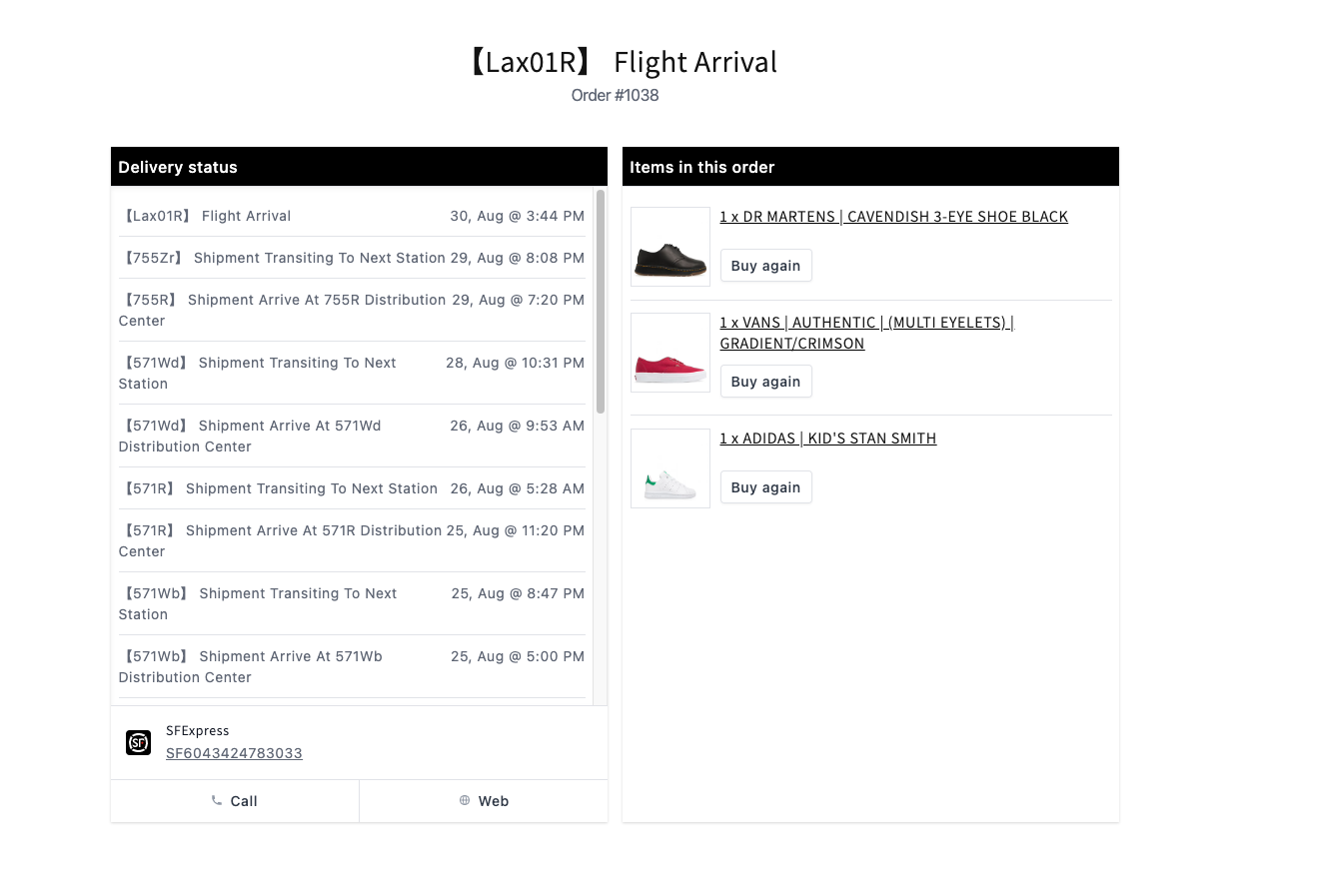
Refresh the tracking page to verify the changes.
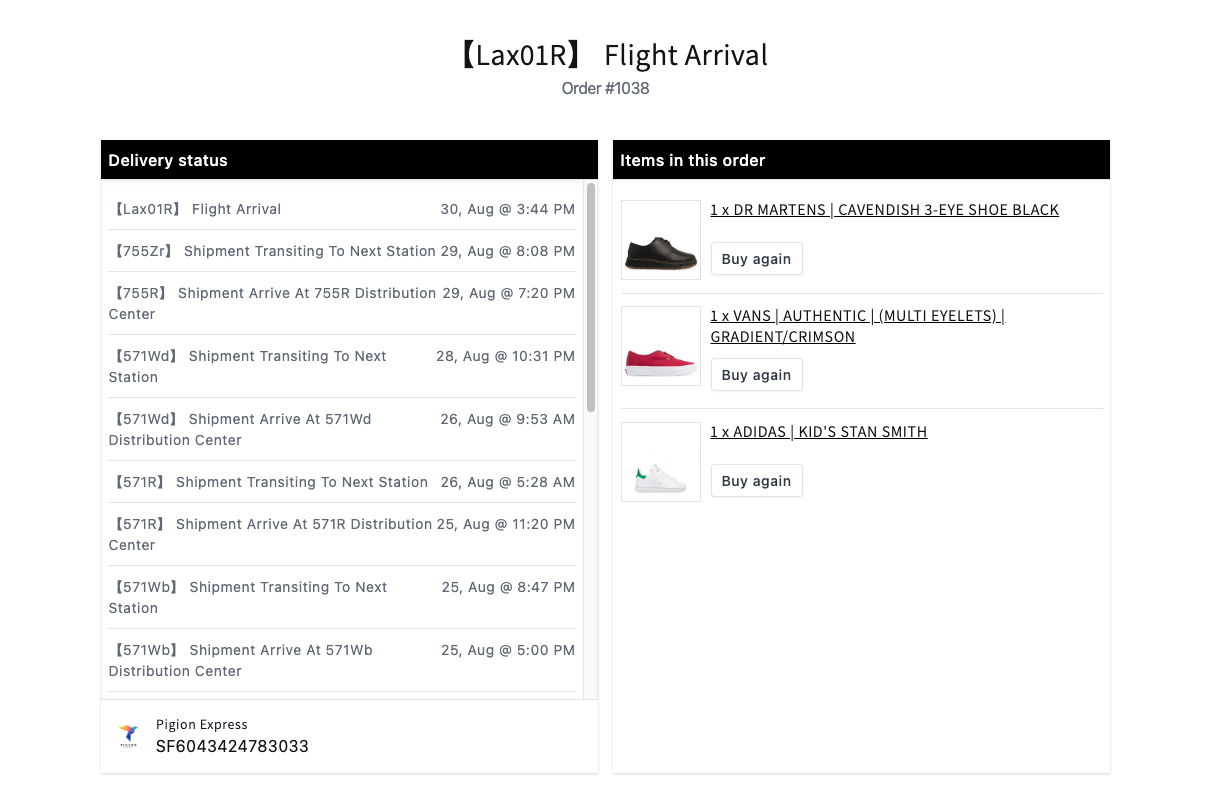
Additional Resources
Here are some logos that you can use to replace carrier logos with:
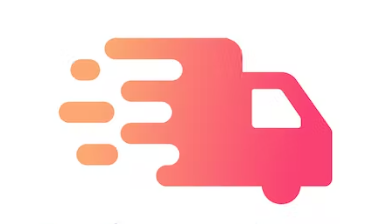 | 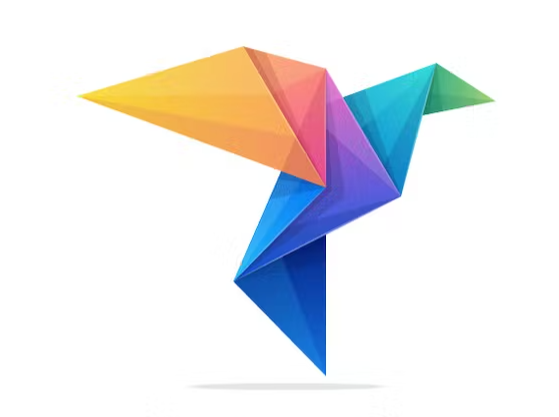 |  |  |
|---|---|---|---|
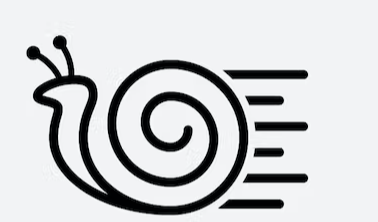 |  |  | 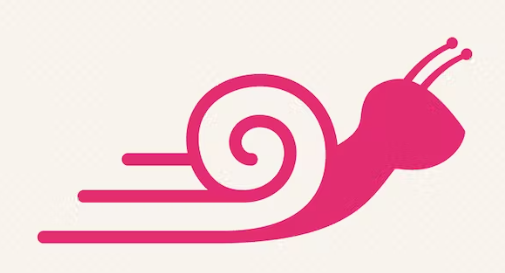 |
 |
Contact Us
Reach out to us if you have any queries or to share feedback.