Appearance
Skip Messages in the Shipment Messages
Modification in the Blacklisting section will apply everywhere you display shipment information: Rush Application, Tracking Pages, Notifications.
The only way to see the original data is either to remove all blacklisting options or open the carrier link and see the messages.
Overview
This article will focus on skipping messages about certain actions or situations in your shipment messages. For instance, messages mentioning airports, customs, imports, and other international shipping topics may raise concerns among clients about their packages being shipped from abroad. Rush allows you to choose not to display such messages, helping to alleviate any worries.
Step-by-Step Guide
Skip Messages
To skip messages about certain actions or situations, follow these steps:
- Select Apps from the navigation sidebar on the left.
- From the list of installed apps, select the Rush app.
- Select Shipments from the navigation sidebar on the left and then select Blacklisting.
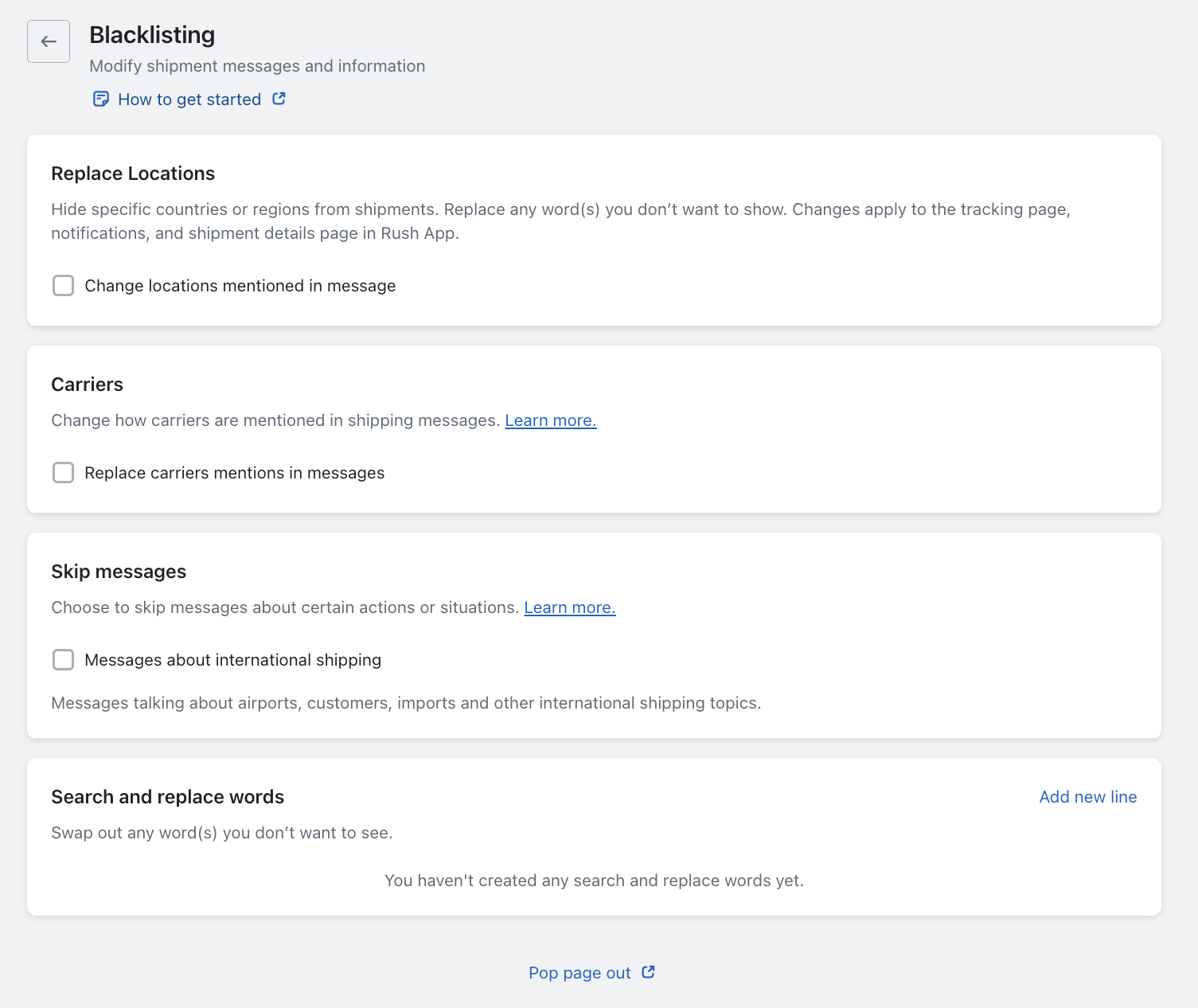
- Check the Messages about international shipping box in the Skip Messages subsection.
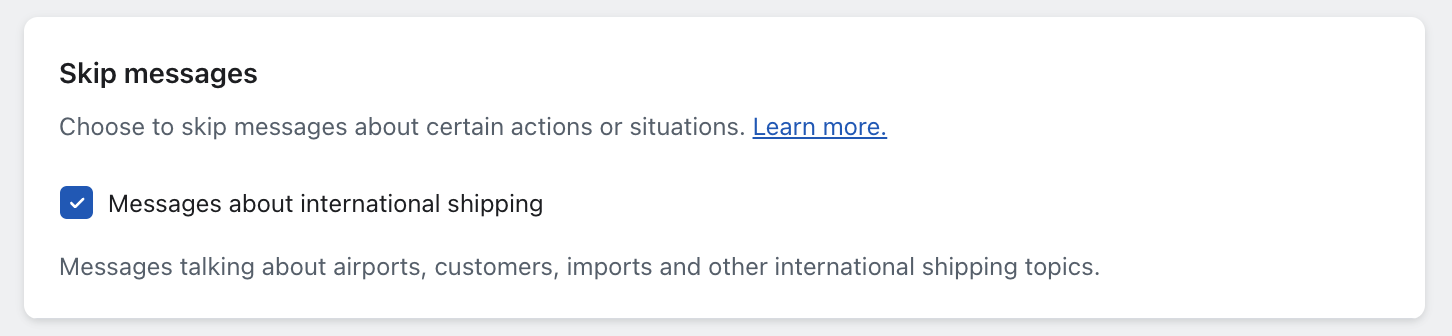
Result:
- Before: Messages about international shipping are visible.
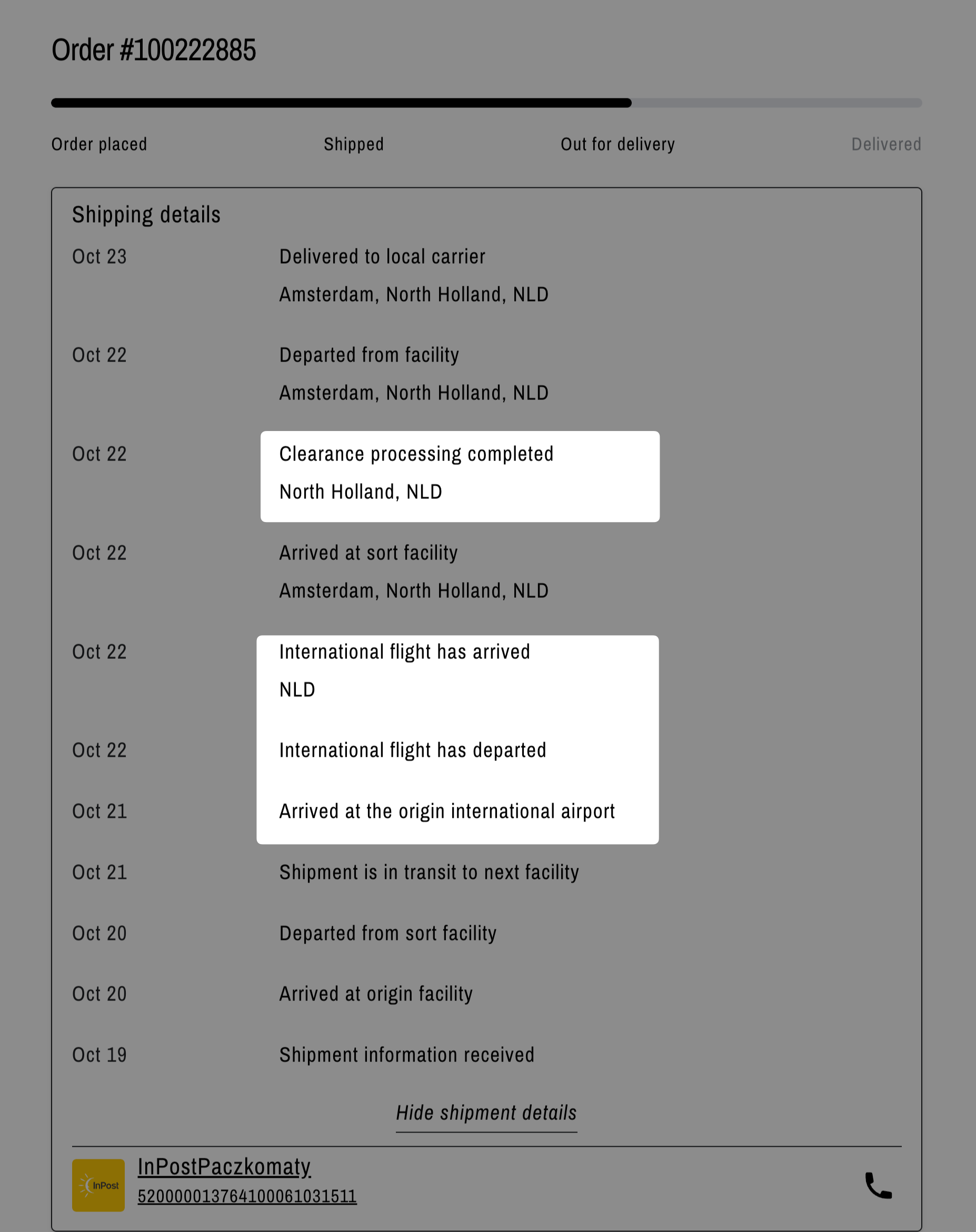
- After: Messages about international shipping are hidden.
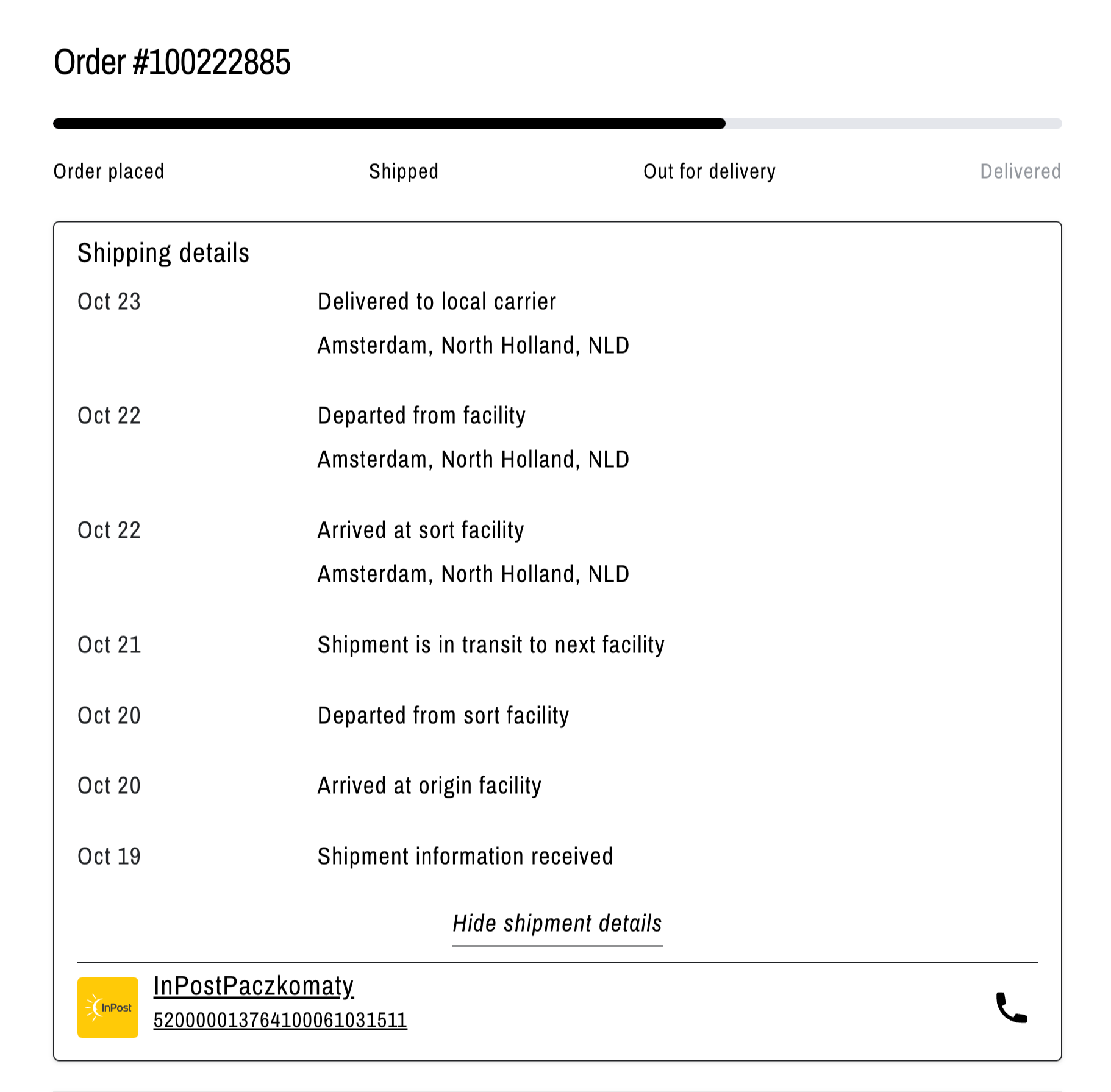
Contact Us
For queries and feedback, feel free to reach out to us. We’re here to help and eager to assist you with your concerns.