Appearance
Explore Shipment Details
Overview
This guide explores the various types of information available for each shipment or order within the Rush app. The Shipments section offers store owners a high level of visibility, making it easier to locate specific orders and review their shipping details.
Step-by-Step Guide
To view detailed information about any order, follow these steps:
- Select Apps from the navigation sidebar on the left.
- From the list of installed apps, select the Rush app.
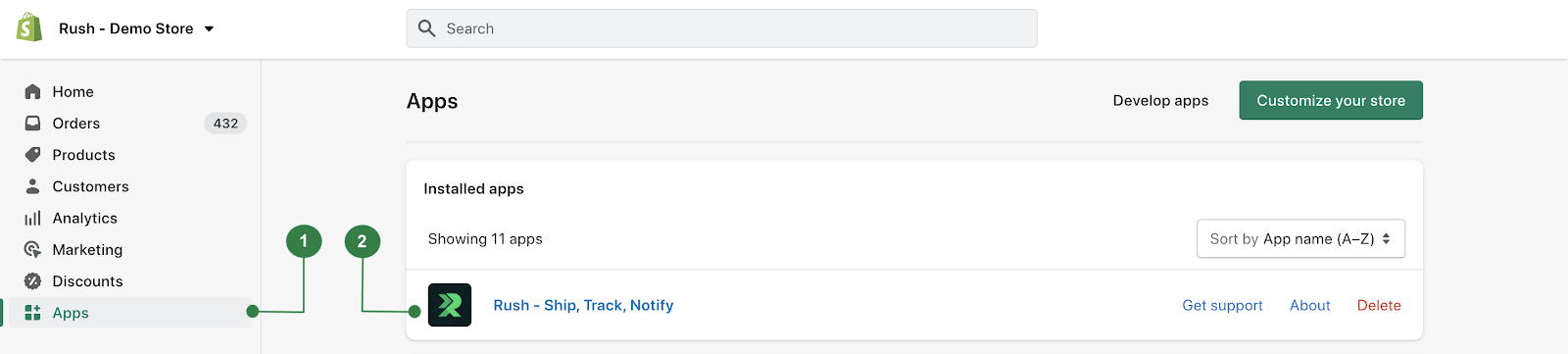
- Click on Shipments from the left navigation sidebar.
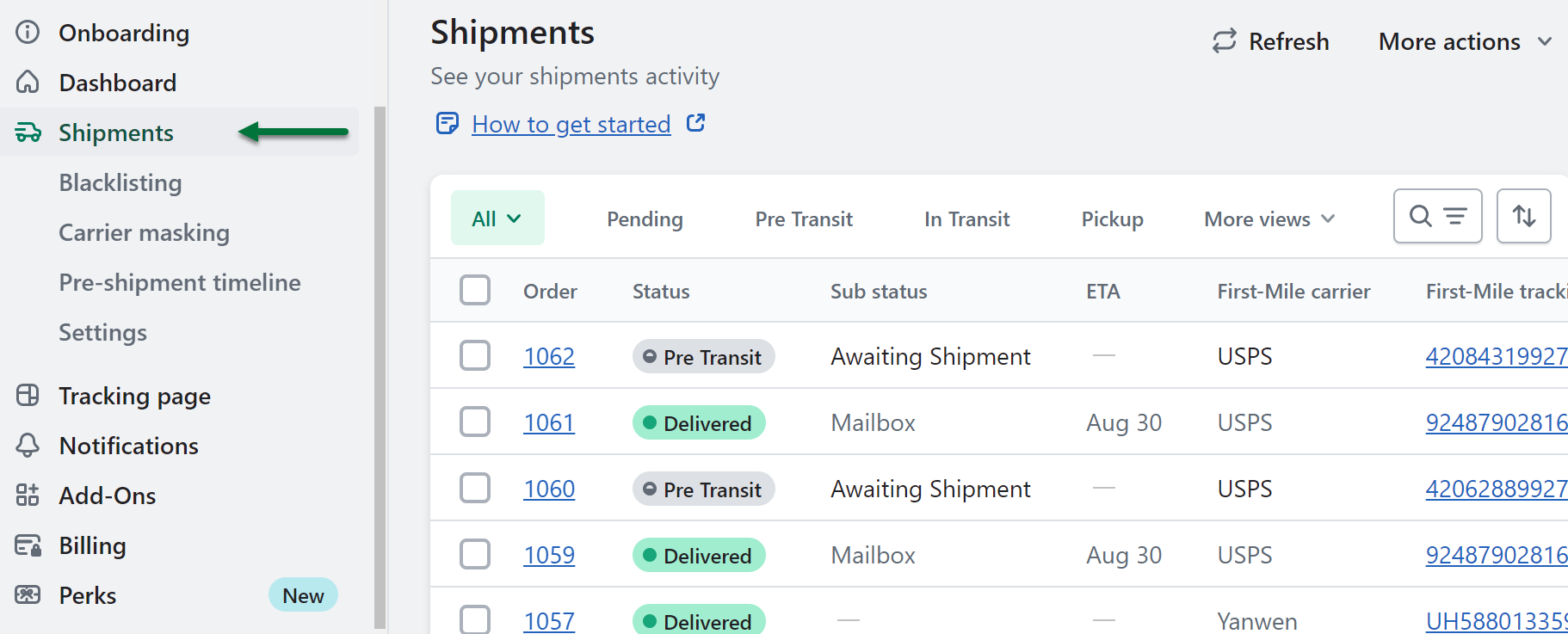
- Here you can see all the shipments/orders.
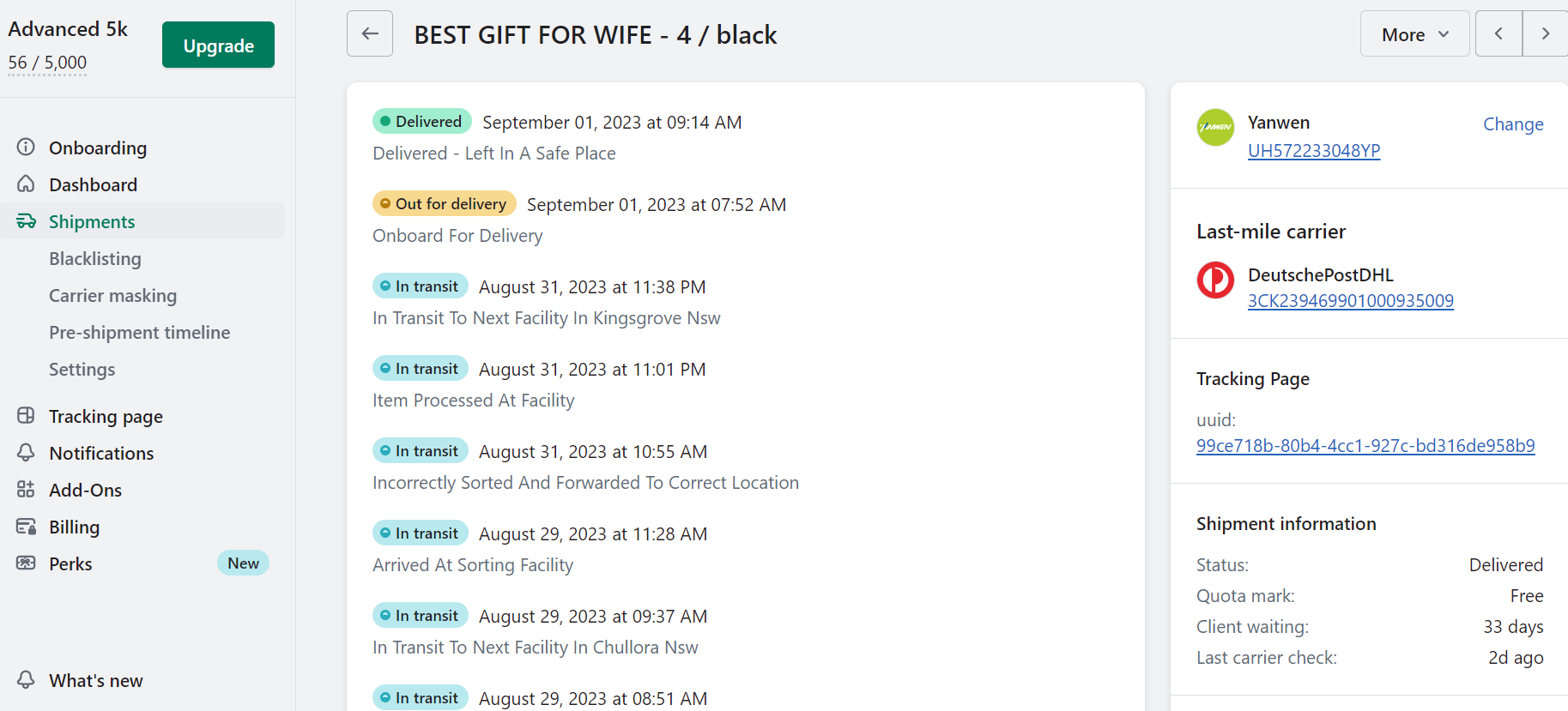
- Click on the shipment that you want more information about. A detailed view of that order will appear on the screen.
Order Information
Each section of this page provides unique information to store owners. Below are the main components: 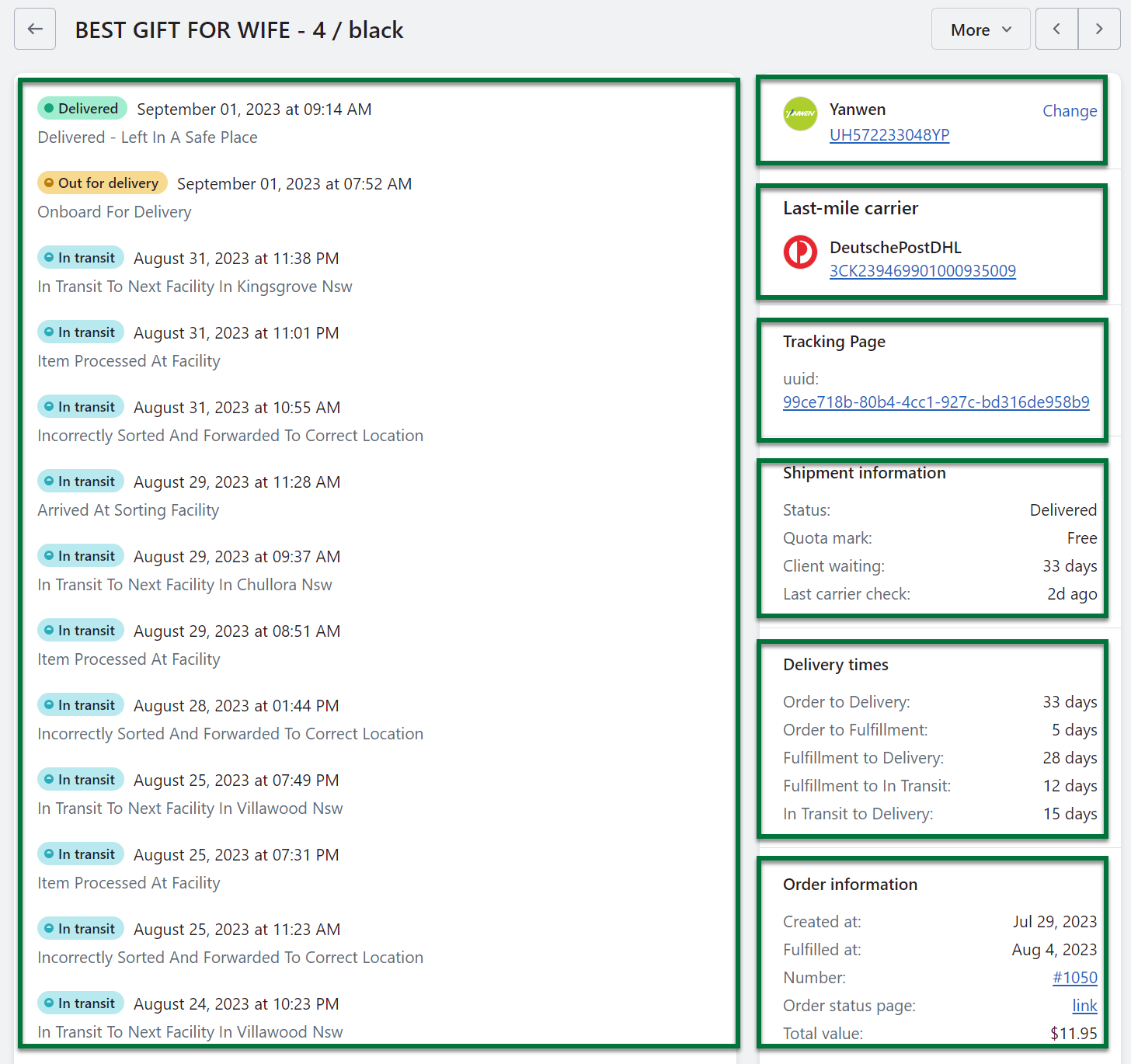
Processing Phase
This section shows the various processing phases that the order has gone through. It includes details like the order’s shipping status, starting from Pending, then moving to In Transit, Out for Delivery, and finally Delivered.
Note: Suppliers might take a couple of days before they ship your order out, and during this period, your shipping status will remain in Pending mode. This time is not calculated in the real transit time.
To learn more about shipment statuses and their respective sub-statuses, refer to the article Shipment Statuses and Sub-statuses Explained.
Carrier Information
This section shows which carrier will be picking up your order and delivering it to the last-mile carrier. It includes a tracking number to follow the order directly through the carrier.
Last Mile Carrier Information
This section provides details about the carrier that will deliver the package to the customer, including a tracking number that allows the package to be tracked until it gets delivered.
Tracking Page
This is the link to your custom branded tracking page, where you can directly see the order on your page.
Shipment Information
This section includes the following fields:
| Field | Description |
|---|---|
| Status | Delivery status of the shipment. |
| Quota Mark | Shipment categorization. It could be one of the following: |
| - Pending: Waiting to process shipment. | |
| - Free: Falls under current billing plan quota. | |
| - Paid: Client paid for it with charge usage. | |
| - Free Onboarding: Processed based on the free 7-day onboarding process. | |
| - Over Quota: Not processed as it is over the current billing plan quota. | |
| Client Waiting | The number of days the customer had to wait to receive the order. |
| Last Carrier Check | The last time the information was fetched from the carrier. |
Delivery Times
This section includes the following fields:
| Field | Description |
|---|---|
| Order to Delivery | The number of days from placing the order to finally delivering it. |
| Order to Fulfillment | The number of days from placing the order to fulfilling it. |
| Fulfillment to Delivery | The number of days from fulfilling the order to delivering it. |
| Fulfillment to In Transit | The number of days from fulfilling the order to putting it in transit. |
| In Transit to Delivery | The number of days from the order being in transit to being delivered. |
Order Information
This section includes the following fields:
| Field | Description |
|---|---|
| Created at | The date when the shipment was created in the system. |
| Fulfilled at | The date when the shipment was fulfilled in the system. |
| Number | The unique number of the shipment in the system. |
| Total Value | The price of the shipment item. |
Other Information
This section includes the shipping address and the contact information for the customer waiting for the shipment.
Other Actions
From the top right corner of this page, you can perform the following actions:
- Refresh: Refresh the data related to the shipments. This is similar to refreshing the page but faster.
- Retrack: Force the system to get the newest tracking information.
- Delete: Delete the shipment details. This action is irreversible.
Contact Us
For queries and feedback, feel free to contact us and we’ll be happy to assist you.