Appearance
Shopify Fulfillment Preferences
Overview
Rush provides a customizable feature known as Shopify fulfillment preferences, allowing you to adjust the tracking information associated with your Shopify Order Fulfillments. This guide will help you understand and utilize this feature to enhance your customers' experience.
Why Use Shopify Fulfillment Preferences?
There are several scenarios where adjusting your fulfillment information can be beneficial:
- Redirect the tracking number link to your tracking page instead of the carrier's page, increasing customer engagement with your site.
- Display the actual carrier (Shopify supports about 40 carriers), while updating the real carrier and tracking link.
- Show the last-mile carrier instead of the global carrier. For example, if YunExpress is your global carrier, you can replace its tracking number with the USPS tracking number for last-mile delivery when possible.
Your customers can view this updated fulfillment tracking information through:
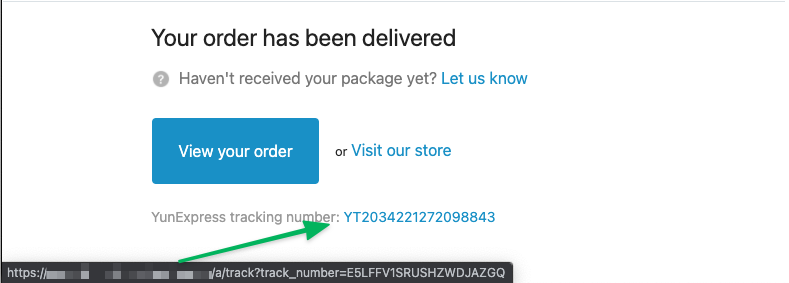
- Shipping notification emails.
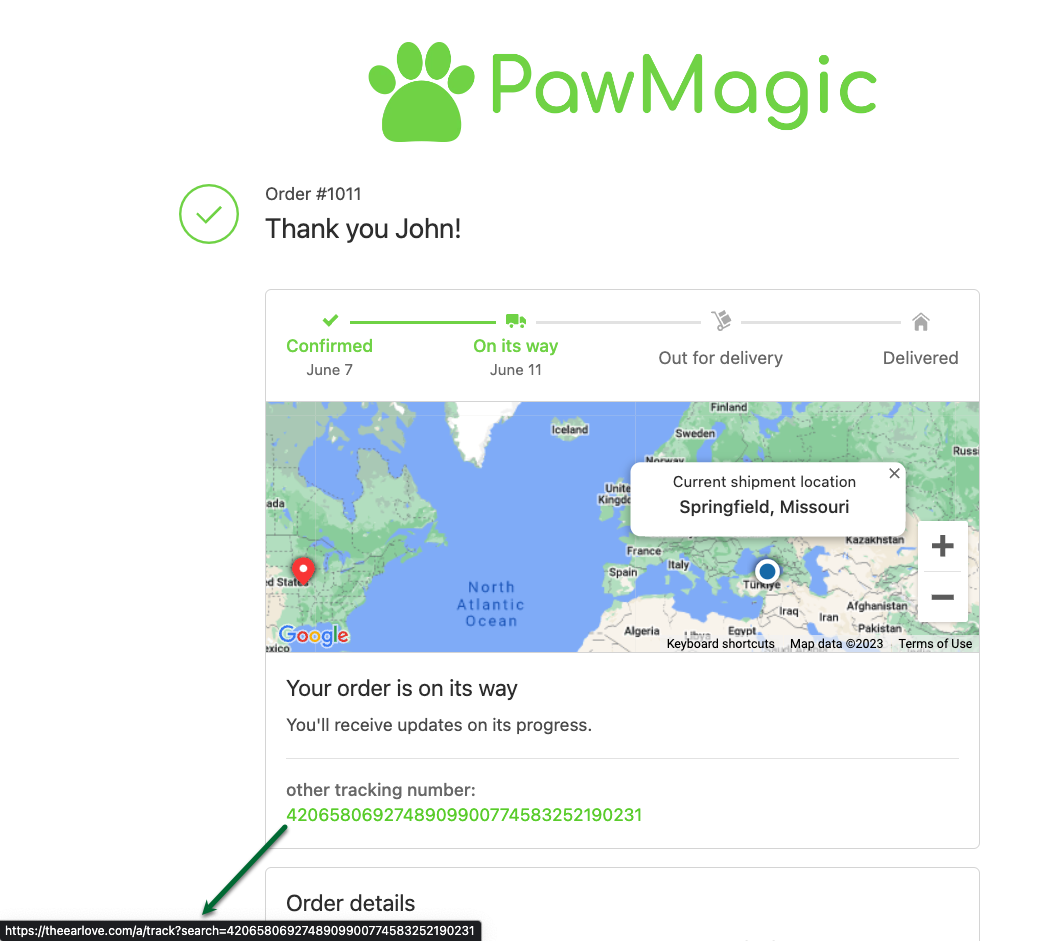
- The 'Thank You' page post-purchase.
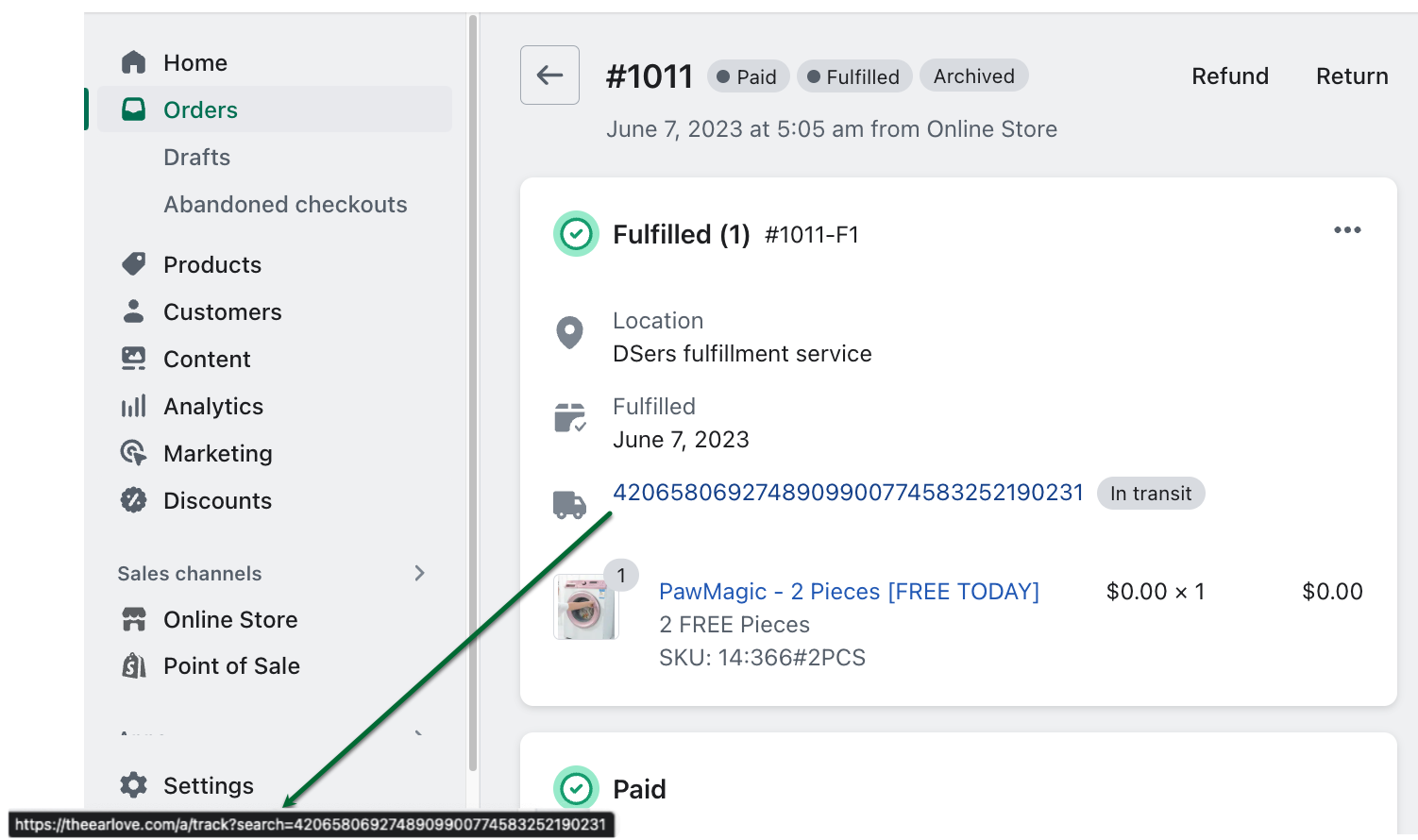
- Inside the order details page.
WARNING
Note that third-party apps may also use and override this information.
How Shopify Fulfillment Preferences Work
By default, Rush does not modify any fulfillment data. If activated, Rush will only alter information related to tracking details, such as:
- Carrier Name
- Tracking numbers
- Tracking number links
To update the shipping status of the order, refer to the Shipping Events to Shopify feature.
Available Options
Rush provides several choices to manage your fulfillment data:
The tracking number link leads to the Rush branded tracking page:
Rush will update the carrier name and tracking number link, while the tracking number remains the same. Customers will be directed to your default tracking page when they click the tracking link.The tracking number link leads to the original carrier tracking page:
Rush will update the carrier name and tracking number link while preserving the original tracking number. Customers will be led to the carrier's page to view the tracking details.Update carrier name, tracking link, and number based on last-mile carrier information:
Note
Rush will update all details, including the carrier name, tracking number, and link, based on the most recent last-mile carrier. This feature is in beta testing. If interested, contact customer support.
Update carrier name and tracking number based on last-mile carrier information, but keep Rush branded tracking page link:
This option follows the same process as above, but the tracking link will be set to the Rush tracking page instead of the carrier's page.
If you want Rush not to update your fulfillment data, keep the "Modify Shopify fulfillment details" option unchecked.
Reprocessing Shopify Fulfillments
If you decide to update historical fulfillment information, you can reprocess fulfillments ranging from the last 3 to 60 days on demand. Note that this process may take some time.
Reprocessing Options:
Replace tracking number URLs with your store home page:
Choose this option to replace the tracking number link with your store domain while keeping the carrier name and tracking number. (Note: We cannot remove the tracking links, only replace them.)Default Rush tracking page:
Update all tracking number links with the default Rush tracking page while keeping the carrier name and tracking number unchanged.Default carrier tracking page:
Have all tracking number links lead to the carrier's tracking page while keeping the tracking number the same. If the carrier tracking link is unknown, the store domain will be used.
Frequently Asked Questions (FAQs)
Q: I set to hide all carriers in Carrier masking but can't see carriers inside fulfillment information after sync. Why is this?
Rush overrides carrier information based on your configuration settings. If you've hidden all carriers and set Rush to update the tracking page link with the default URL, the carrier name will be hidden, and the tracking link will be updated to the Rush tracking page. You can still see all carrier information inside Rush shipment details if needed.
Q: I activated the Tracking number link that leads to the branded tracking page option, but I don't see the link. What's wrong?
This may occur if you have other fulfillment apps like DSers, HonestFulfillment, and DianXiaomi that can override this information. If you don't use these apps, contact our support team for further investigation.
Q: I changed the option but don't see updates yet. What should I do?
Changing the option will only apply the update to new fulfillments. To update old fulfillments, use the Reprocess Shopify fulfillments button for the desired date range. This option only works for orders in the Rush system. Run a full order import if the orders you want to sync are not in the Rush system.
Q: Can you simply remove all my tracking links?
No, the Shopify API does not provide this option.