Appearance
Add Wiser Personalized Product Recommendations On Your Rush Tracking Page
This help article will show you how to create personalized Wiser product recommendations on your Rush tracking page.
Overview
The focus of this article is to integrate Wiser with Rush. Wiser uses your customer's activity history to set up recommendations while they browse your Shopify store, creating opportunities to convert them.
To see a list of all integrations, refer to the article Rush Integrations.
Note
Get a 15% discount on all plans with Wiser!
Just redeem discount code: RUSHWISER15 in the Wiser billing settings.
The process of adding a custom widget to the Rush tracking page can be summarized into these sections:
- Activate Wiser Widget
- Add the Widget to Rush Tracking Page
Step-by-step Guide
Activate Wiser Widget
To activate the Wiser widget, follow these steps:
- Go to the Wiser dashboard, and click on Setup Widgets.
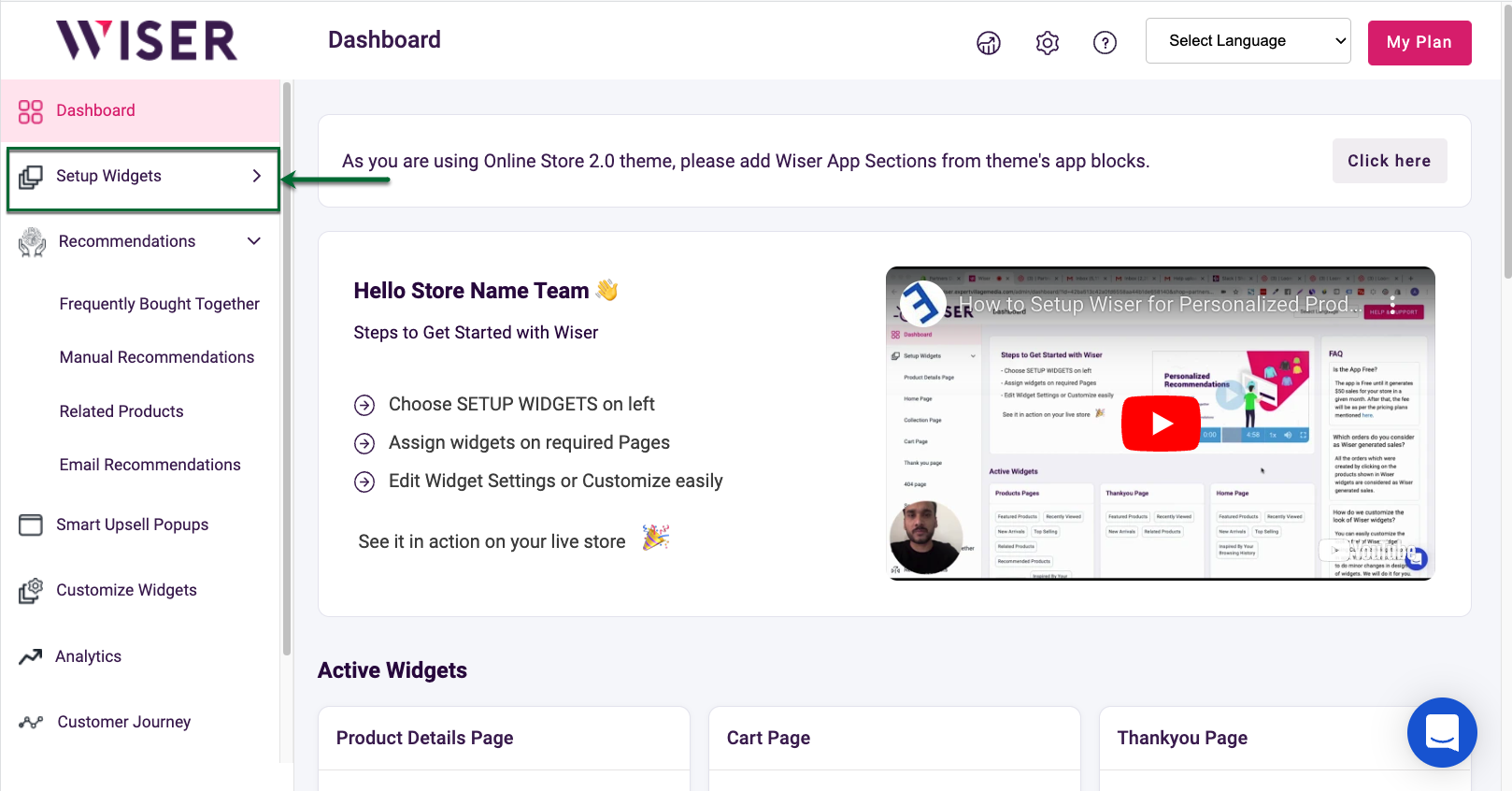
- Click on More Pages.
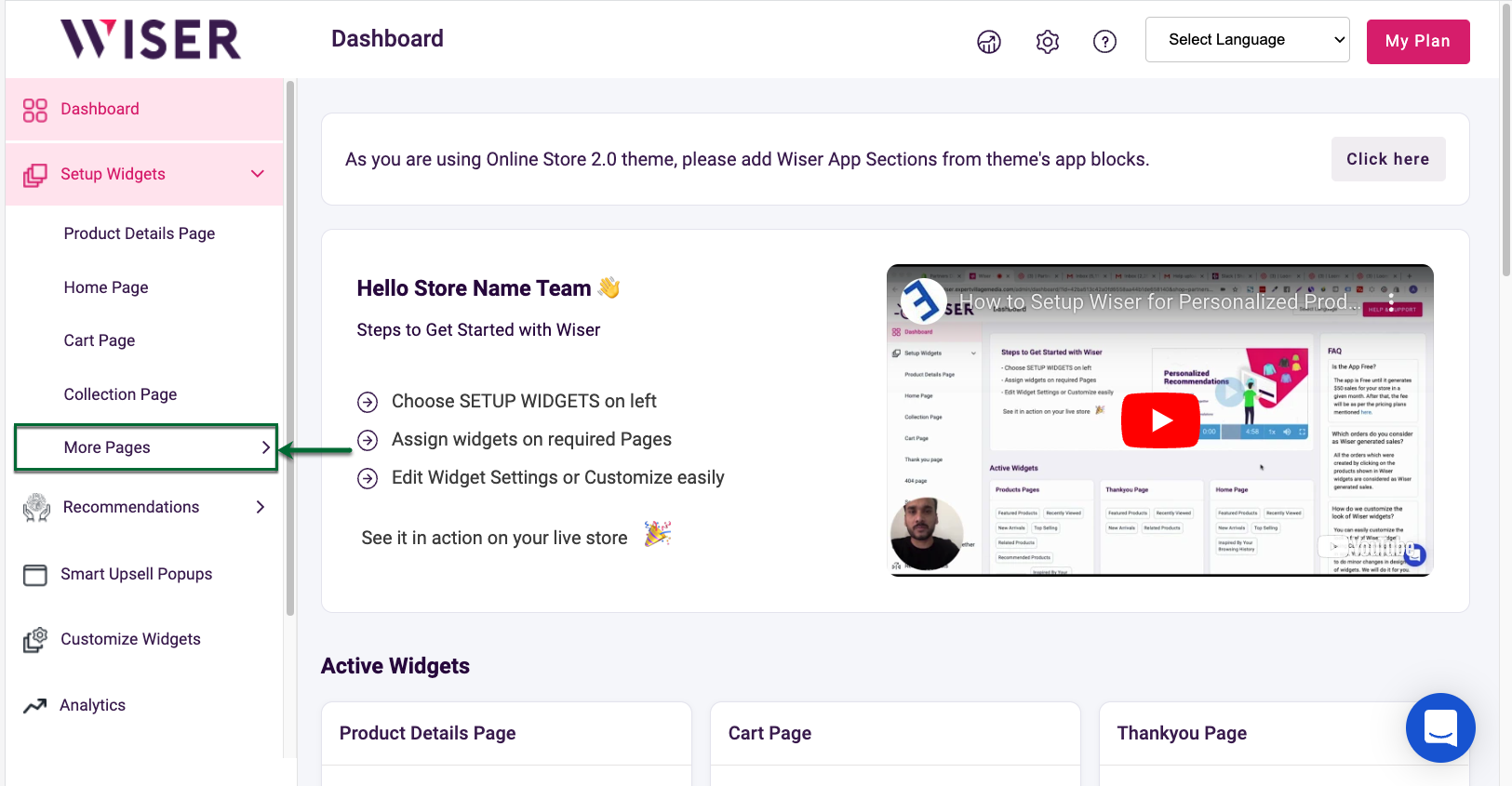
- Click on Other Page.
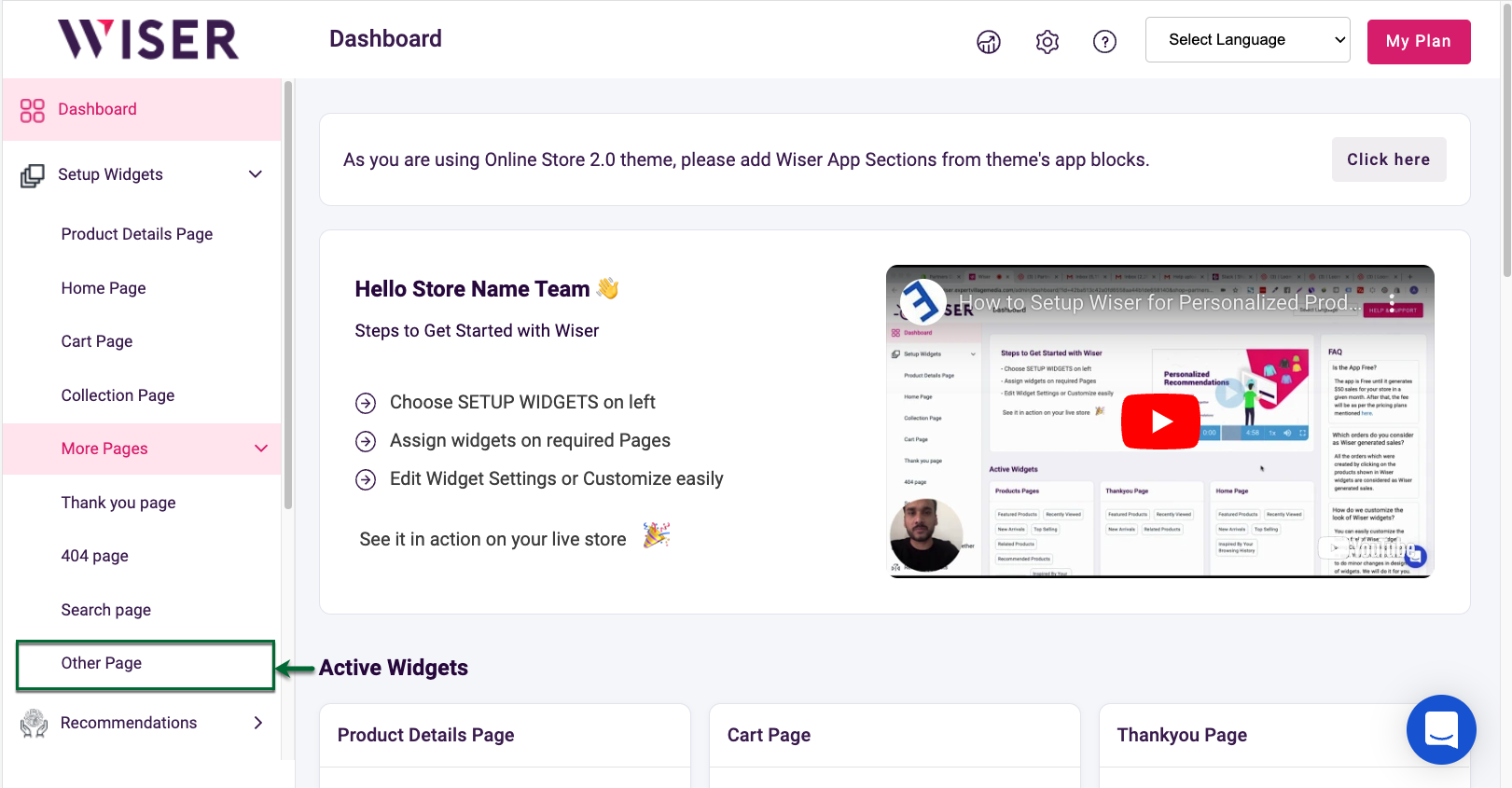
- You have different widgets to choose from. Let's go with AI Based Recommendations and enable them, then choose a Widget Title.
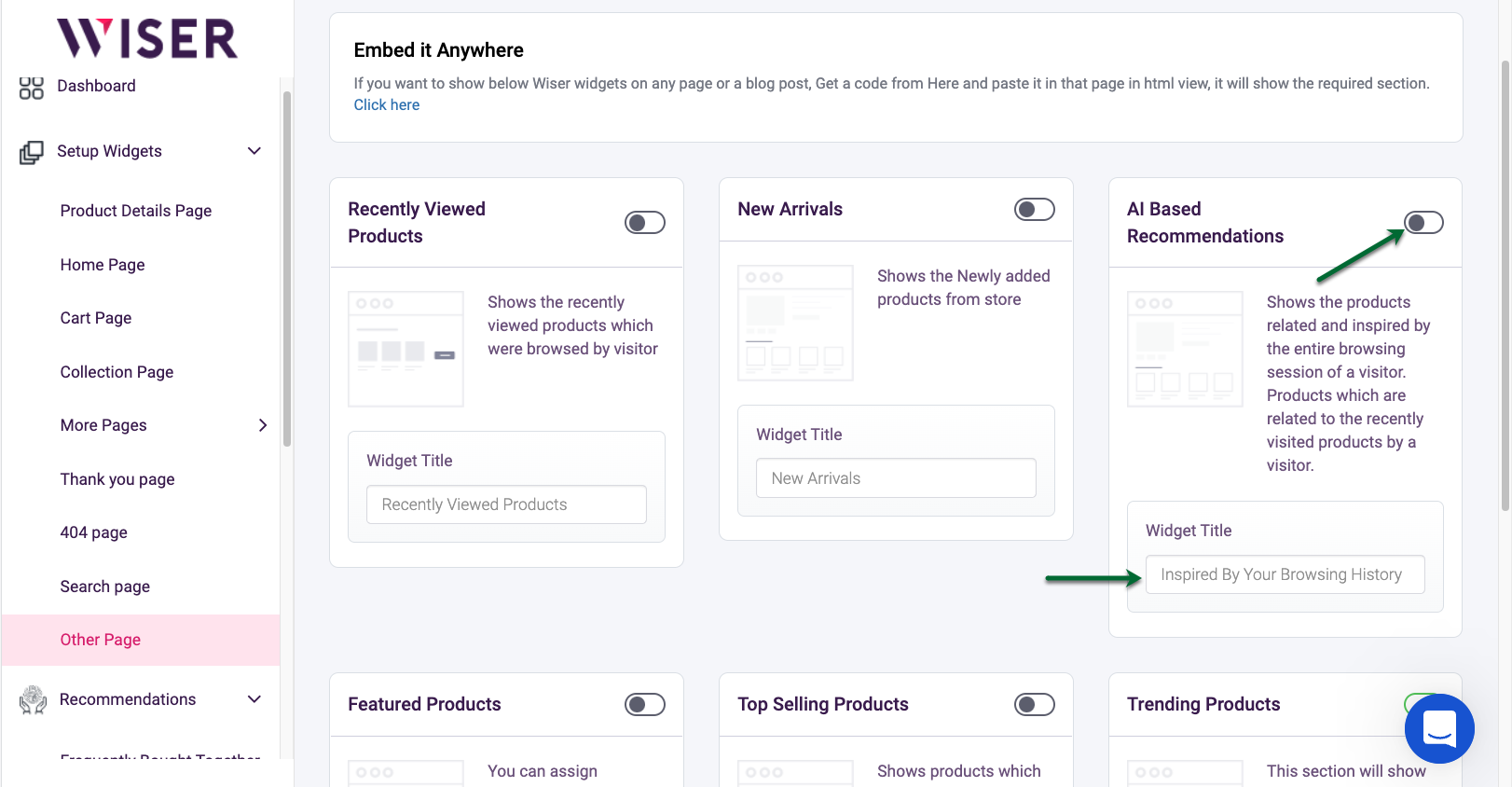
- Click on Save.
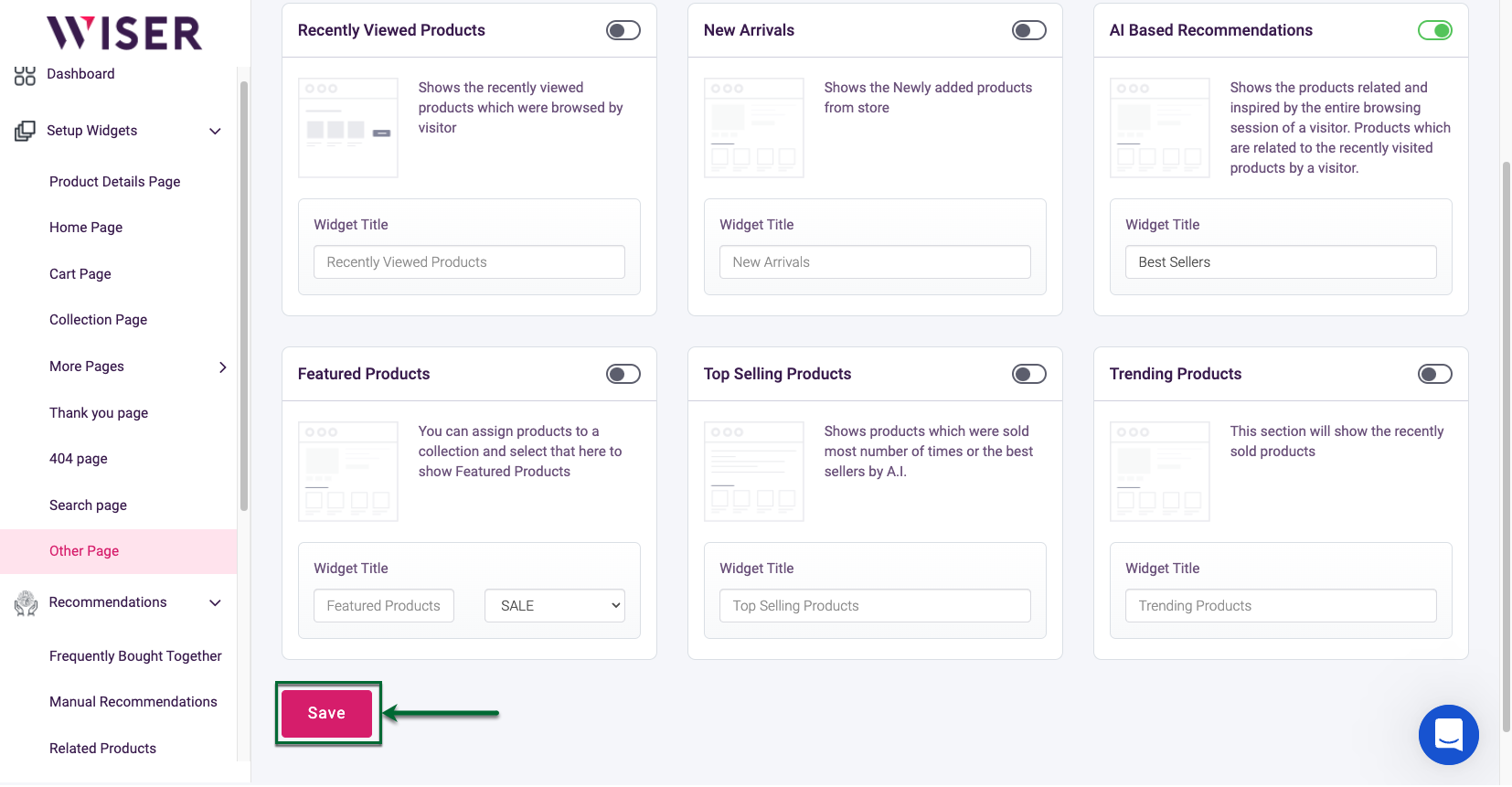
Add the Widget to Rush Tracking Page
To add the custom Wiser widget to the Rush tracking page, follow these steps:
- Go to the Rush app.
- Click on Tracking Page from the navigation sidebar on the left.
- In the OS Tracking Page section, choose the tracking page you want to add the widget to and click Customize.
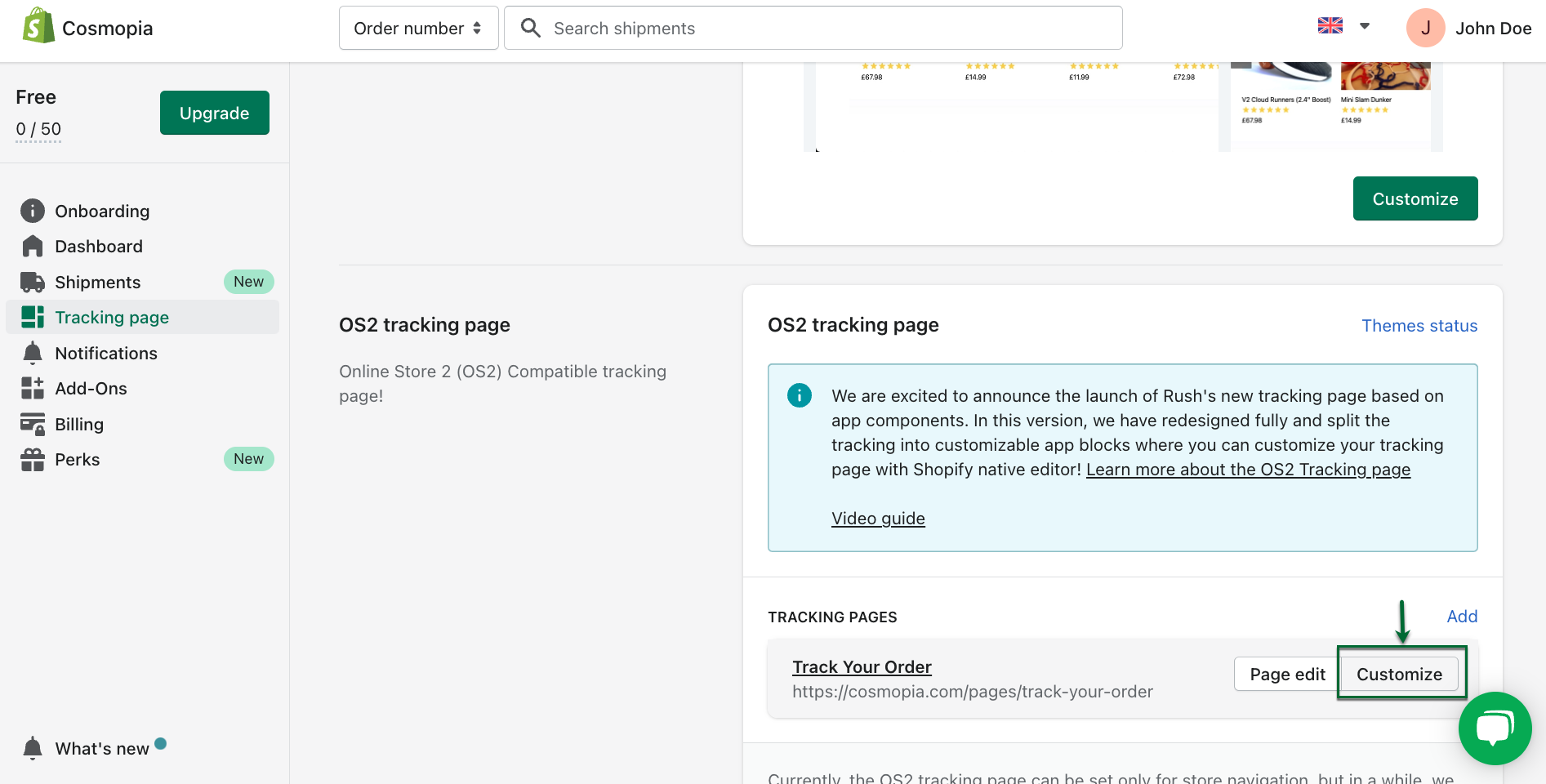
- The OS2 Tracking page editor will open for you. Now click on Add Block, search for AI Based Recommendations, and choose the app.
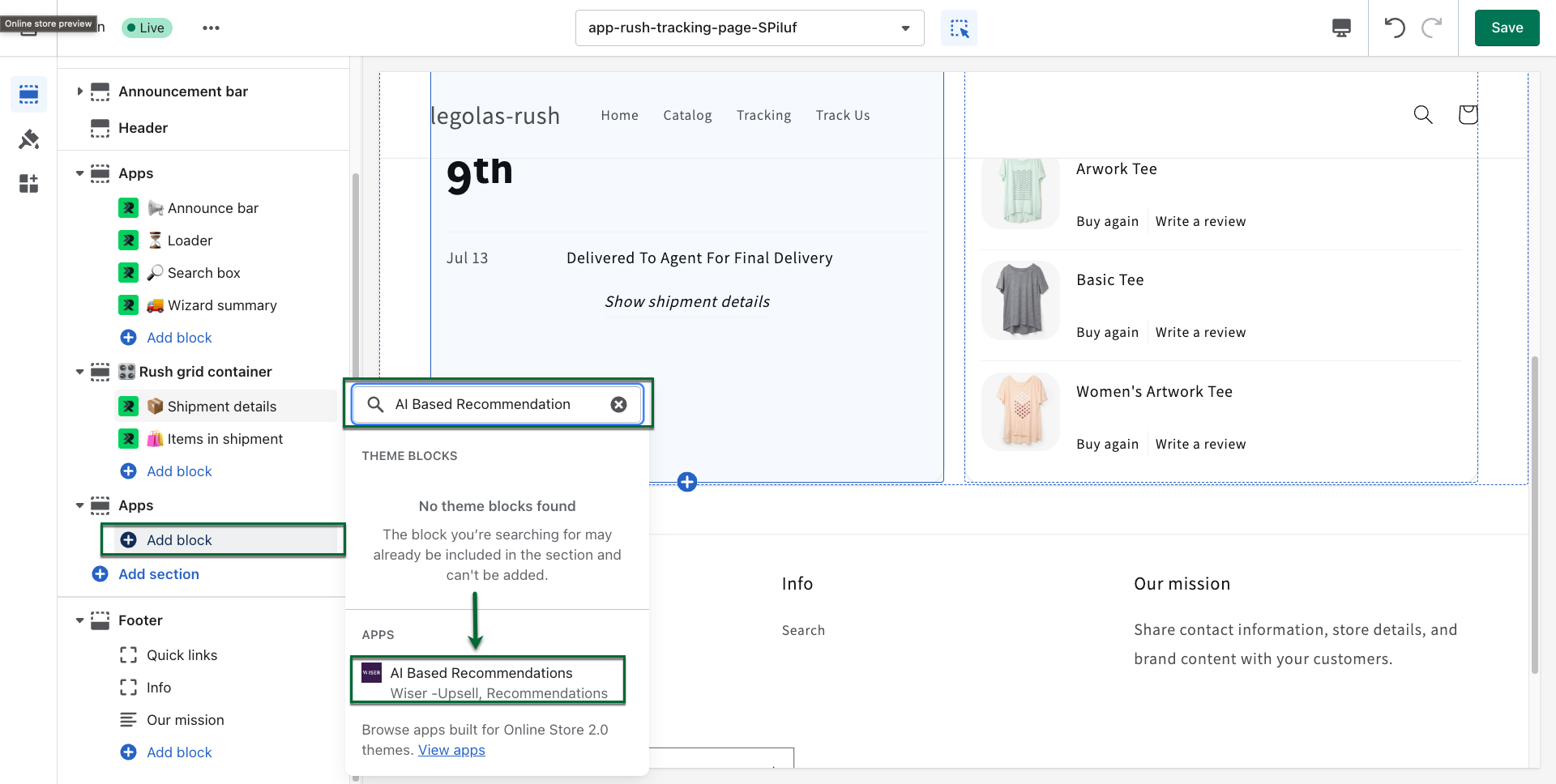
- Click on Save.
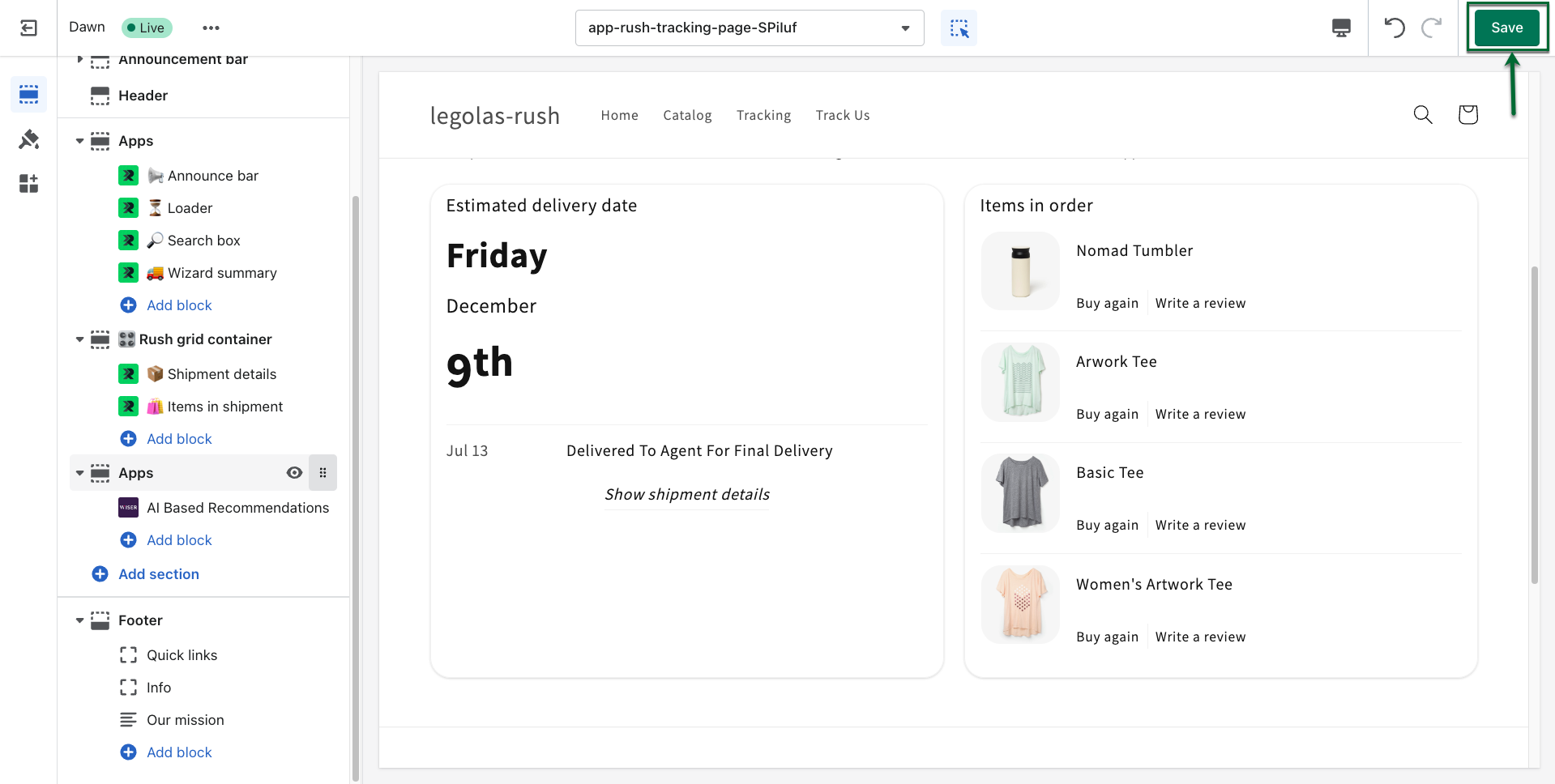
Your customers will now see the recommendations from the Wiser Widget on your tracking page. 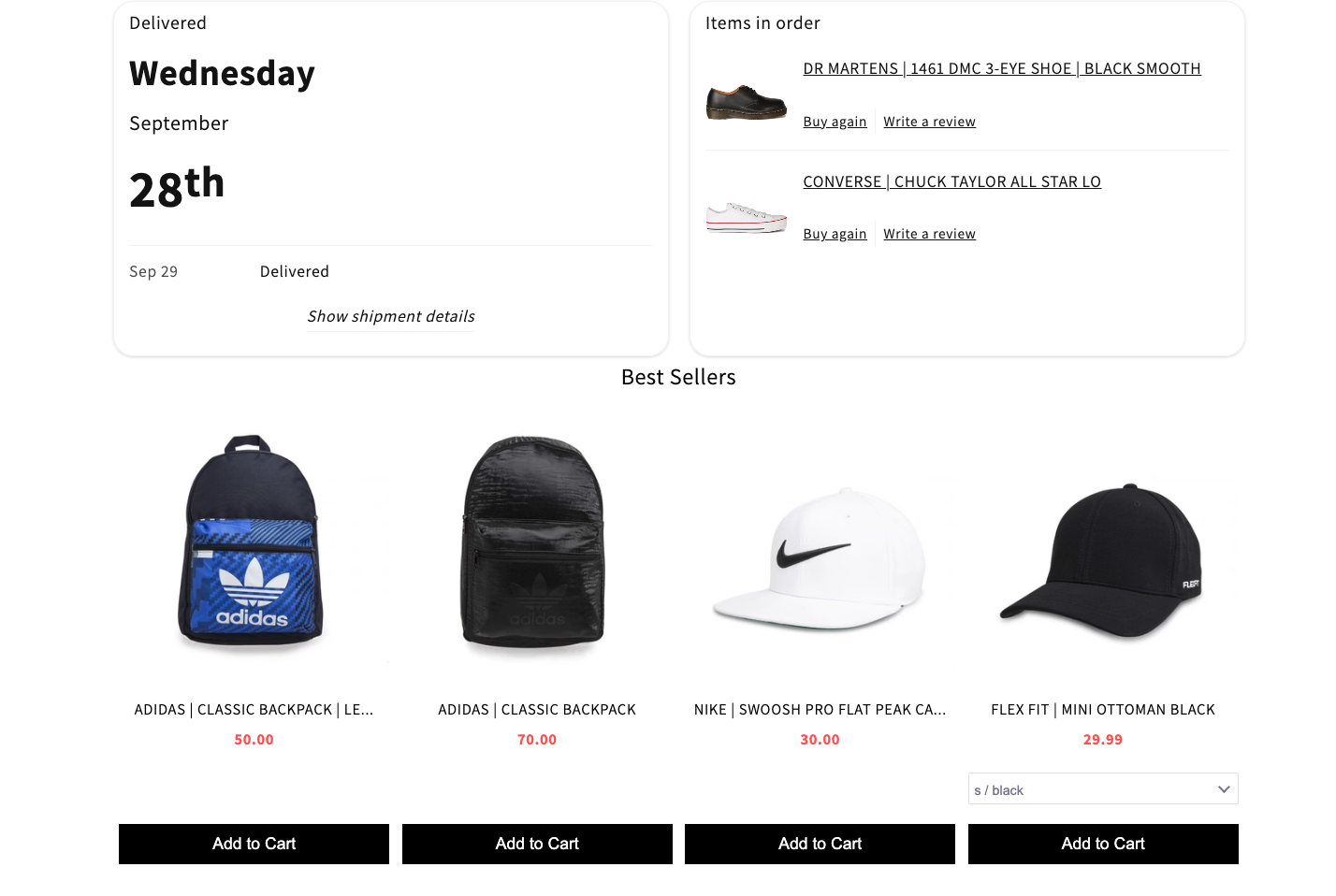
Confirmation
That’s all. You’ve integrated Rush with Wiser.
Contact Us
For queries and feedback, contact us.