Appearance
I Can't Find My Order in Shipments
Overview
This article addresses the issue store owners face when they cannot find their order shipment in the Shipments section. Below are the possible reasons for this problem, along with solutions and FAQs.
Root Cause
When Rush clients can't find their order in shipments, the following could be the reasons:
- Your orders are not fulfilled.
- Your order fulfillments do not have tracking numbers.
- Your order was created 7 days before you installed Rush.
- Your order was created 60 days earlier.
We will explore each of these in detail below.
1. Your Orders Are Not Fulfilled
You can easily check the fulfillment status of your orders by going to the Orders section in the Shopify app. Orders with "Fulfilled" or "Partially fulfilled" status will be displayed next to them. Here’s what it looks like:
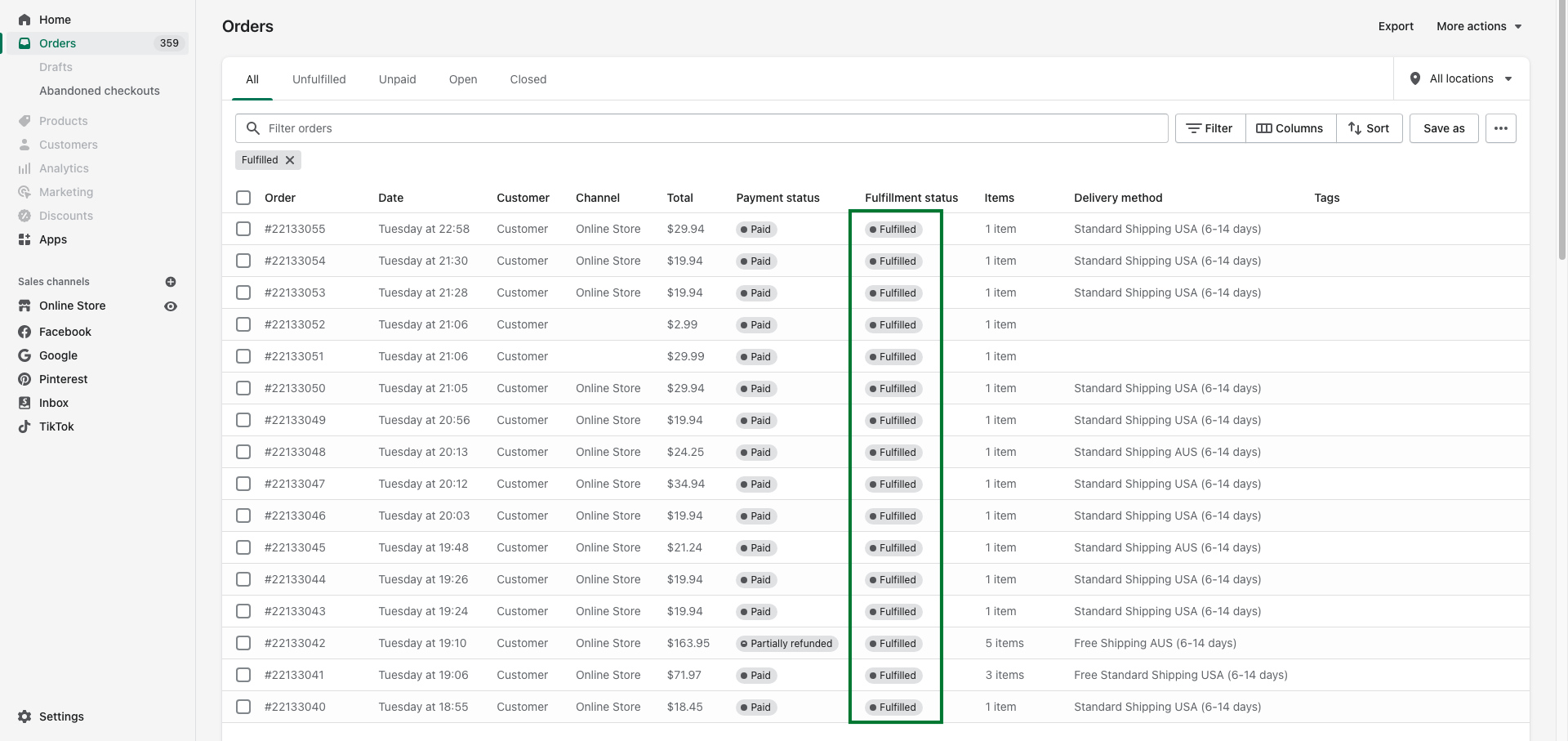
Orders with other statuses like "Unfulfilled" or "In progress" do not have tracking numbers assigned to them yet, which is why you cannot see them in your Shipments.
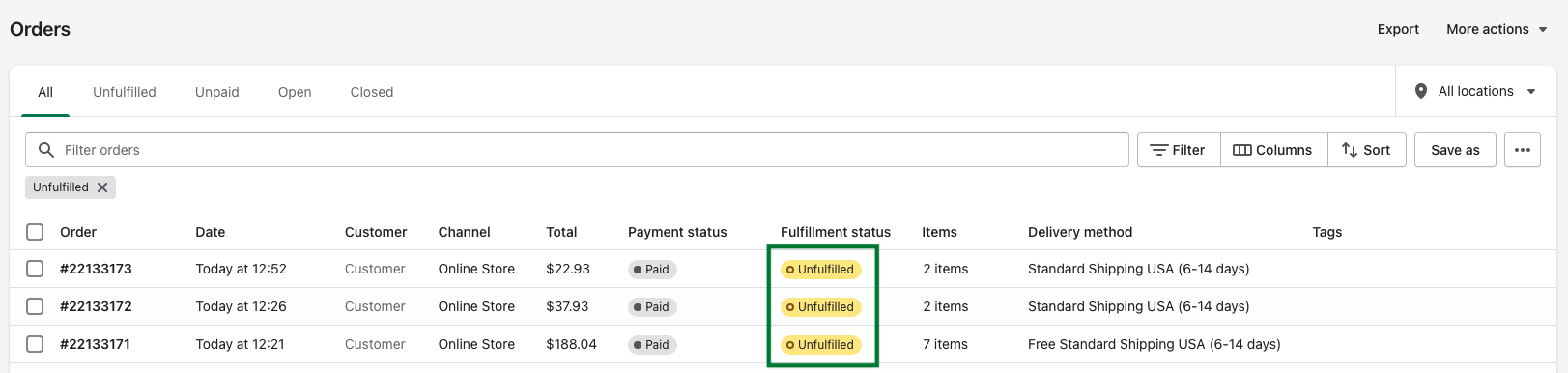
2. Your Order Fulfillments Do Not Have Tracking Numbers
Sometimes, an order is fulfilled, but it does not have a tracking number yet. It might look like this:
This is what a fulfilled order with a tracking number looks like:
This is what a partly fulfilled order looks like:
Note: To learn more about fulfilling orders, refer to Shopify’s article: Fulfilling Orders.
3. Your Order Was Created 7 Days Before You Installed Rush
When installing Rush, the app syncs your orders from the last 7 days by default. If you need to sync orders created before that, you can sync your orders for up to 60 days.
4. Your Order Was Created 60 Days Earlier
Shopify allows Rush to sync all orders created within the past 60 days. If your order was created more than 60 days ago, it will not be visible to Rush and therefore can't be synced.
Solution: Manually Sync a Single Order Tracking Number
Rush offers on-demand sync if you want to sync an order instantly. To sync your order to Rush on-demand, follow these steps:
- Go to your Shopify store.
- Click on Orders from the navigation sidebar on the left.
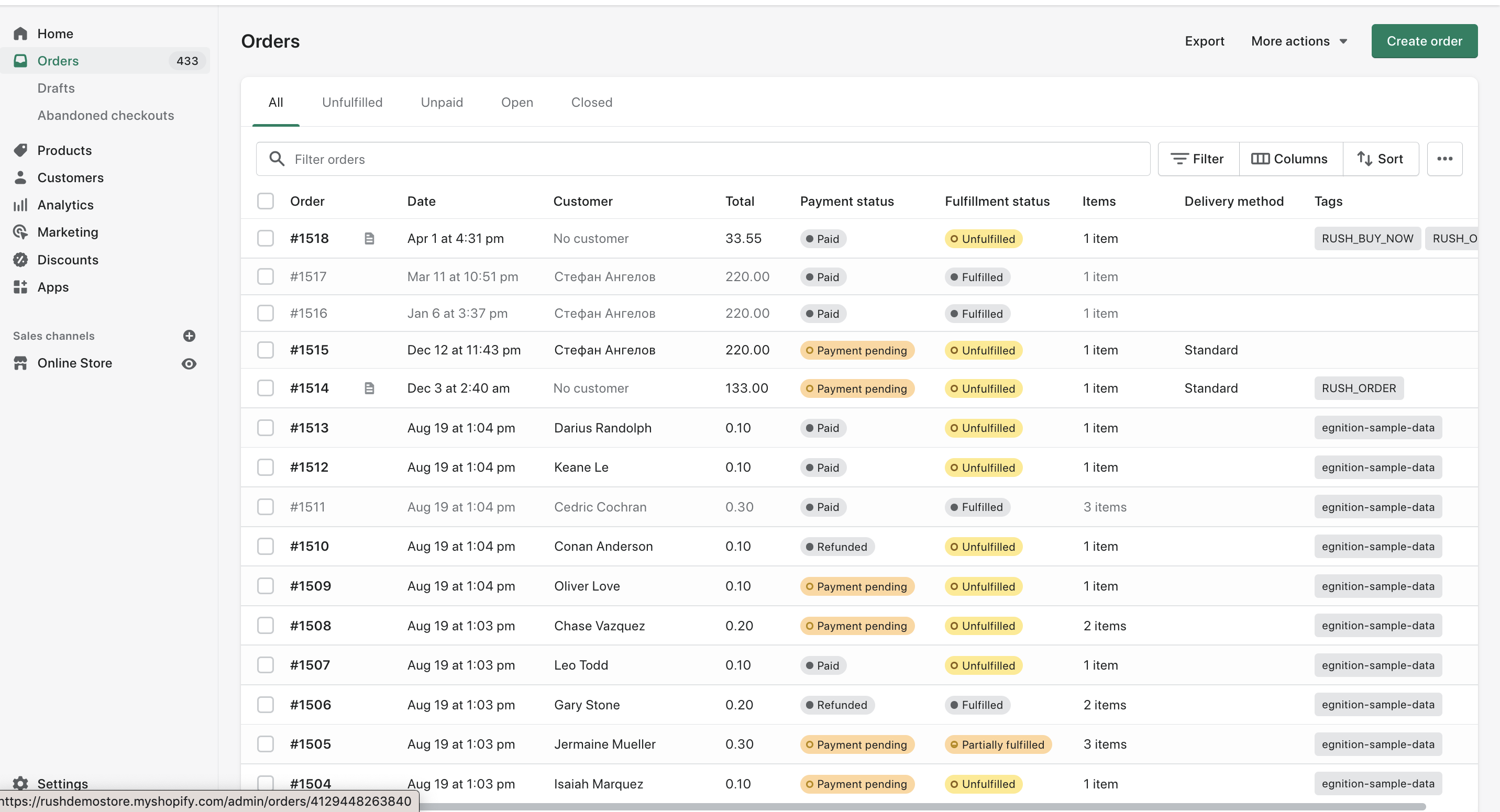
- Select the order you want to sync from the list of orders.
- Click on More actions.
- Select Sync order tracking details from the dropdown list.
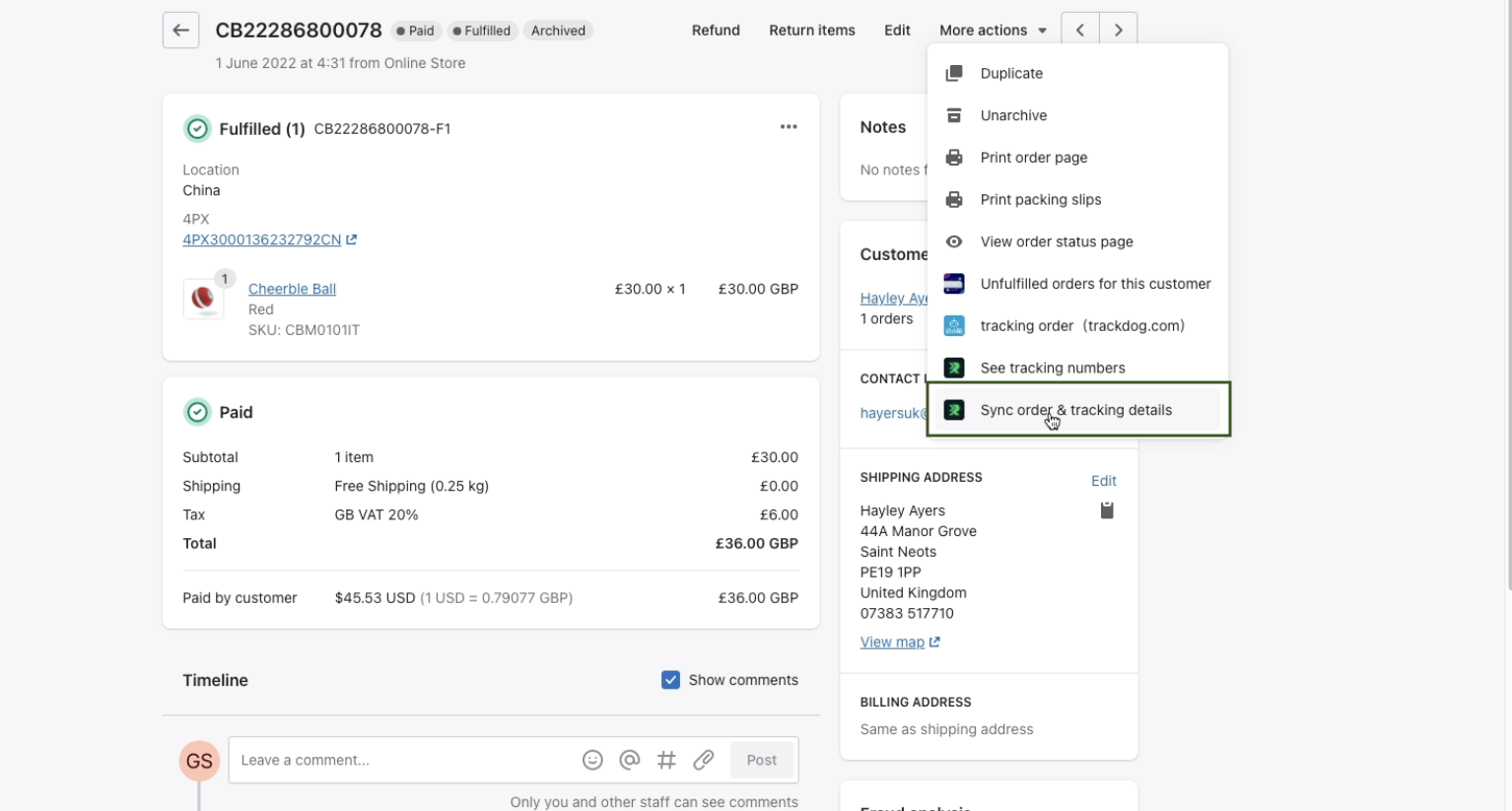
- You’ll be redirected from Shopify to the Rush App. Wait for the order to be synced, and you will end up on the Shipments page with the synced shipment. This process can take between 10 seconds to 2 minutes, depending on the volume of your orders.
Note: To learn about syncing orders, refer to the article, Import all orders up to 60 days.
Confirmation
That’s it! Your order tracking details will be synced and listed on the Shipments page.
Contact Us
Feel free to reach out to us if you have any queries.