Appearance
Carrier Maskings
Overview
Carrier masking, also known as carrier override, allows merchants and store owners to customize the carrier information displayed to their customers across various platforms, including tracking pages, notifications, and APIs. This feature enables you to update or completely hide carrier details such as logos, names, websites, or phone numbers.
Use Cases
- Hiding or Modifying Asia/China Carriers: For dropshipping stores that want to mask carriers from specific regions.
- Branding: Updating carrier logos to match your store’s branding, such as using monochrome colors or other images.
- Customer Support: Replacing carrier phone numbers with your own customer support contact information.
Step-by-Step Guide
To configure carrier masking or overriding, follow these steps:
Open the Rush App:
- Navigate to Shipments from the left sidebar.
Access Carrier Masking Settings:
- Select Carrier Masking from the subsections.
Add Carrier Override:
- Click Add Carrier Override to view and manage your override rules.

- Click Add Carrier Override to view and manage your override rules.
Configure Carrier Overrides:
- You will see two main sections to configure your settings: Override Carriers and Override Setup.
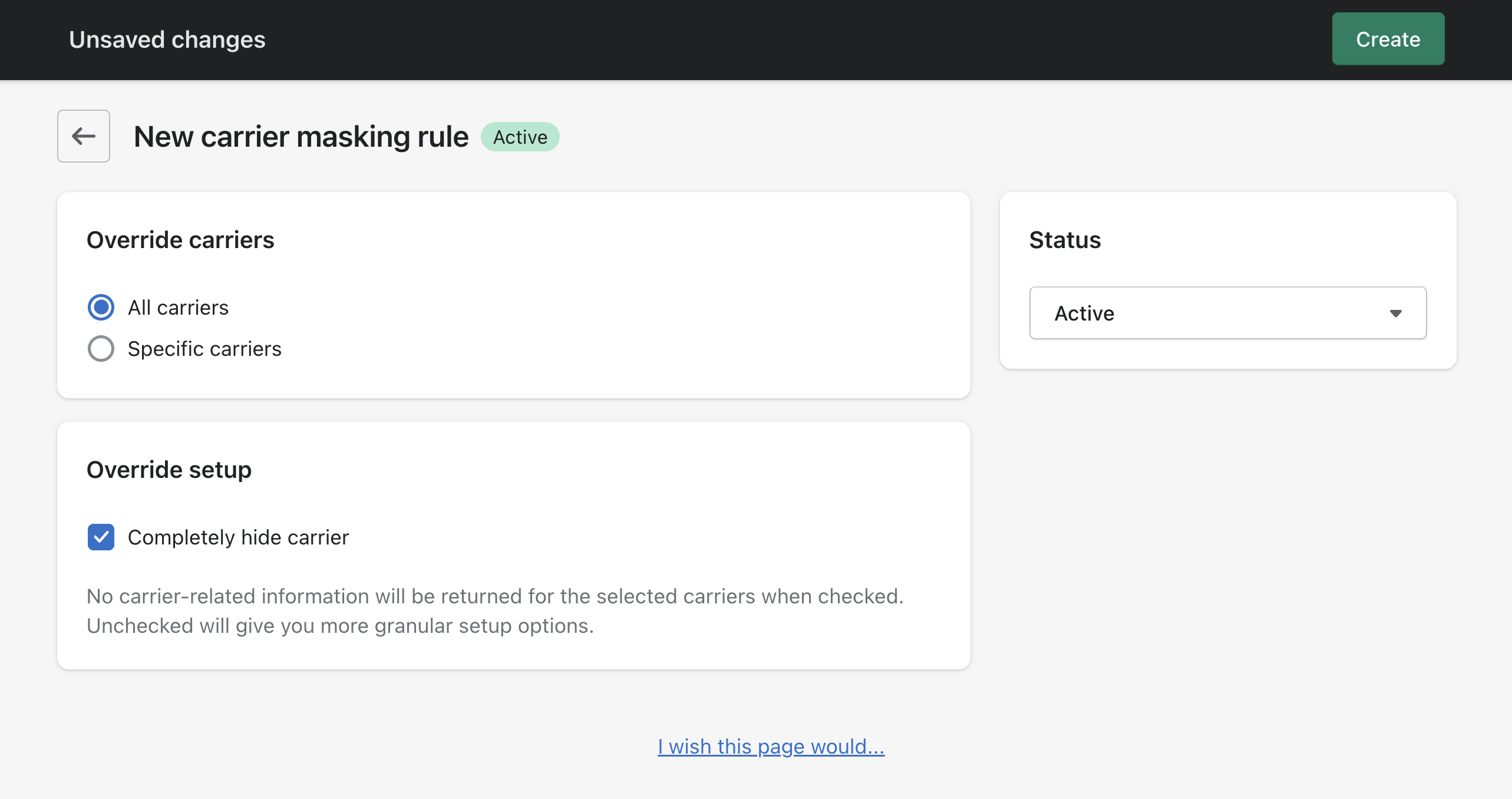
- You will see two main sections to configure your settings: Override Carriers and Override Setup.
(A) Override Carriers
- All Carriers: Select this option if you want to apply the masking rules to all carriers.
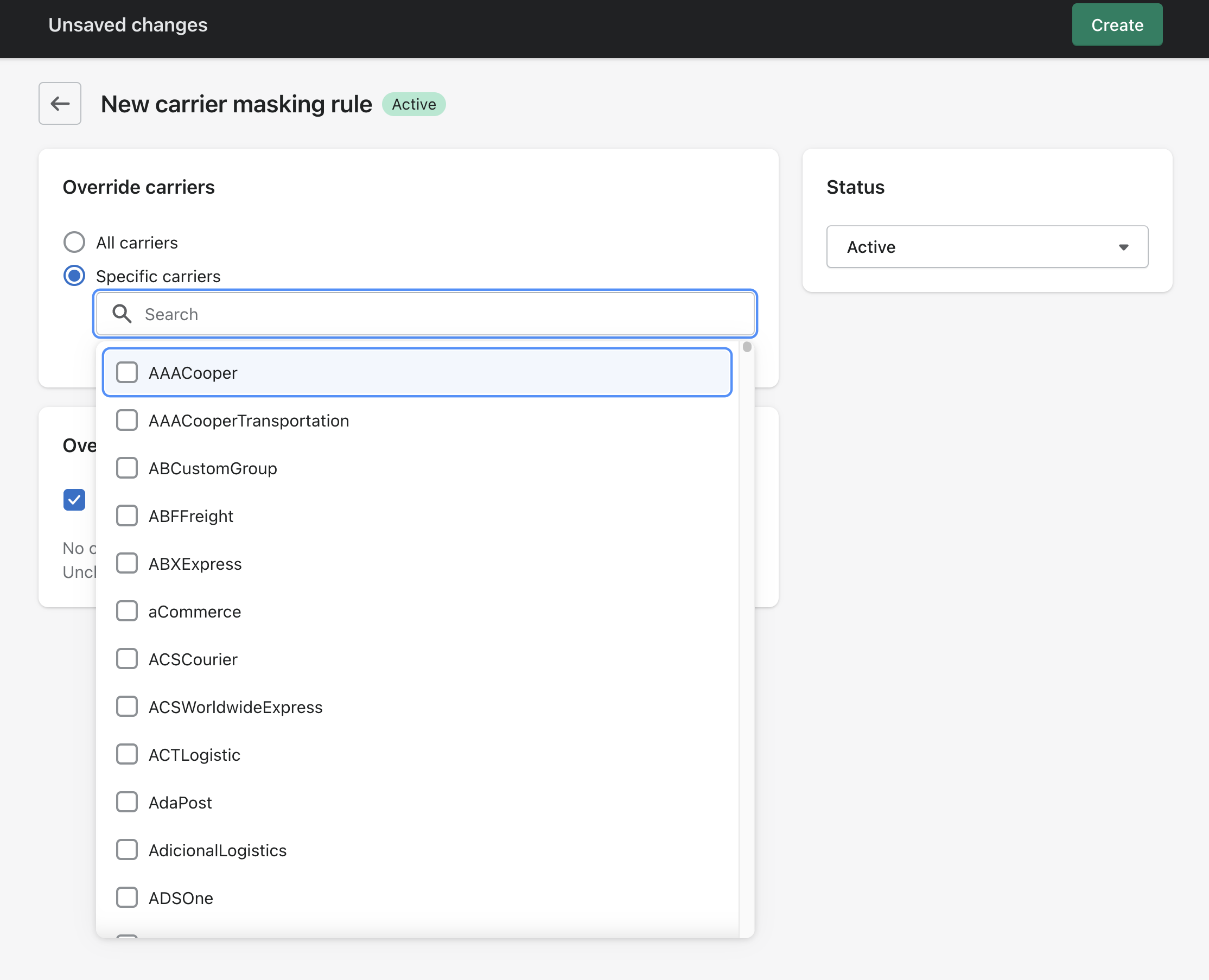
- Specific Carriers: Choose this option to select individual carriers to mask or override.
- You can search for carriers by name or browse through the list.
- Check the boxes next to the carriers you want to hide or override.
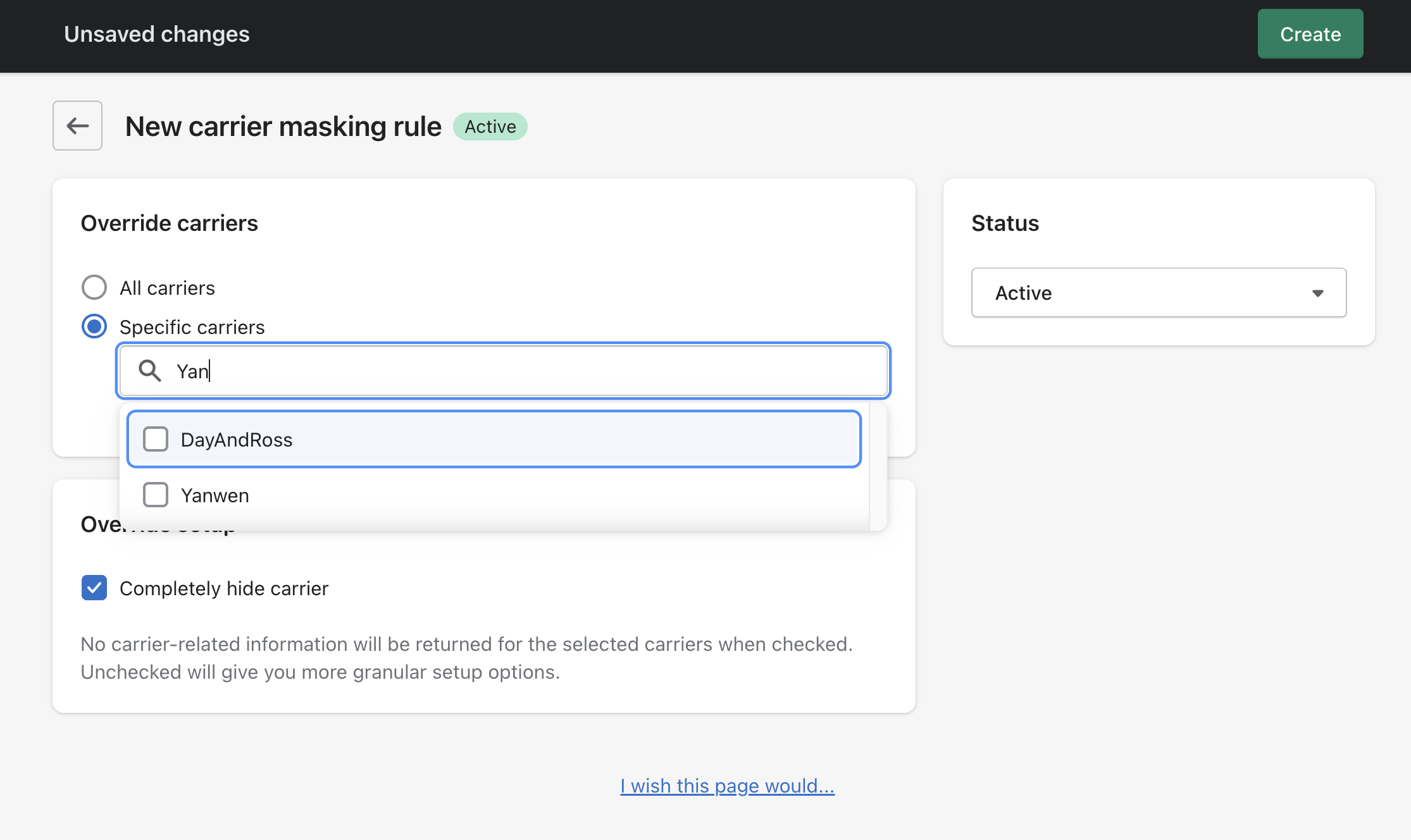
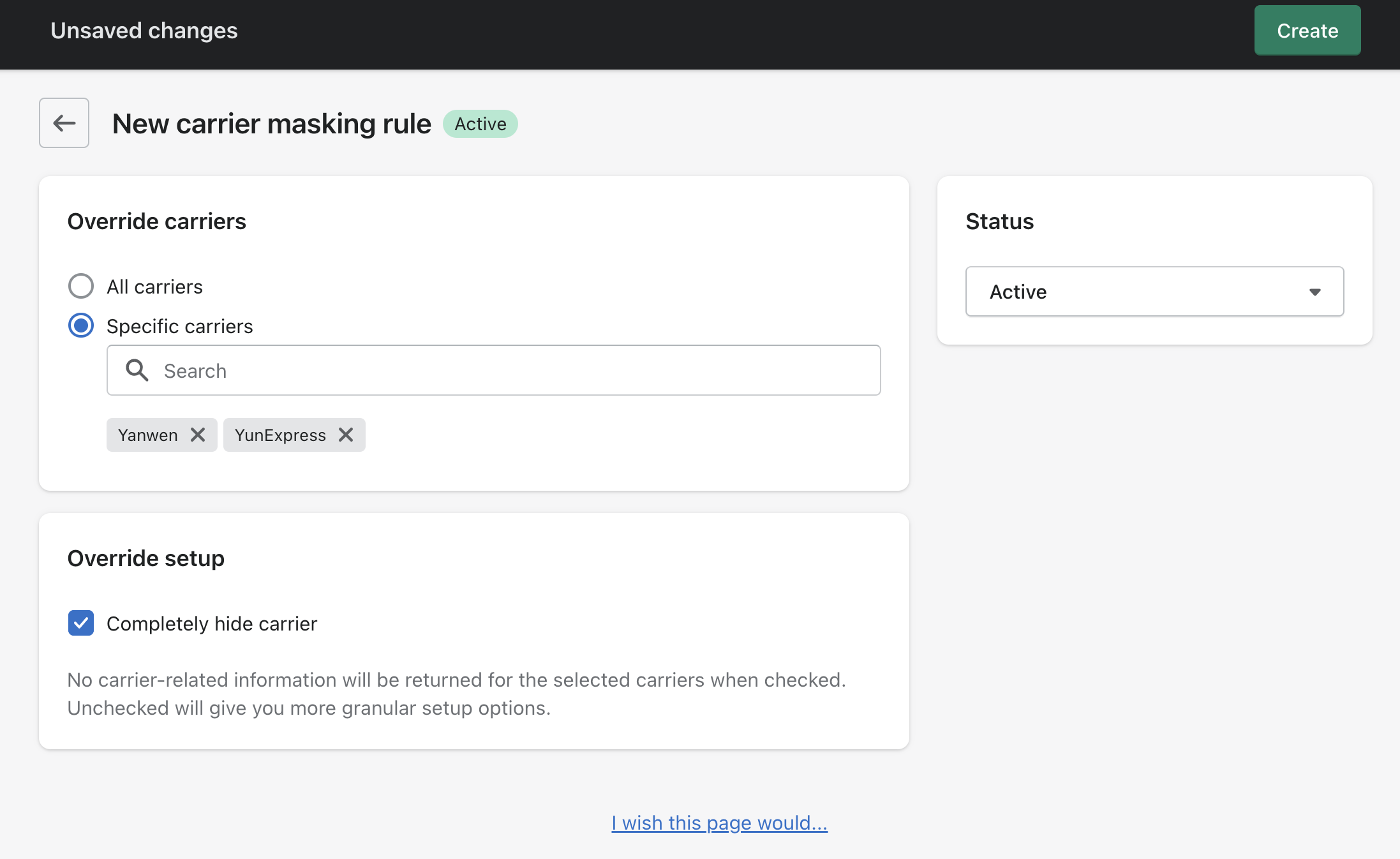
(B) Override Setup
Complete Information Hiding:
- Check the box for Completely Hide Carrier if you want to remove all carrier information.
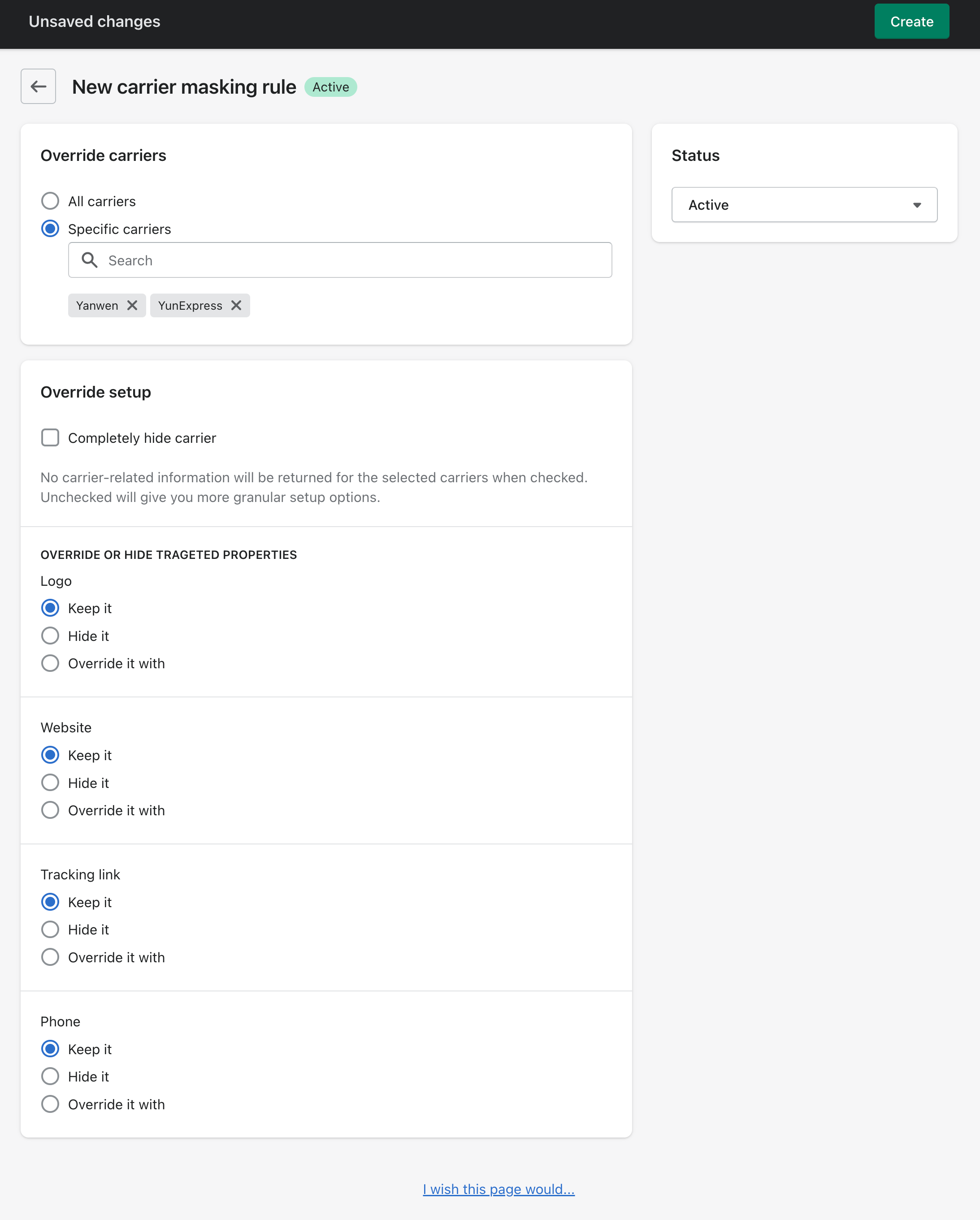
- Uncheck the box to access additional options.
- Check the box for Completely Hide Carrier if you want to remove all carrier information.
Available Carrier Information Categories:
- Name
- Logo
- Website
- Tracking Link
- Phone
Options for Each Category:
- Keep it: Display the carrier’s information as usual.
- Hide it: Remove the information for that category (e.g., hide the tracking link).
- Override it with: Replace the information with custom details.
- Name: Replace the carrier’s name.
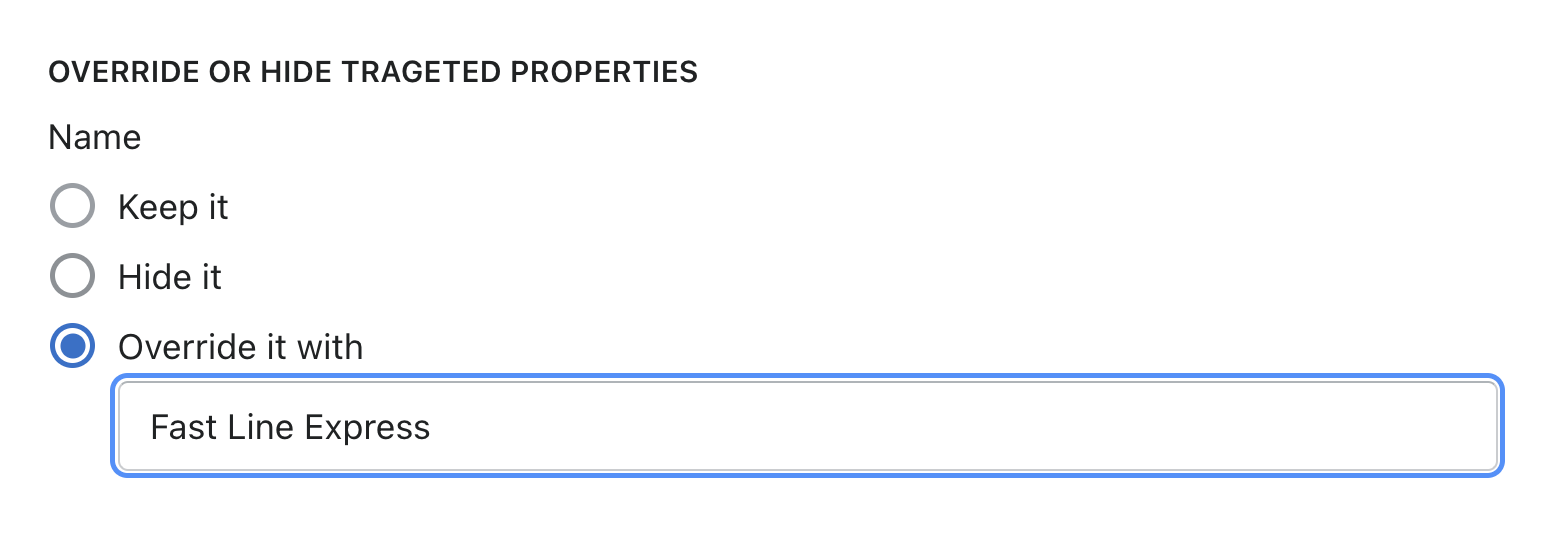
- Logo: Upload a new logo.
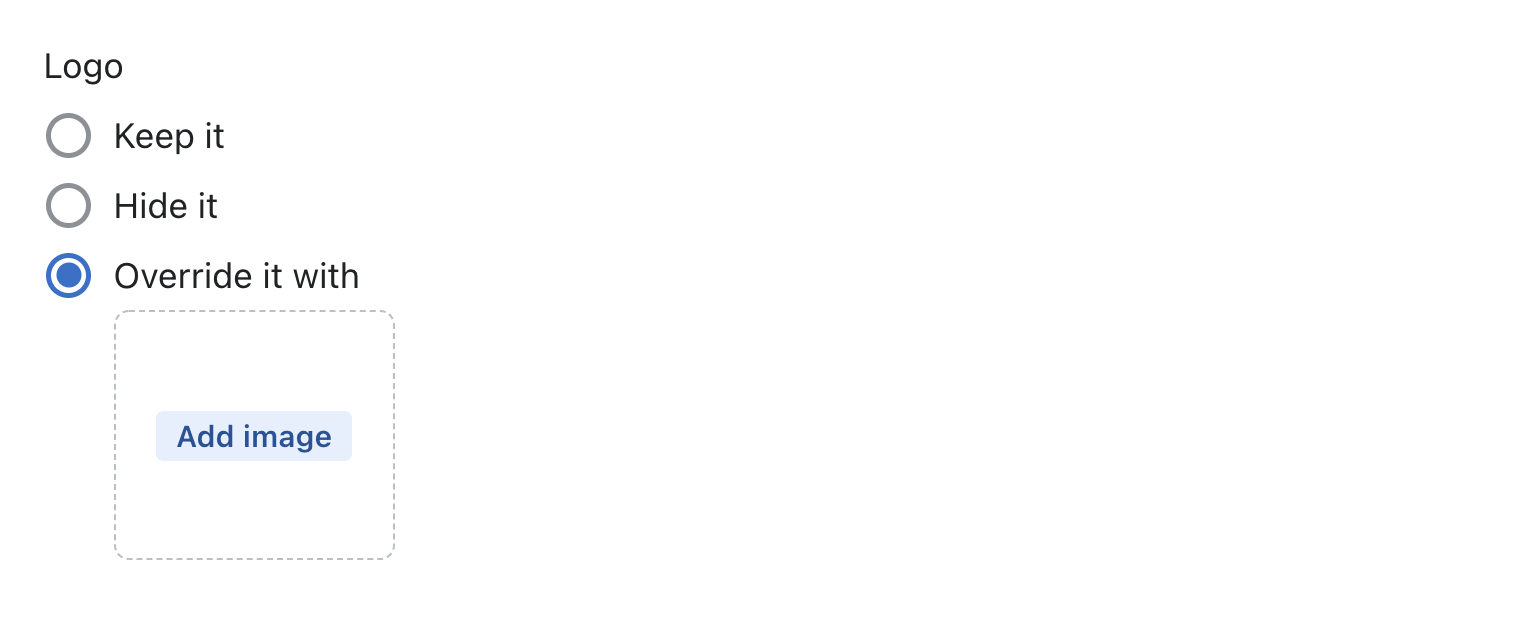
- Website: Substitute the carrier’s website with a different link.
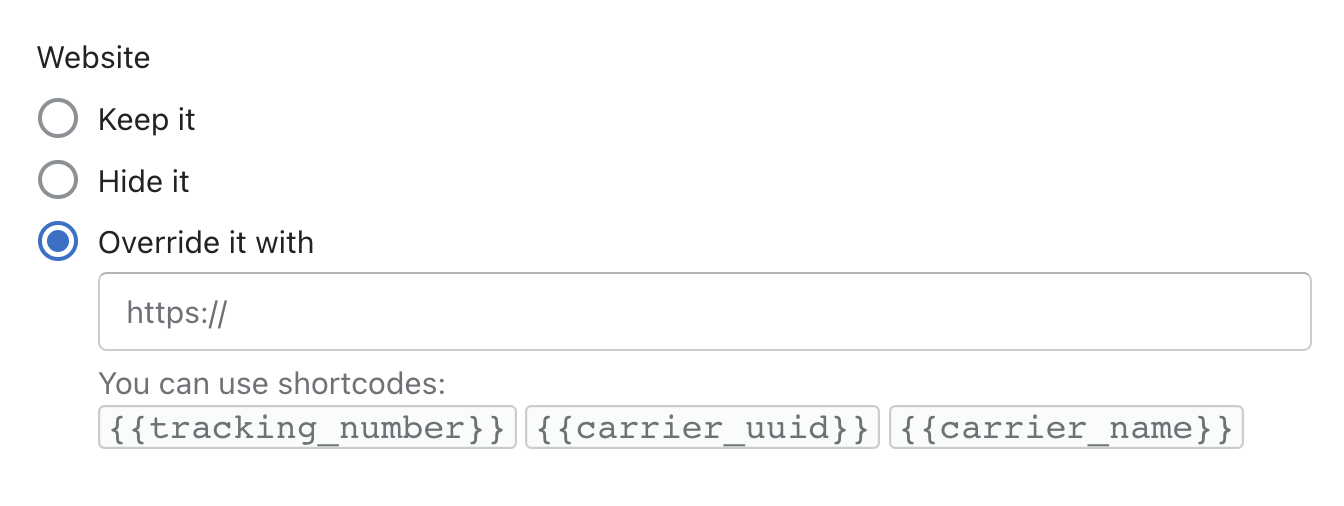
- Tracking Link: Adjust the tracking link to fit your needs.
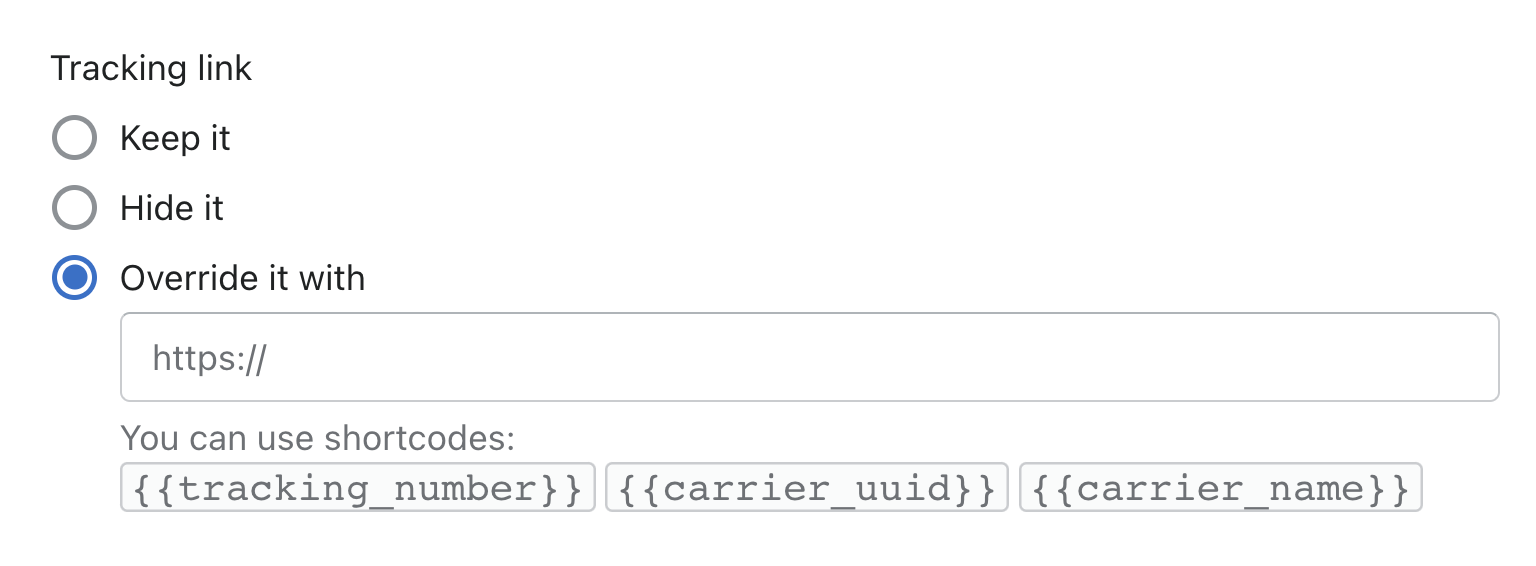
- Phone: Replace the carrier’s phone number with your customer support number.
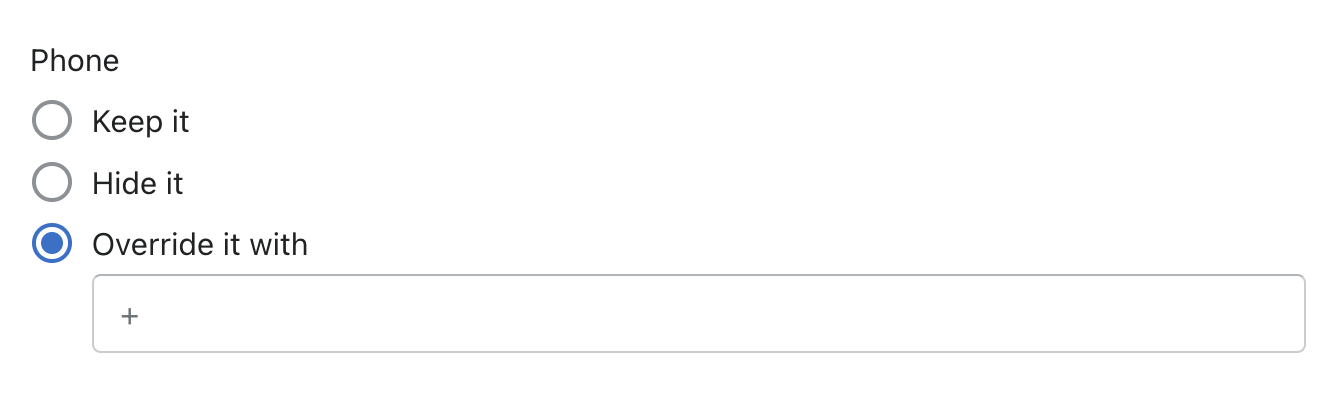
- Name: Replace the carrier’s name.
Note
Frequently used carriers will appear higher on the list and will be prioritized for updates.
Using Shortcodes
Shortcodes allow you to insert dynamic information into links. For example, using in the URL:
lua
https://www.mystore.com/support-page/?carrier=&tracking_number=Will dynamically import the tracking number
lua
https://www.mystore.com/support-page/?carrier=USPS&tracking_number=93001109246000000102558149FAQ
Q: How does carrier masking work with first-mile and last-mile carriers?
- Carrier rules apply to the currently active carrier. If you mask YunExpress but the shipment is also handled by USPS as the last-mile carrier, the details of YunExpress will be hidden until the active carrier becomes USPS.
For more information on how Rush handles multiple carriers, refer to our article on Last Mile Carrier.
Contact Us
For queries and feedback, feel free to reach out to us. We are here to assist you with any questions or concerns.