Fulfillment Tracking Information Settings Where shipping tracking links will lead to. Pick what best works for you.
Overview
Rush offers a customizable feature known as Shopify fulfillment preferences, allowing you to adjust the tracking information associated with your Shopify Order Fulfillments. This guide is designed to help you understand and utilize this feature to enhance your customers' experience.
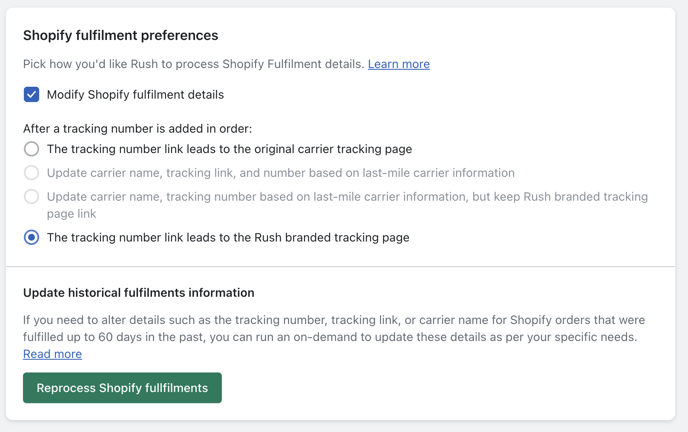
Why use Shopify Fulfillment Preferences?
There are several scenarios where adjusting your fulfillment information might be beneficial:
- To redirect the tracking number link to your tracking page instead of the carrier's page, enhancing customer engagement with your site.
- To display the actual carrier (Shopify supports about 40 carrier recognition, more info here) while updating the real carrier and tracking link.
- To show the last-mile carrier instead of the global carrier. For example, if YunExpress is your global carrier, you can replace its tracking number with the USPS tracking number for last-mile delivery when possible.
Your customers can view this updated fulfillment tracking information through
Shipping notification emails
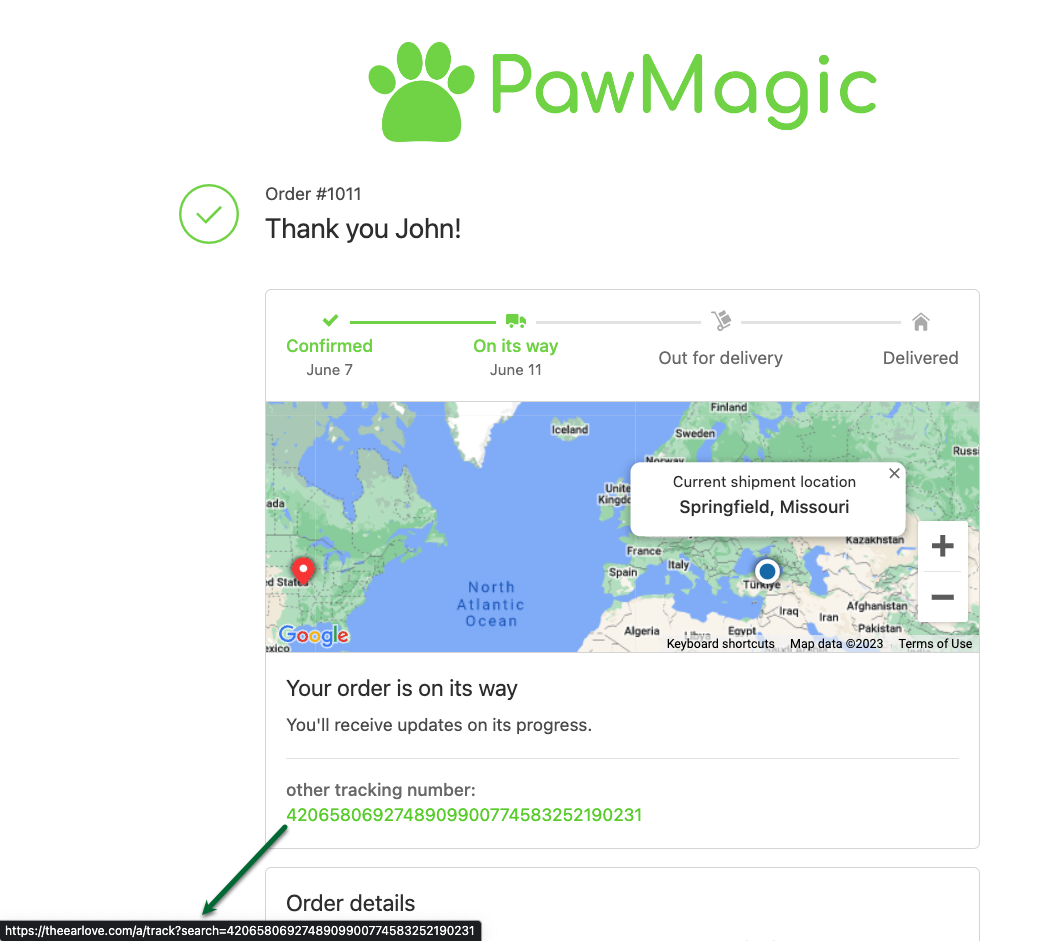
The 'Thank You' page post-purchase
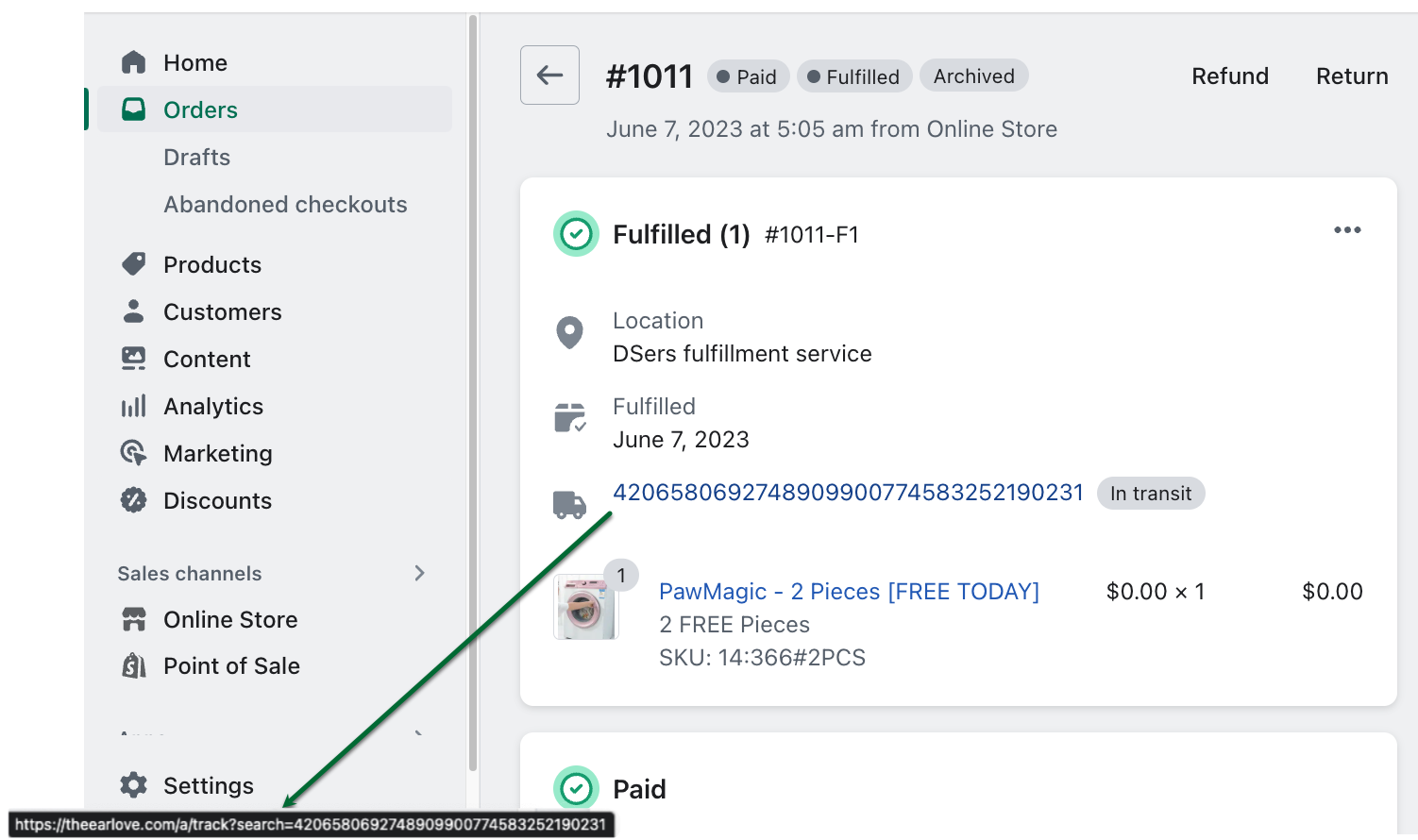
Inside the order details page
Remember that third-party apps may also use and override this information.
How Shopify Fulfillment Preferences Work
By default, Rush does not modify any fulfillment data. If activated, Rush will only alter information related to tracking details, such as
- Carrier Name
- Tracking numbers
- Tracking number links
To update which shipping status of the order, please refer to the Shipping Events to Shopify feature.
Available Options
Rush provides several choices to manage your fulfillment data:
- The tracking number link leads to the Rush branded tracking page
- The tracking number link leads to the original carrier tracking page
- Update carrier name, tracking link, and number based on last-mile carrier information
- Update carrier name, tracking number based on last-mile carrier information, but keep Rush branded tracking page link
If you want Rush not to update your fulfillment data, keep the Modify Shopify fulfillment details unchecked.
The tracking number link leads to the Rush branded tracking page
When this option is selected, Rush will update the carrier name and tracking number link, while the tracking number will remain the same. When customers click on the tracking link, they will be directed to your default tracking page.
The tracking number link leads to the original carrier tracking page
With this option, Rush will update the carrier name and tracking number link while preserving the original tracking number. When customers click on the tracking link, they will be led to the default carrier's page, where they can view the tracking details.
Update carrier name, tracking link, and number based on last-mile carrier information
Please note that selecting this option will result in Rush altering your tracking number information, and we cannot revert it to its original state. The last-mile carrier information is determined based on your first-mile carrier—if they provide this information, Rush will update it. Currently, in beta testing, if interested, let our customer support know.
In essence, Rush will update all details, including the carrier name, tracking number, and link, based on the most recent last-mile carrier. For instance, if your package is delivered from YunExpress to USPS for the last leg of delivery, as soon as the Rush system recognizes USPS as the last-mile carrier, it will update its details accordingly. This feature is helpful if you would like to let your customers know about the carrier that will ultimately deliver their package.
Update carrier name, and tracking number based on last-mile carrier information, but keep Rush branded tracking page link
This option follows the same process as described above. However, instead of updating the tracking link to the carrier's page, the link will be set to the Rush tracking page.
For more details or troubleshooting, refer to the support or FAQ section.
Reprocessing Shopify Fulfillments
You can now do so on demand if you decide to update historical fulfillment information. You can reprocess fulfillments ranging from the last 3 to 60 days. Keep in mind that this process may take some time.
There are three reprocessing options:
- To replace the tracking number link with your store domain while keeping the carrier name and tracking number, choose to Replace tracking number URLs with your store home page. We cannot remove the tracking links; we can only add and replace them.
- To update all tracking number links with the default Rush tracking page while keeping the carrier name and tracking number unchanged, choose Default Rush tracking page.
- If you want all tracking number links to lead to the carrier's tracking page while keeping the tracking number the same, choose Default carrier tracking page. If we are not aware of the carrier tracking lean, we will release it with your store domain.
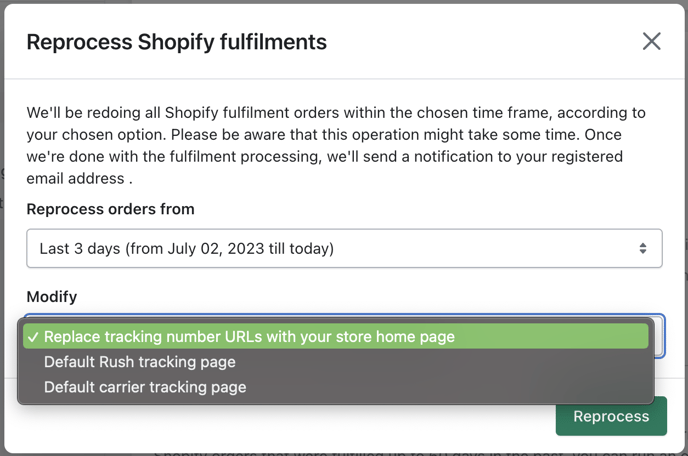
Frequently Asked Questions (FAQs)
Q: I set to hide all carriers in Carrier masking but can't see carriers inside fulfillment information after sync. Why is this?
Rush overrides carrier information based on your configuration settings.
If you've hidden all carriers and set Rush to update the tracking page link with the default URL, the carrier name will be hidden, and the tracking link will be updated to the Rush tracking page.
If you've chosen the original tracking page and hidden the carrier, the tracking number will remain, but the carrier name and tracking page link will be hidden.
You can always still see all carrier information inside Rush shipment details if needed.
Q: I activated the Tracking number link that leads to the branded tracking page option, but I don't see the link. What's wrong?
This may occur if you have other fulfillment apps like DSers, HonestFulphilment, and DianXiaomi that can override this information. If you don't use these apps, contact our support team for further investigation.
We have articles on how to integrate these apps with Rush:
Q: I changed the option but don't see updates yet. What should I do?
Changing the option will only apply the update to new fulfillments. If you want to update old fulfillments, please use the Reprocess Shopify fulfillments button for the date range you need. This option will only work for orders in the Rush system. Run a full order import if the orders you want to sync are not in the Rush system. More details are here.
Q: Can you simply remove all my tracking links?
We can't as Shopify API does not provide this option.