Overview
This article will guide store owners on how to send shipping tracking events to the Shopify store. There are numerous advantages for Shopify stores receiving these events:
- Shipping tracking events can activate standard Shopify notifications such as Out for Delivery and Delivered.
- It updates the latest shipment status and estimated delivery dates on the Shopify order details page.
- Customers can view recent shipment statuses on the Shopify Order Status page, and the Thank You page.
Enabling these events via Rush allows third-party applications like review apps to send product review requests based on the delivered event Rush transmits. See all Shopify Review Apps Compatible with Shopify Fulfillment Events
Supported platform
Shopify
Step-by-step guide
Follow this quick and easy step-by-step guide to start sending shipping tracking events to Shopify. To do so:
- Select Apps from the navigation sidebar on the left.
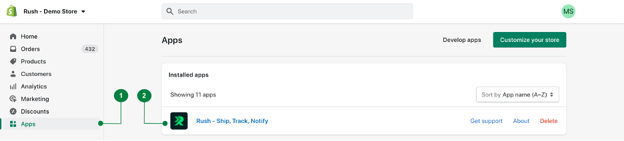
- From the list of installed apps, select the Rush app.
- Select Notifications from the navigation sidebar on the left.
- In the Free section, locate the Send shipping tracking events to Shopify widget.
- Click on the Configure button.
-May-19-2023-09-36-43-7560-AM.png?width=688&height=286&name=pasted%20image%200%20(4)-May-19-2023-09-36-43-7560-AM.png)
- Click on the Activate button.
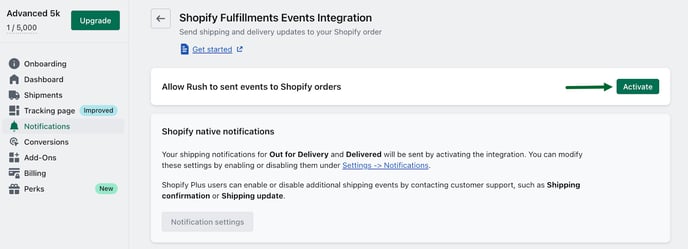
- A message will pop up confirming that you successfully enabled the Shopify Notification
.jpg?width=688&height=318&name=pasted%20image%200%20(1).jpg)
Warning
If you're planning to utilize Shopify’s standard notifications, ensure to uninstall all other tracking solutions that send data to Shopify. This precautionary measure will prevent the duplication of emails or the sending of multiple messages to your clients.
Confirmation
That's it! Rush will now commence sending shipping tracking events to Shopify.
Visualization
Here's how it will appear within different sections of Shopify
Shopify orders dashboard
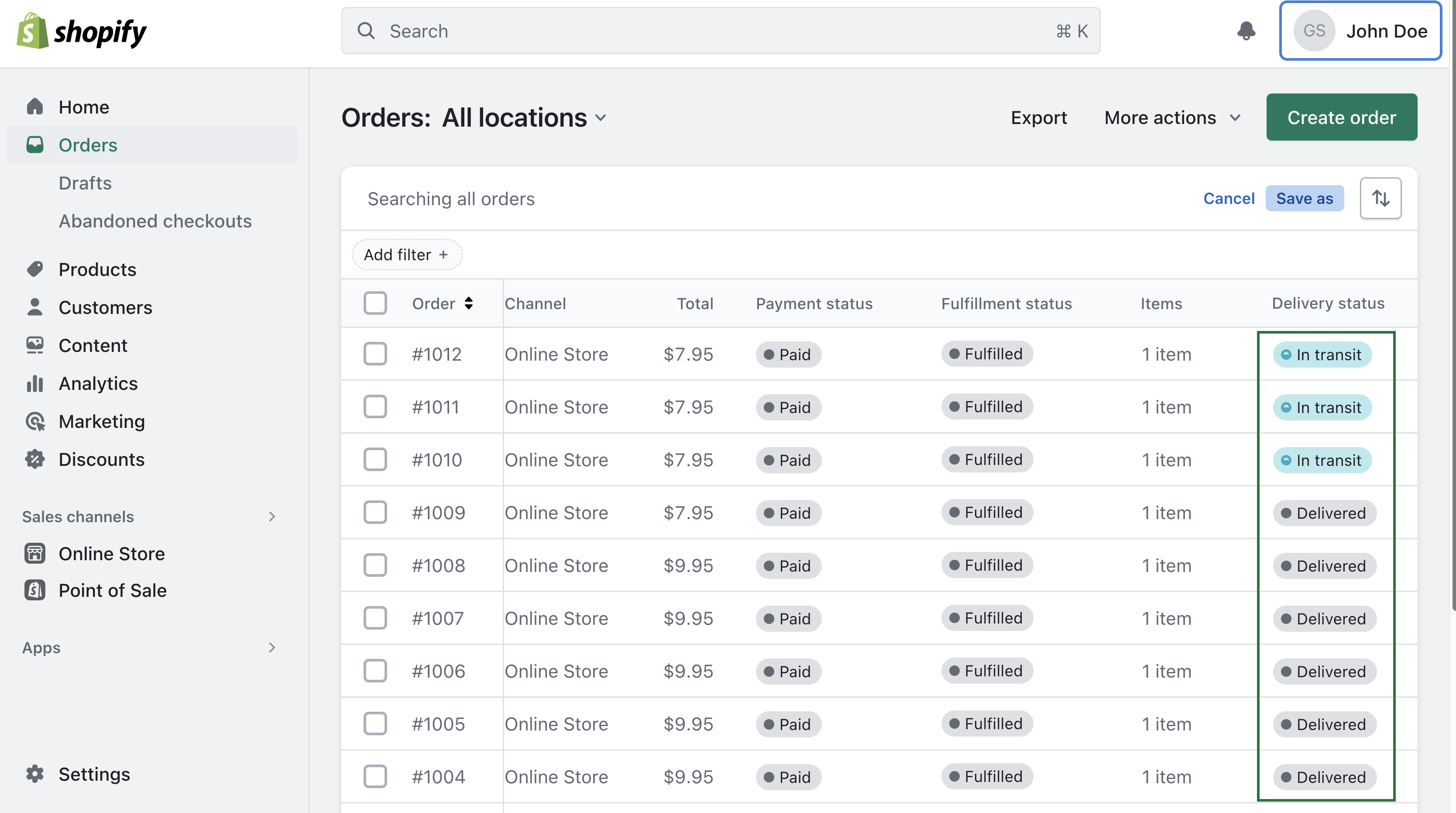
Thank you page status bar
Here are a few examples of the Thank you page status bar: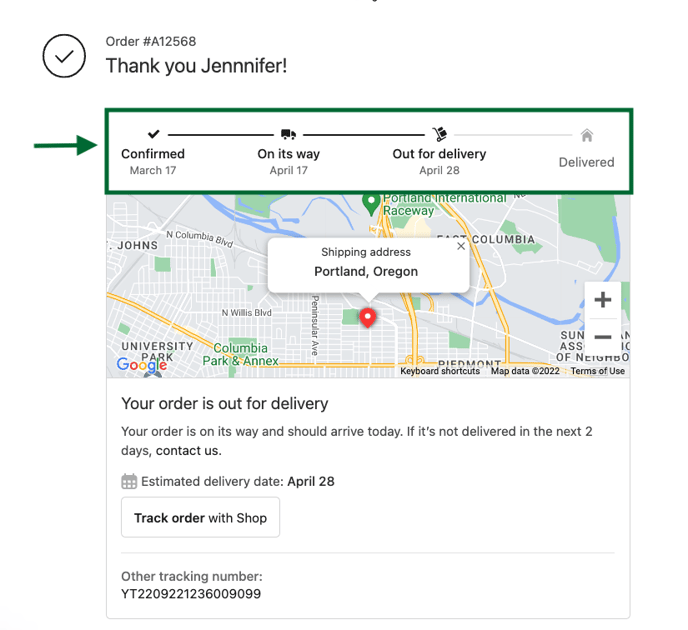
Or something like this:
You will see visual changes in the following:
-
Thank You, Page Status Bar - now appears on top of the map, with the last status of your order.
- Map location - based on your map preference, if we allocate the last carrier checkpoint location, it can be shown over the map.
- Estimated delivery date: Now, customers can see the ETA from their carrier or if you have enabled Estimated Delivery Dates. Read more.
Note that Shopify support shows a few statuses on the order status page:
- Confirmed - A customer created an order, but you haven't shipped or fulfilled the order yet. This is a good time to capture payment.
- On its way - You marked the order as fulfilled or partially fulfilled in your Shopify admin, and the shipment is in transit.
- Out for delivery - The shipment arrived in your customer's area and will be delivered to your customer soon.
- Delivered - The customer received their shipment.
- Attempted delivery - The carrier attempted to deliver the shipment to the destination address but was unsuccessful.
Read more on Real-time shipping updates.
Should there be a failed event, the estimated delivery date will no longer be displayed by Shopify.
Order Details Page
Here, you can see various statuses like Out for Delivery, In-Transit, and Delivered, as well as estimated delivery dates.
- Out for delivery
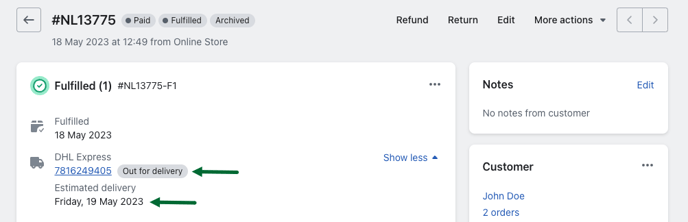
- In-transit
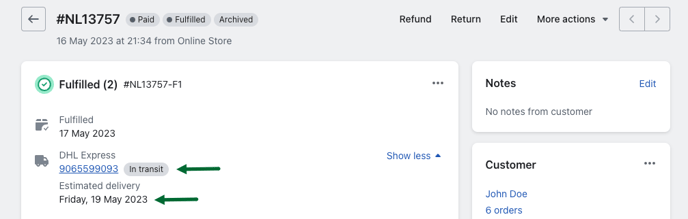
- Delivered
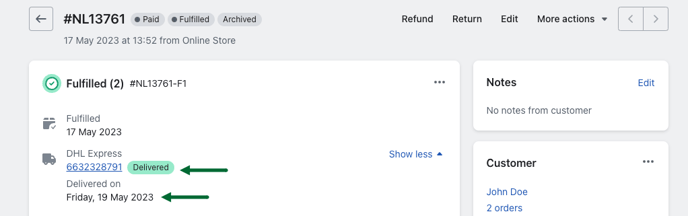
Email Notifications
Standard Shopify notifications will be sent when your order is Out for Delivery and when it gets Delivered.
- When your order is Out for Delivery:
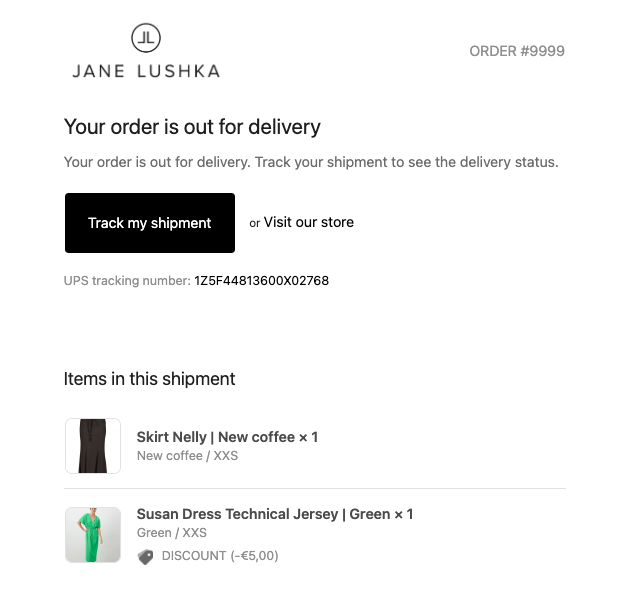
- When your order gets Delivered:
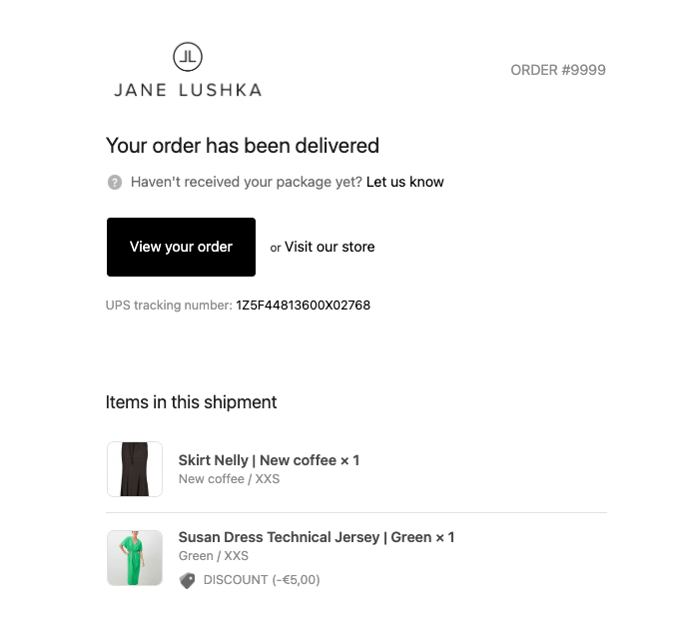
Note
Additional information on customizing standard Shopify emails, or stopping default Shopify emails from sending can be found in our other articles
Contact us
Do you have any questions or need further assistance? Feel free to contact us. We're here to help.