Overview
This article will help with adding a tracking link to Shopify email templates. Rush allows Shopify store owners to add a link to their tracking page within their native email templates. This will direct the customer to the tracking page where they can see their order details and find out more about what your brand has to offer.
The tracking link can be added to the following Shopify native emails:
- Order confirmation
- Shipping confirmation
- Shipping update
- Shipment out for delivery
- Shipment delivered
Supported platform
Shopify
Step-by-step guide
Add a tracking link in Shopify native emails by following the steps given below:
- Log in to your Shopify admin account.
- From the navigation sidebar to the left, click on Settings located at the bottom left corner.
- Click on Notifications from the navigation sidebar.

- Scroll down to the Shipping section.
- Click on the email template from the list to which you'd like to add a tracking link.
.png?width=688&height=313&name=pasted%20image%200%20(1).png)
- Search (ctrl F or ⌘ F) for the phrase View your order like so:
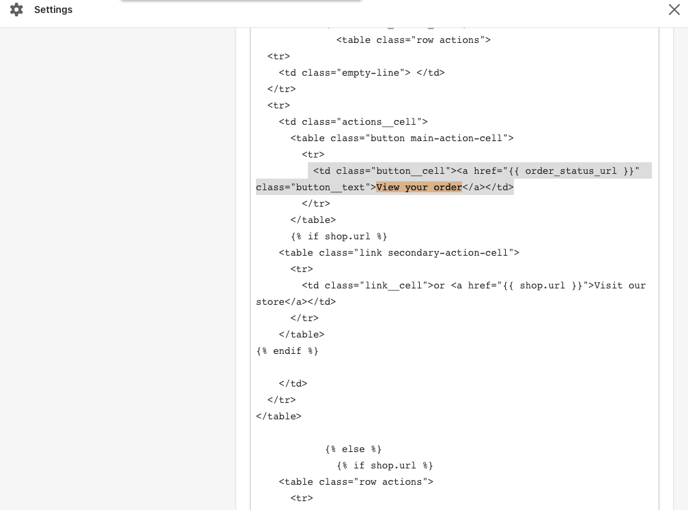
- Change the following:
from:
<td class="button__cell"><a href="{{order_status_url}}"class="button__text">View your order</a></td>to:
<td class="button__cell"><a href="[tr.ac/k/your-link]?search={{ order.name | remove: '#' }}&search_order={{ order.name | remove: '#' | url_encode }}&search_email={{ email | url_encode }}" class="button__text">
Track your order </a></td>
Note: Please check the variables before copy/paste. The merchant's permalink is shown under the Tracking page menu of the app. In this example, [tr.ac/k/your-link] that you see in the CSS code should be replaced with https://tr.ac/k/WHXbM
- Save the changes made above.
To update the Tracking number link
- Search (ctrl F or ⌘ F) for the phrase fulfillment.tracking_company like so:
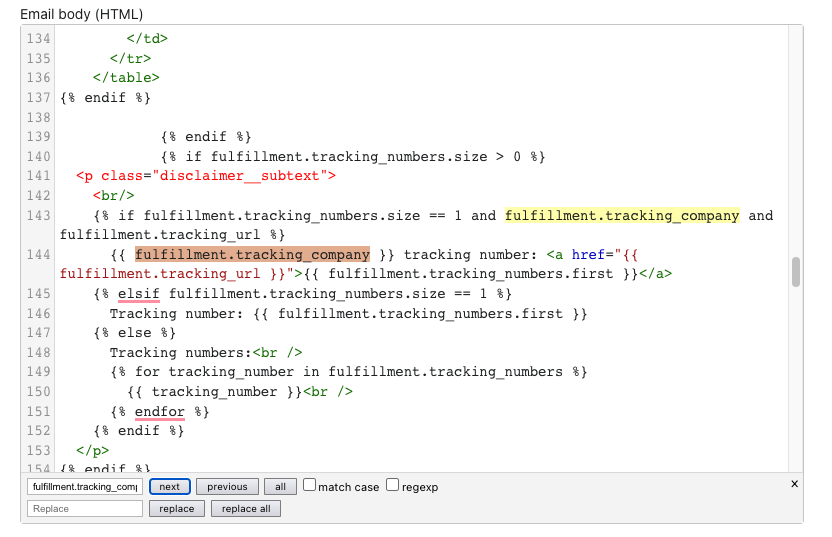
- Change the following:
from:
<a href="{% raw %}{{fulfillment.tracking_url}}">
with
<a href="[tr.ac/k/your-link]?search={{ order.name | remove: '#' }}&search_order={{ order.name | remove: '#' }}&search_email={{ email }}">
{{ fulfillment.tracking_numbers.first }}
</a>
Confirmation
That’s all! Here is what it looks like in the Order confirmation email after you complete the steps above:
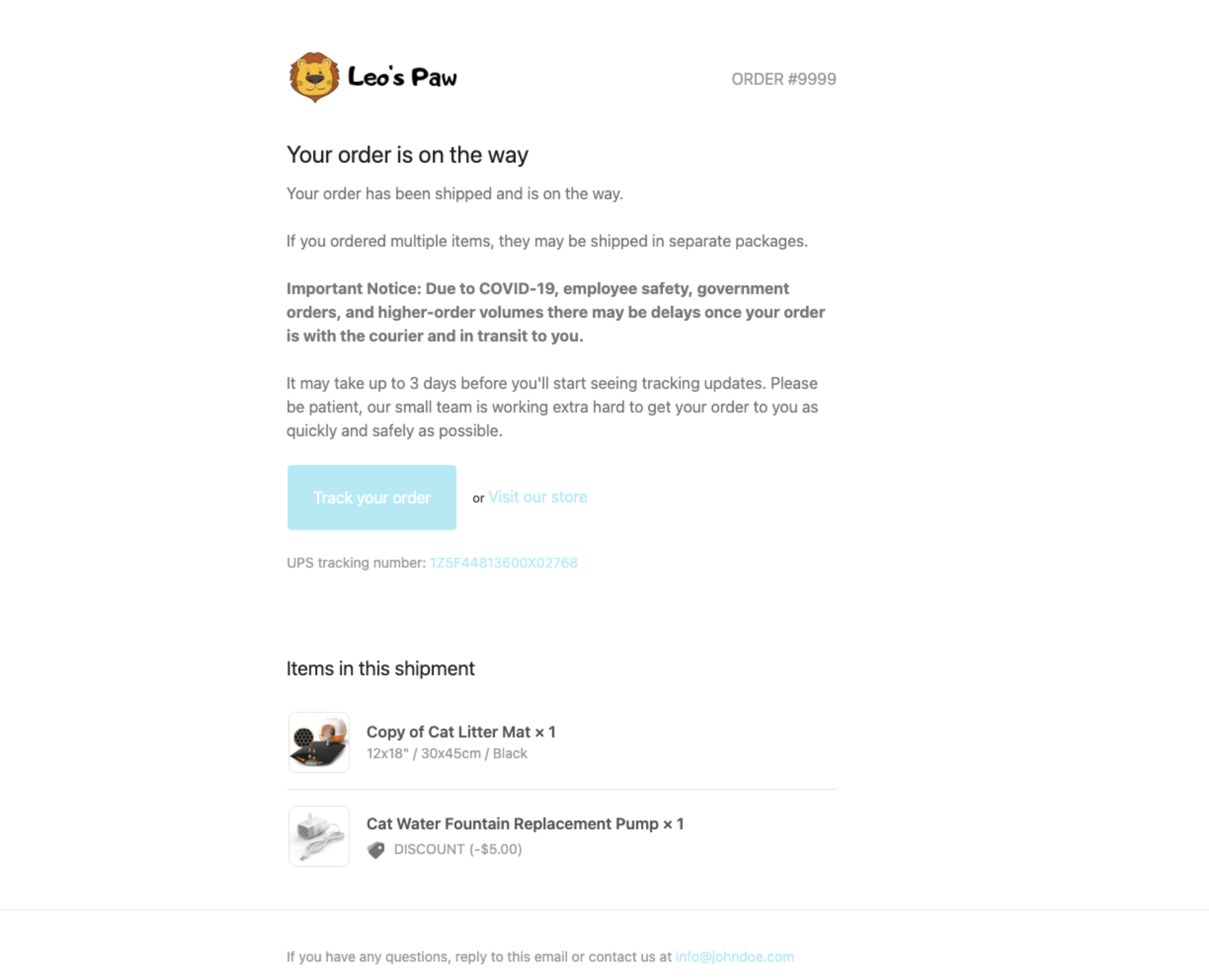
Contact us
For more information regarding anything, feel free to reach out and we’ll be happy to assist you.