For a more detailed understanding, consider visiting our Shipment checkpoint location details article.Overview
This app block shows shipping details like ETA, carrier details, shipping messages, and other information. When your customers land on your tracking page, the first thing they’re looking for is some information about their order's shipping status. This block will help them get details around it. However, you can use only the 🚚 Wizard Summary App Block to share a summary of information.
Visualization
Usually, it is placed next to items in order or banner app components.
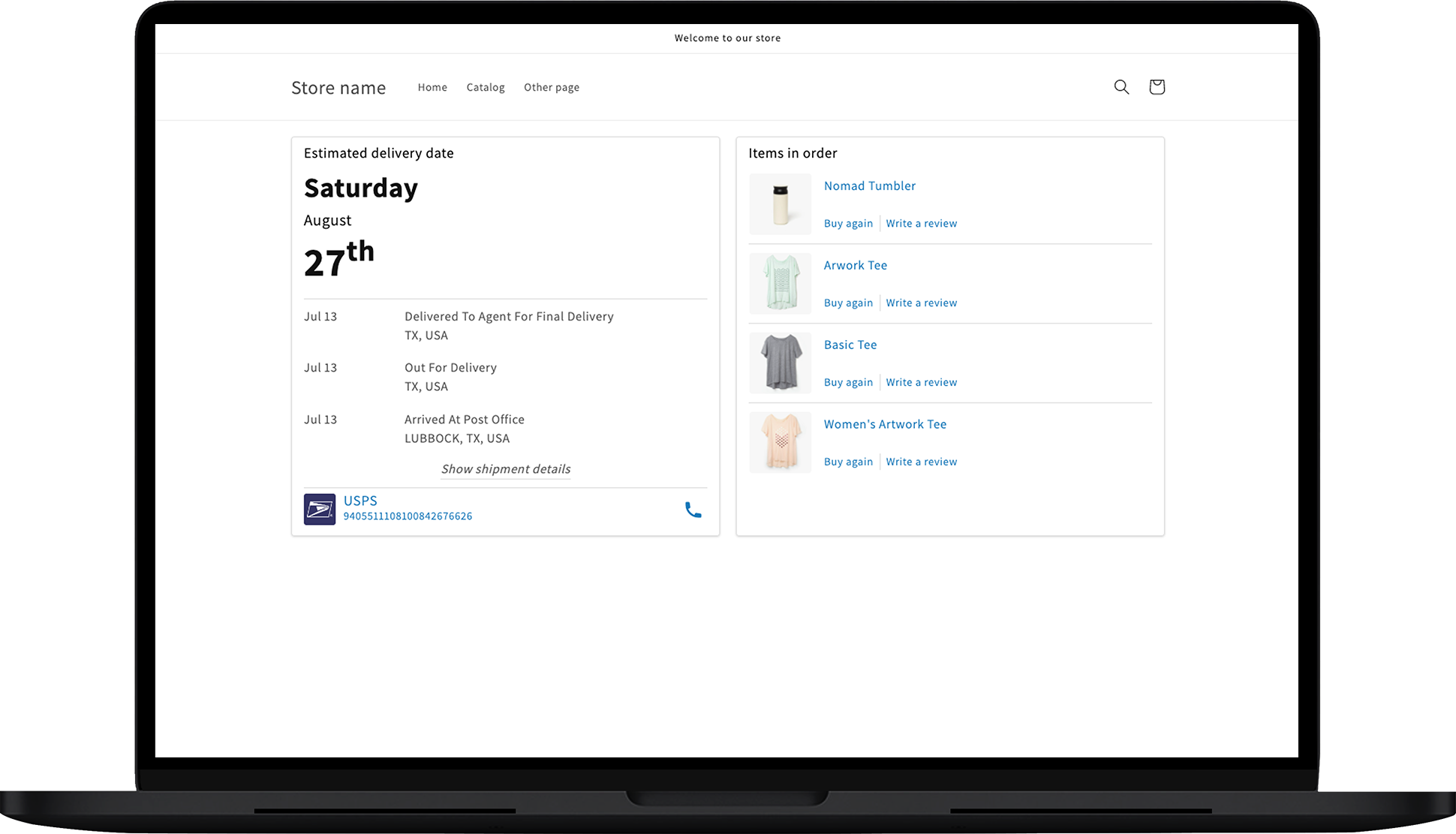
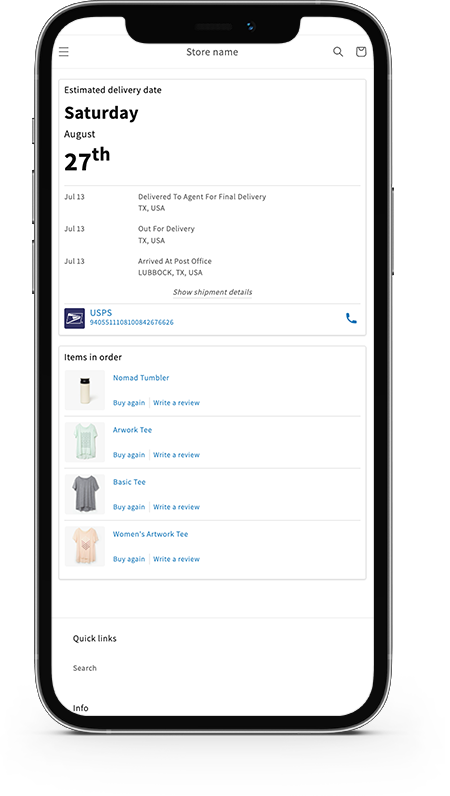
Customization
Let’s see what can you customize in this app block:
General
Title
You can set the title of the app block, when there is no estimated delivery date related to the order, we will use this field for a section title. By default, we will show "Shipping details" in the native language.
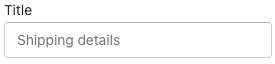
Title, when ETA available
This element allows you to set the title of the section when a shipment has an estimated time of arrival (ETA) for the order. By default, we will show "Estimated delivery" in the native language.
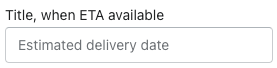
Show message locations
Use the checkbox to enable or disable the location messages.

For a more detailed understanding, consider visiting our Shipment checkpoint location details article.
Show carrier information
Check this box if you want to display the carrier information - logo, name, tracking number, and call button.

Show estimated delivery date
Use the checkbox to hide or show the Estimated delivery date.![]()
Date & time format
Here, you can set the time with one of the following formats:
- Aug 31 (MMM D)
- Wed, 31 Aug (ddd, DD, MMM)
- 31 Aug (D MMM)
- Wed, Aug 31 (ddd, MMM DD)
- 31.8 (D.M)
- Wed 31.8 (ddd D.M)
- 31-8 (D-M)
- 2021-08-31 (YYYY-MM-DD)
- 2021.08.31 (YYYY.MM.DD)
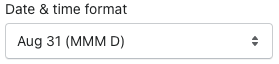
Number of latest messages shown in collapse mode
You can select how many messages you want to display in collapse mode. We suggest you keep it roughly between 1 and 3. Customers usually care about their shipment status and can click to see more if they need it. This will save you space to put nice related products for selling.
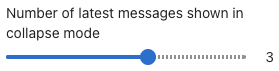
Style
This section allows you to style the text in this app block.
Right-to-left
Based on the language you select, you can check or uncheck this box to set the direction of the text in the app block.
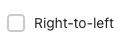
Title text color
Here you can set the text color in the app block.

Link text & icon color
You can select custom colors for links and icons.

Link text & icon hover color
This element allows you to set the colors for link text and icon hover.

ETA text color
Use this element to set the color of the ETA text.

Message text color
Change the color of the message text.

Border color
You can change the color of the border of the block.

CSS style
The CSS style box has an input form to add custom CSS.
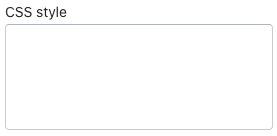
Case #1
The default font condenses the letters:
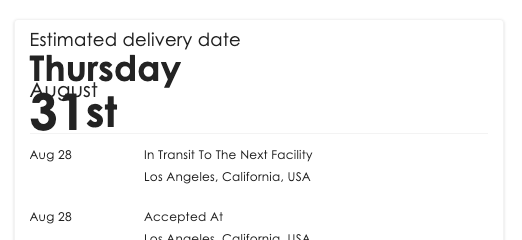
Apply CSS, as shown bellow:
.shipment-delivery-date {
line-height: 1.1;
}
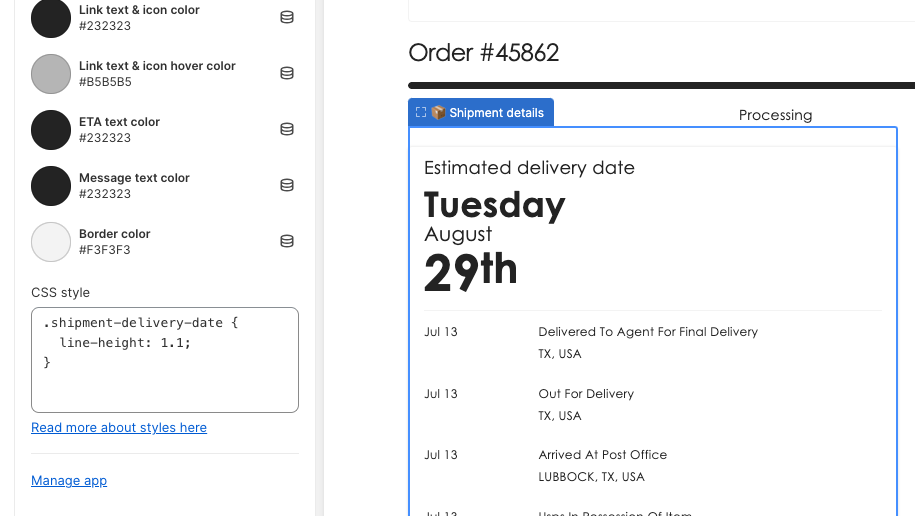
Case #2
EDD adjust the font size
.shipment-delivery-date sup {
font-size: 20px;
}
Case #3
Shipment date_change font color
.shipment-message-date {
color: #EB6600;
}
Contact us
Feel free to reach out to us for more information.