Overview
The focus of this article is to integrate Junip with Rush. Junip is a review collecting app. It gathers customer feedback on the most visited pages. Its purpose-built design is specifically optimized for smartphone screens, making it easier for customers to submit complete reviews. Rush offers the integration with Junip for merchants and store owners to display reviews on their tracking pages.
To see a list of all integrations, refer to the article Rush Integrations.
Prerequisites
Before starting the integration process with Junip, you must ensure that your Shopify fulfillment integration is marked as Active. You can go to the article Send Shipping Tracking Events to Shopify and follow the steps there.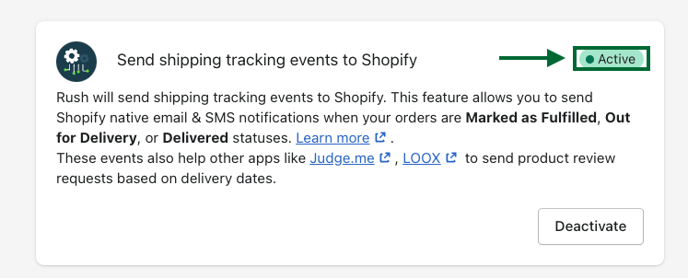
Step-by-step guide
For better understanding, this guide has two sections:
A. Select Junip as your review app
B. Configure settings within the Junip system
A. Select Junip as your review app
To select Junip as your review app within Rush, follow these steps:
- Open the Rush app.
- Click on Add-Ons from the navigation sidebar on the left.
- In the Product Reviews section, click Configure.
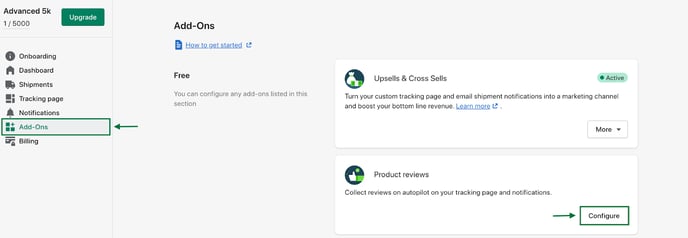
- The Product Reviews page will open.
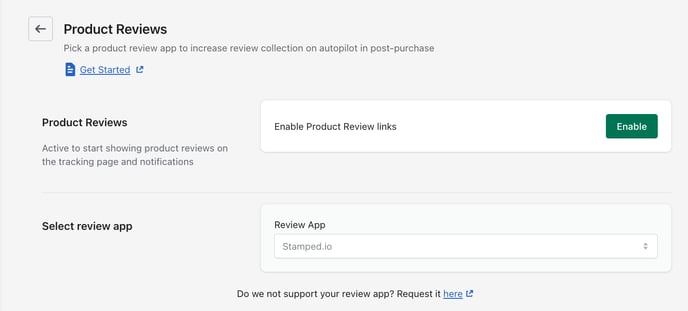
- Click on Enable to activate the product review links.
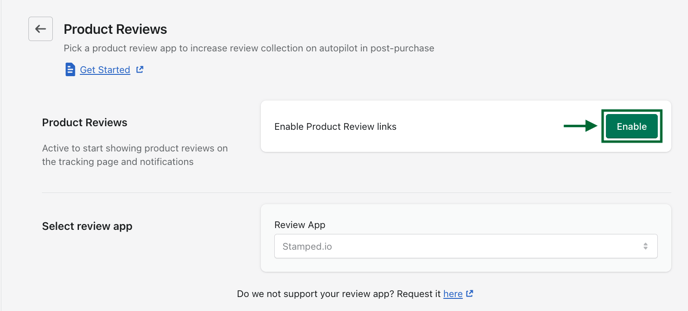
- From the Review App dropdown, choose Junip.
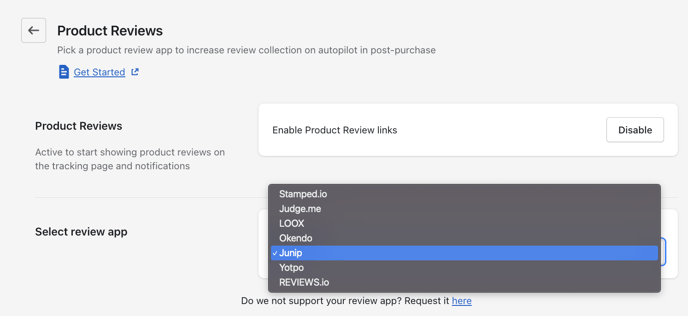
- Save the changes and confirmation message will pop up.
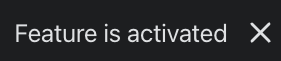
B. Configure settings within the Junip system
- Open your Junip account.
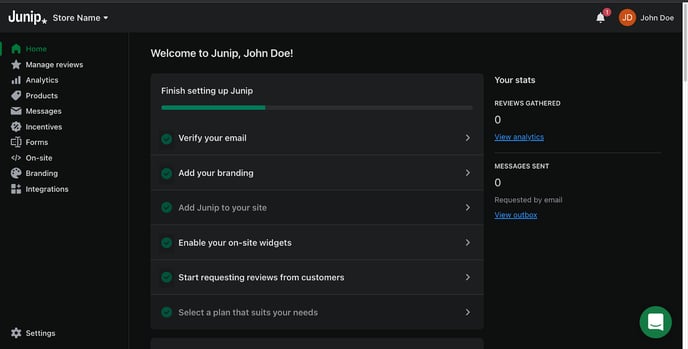
- Click on Messages.
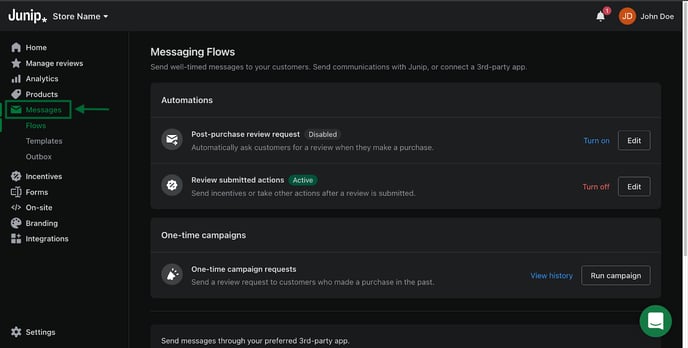
- Select Flows.
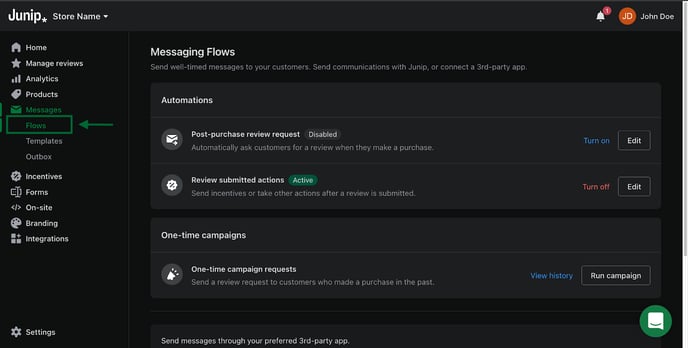
- In the Automations section, click on the Edit button next to Post-purchase review request.
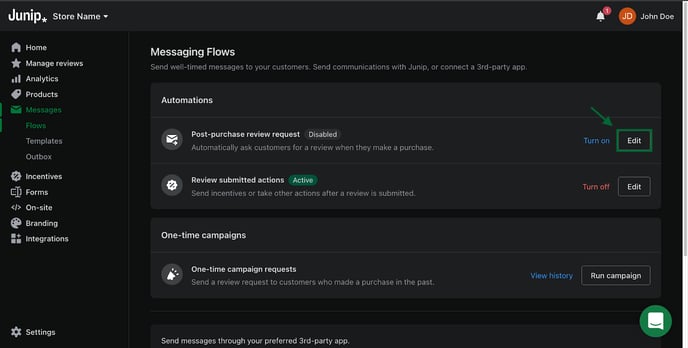
- Click on the pencil icon to edit the TRIGGER.
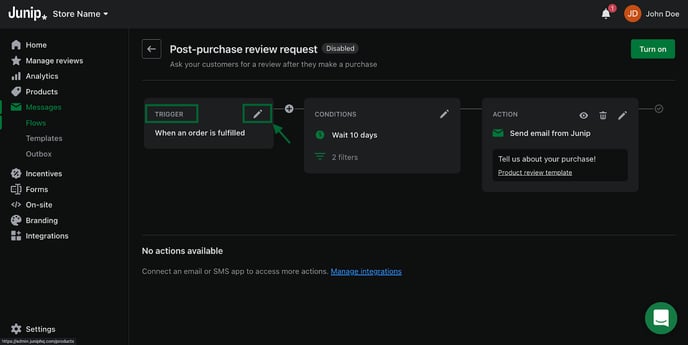
- Choose the Order delivered as the Trigger event.
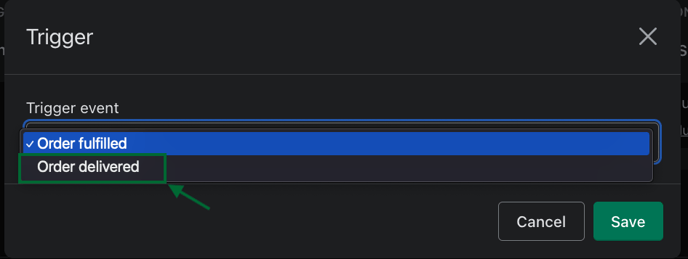
- Click on Save to confirm it.
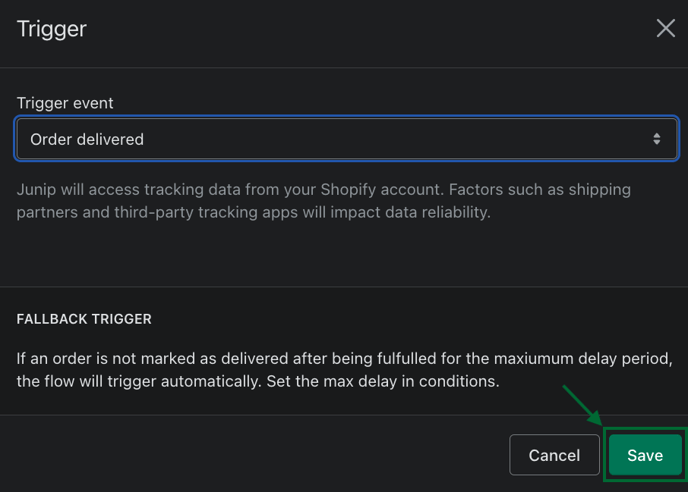
- Click on the pencil icon to edit the CONDITIONS.
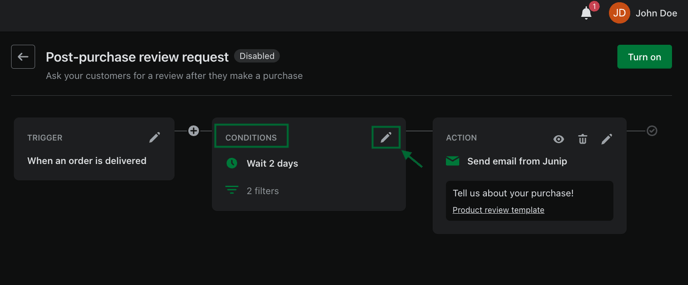
- Choose how many days after delivery you want to send the review request email.
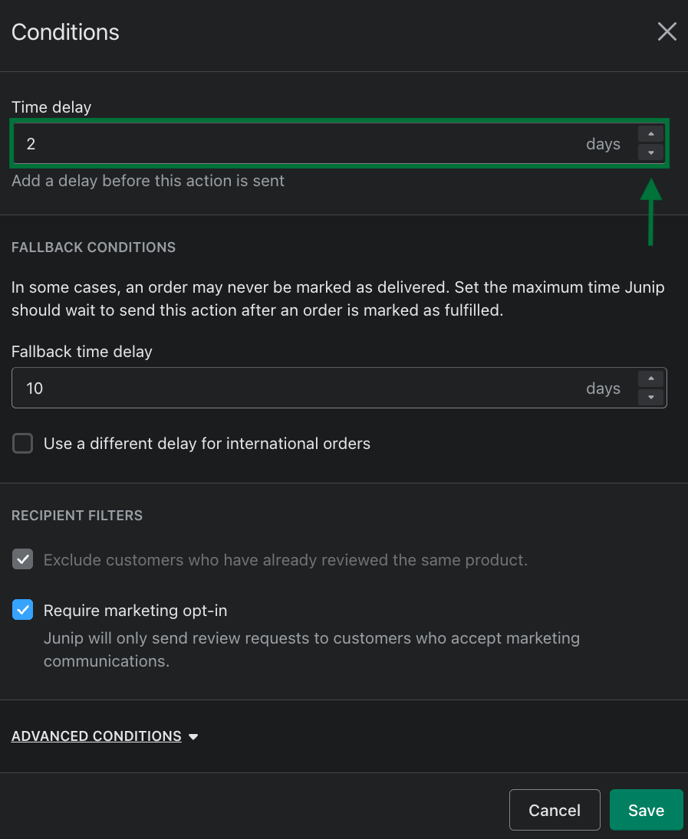
- Use the ACTION tab to preview, delete, and/or edit the email template.
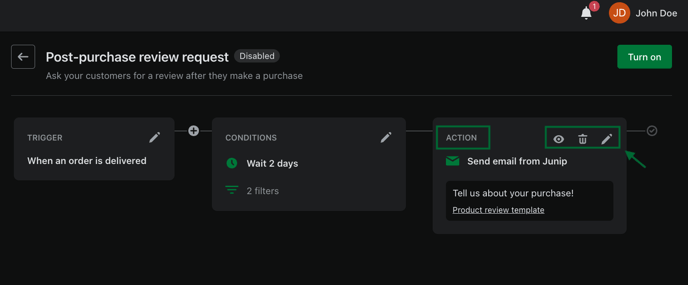
- Click Turn on to activate this flow.
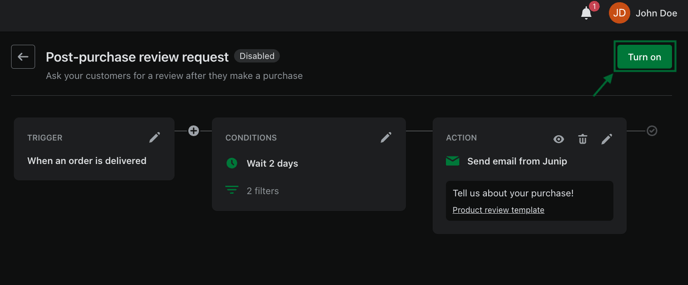
- You’ll see a confirmation message for activating the flow. Click on Enable.
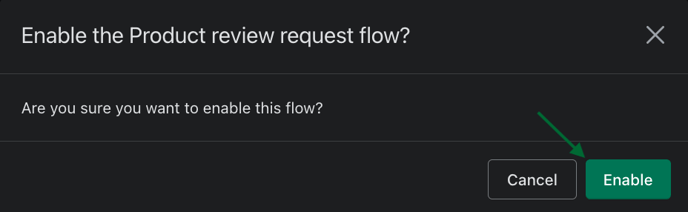
Confirmation
That’s all. You’ve integrated Rush with Junip. Now, whenever you see Delivered next to your order’s fulfilled status, your review request email will be sent automatically to the customer.
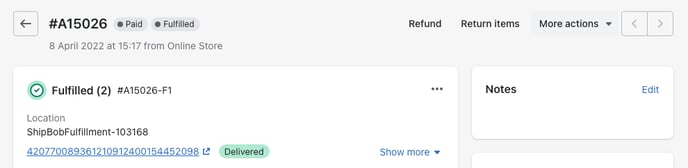
Post requisite
When this integration is active and your order status is updated to Out for Delivery or Delivered, Shopify will also send email notifications to your customers resulting in multiple emails with the same message.
If you have custom emails set up for these statuses and do not want your clients to get duplicate messages, you can turn off these notifications. To do so, refer to the article Turn Off Shopify Shipping Notifications.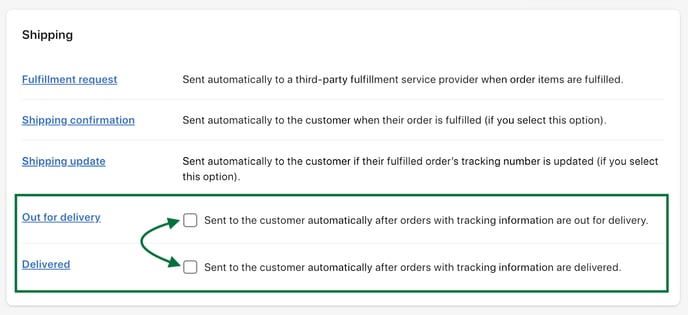
Additional resources
To include Junip’s review product link inside your tracking page or Klaviyo flows, check out these resources:
Contact us
For queries and feedback, contact us.