Overview
The focus of this article is to share the integration process for Reviews.io and Rush. Reviews.io is one of the most popular review apps. It has features like social proof, SMS, video, and in-store reviews. With this integration, the merchants and store owners will be able to display the collected reviews and enhance engagement with their customers.
To see a list of all integrations, refer to the article Rush Integrations.
Prerequisites
Before starting the integration process with Reviews.io, you must ensure that your Shopify fulfillment integration is marked as Active. You can go to the article Send Shipping Tracking Events to Shopify and follow the steps there.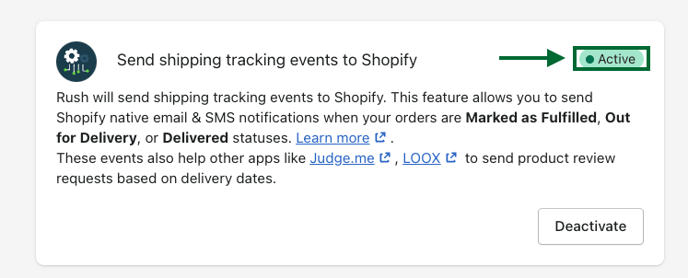
Step-by-step guide
This guide has three sections:
A. Select Reviews.io as your review app
B. Choosing a trigger within the Reviews.io system
C. Configuring the email template
A. Select Reviews.io as your review app
To integrate Reviews.io with Rush, follow these steps:
- Open the Rush app.
- Click on Add-Ons from the navigation sidebar on the left.
- In the Product Reviews section, click Configure.
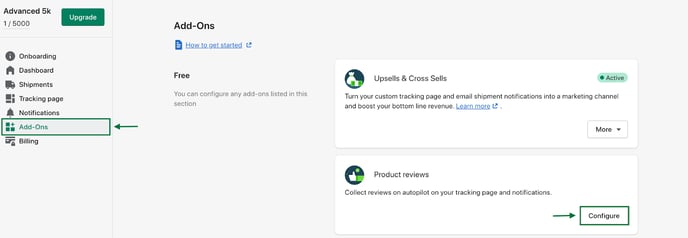
- The Product Reviews page will open.
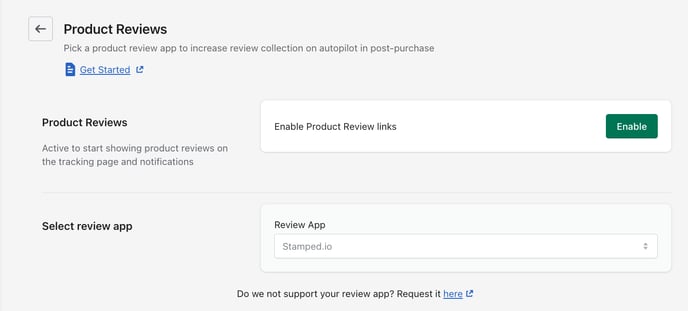
- Click on Enable to activate the product review links.
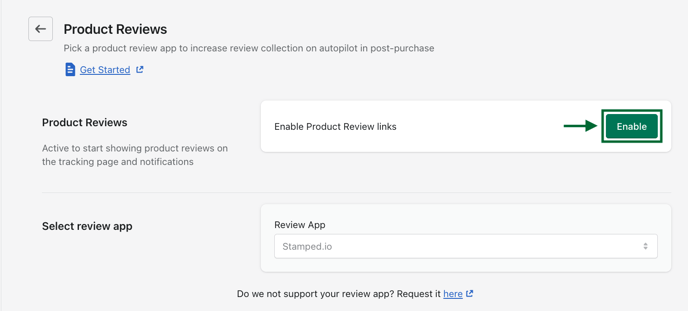
- From the Review App dropdown, choose Reviews.io.

- Save the changes and confirmation will pop up.
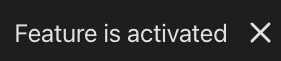
B. Choosing a trigger within the Reviews.io system
A review request is sent after an order gets delivered. To select Delivered as the trigger, follow these steps:
- Open your Reviews.io account.
- Click on Shopify Integration from the navigation menu on the left.
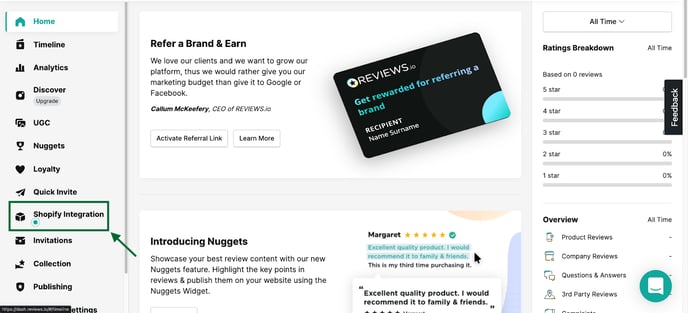
- Go to Advanced Settings.
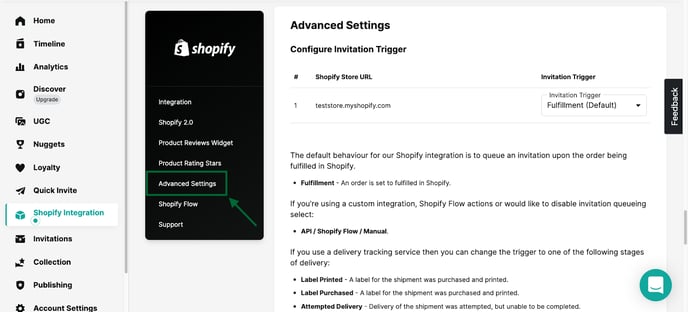
- Click on the Invitation Trigger dropdown to see a list of triggers.
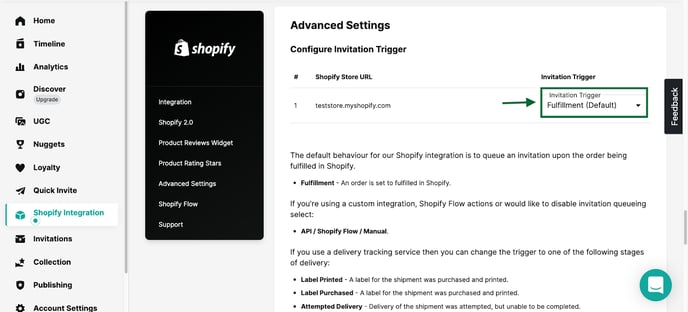
- Choose Delivered as the trigger.
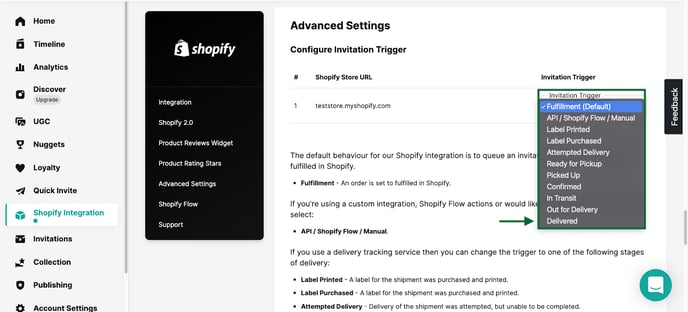
- Click on Confirm to save these changes.
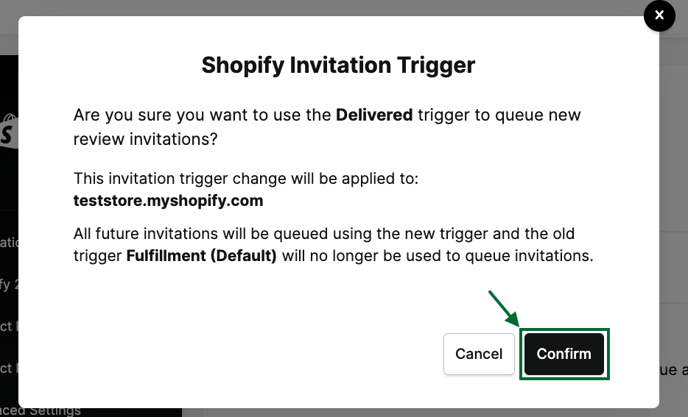
C. Configuring the email template
You can edit and/or create new email templates in Reviews.io. Follow these steps:
- Click on Invitations from the navigation menu on the left.
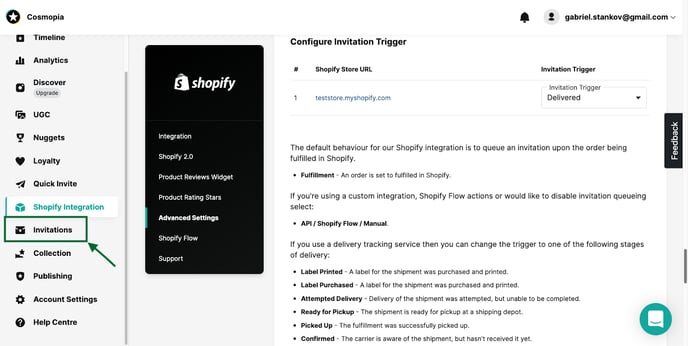
- Go to Email Templates.
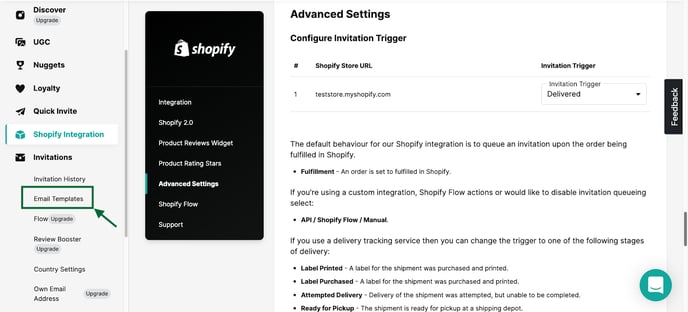
- Choose a template to edit or create a new one by clicking on the Create Template button on the top.
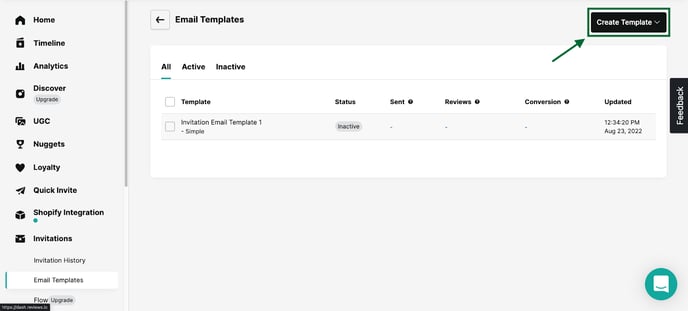
- You’ll see the Editor and a Settings panel on the right.
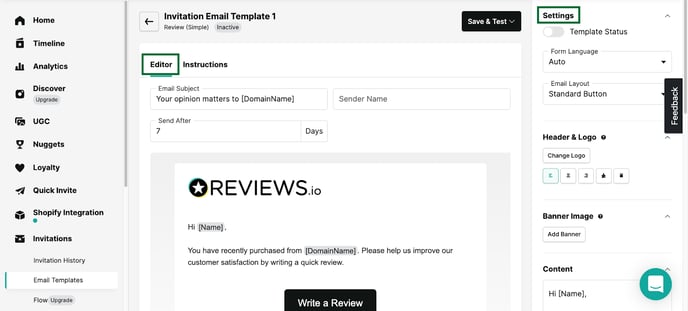
- Configure settings in different sections as required.
- In the Send After field, select the number of days to wait after delivery for sending a review request email.
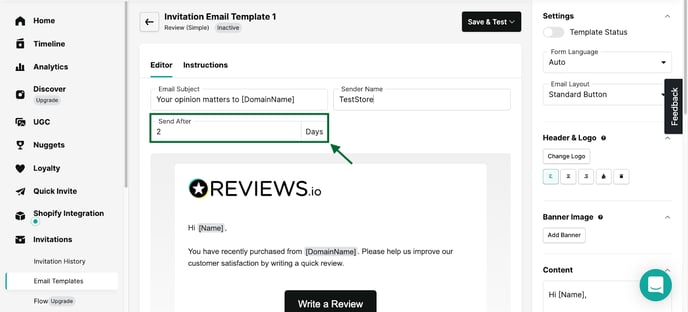
- Switch the Template Status toggle to activate this flow.
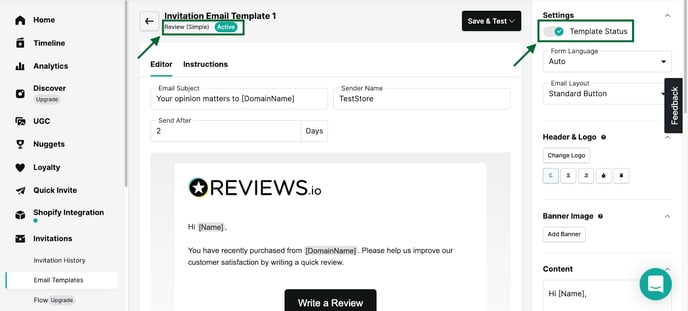
Confirmation
That’s all. You’ve integrated Rush with Reviews.io. Now, whenever you see Delivered next to your order’s fulfilled status, your review request email will be sent automatically to the customer.
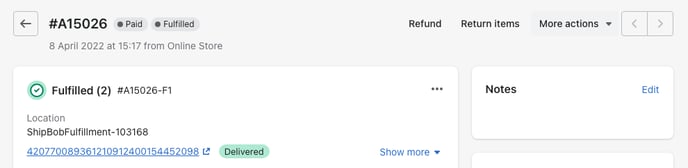
Post requisite
When this integration is active and your order status is updated to Out for Delivery or Delivered, Shopify will also send email notifications to your customers resulting in multiple emails with the same message.
You can turn off these notifications if you have custom emails set up for these statuses and do not want your clients to get duplicate messages. To do so, refer to the article Turn Off Shopify Shipping Notifications.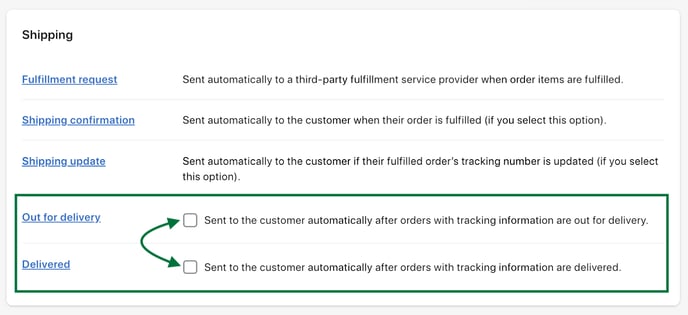
Additional resources
To include the Reviews.io product review link inside your tracking page or Klaviyo flows, check out these resources:
Contact us
For queries and feedback, contact us.