Overview
Klaviyo is an email and SMS marketing platform for online businesses. Rush allows store owners to manage their marketing automation effort within the Klaviyo platform by integrating the two platforms. Integrating Klaviyo with Rush provides merchants with:
- The ability to view key customer support data points.
- The opportunity to create personalized flows based on the order and shipping events from Rush.
- The ability to adjust their lifecycle email marketing according to key order and shipment events, or post-purchase activities.
Note
To see a full list of integrations offered by Rush, refer to the article Rush Integrations.
Supported plan
Rush Growth plan
Step-by-step guide
Connect Rush with Klaviyo
Following are the steps to follow to connect Rush and Klaviyo:
- Select Apps from the navigation sidebar on the left.
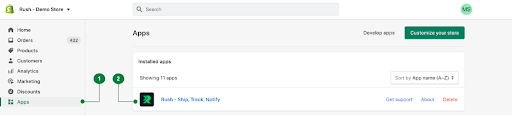
- From the list of installed apps, select the Rush app.
- Click on Notifications from the navigation sidebar on the left.
- Locate the Klaviyo Integration widget in the Growth section and click on the Configure button → Enable
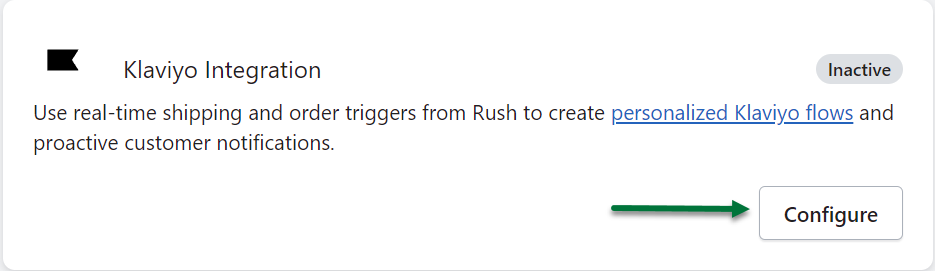
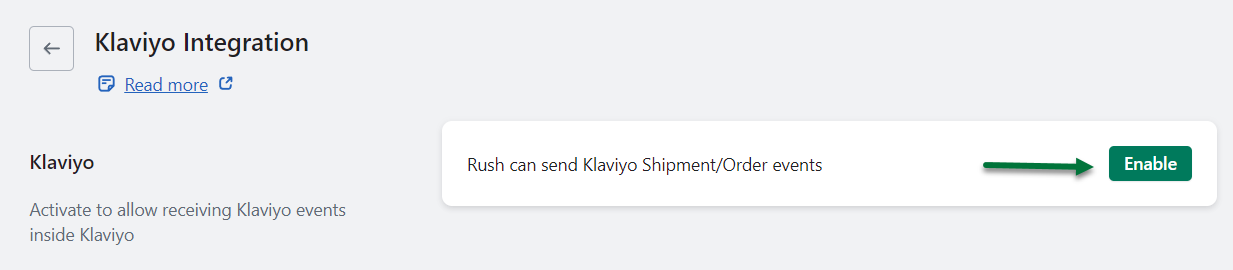
- You will enter the Klaviyo configuration page. Provide the following information:
- Public API key
- Private API key
- Choose your preferred language to send all data fields in.
- Mark the checkbox corresponding to the events that you would like to receive in Klaviyo.
- Click on the Save Configuration button to proceed.
-4.png?width=512&height=493&name=unnamed%20(2)-4.png)
Note
- Refer to the article Get Klaviyo API Keys to see how you can get the above-mentioned public and private keys.
- To see all the events and their respective triggers that Rush sends to Klaviyo, refer to the article Data Sharing Between Rush and Klaviyo.
Confirmation and verification
That’s all. Klaviyo and Rush will be successfully integrated.
As we cannot validate if your Public key is working or not, you need to check if you’re receiving Rush events in your Klaviyo account (the events based on the dummy data) or actual shipment and order events.
To verify that the connection is working correctly, follow the steps below:
- Click on the Send dummy events button.
-3.png?width=512&height=103&name=unnamed%20(3)-3.png)
- Open Klaviyo.
- Navigate to the Analytics → Metrics (left panel) and then click on the Activity Feed button.
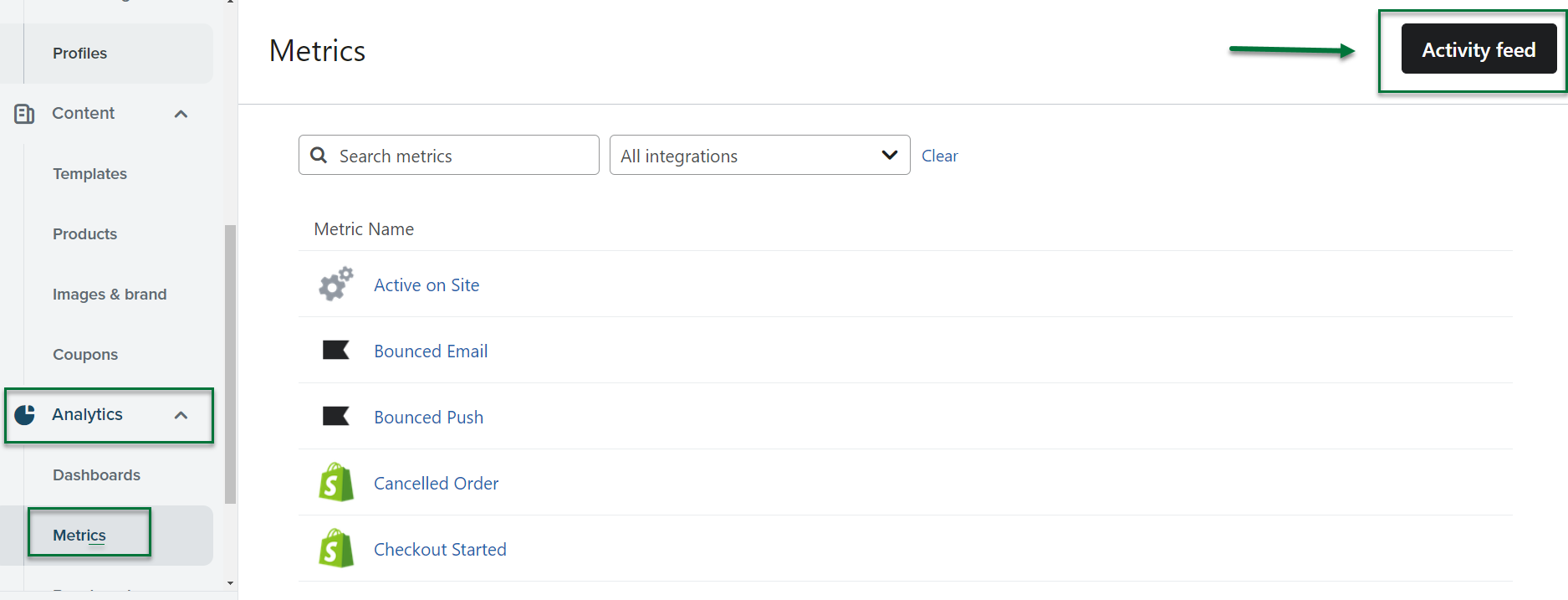
Rush will send dummy data for the selected events, with a complete list of Klaviyo properties.
Note
To view the complete list of Klaviyo properties shared by Rush, refer to the article Data Sharing Between Rush and Klaviyo.
Here’s a screenshot of the working application:-3.png?width=512&height=259&name=unnamed%20(5)-3.png)
Flow Summary
If you have already integrated an account with Klaviyo and have created flows based on Rush events, you can see all your Rush flows, with their name, status and how much money you earned through them.-2.png?width=512&height=377&name=unnamed%20(7)-2.png)
Error
In case your Private Key is not working, you’ll get an error, shown in the image below:
-3.png?width=512&height=259&name=unnamed%20(6)-3.png)
If that happens, you should contact the Rush Support team and we’ll be happy to assist you.
Contact us
In case of any queries, feel free to reach out to us.