This help article will show you how to create personalized Glood.ai product recommendations on your Rush tracking page
Overview
The focus of this article is to integrate Glood.ai with Rush. Glood.ai AI/ML led personalization platform allows e-commerce businesses to implement product recommendations that provide an attentive and exclusive shopping experience to their users. Using Personalized Recommendations, retailers can increase conversions and average order value, ultimately boosting their revenue.
To see a list of all integrations, refer to the article Rush Integrations.
Get a 20% discount with Glood.ai!
Just apply discount code: GLOODRUSH20 in the Glood.ai pricing settings.
The process of adding a custom widget to the Rush tracking page can be summarized into these sections:
- Create a custom Glood.ai Widget
- Add the Widget to Rush Tracking Page
Step-by-step guide
Create a custom Glood.ai Widget
To create a custom Glood.ai widget, follow these steps:
- Go to the Glood.ai dashboard, and click on Add New Widget
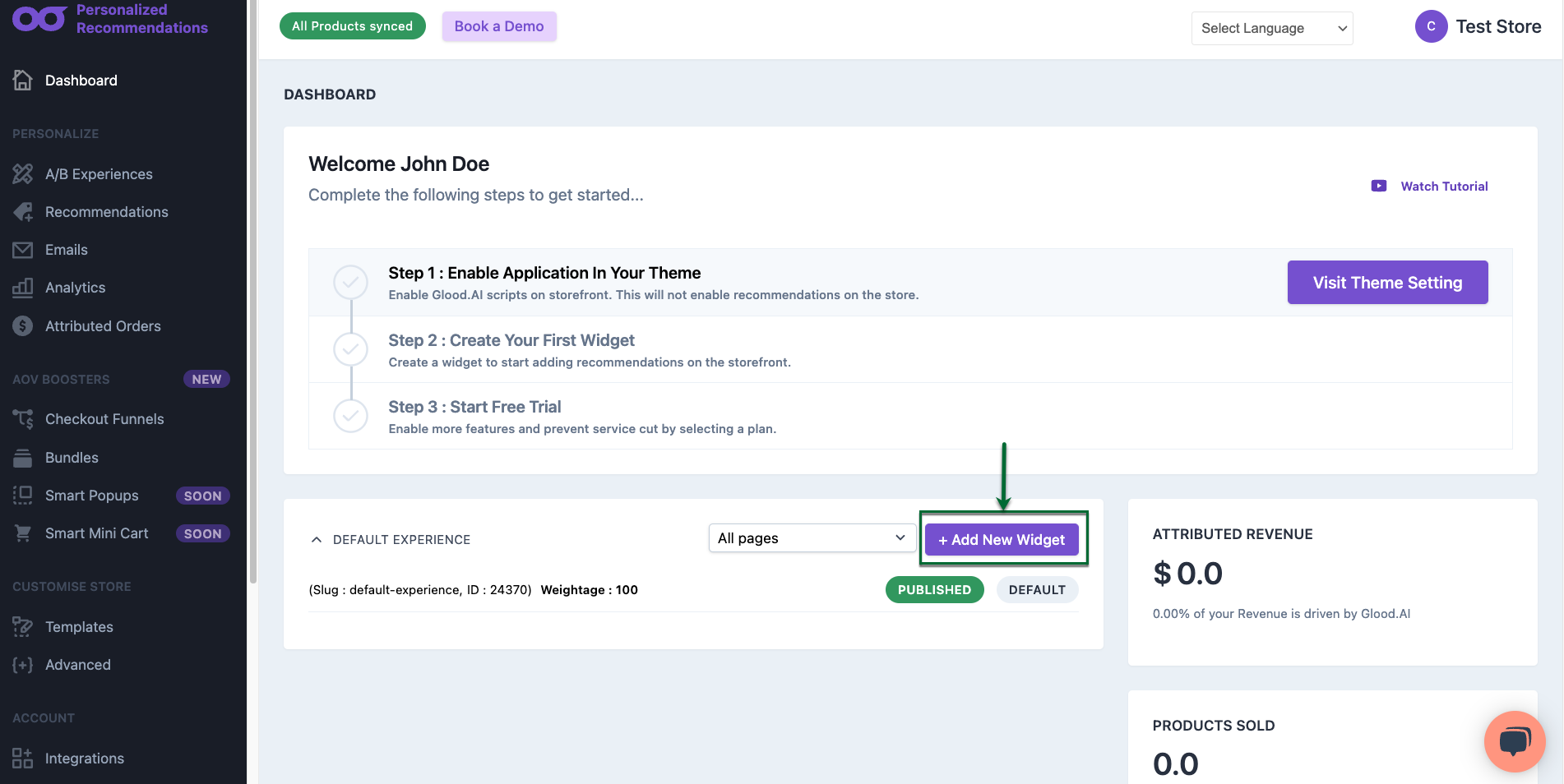
- Click on PERSONALIZED FOR YOU
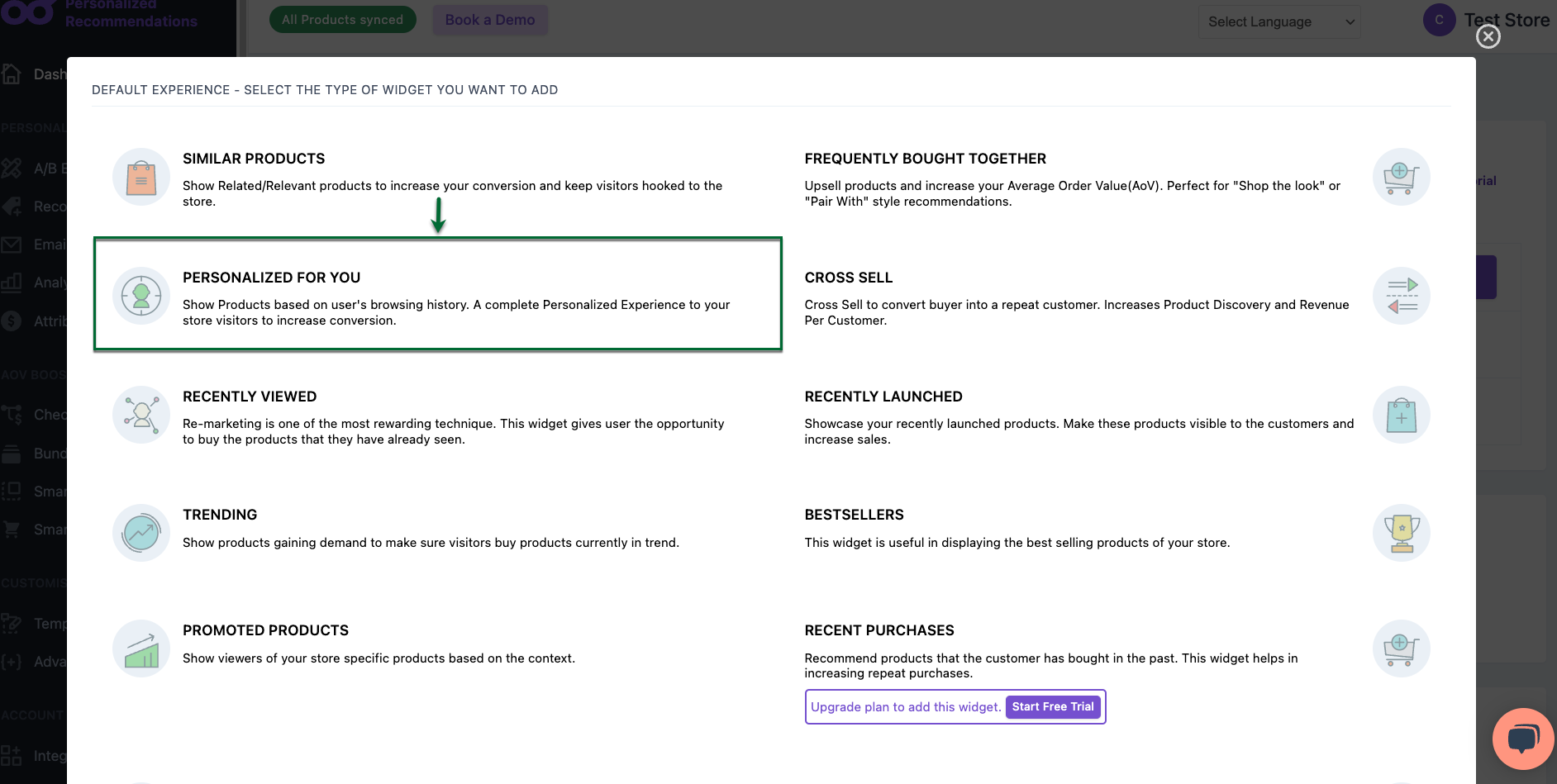
- Check on Custom Pages and click on Create Widget
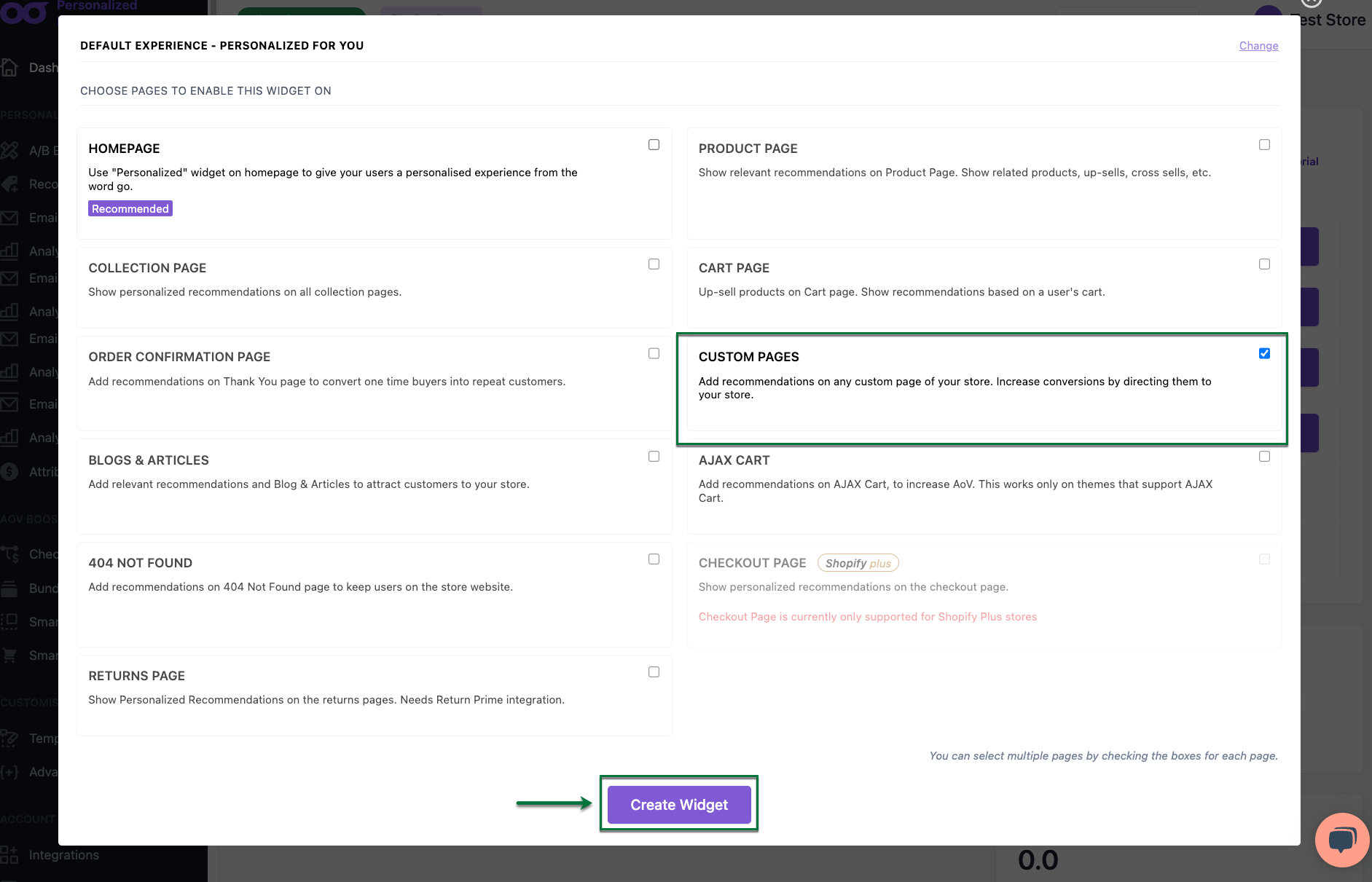
- Click on Configure
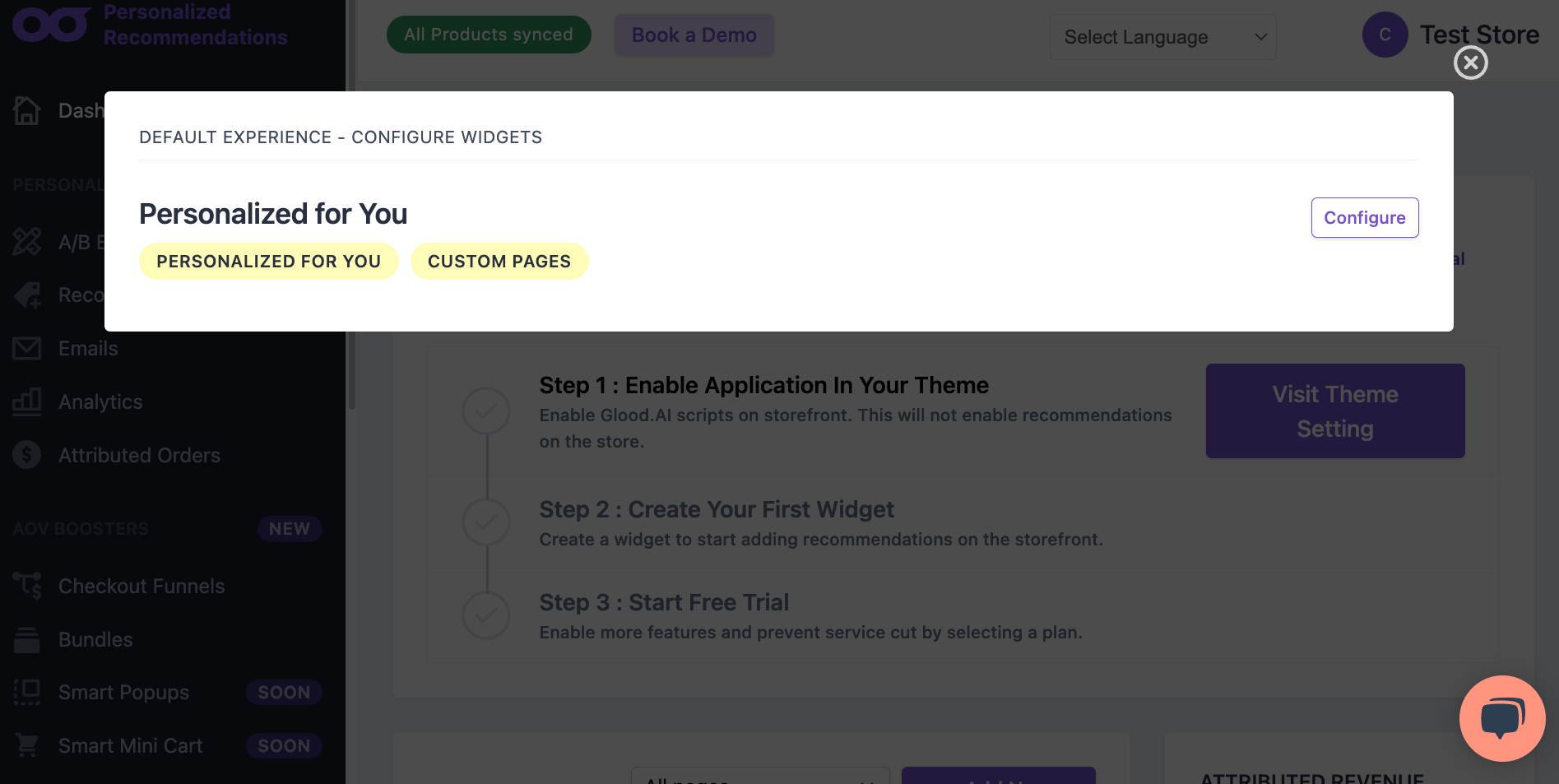
- Now you can personalize the widget to your liking.
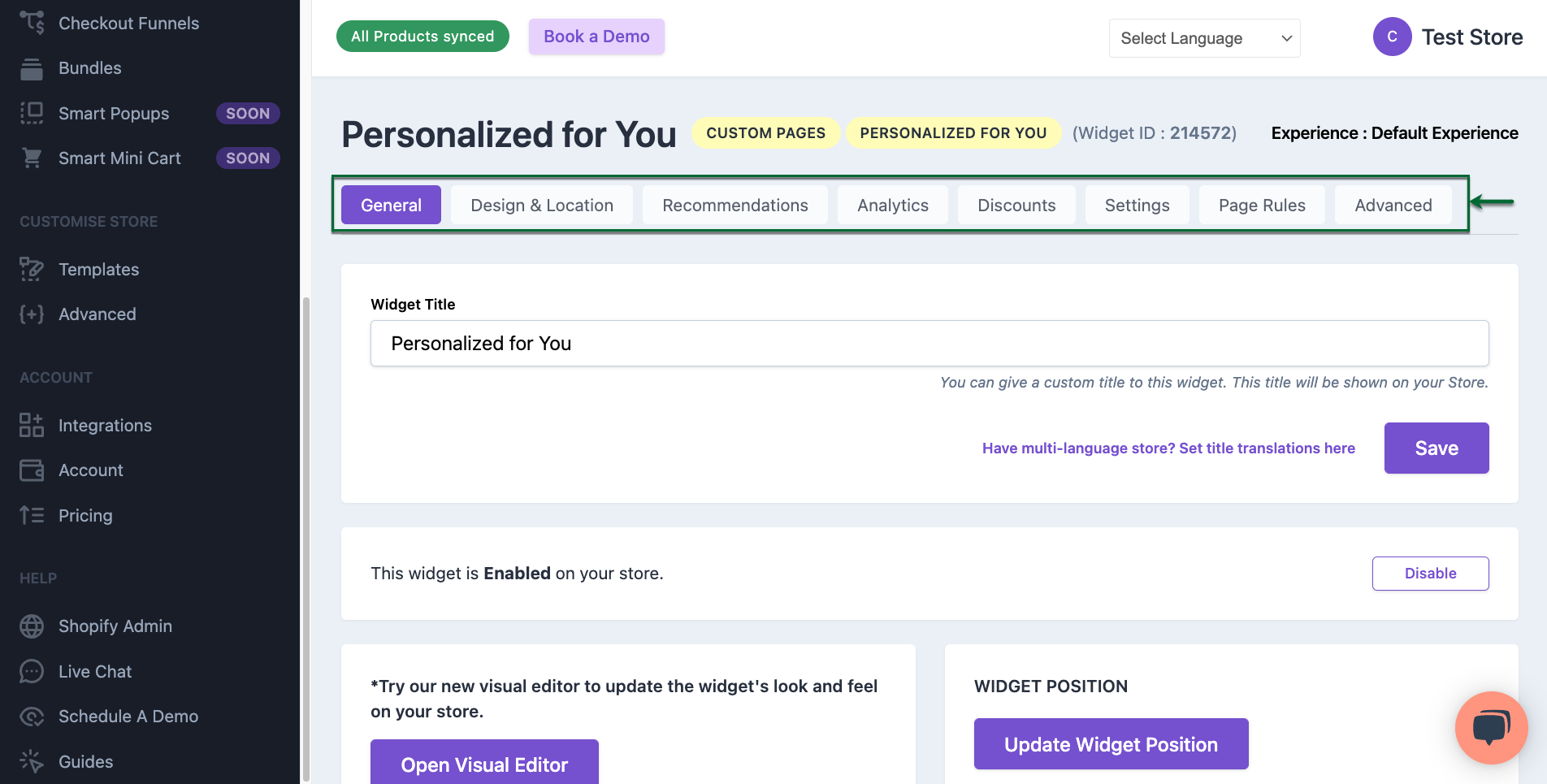
- When you are ready with the customizations, you need to copy the Widget ID
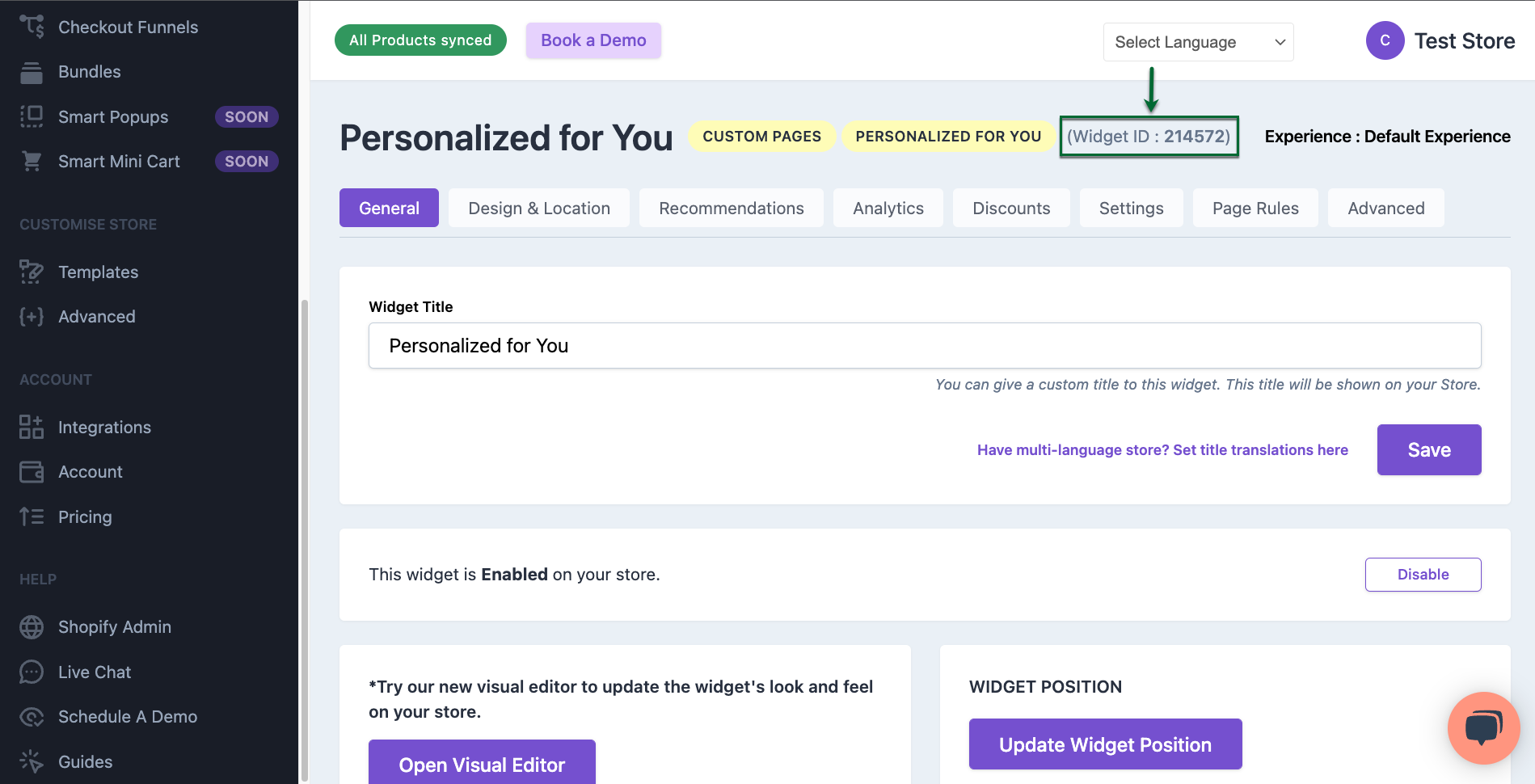
To add the custom Rebuy widget to the Rush tracking page, follow these steps:
- Go to the Rush app.
- Click on Tracking Page from the navigation sidebar on the left.
- In the OS Tracking Page section, choose the tracking page you want to add the widget and click Customize.
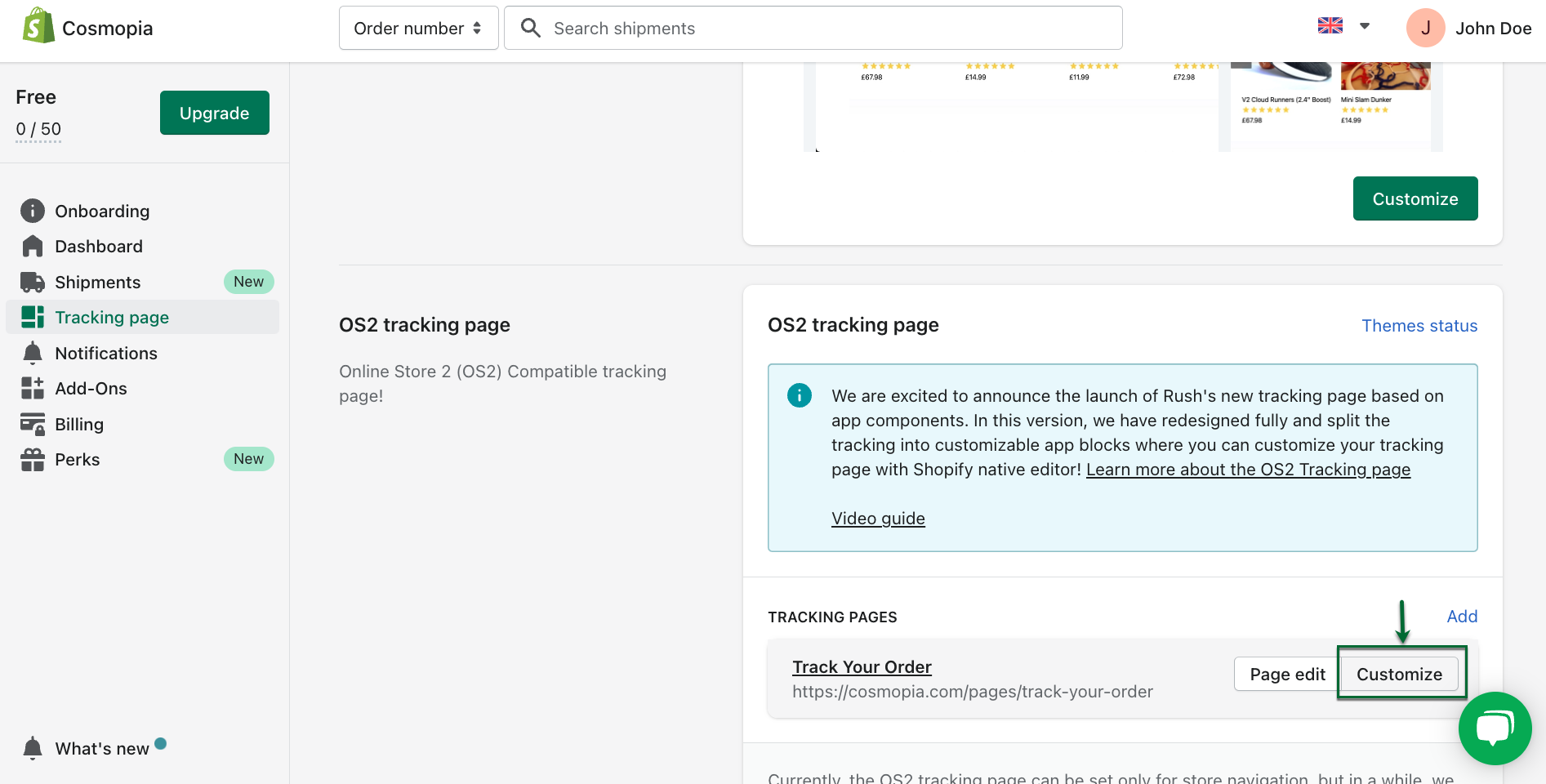
- OS2 Tracking page editor will open for you. Now click on Add Block, search for Glood.ai and choose the app
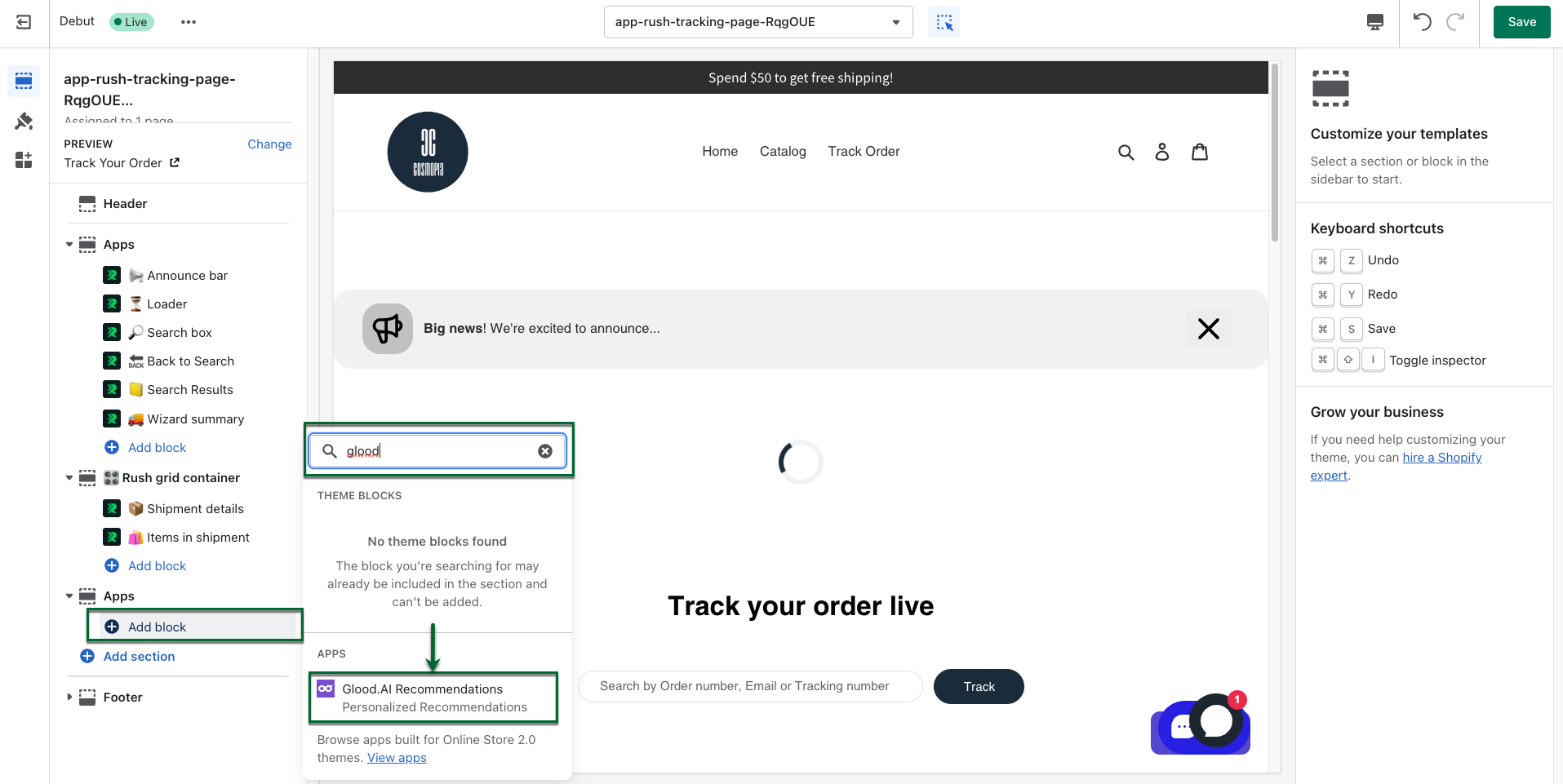
- Glood.ai block will show up and on the right side you can fill out the Widget ID you created earlier and click Save
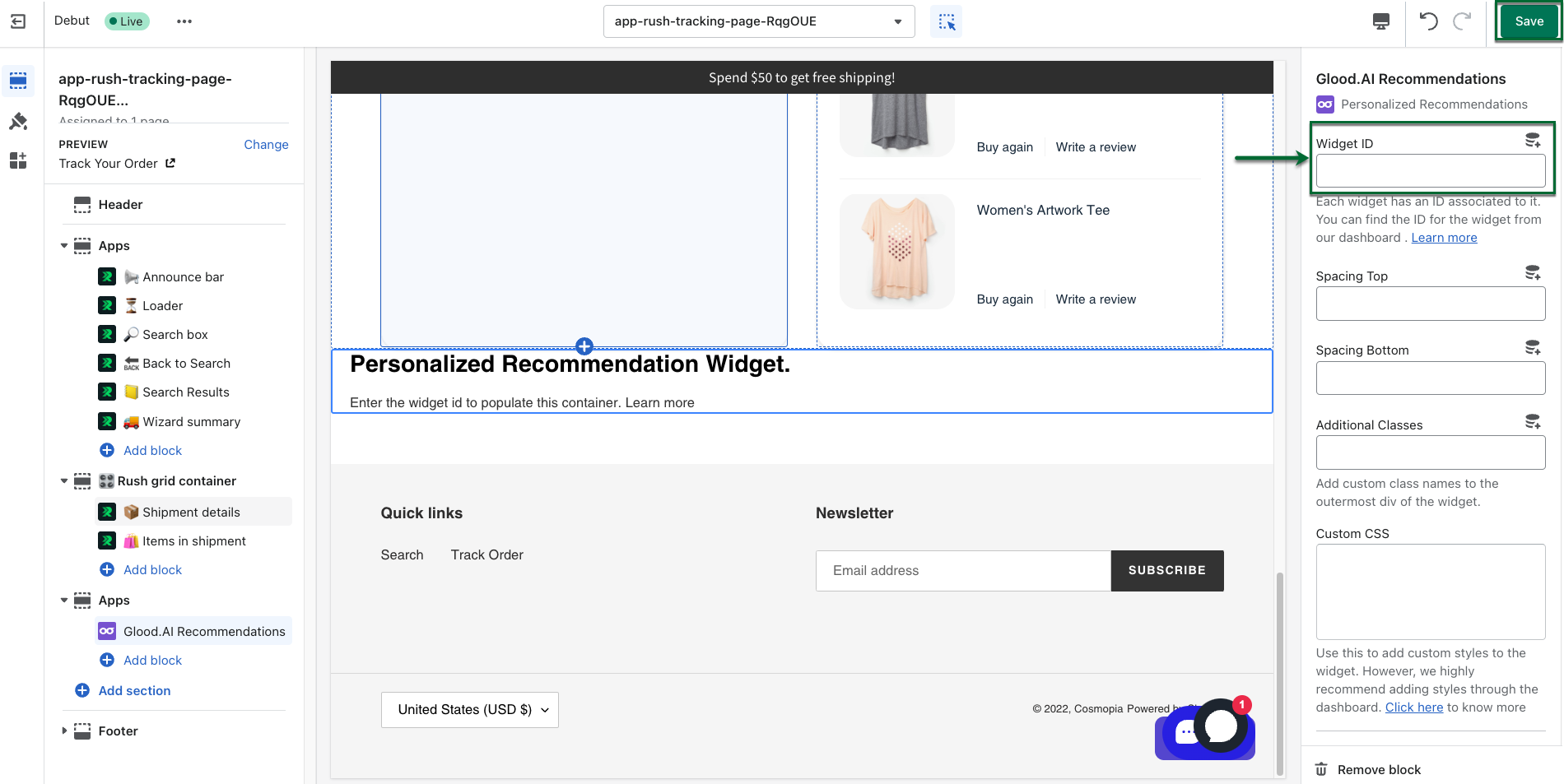
- Click on the App Embeds icon and search for Glood
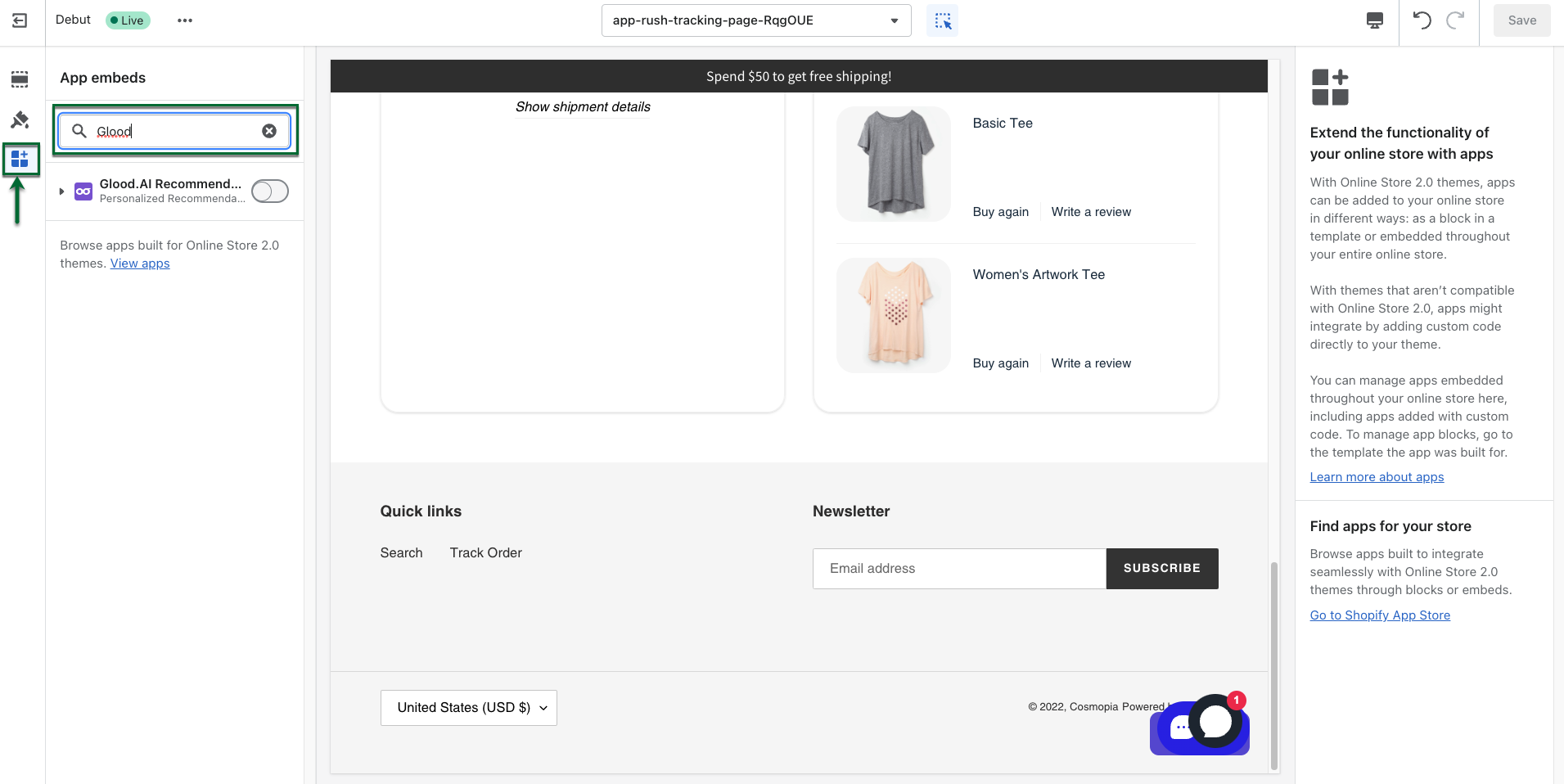
- Enable the Glood.ai and the widget will populated with the products
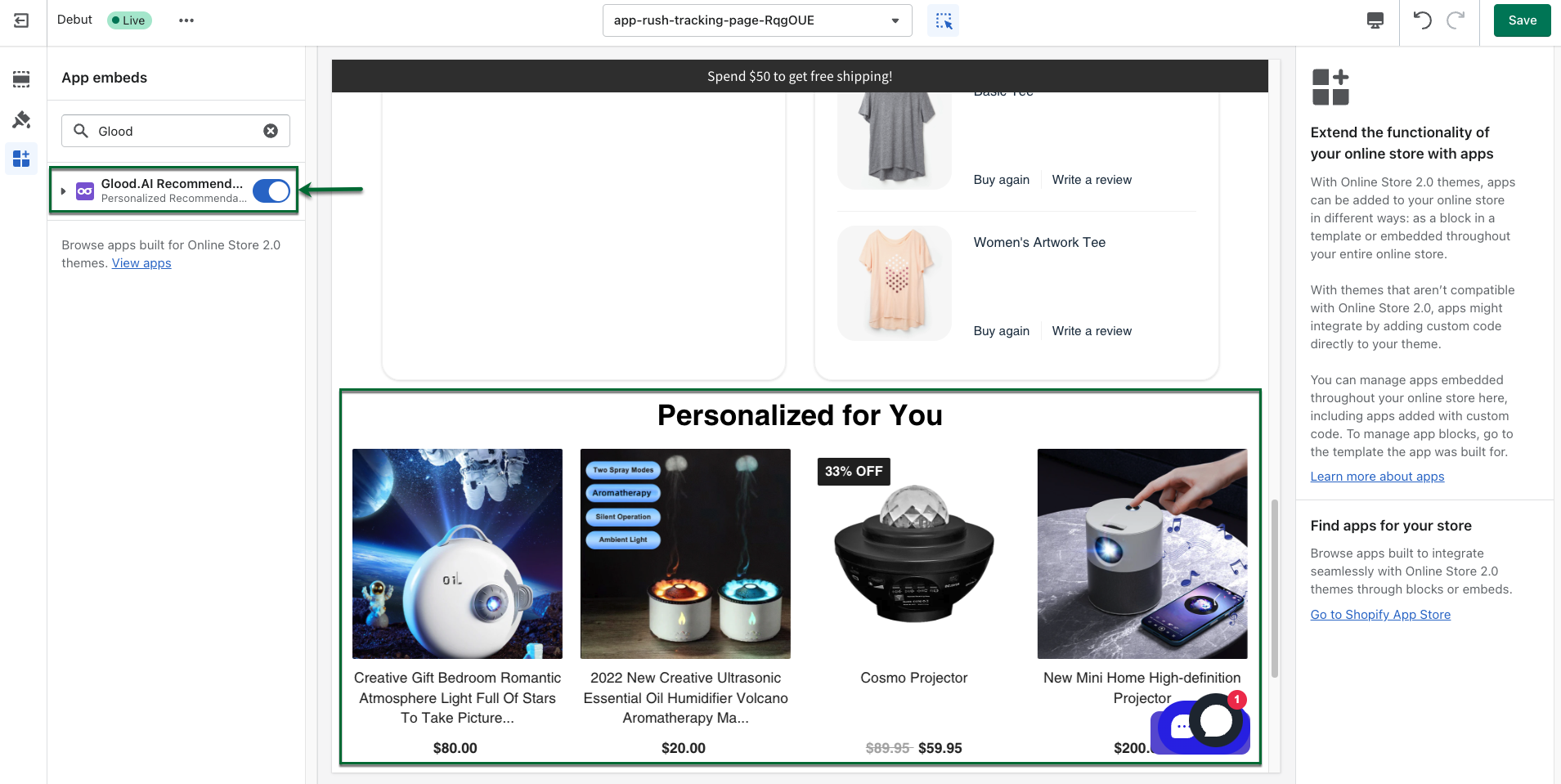
- Your customers will now see the recommendations from the Glood.ai Widget on your tracking page
Confirmation
That’s all. You’ve integrated Rush with Glood.ai.
Contact us
For queries and feedback, contact us.