Modification in the Blacklisting section will apply everywhere you display shipment information: Rush Application, Tracking Pages, Notifications.
The only way to see what is the original carrier messages will be to disable the blacklisting settings
Overview
This article will focus on replacing the carrier names in your shipment messages. For instance, Yanwen and Yunexpres are more likely to show if you are dropshipping from Asia. As clients see unfamiliar carriers in the shipment messages, they tend to worry about it. In such a case, Rush has got its clients covered by letting them change the carrier name based on their preference.
Step-by-step guide
Replace Carrier names
You can replace the carrier name:
- Replace all carrier mentions with a simple "carrier"
- Replace Asian carrier mentions with a simple "carrier"
- Replace based on the carrier making feature
Replace all carrier mentions with a simple "carrier"
To replace all carrier mentions with a simple "carrier", follow these steps:
- Select Apps from the navigation sidebar on the left.
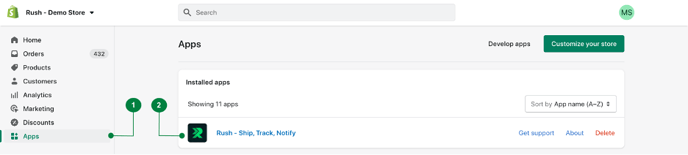
- From the list of installed apps, select the Rush app.
- Select the Shipments from the navigation sidebar on the left and then select Blacklisting.

- Check the Replace carriers mentions in the messages box in the Carriers subsections

- To Replace all carrier mentions with a simple "carrier" will be set by default
- Result:
Before:
After:
Replace Asian carrier mentions with a simple "carrier"
To replace only the Asian carrier mentions with a simple "carrier", follow these steps:
- Select Apps from the navigation sidebar on the left.
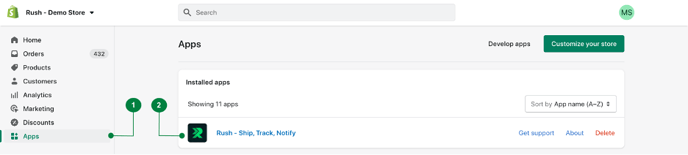
- From the list of installed apps, select the Rush app.
- Select the Shipments from the navigation sidebar on the left and then select Blacklisting.

- Check the Replace carriers mentions in the messages box in the Carriers subsections

- Choose the Replace Asian carrier mentions with a simple "carrier" option

- Results:
Before:
After:
Replaced based on the carrier masking feature
To replace based on the carrier masking feature, follow these steps:
- Select Apps from the navigation sidebar on the left.
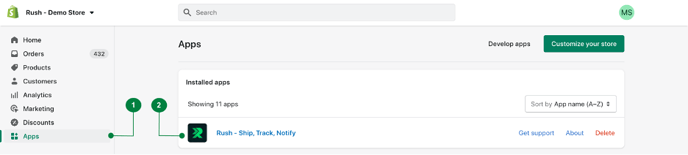
- From the list of installed apps, select the Rush app.
- Select the Shipments from the navigation sidebar on the left and then select Blacklisting.

- Check the Replace carriers mentions in the messages box in the Carriers subsections

- Choose the Replace based on the carrier maskin feature option

- All carrier names will be replaced based on the settings you choose in your carrier masking feature - Carrier Masking
Contact us
For queries and feedback, feel free to reach out to us.