Overview
The focus of this article is editing content inside Klaviyo emails and/or creating a new template as per your requirements. This will help you create different templates for different shipping events. Klaviyo provides the option to edit content within its emails to best suit your needs. For more convenience, Rush provides some basic templates within Klaviyo for you to start with.
Supported plan
Rush Growth plan
Step-by-step guide
- Log in to your Klaviyo account.
- Click on Flows from the navigation sidebar on the left.
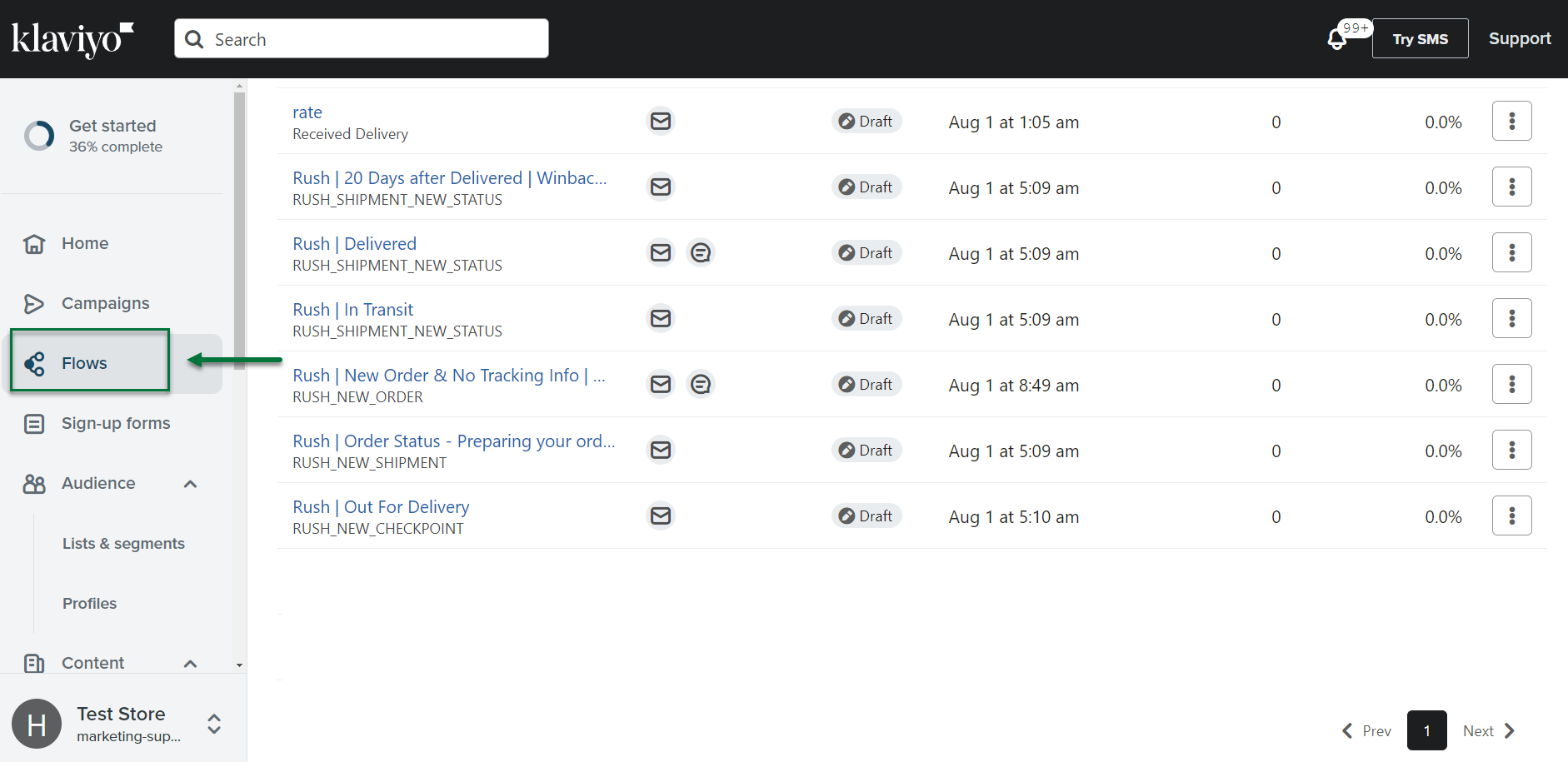
- From the list of different flows, click the name of the flow you want to edit content for.
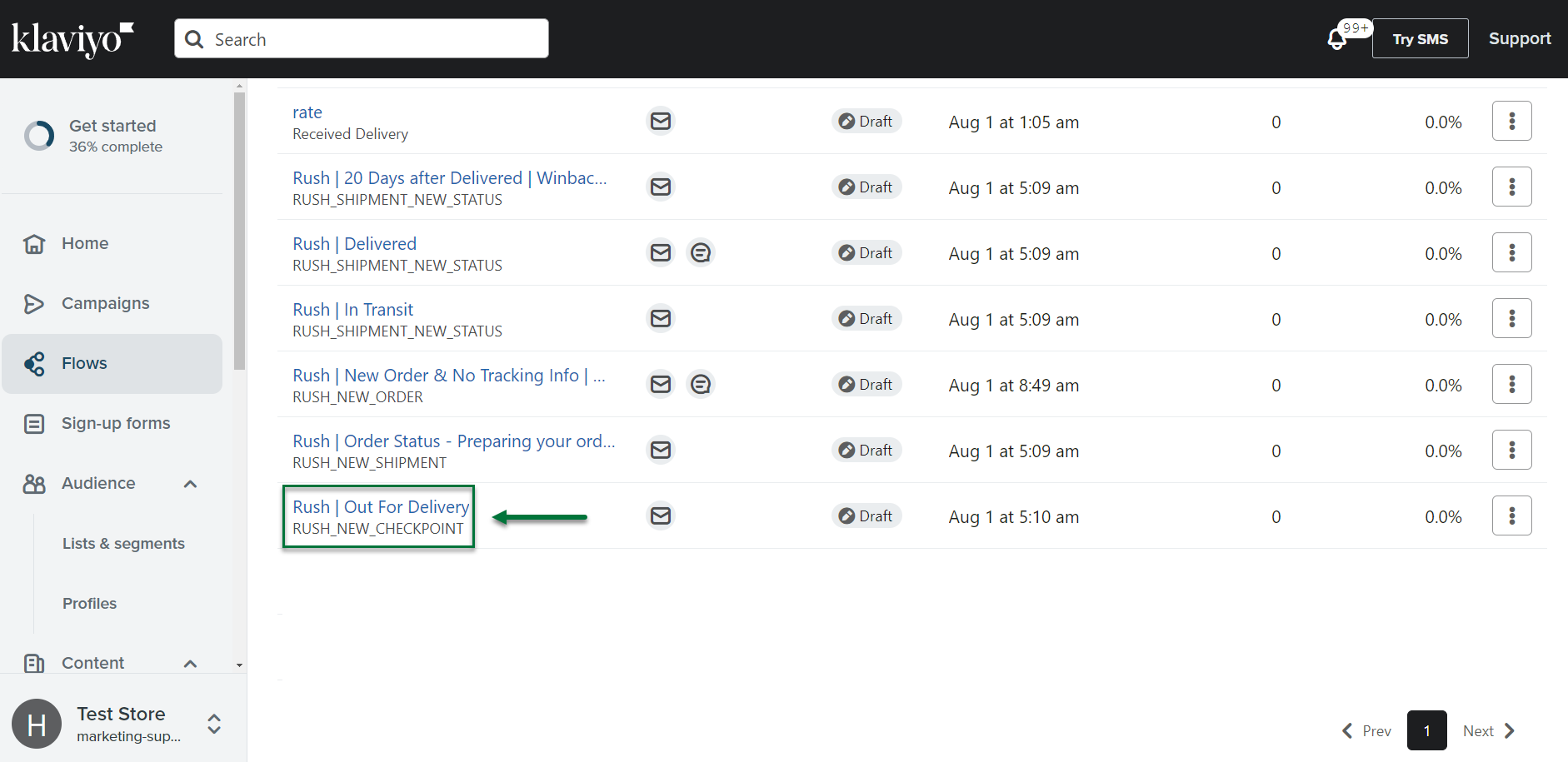
- Here, you can click on Trigger Filters to take you to TRIGGER SETUP and choose the shipment_status dropdown. If it’s not available, you can simply add it by writing it in manually. For example, shipment_status Out for Delivery can be added as out_for_delivery.
-Apr-25-2023-06-45-41-0734-PM.png?width=512&height=259&name=unnamed%20(3)-Apr-25-2023-06-45-41-0734-PM.png)
- Click on Save
.-Apr-25-2023-06-45-53-4847-PM.png?width=512&height=259&name=unnamed%20(4)-Apr-25-2023-06-45-53-4847-PM.png)
- After setting up the trigger, it’s time to edit the email content.
- Click on the email box on the right side.
-Apr-25-2023-06-46-39-7920-PM.png?width=512&height=258&name=unnamed%20(5)-Apr-25-2023-06-46-39-7920-PM.png)
- On the left side, you can click on the edit icon next to the Subject and change it to “Your Order is Out For Delivery” as per the trigger you added earlier.
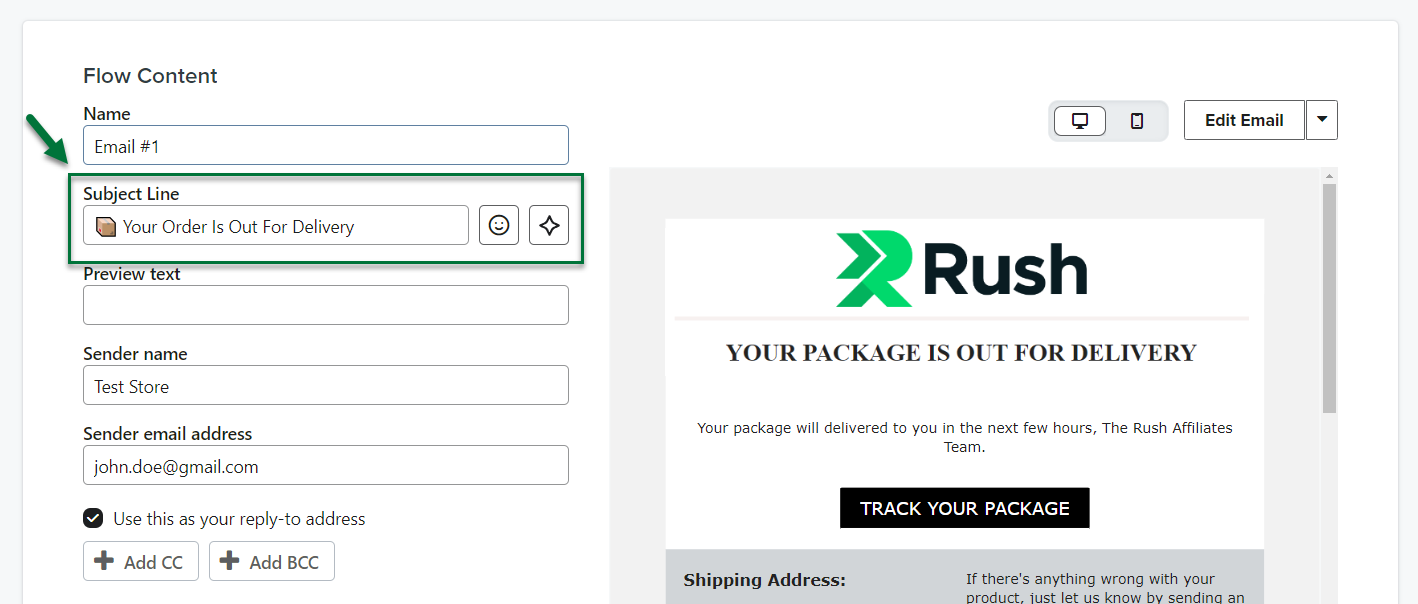
- From here on, you can continue to choose a template and keep editing content in it as per your requirements. Or you can choose a template that we have prepared for you to get you started.
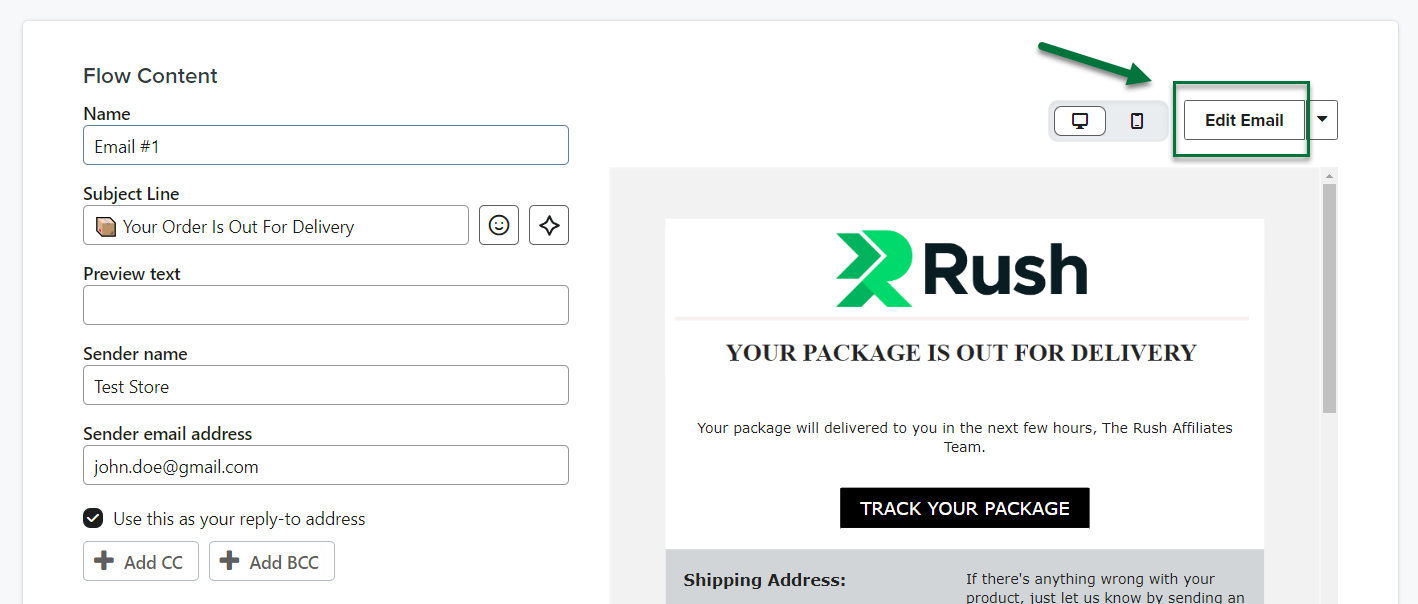
Confirmation
That's all!
You can go over to the article Setting up Email & SMS Flows Using Dynamic Properties [Klaviyo] to further customize the elements of your template.
Contact us
For more information, feel free to reach out to us and we’ll be happy to help.