This help article will show you how to create personalized Rebuy product recommendations on your Rush tracking page
Overview
The focus of this article is to integrate Rebuy with Rush. Rebuy uses AI (artificial intelligence) and ML (machine learning) to analyze your store’s sales data and your customers’ purchase behaviors to automatically increase sales with data-driven upsells, cross-sells, and automated order follow-ups.
To see a list of all integrations, refer to the article Rush Integrations.
The process of adding a custom widget to the Rush tracking page can be summarized into these sections:
- Create a custom Rebuy Widget
- Add the Widget to Rush Tracking Page
Step-by-step guide
Create a custom Rebuy Widget
To create a custom Rebuy widget, follow these steps:
- Go to the Rebuy admin section, navigate to Widgets, and select Custom Widgets
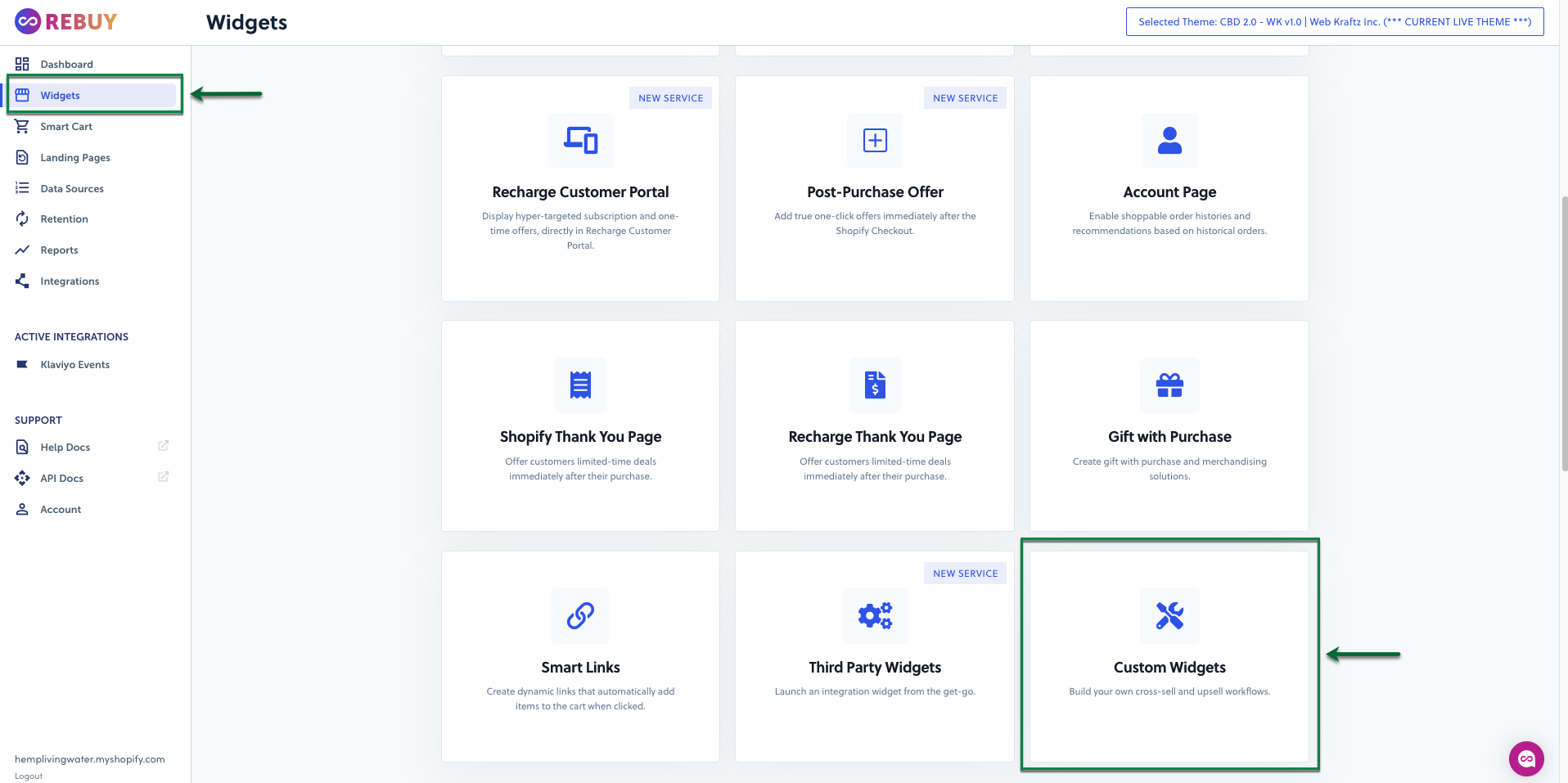
- Click on New Widget

- In the Custom Widget section, click Create New
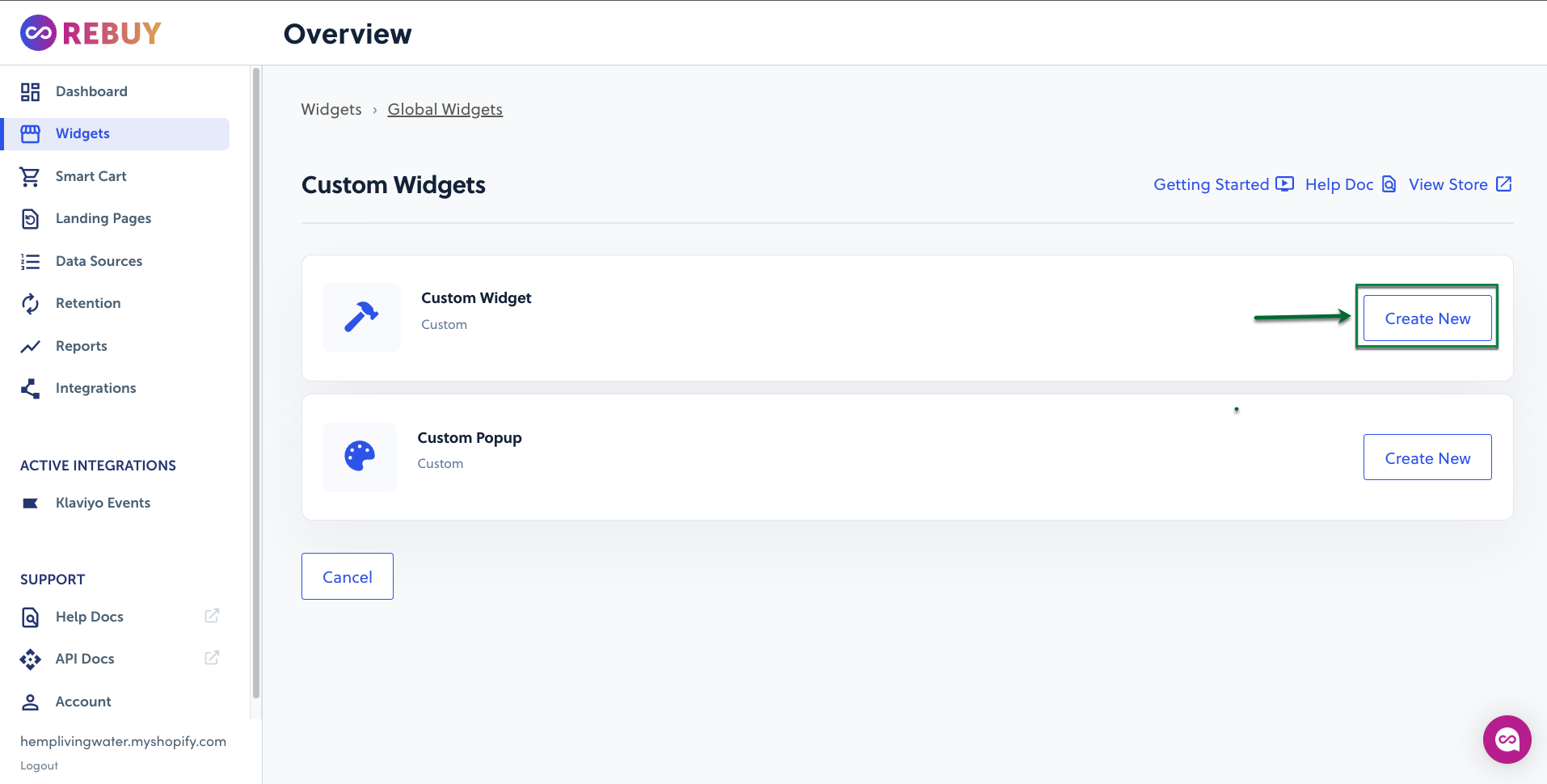
- Choose a name for the Widget and click on Create it!
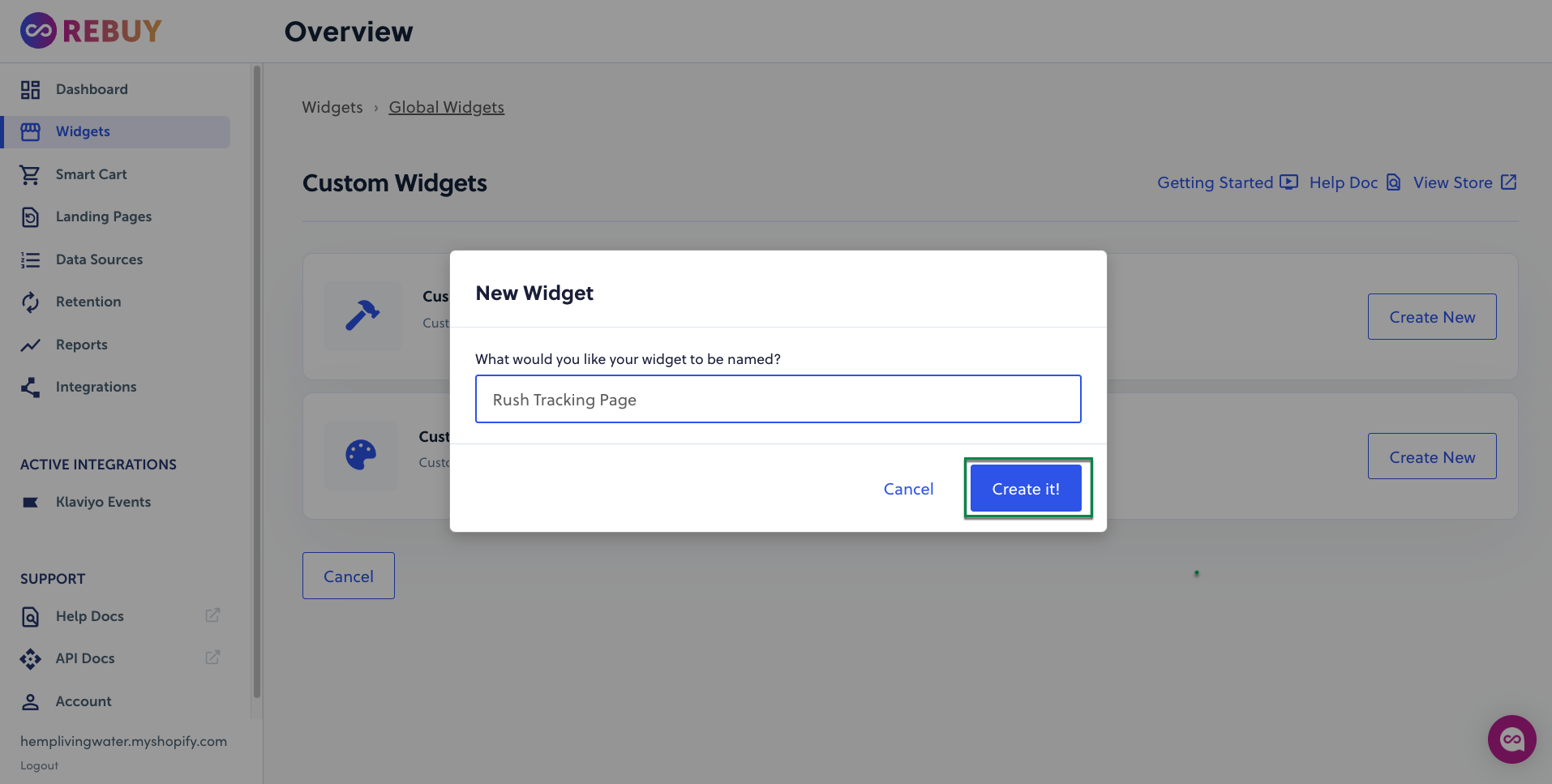
- Ensure that your widget settings are set to the following:
- Live Mode is ON

- Data source rule has something set to ensure data is being returned. The "Data Source" is how Rebuy powers the widget and shows the customer relevant recommendations.
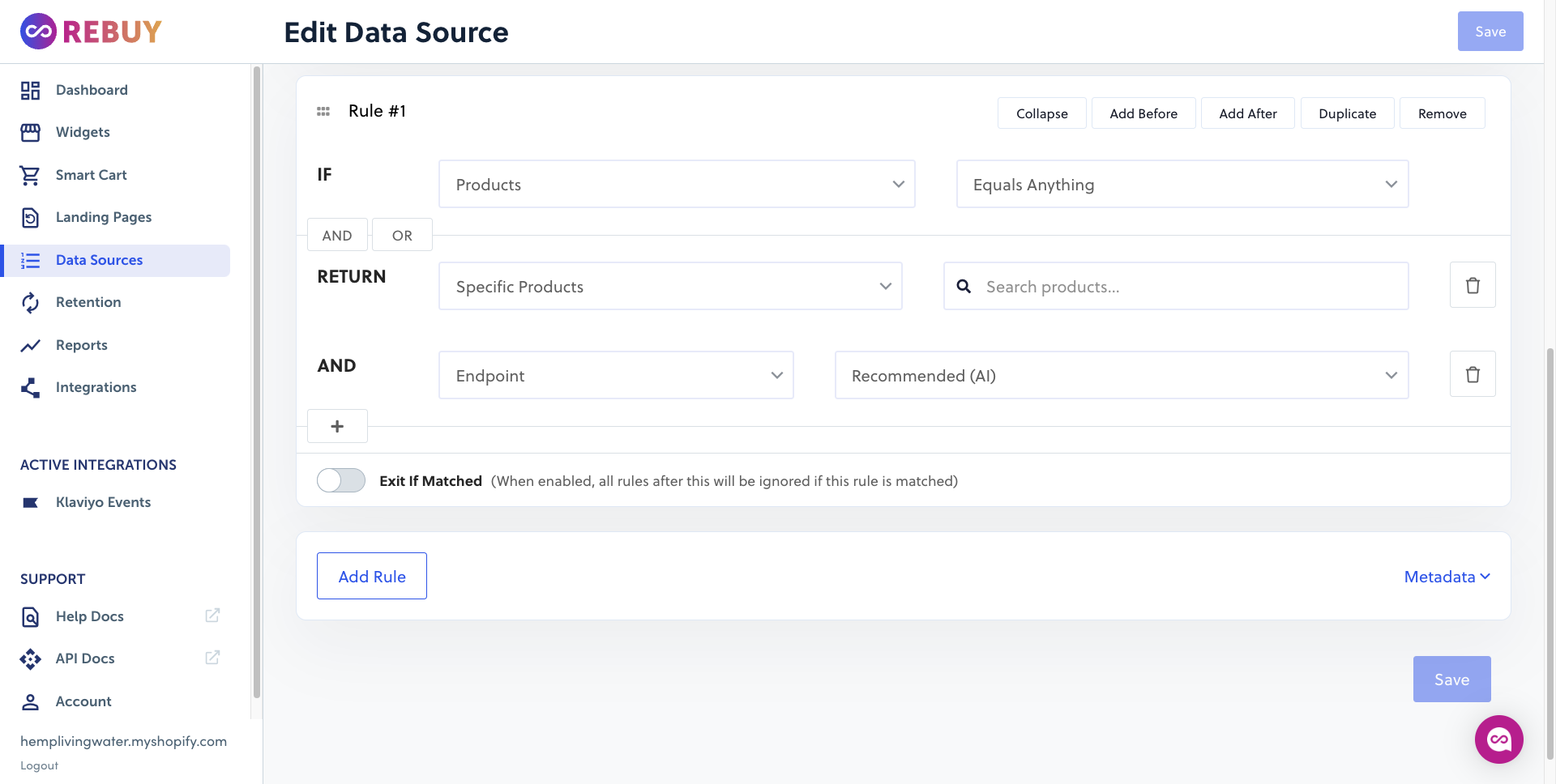
- Live Mode is ON
- Determine what you want the language of the widget to say, how many recommendations you want to show the customer. After you've completed all the necessary steps to create your widget, you'll need to Save it and copy the Widget ID
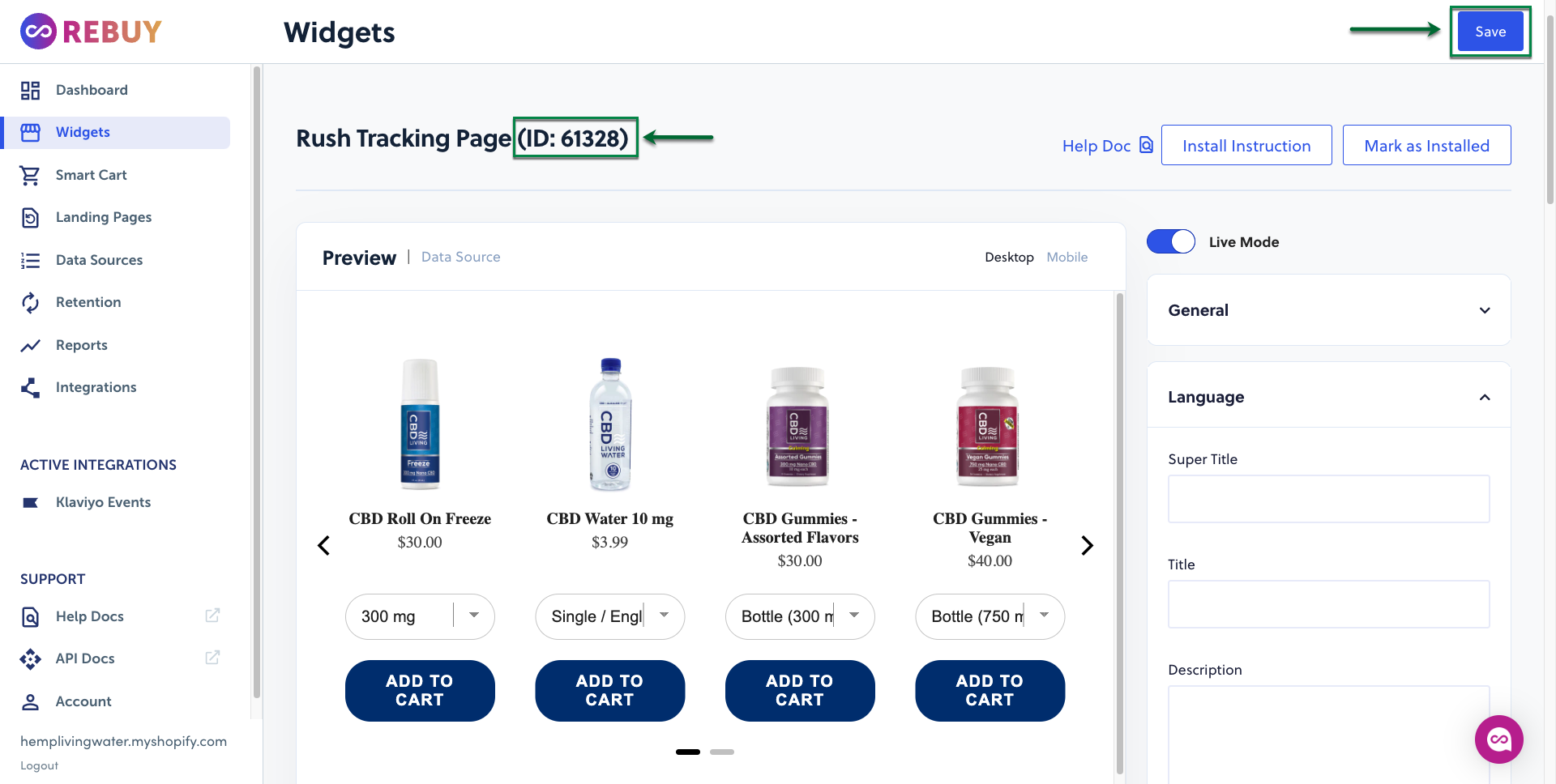
- Open Custom Widgets and click on Install
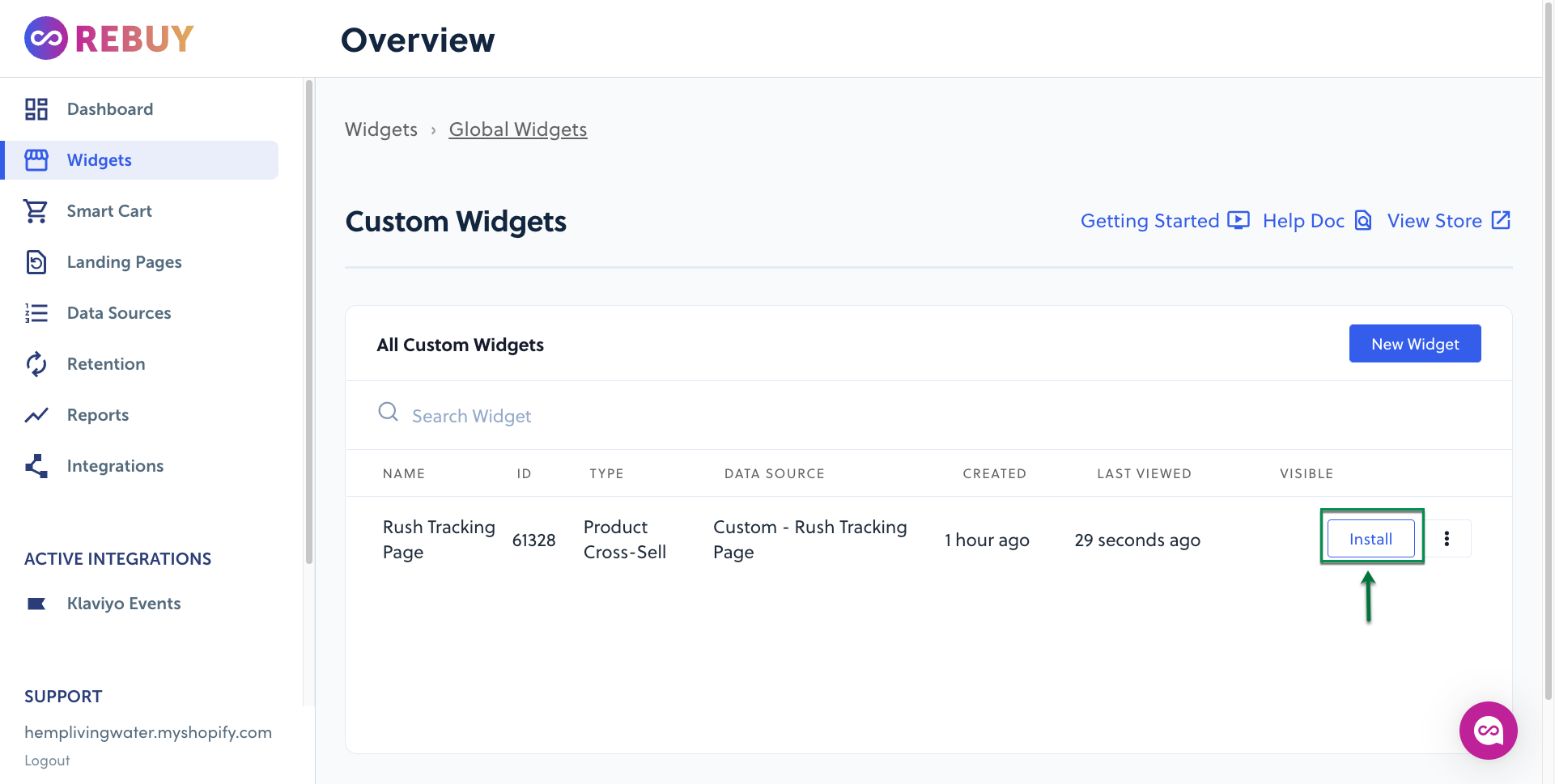
- Now click on Mark as installed
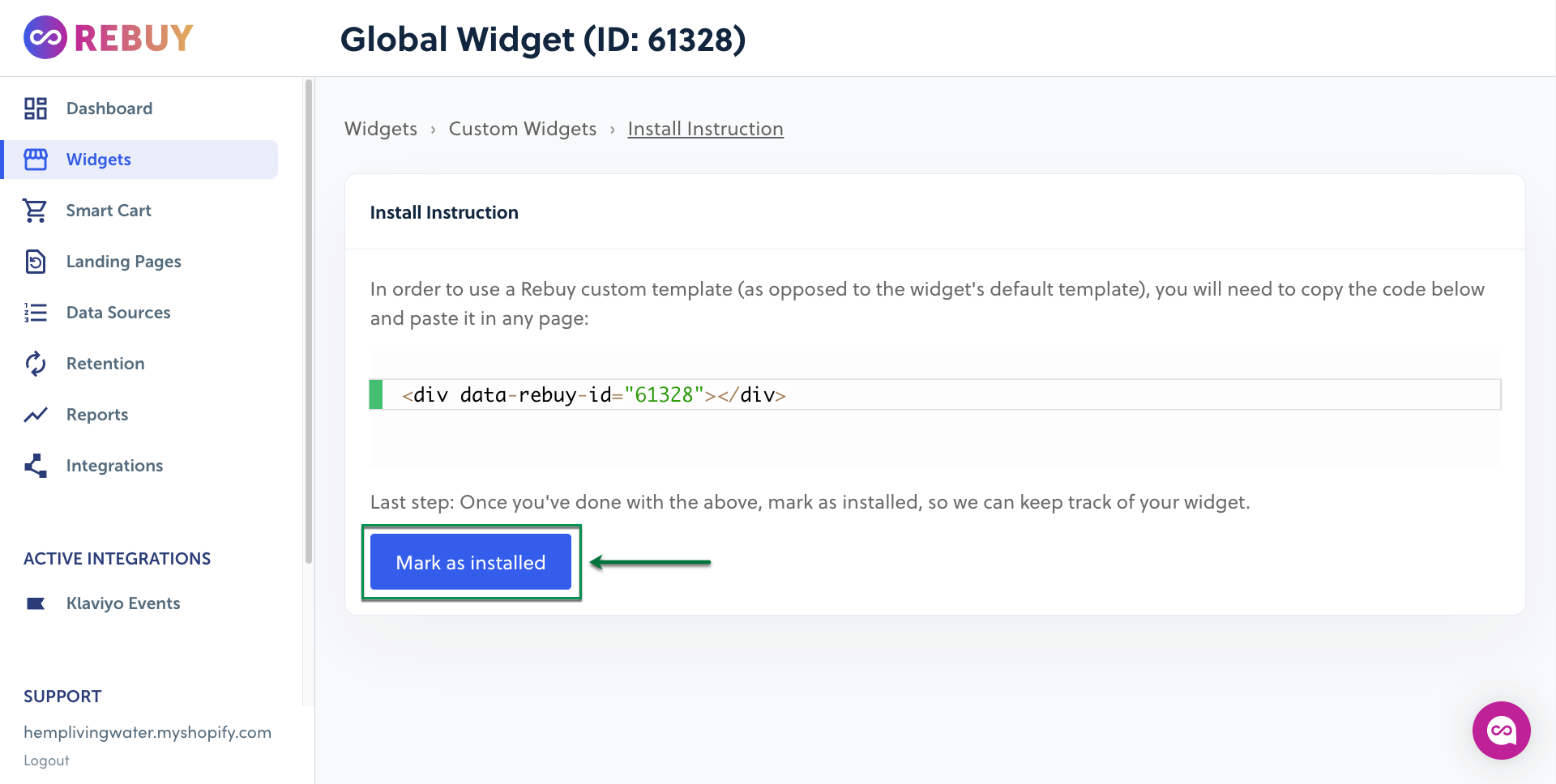
To add the custom Rebuy widget to the Rush tracking page, follow these steps:
- Go to the Rush app.
- Click on Tracking Page from the navigation sidebar on the left.
- In the OS Tracking Page section, choose the tracking page you want to add the widget and click Customize.
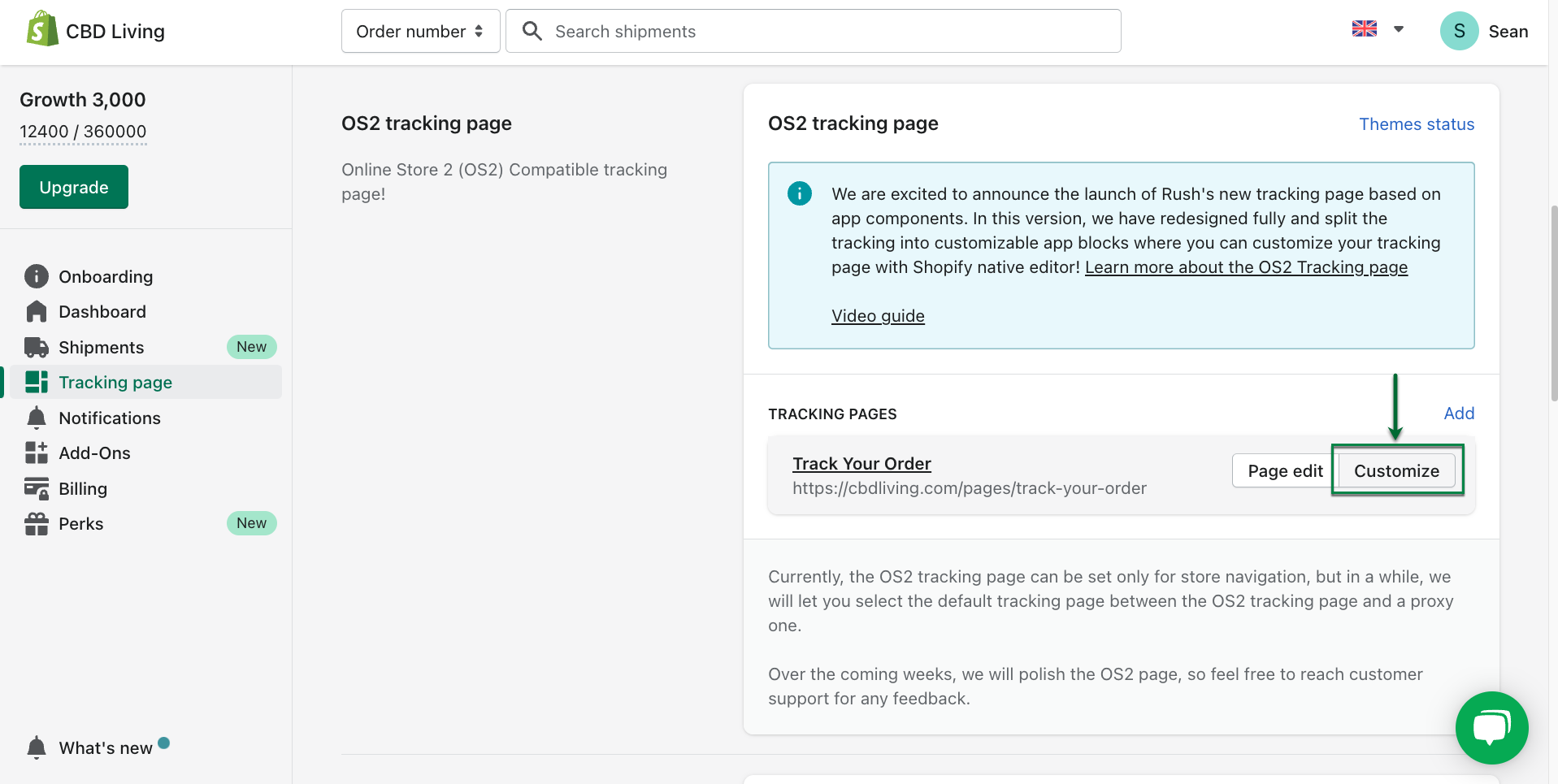
- OS2 Tracking page editor will open for you. Now click on Add Block, search for Rebuy and choose the app
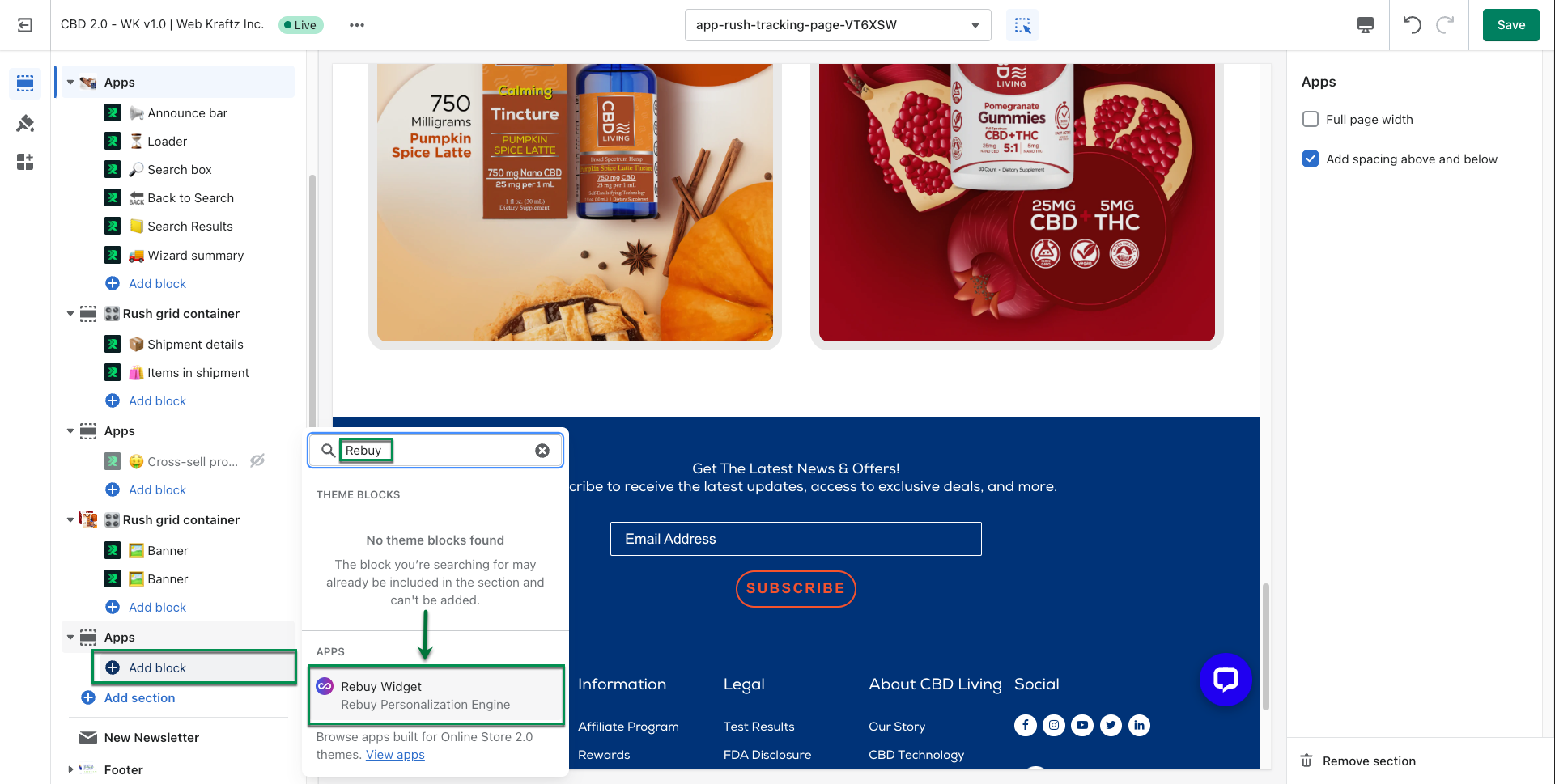
- On the right sidebar in the field Widget ID, paste the ID of the Widget we created earlier and click on Save
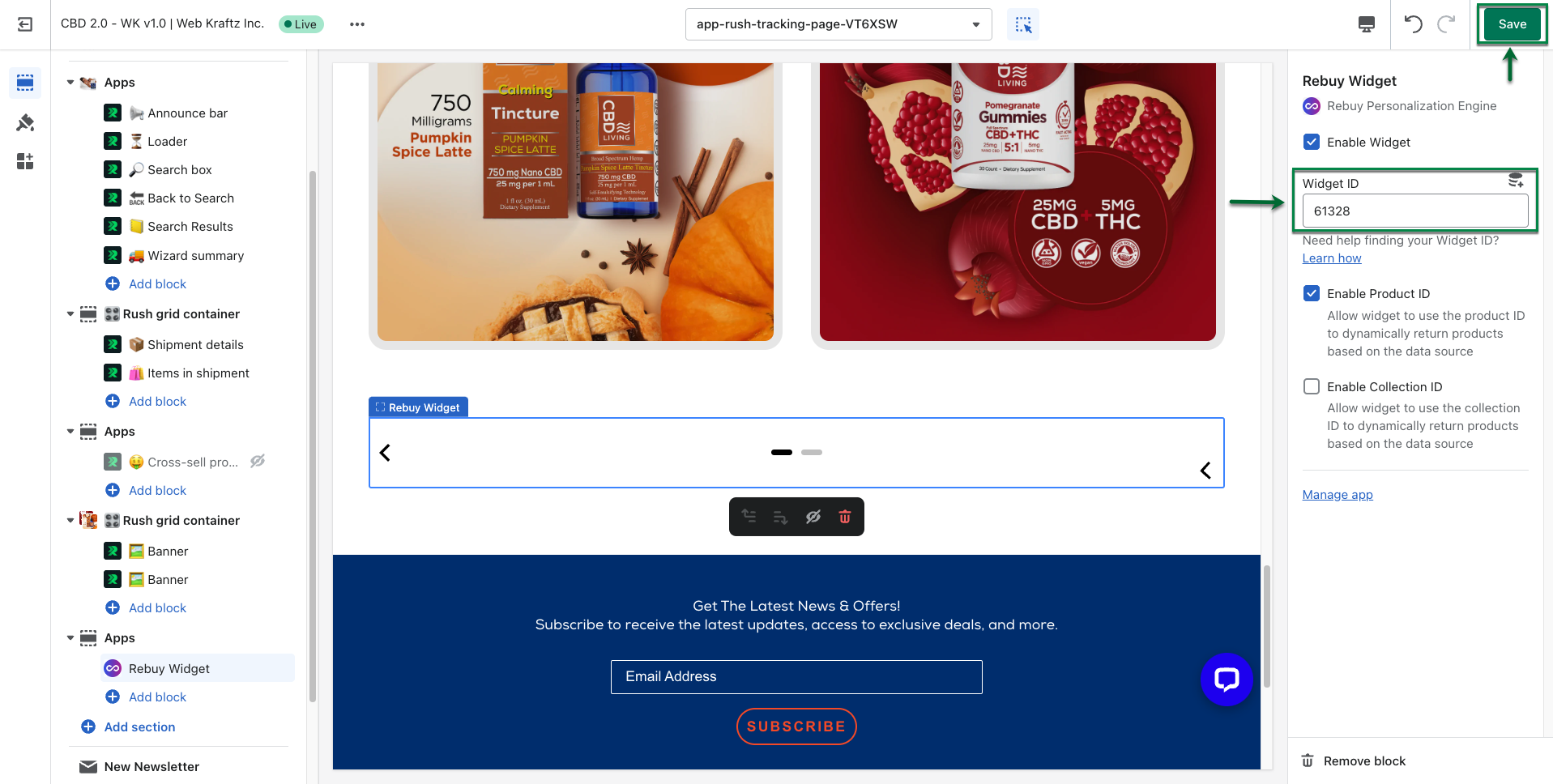
- Will be populated with the new products
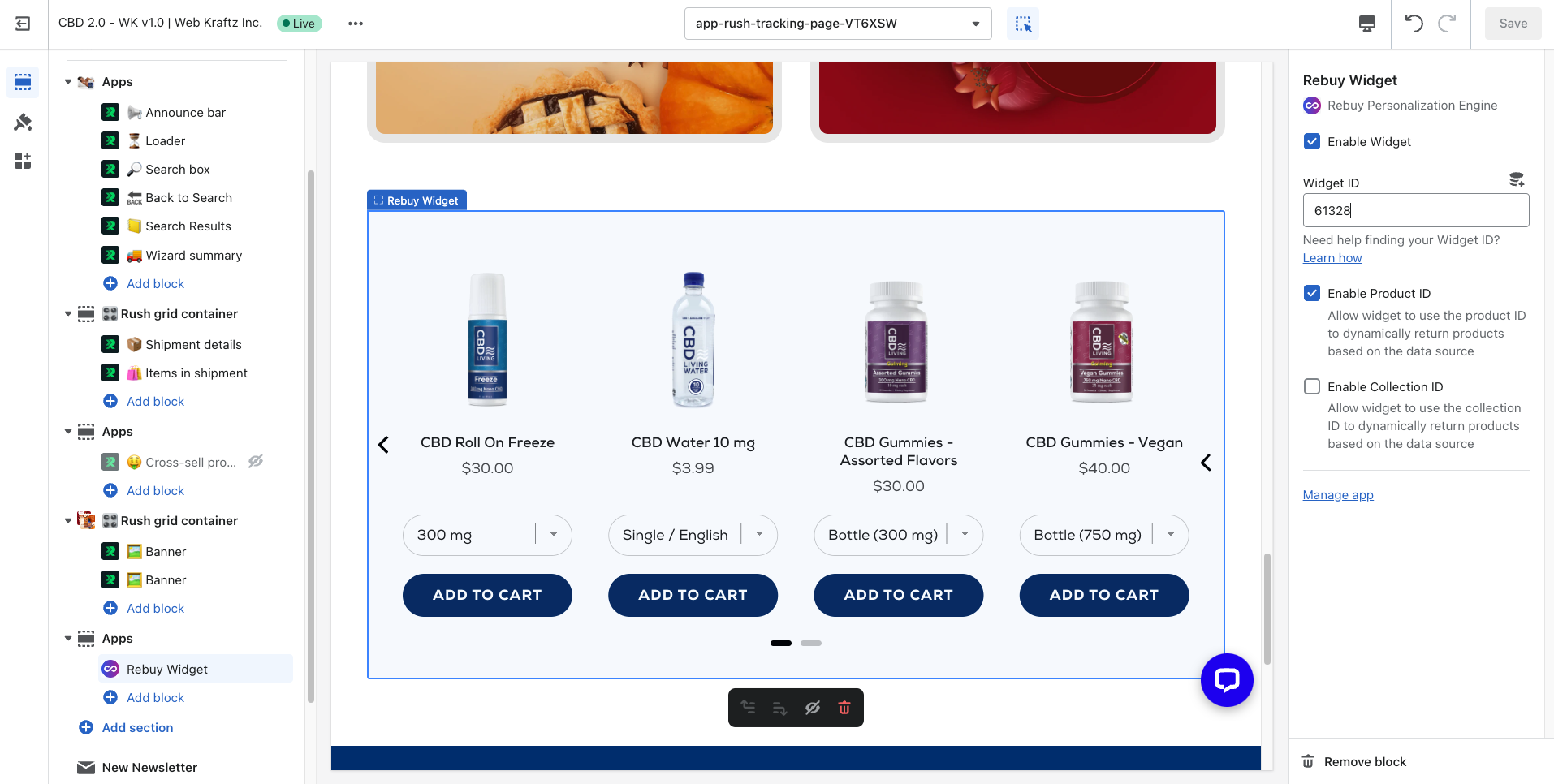
- Your customers will now see the recommendations from the Rebuy Widget on your tracking page:
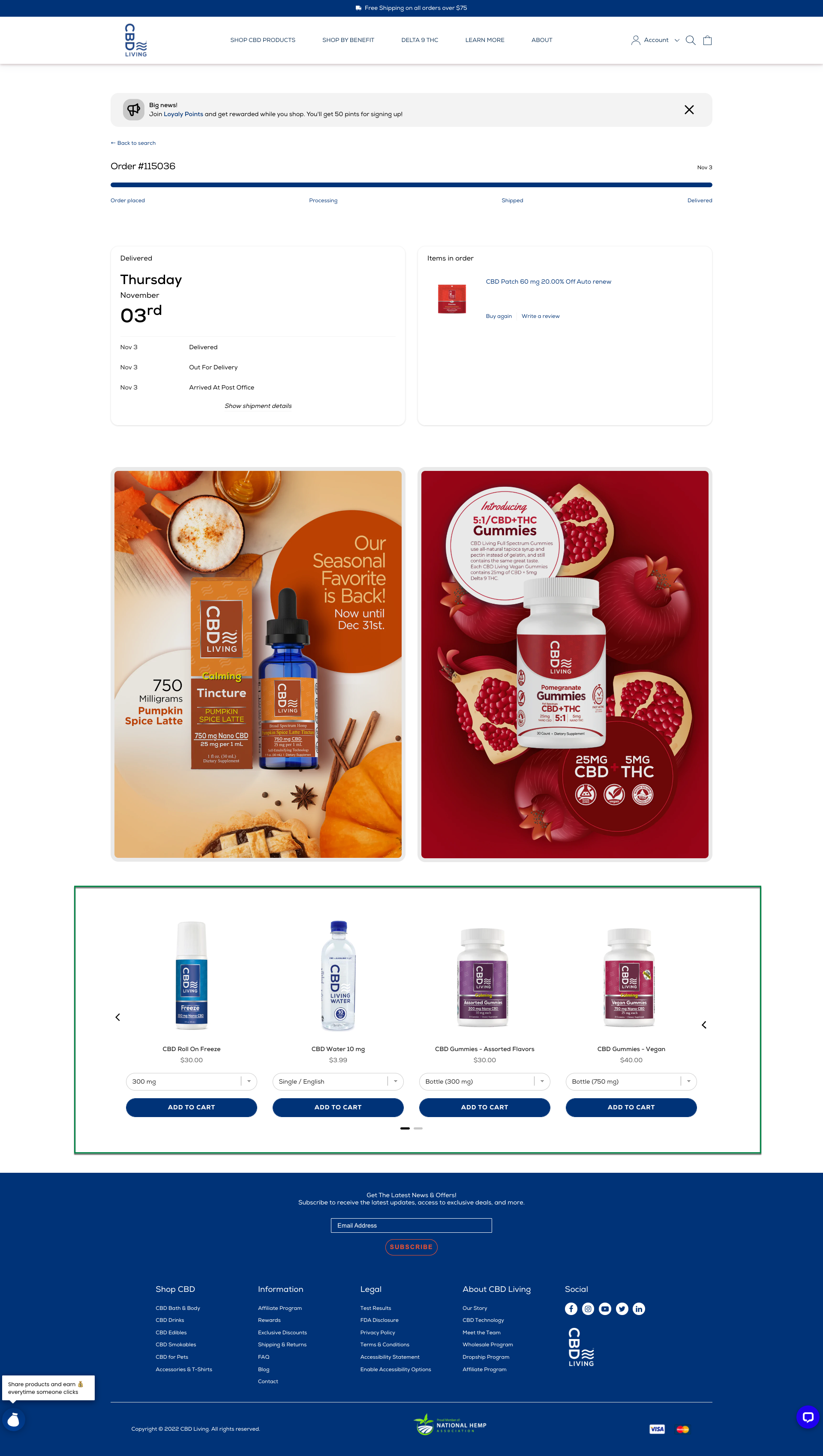
Confirmation
That’s all. You’ve integrated Rush with Rebuy.
Contact us
For queries and feedback, contact us.