Overview
This article will guide you on how to mark your Klaviyo flow emails as transactional. Rush Shipping emails can be categorized as transactional emails. This means that users will get them even if they unsubscribe from your subscriptions. You can request your flows to be marked as transactional from Klaviyo support by sending an email.
To learn more about Kalviyo's transactional capabilities, you can refer to the article How to use flows to send transactional emails.
Tip
Transactional emails are not mandatory, but a nice way to increase delivery rate of your shipping emails. We recommend, when contacting Klaviyo, to let them know about all your Rush flows, rather than contacting them multiple times for each email.
Step-by-step instructions
To mark your email flows as transactional, follow these steps:
- Open your Klaviyo account and click on Support.
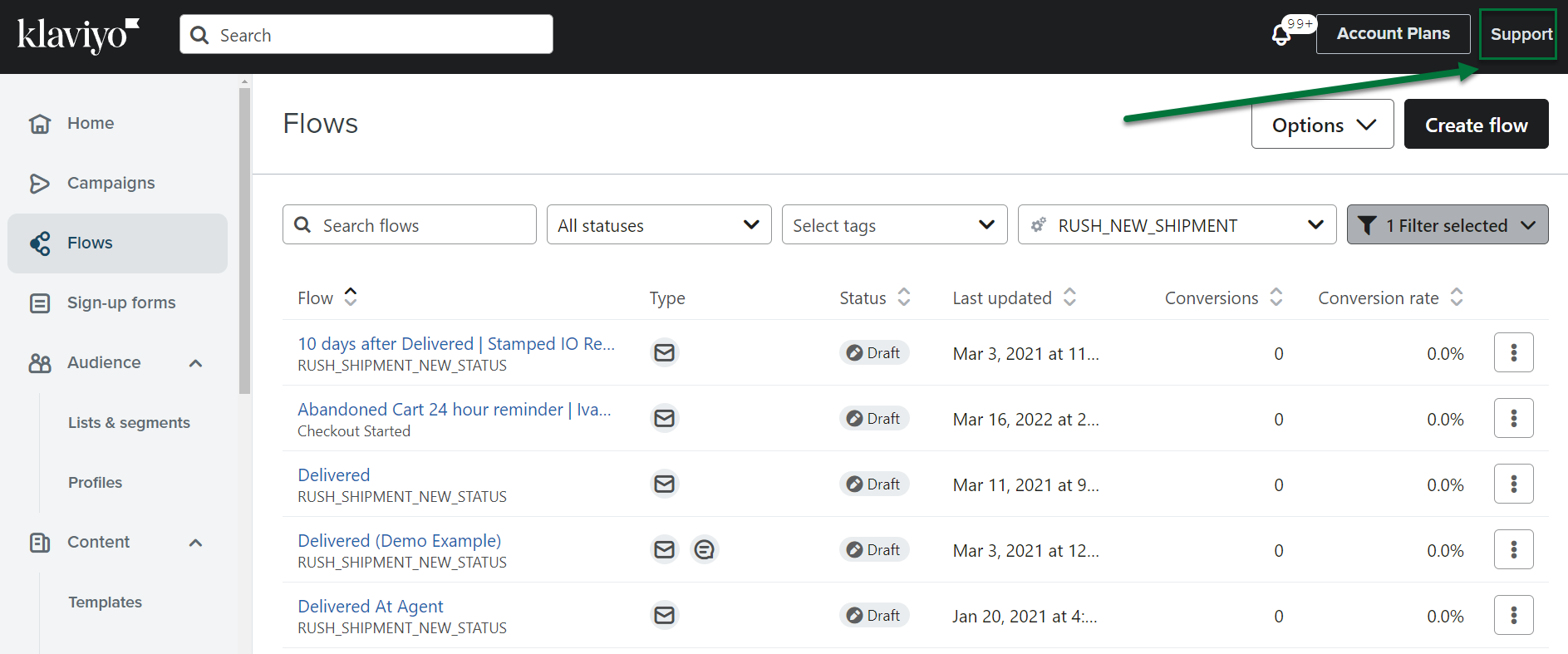
- Click on Email Support.
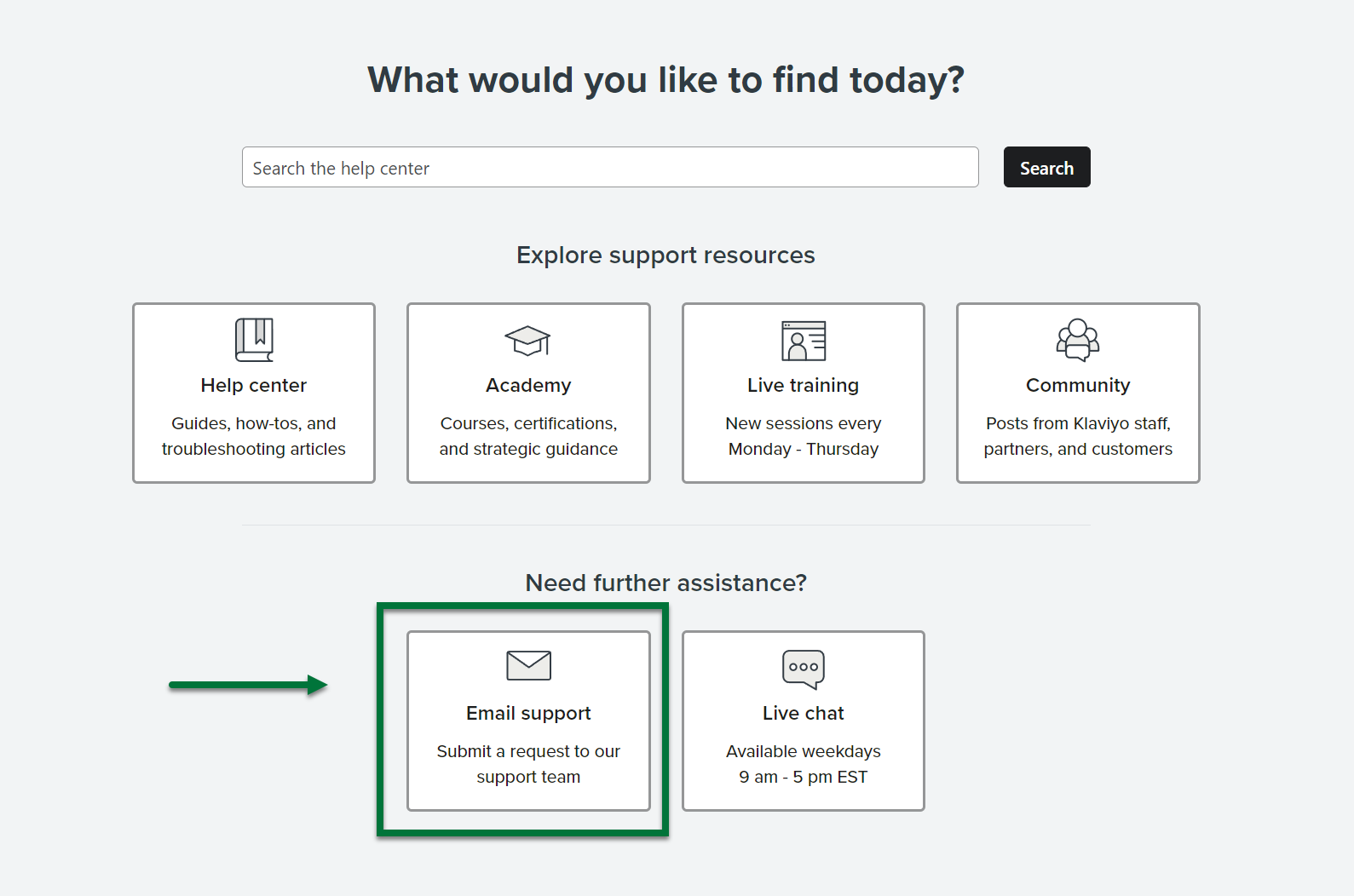
- From the Category dropdown, choose Flows.

- In the Subject field, write Transactional Email Request.
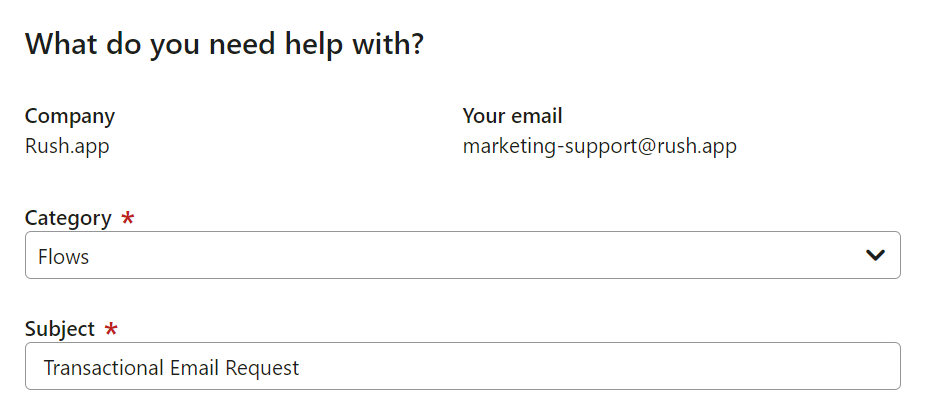
- Provide URL links to the flows:
- https://www.klaviyo.com/flow/TTKk3Q/edit
- https://www.klaviyo.com/flow/UGC9pB/edit
- https://www.klaviyo.com/flow/T852LM/edit
- https://www.klaviyo.com/flow/UgSBCh/edit
- https://www.klaviyo.com/flow/WVY4L8/edit
- https://www.klaviyo.com/flow/QXaB6X/edit
- https://www.klaviyo.com/flow/XdhzUt/edit
- https://www.klaviyo.com/flow/WsdqMt/edit
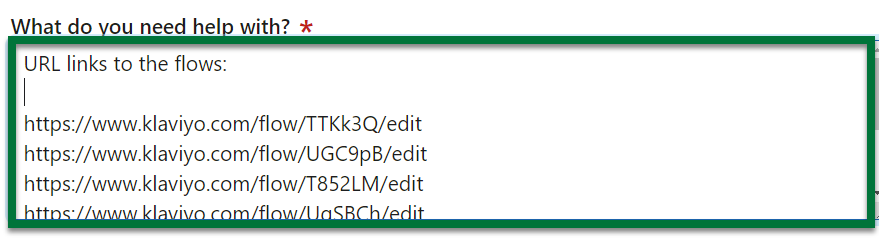
- Write Flow names:
- Rush | New Order & No Tracking Info | Welcome Flow
- Rush | Order Status - Preparing your order
- Rush | In Transit
- Rush | Cleared customs
- Rush | Pickup Ready
- Rush | Out For Delivery
- Rush | Delivered
- Rush | 20 Days after Delivered | Winback Campaign
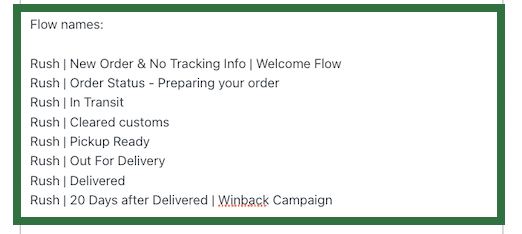
- Write subject lines of the email that are transactional like:
- More Information on Your Order
- We’re preparing your order
- Your Order Is On The Way
- Your order status has updated
- Your order status has updated
- Your Order Is Out For Delivery
- Your Order from Rush has been delivered
- Long time no see {{first_name}}
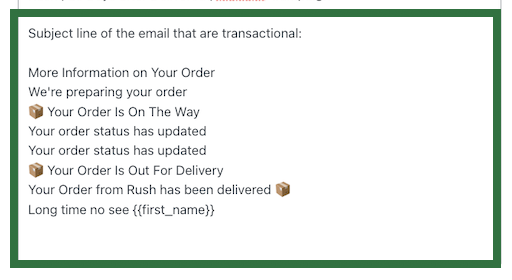
- After filling in the relevant information, click on Send located at the bottom.
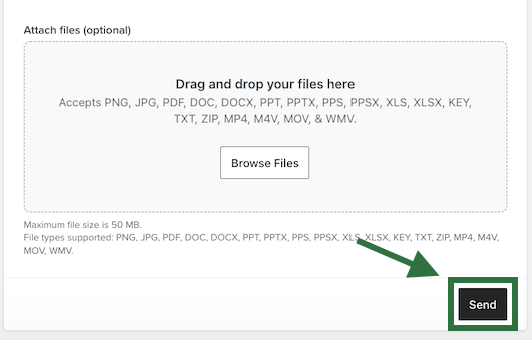
Here’s a complete picture of the email: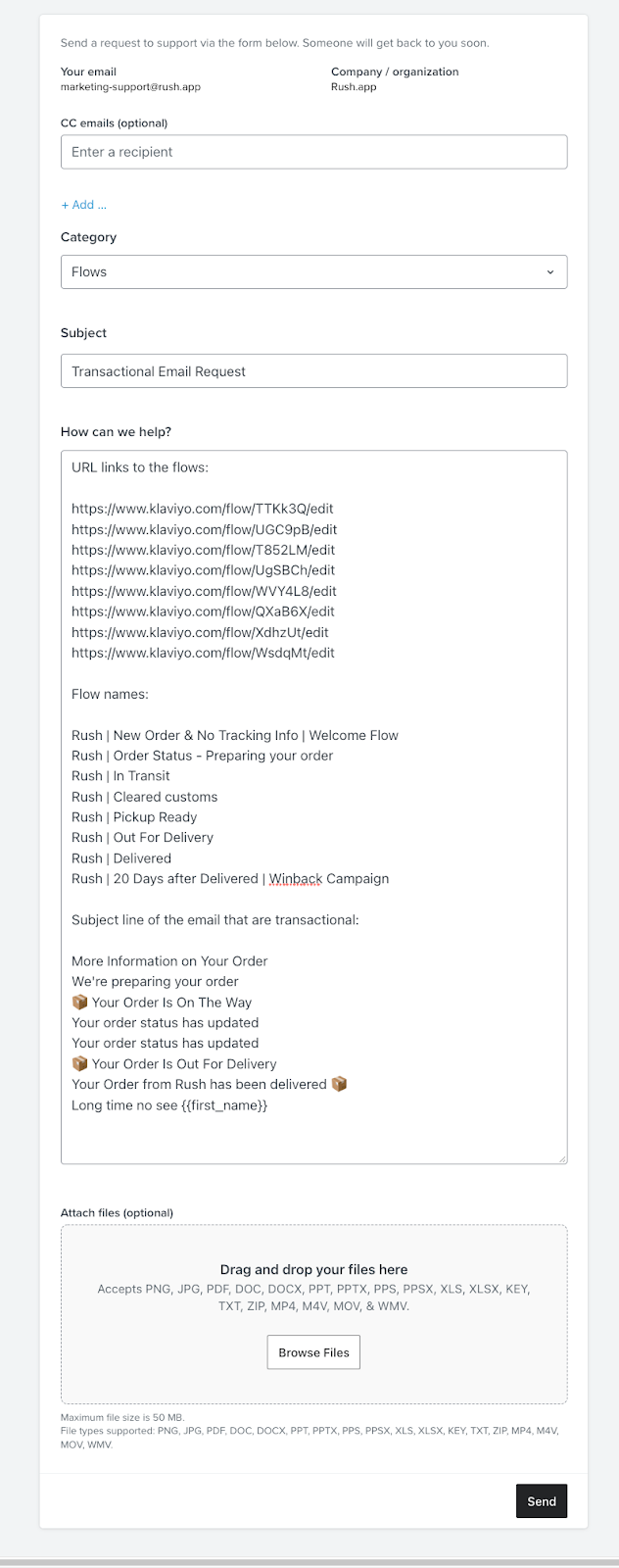
Confirmation
That's it. Now we need to wait. Usually we get a response from Klaviyo in 48-72h. Once the Klaviyo support team replies to the email with a success message, you are set. You can confirm that by seeing a Transactional tag appearing near your flow titles, as shown below: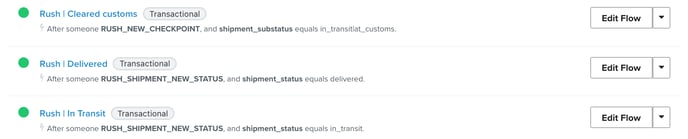
Contact us
For queries and feedback, contact us.