Overview
The focus of this article is to introduce the feature of manually changing the carrier mapping for shipments to point to the right carrier delivering the shipment. It is an important feature as it allows you to make fixes in case a wrong carrier is set. Failing to do so will cease Rush’s ability to retrieve information or the app might itself retrieve incorrect information from the wrong carrier. While in Rush over 95% of all tracking numbers are correctly mapped, it is quite possible that a certain part of the mappings may not be automated and might require manual intervention.
Note
To learn about how you can use rules to automatically map carriers, refer to the Assign Tracking Number to Carriers Automatically article.
Step-by-step guide
There are two ways to change the carrier name according to the shipment’s tracking number.
Method 1: Update carriers in bulk
If there are multiple shipments for which the shipping carrier needs to be updated, there is an option to select multiple shipments at a time and bulk update them. To do so, follow these steps:
- Select Apps from the navigation sidebar on the left.
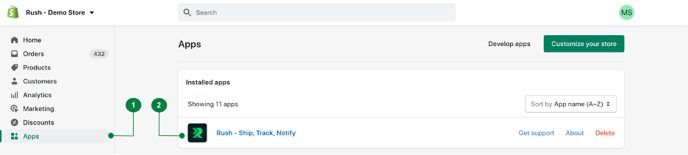
- From the list of installed apps, select the Rush app.
- Click on Shipments from the navigation sidebar on the left.
- Check the boxes next to each shipment for which the shipping carrier needs to be updated.
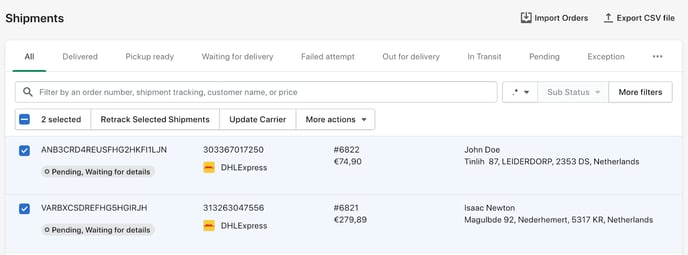
- Click on Update Carrier.

- Select the right carrier from the dropdown list.
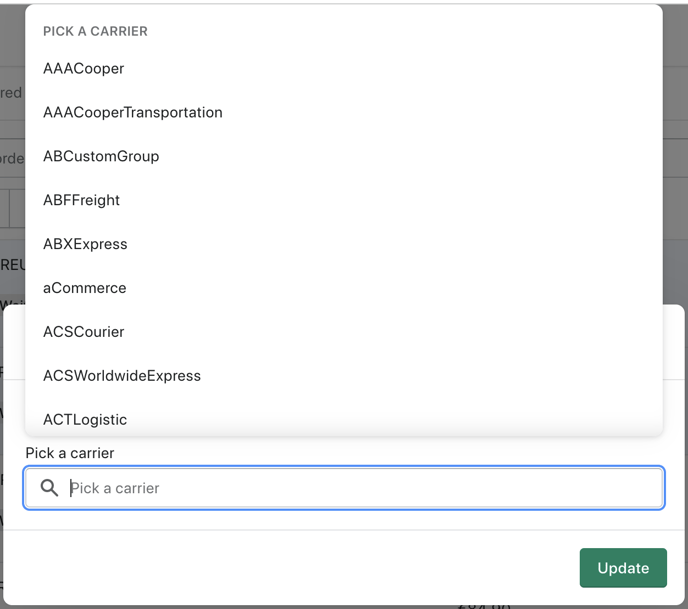
- After choosing the right carrier, click on Update located at the bottom right corner.
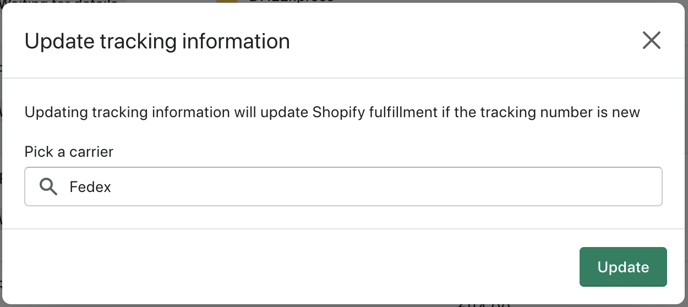
After changes are applied, Rush will prioritize your selection for all tracking numbers that fall under this rule.
Method 2: Change each shipment manually
To change carriers for each shipment separately, follow these steps:
- Select Apps from the navigation sidebar on the left.
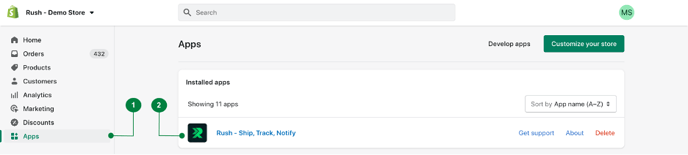
- From the list of installed apps, select the Rush app.
- Click on Shipments from the navigation sidebar on the left.
- Click on the shipment from the list or type the shipment details or relevant keywords in the search bar for which the carrier name needs to be updated.
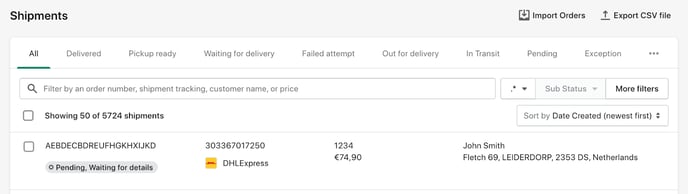
- When you enter a specific shipment tracking number, you'll see a link saying Change right next to the original tracking number.
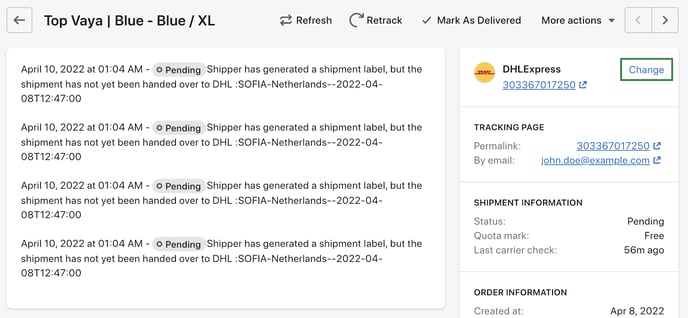
- Click on Change. A popup will appear on the screen.

- Click on the Pick a carrier field, scroll down and select the right carrier from the dropdown list.
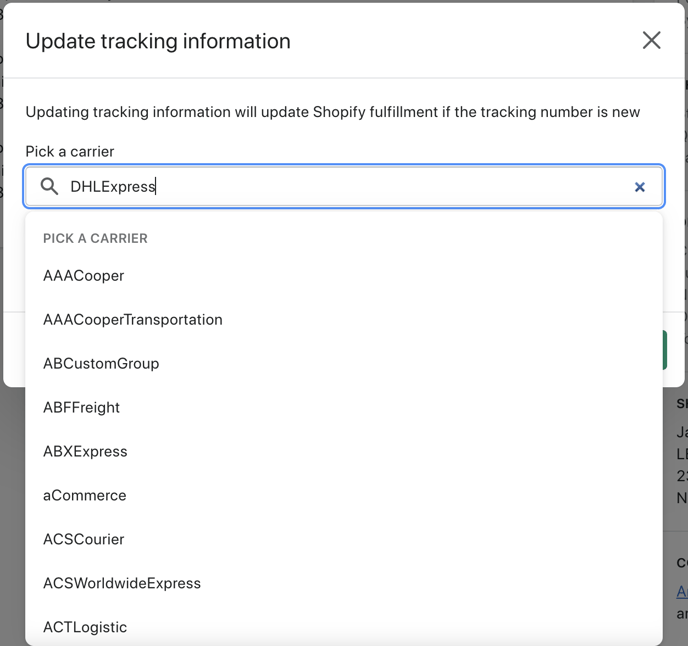
- After selecting the right carrier, click on Update located at the bottom right corner.
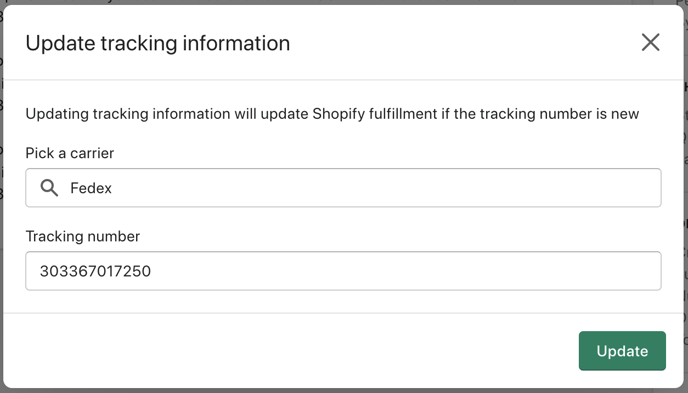
Confirmation
That’s all. The carrier will be updated for the relevant shipment(s) depending on the method you have chosen.
Contact us
Feel free to reach out if you have any queries. We’ll be happy to help.