Overview
The focus of this article is integrating Rush with Slack. Slack is an instant messaging app that allows businesses to communicate, centralize all notifications, and collaborate. Slack is rapidly gaining momentum in e-commerce business communities for its quick messaging service and an online workspace to discuss day-to-day management issues. Rush allows store owners to integrate Slack so that they can receive shipping updates directly on their Slack app.
To see other apps integrated with Rush, refer to the article Rush Integrations.
Supported plan
Rush Advanced plan
Step-by-step guide
For better understanding, this step-by-step guide has been divided into two sections.
- Installing Incoming WebHooks app to Slack
- Integration with Rush
Installing Incoming WebHooks app to Slack
To integrate Slack and Rush, you’ll need Slack’s Incoming WebHooks that can be copied after installing the Slack app from this link; https://slack.com/apps/A0F7XDUAZ-incoming-webhooks?tab=more_info
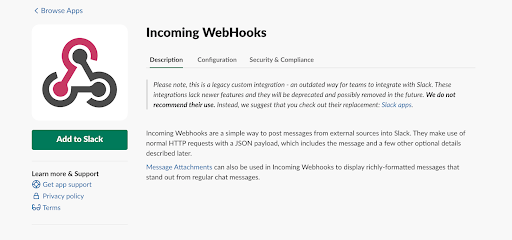
After installing the app, add Incoming WebHooks to the right Slack workspace. To do so:
- Click on Your Slack Workspace.
-Apr-26-2023-10-05-02-6656-PM.png?width=512&height=303&name=unnamed%20(1)-Apr-26-2023-10-05-02-6656-PM.png)
- Next, click on the Add to Slack button on the left side.
-Apr-26-2023-10-05-13-0592-PM.png?width=512&height=240&name=unnamed%20(2)-Apr-26-2023-10-05-13-0592-PM.png)
- In the Post to Channel section, select Slack’s channel from the dropdown.
-Apr-26-2023-10-05-24-1987-PM.png?width=512&height=168&name=unnamed%20(3)-Apr-26-2023-10-05-24-1987-PM.png)
- Next, copy the Webhook from the Webhook URL field in the Setup Instructions section, you will need it.
-Apr-26-2023-10-05-37-6081-PM.png?width=512&height=69&name=unnamed%20(4)-Apr-26-2023-10-05-37-6081-PM.png)
Integration with Rush
Now that the Webhook has been copied, it is time to start integrating the two apps. To do so, follow the steps given below:
- Go to the Rush app.
- Click on Notifications from the navigation sidebar on the left.
- Navigate to the Slack Configuration widget in the Advanced section.
-Apr-26-2023-10-05-51-9894-PM.png?width=512&height=153&name=unnamed%20(5)-Apr-26-2023-10-05-51-9894-PM.png)
- Click on the Configure button.
-Apr-26-2023-10-06-03-4802-PM.png?width=512&height=89&name=unnamed%20(6)-Apr-26-2023-10-06-03-4802-PM.png) A popup will appear.
A popup will appear. - In the Webhook URL field, paste the webhook copied earlier from Slack’s workspace. See step 4 of the first section.
-Apr-26-2023-10-06-17-5143-PM.png?width=512&height=275&name=unnamed%20(7)-Apr-26-2023-10-06-17-5143-PM.png)
- Pick the language you want to send notifications in.
- Pick on which event the notifications should be sent. Note that currently, we can send only a single event to Slack.
- Click on the Send test event located at the bottom to check if everything is working properly.
- Click on Save configuration to save the integration settings.
Confirmation
That’s all! Rush is now integrated with Slack.
Examples
After carefully following the steps given above, you should see messages coming to your Slack channel as shown in the examples below:
Event: New shipment createdNew shipment created with valid shipping tracking added to your Shopify order.-Apr-26-2023-10-06-25-5120-PM.png?width=512&height=114&name=unnamed%20(8)-Apr-26-2023-10-06-25-5120-PM.png)
Event: New checkpoint
A new shipment checkpoint means that shipments are moving from one city to another.-Apr-26-2023-10-06-34-9782-PM.png?width=512&height=267&name=unnamed%20(9)-Apr-26-2023-10-06-34-9782-PM.png)
Contact us
Feel free to reach out to us if you have any queries and we’ll be happy to assist.