Overview
This article addresses the problem that store owners face when they cannot find their order shipment in the Shipments section. The possible reasons behind this problem are shared below. This article also proposed a solution to deal with this problem along with some FAQs in the end.
Root cause
When the Rush clients can't find their order in shipments, the following could be the reasons behind it:
-
Your orders are not fulfilled
-
Your order fulfillments do not have tracking numbers
-
Your order was created 7 days before you installed rush
-
Your order was created 60 days earlier
We will explore each of them in detail below.
1. Your orders are not fulfilled
It is very easy to understand what fulfilled orders look like by going to your orders section in Shopify app. The orders will have Fulfilled or Partially fulfilled status displayed next to them. Here’s what it looks like:
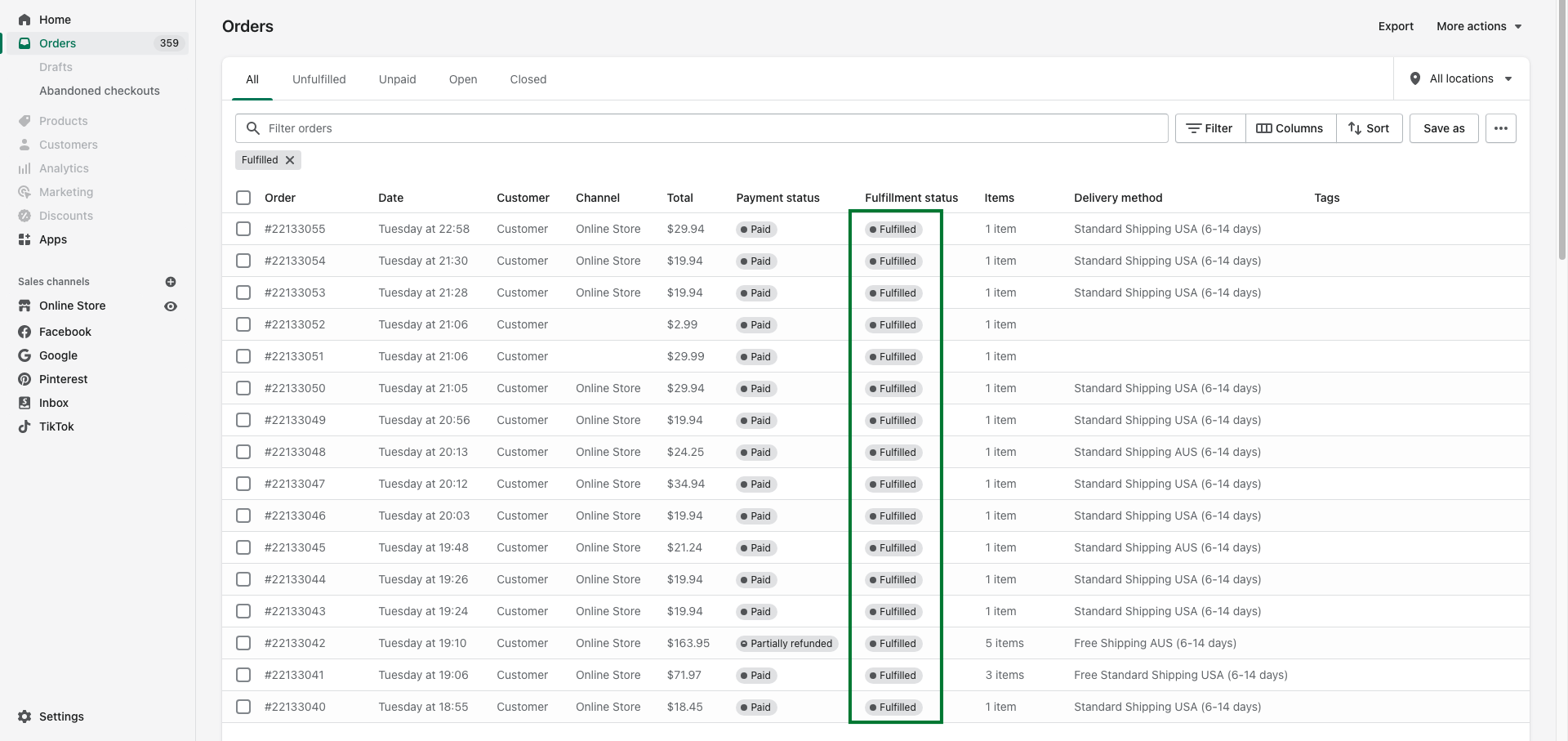
Orders with other statuses like Unfulfilled, or In progress do not have tracking numbers assigned to them yet and that is why you cannot see them in your Shipments.
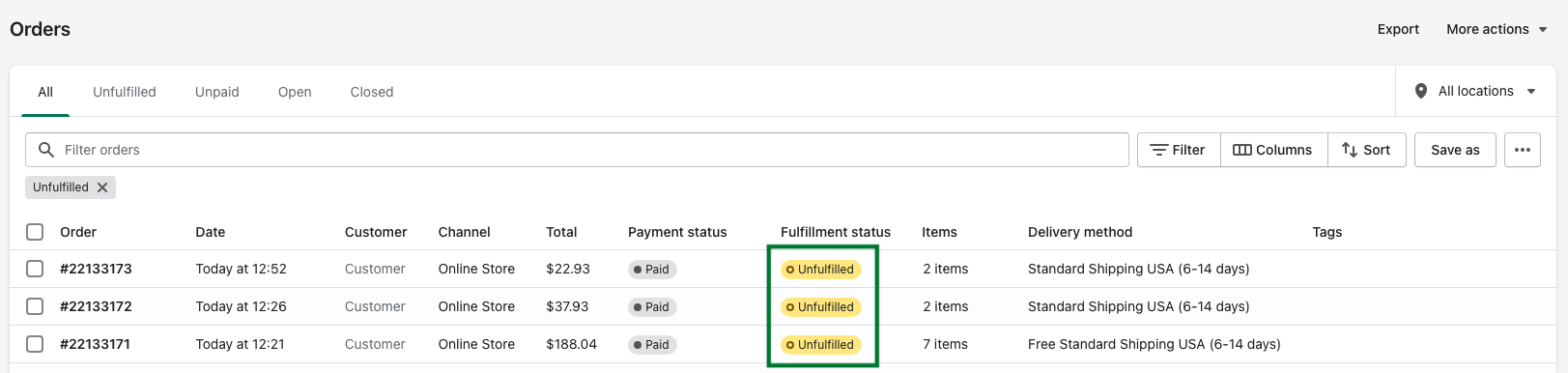
2. Your order fulfillments do not have tracking numbers
Sometimes the order is fulfilled but it does not have a tracking number yet. So, it looks like this:
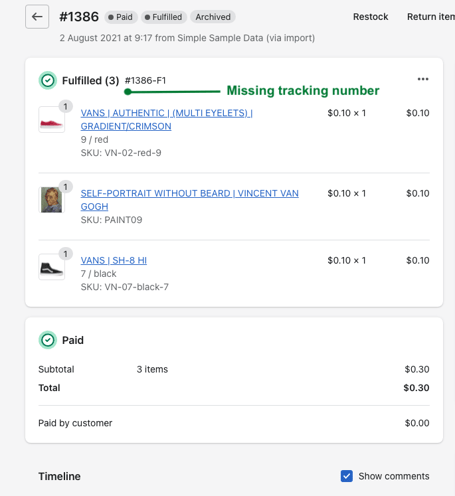
This is what a fulfilled order with a tracking number looks like:
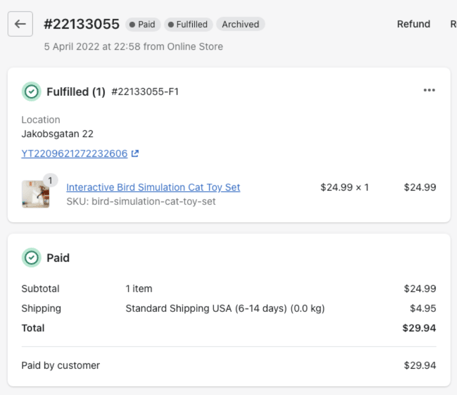
This is what a partly fulfilled order looks like:
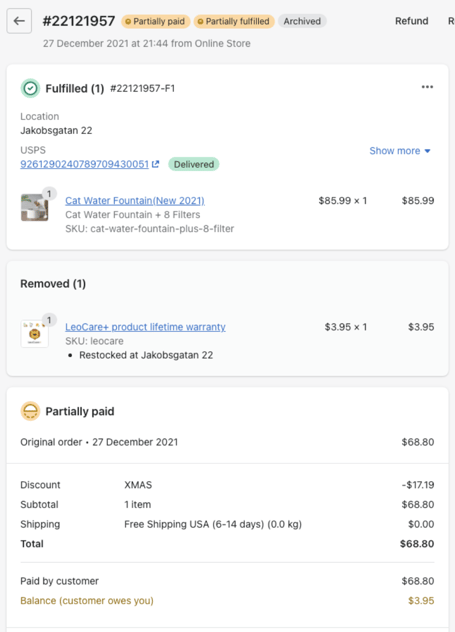
Note
To learn more about fulfilling orders, refer to Shopify’s article: Fulfilling Orders.
3. Your order was created 7 days before you installed Rush
On installing Rush, the app syncs your orders for the last 7 days, by default. If you need to sync for orders that were created even before that, you can sync your orders for up to 60 days.
4. Your order was created 60 days earlier
Shopify allows Rush to sync up all the orders created within the past 60 days. If your order was created more than 60 days from today, it will not be visible to Rush and therefore, can't be synced up.
Solution
Manually sync a single order tracking number
Rush offers on-demand sync if you want to sync an order instantly. To sync your order to Rush on-demand, follow these steps:
- Go to your Shopify store.
- Click on Orders from the navigation sidebar on the left.
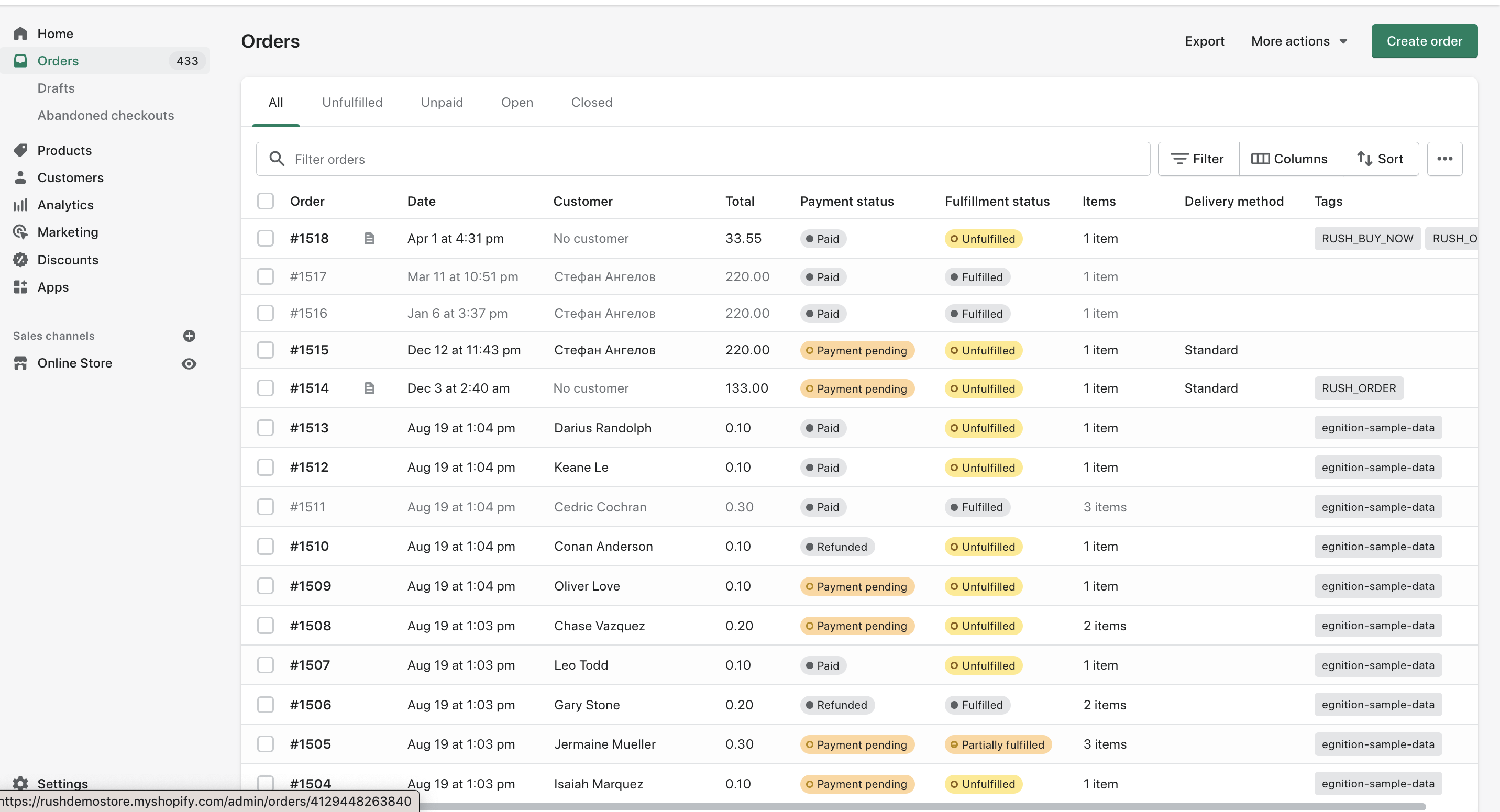
- Select the order you want to sync from the list of orders.
- Click on More actions.
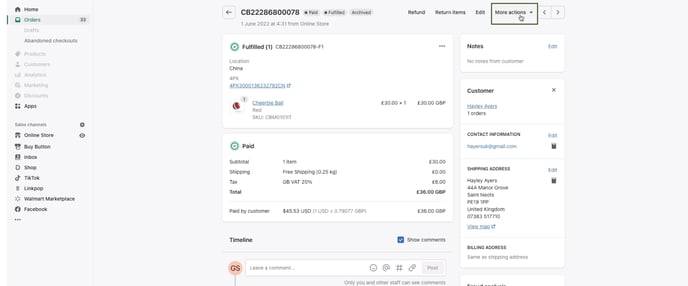
- Select Sync order tracking details, from the dropdown list.
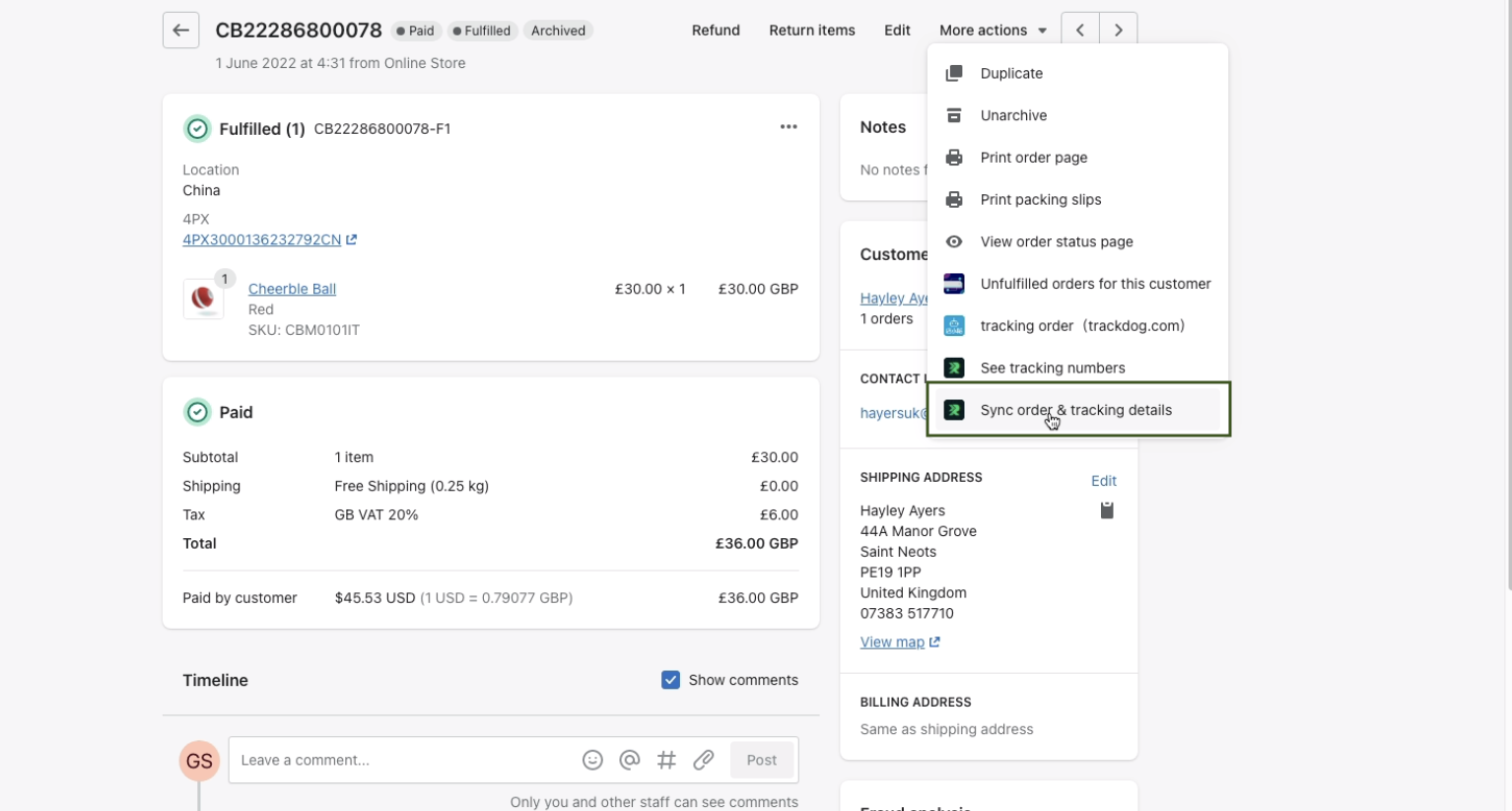
- After this, you’ll be redirected from Shopify to the Rush App. Wait for the order to be synced, and you will end up on the shipment page with synced shipment. This can take between 10 seconds to 2 minutes, depending on the volume of your orders.
Note
To learn about syncing orders, refer to the article, Import all orders up to 60 days.
Confirmation
That’s all. Your order tracking details will be synced and will be listed in the Shipments page.
Contact us
Feel free to reach out to us if you have any queries.