Overview
This article will help you navigate the process of updating the URL for your Shopify native tracking page.
Supported platform
Shopify
Step-by-step guide
Below are the steps to modify your store tracking page URL:
- Open the Rush app.
- Click on Tracking Page from the navigation sidebar on the left.
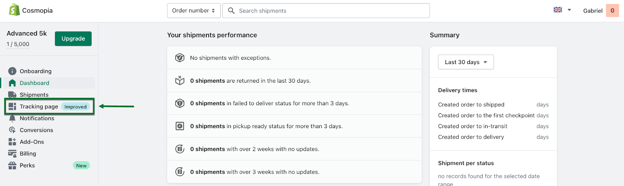
- Click on the More dropdown menu of the tracking page that you want to update the url
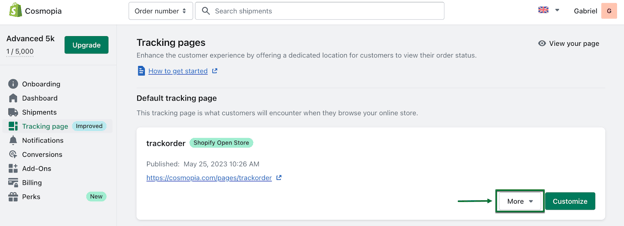
- From the dropdown menu click on Page Edit
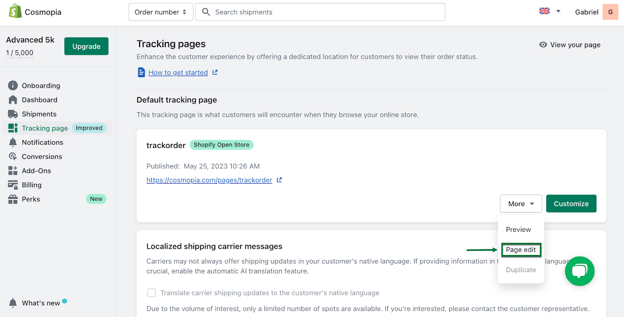
- A new Window will open
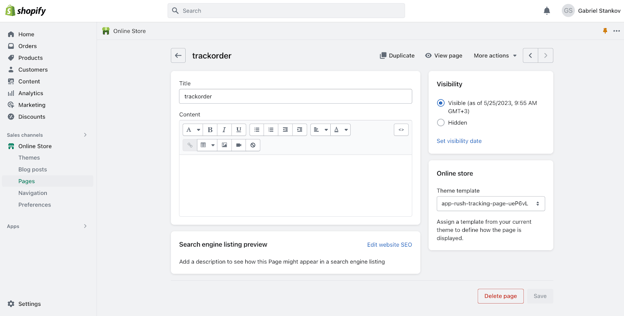
- Click on Edit Website SEO
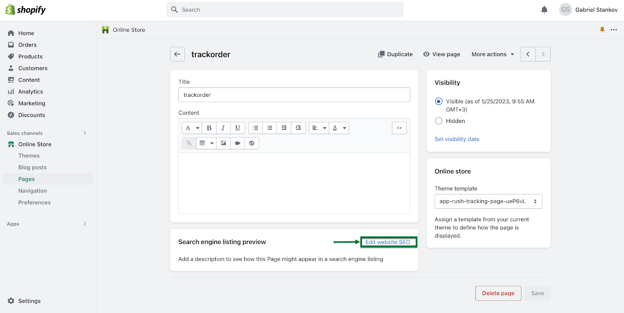
- New fields will appear where you can change your URL and handle
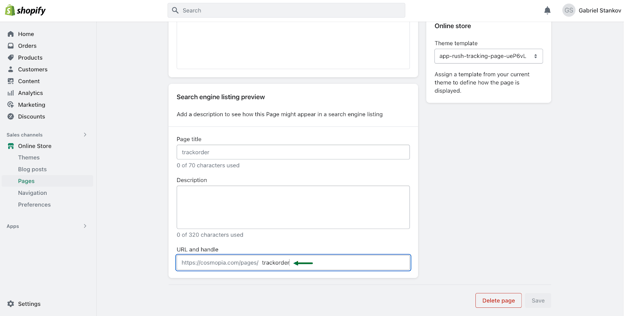 Change the URL from the current page, in our case: https://domain.com/pages/trackorder to the new URL. For example https://domain.com/pages/trackyourorderliv.
Change the URL from the current page, in our case: https://domain.com/pages/trackorder to the new URL. For example https://domain.com/pages/trackyourorderliv.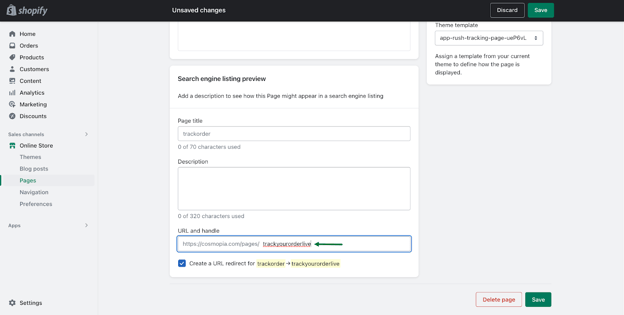
- Click on the Save button
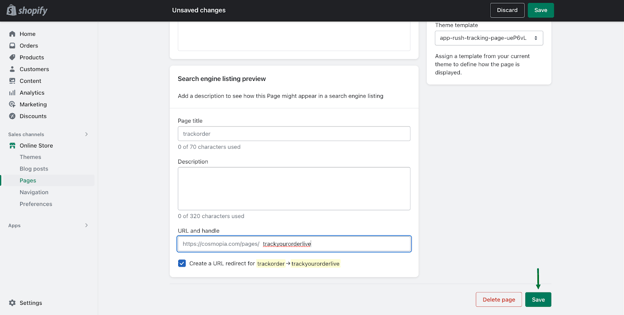
Please be aware that changing the page URL will automatically create a redirect in Shopify. This means users attempting to access the old URL, https://domain.com/pages/trackorder , will be automatically redirected to your new page URL, https://domain.com/pages/trackyourorderlive.
- Return to the Rush app, select Tracking Pages, and click on 'Refresh open store pages' to ensure that the latest tracking page URLs have been updated. This step is necessary as Shopify does not provide a method for apps to detect when a page URL has been modified.

- With these changes, your clients will now be able to access your tracking page via: https://domain.com/pages/trackyourorderlive
Contact us
In case of any queries, feel free to reach out to us.