Overview
Rush allows store owners to remove all the app blocks and assets from the Shopify theme. No matter how fun the ride is, there is time we should say goodbye. We make it easy for you to remove all Rush app blocks and assets from your Shopify theme.
Warning
This is a destructive action and by removing assets, there is no way to be backfilled.
Step-by-step guide
To remove Rush assets, follow these steps:
- Open the Rush app.
- Click on the Tracking page from the navigation sidebar on the left.
- Scroll down to the OS2 tracking page section and click on the Themes status.
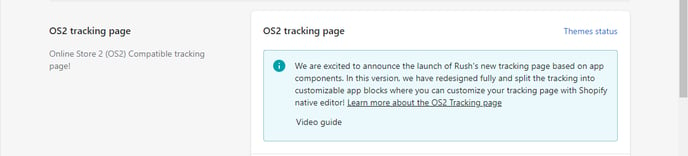
- Here, you’ll see your currently installed themes with instances of Rush assets:
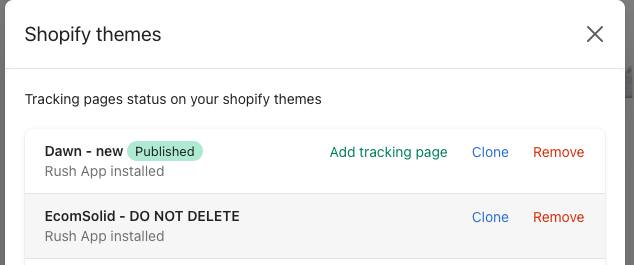
- Click on Remove to remove all resources and assets from the theme.
- After clicking on Remove, a modal will appear to confirm this. This is to verify that you don’t remove any setup by mistake.
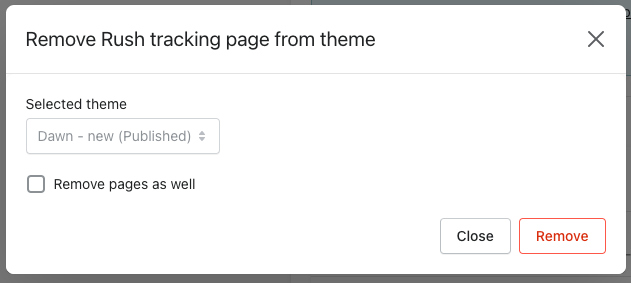
- Check the box next to Remove pages as well if you want to remove associate pages as well. This will delete associated pages that use Rush templates.
- You will see the loading screen while the removal is in progress.
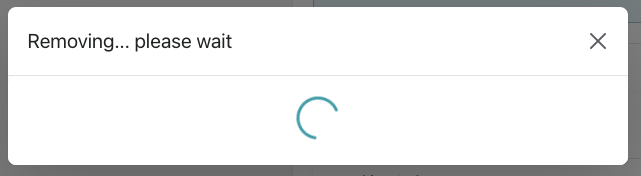
- And after everything is cleaned up, you will see confirmation.

- If you had any of those pages linked to your navigation menus:
- Navigate to the Shopify Admin.
- Click on Online store.
- Go to Navigation to remove it.
- Go on over to Shopify’s article Add, remove, or edit menu items in your online store for more information.
Confirmation
That's all! You've removed Rush assets successfully.
Tip
- If you are unsure or worried about cleaning our assets, reach out to the Rush Support Team via email or live chat.
- Repeat these steps to remove Rush assets from every theme you need.
Contact us
For queries and feedback, feel free to reach out to us.