Modification in the Blacklisting section will apply everywhere you display shipment information: Rush Application, Tracking Pages, Notifications.
The only way to see what is the original data is either to remove all blacklisting options or open the carrier link and see the messages.
Overview
This article will focus on hiding and replacing source locations such as country of origin for a package as a dropshipper. For instance, China is most likely the country of origin for dropshippers. However, if an order originates from a location far off the customer site, customers tend to worry about it. In such a case, Rush has got its clients covered by letting them change the location name based on their preference.
Step-by-step guide
Replace locations
You can replace a location with:
- Empty location
- Another city
Empty location
To replace the origin country with an empty location of your choice, follow these steps:
- Select Apps from the navigation sidebar on the left.
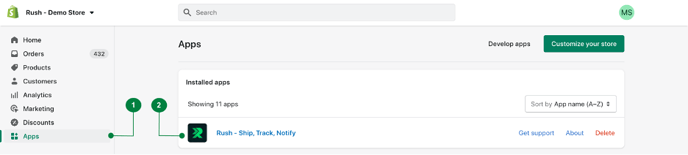
- From the list of installed apps, select the Rush app.
- Select the Shipments from the navigation sidebar on the left and then select Blacklisting.
- Check the Change locations mentioned in message box in the Replace locations subsection
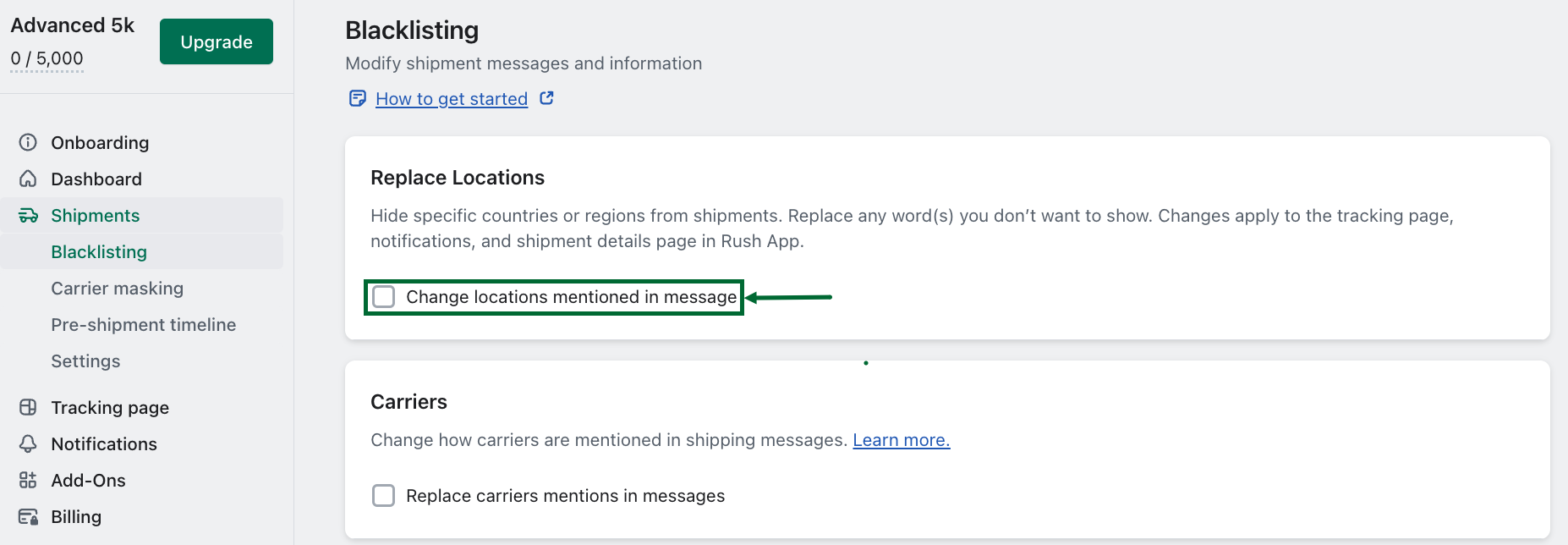
- Select the option Empty location.
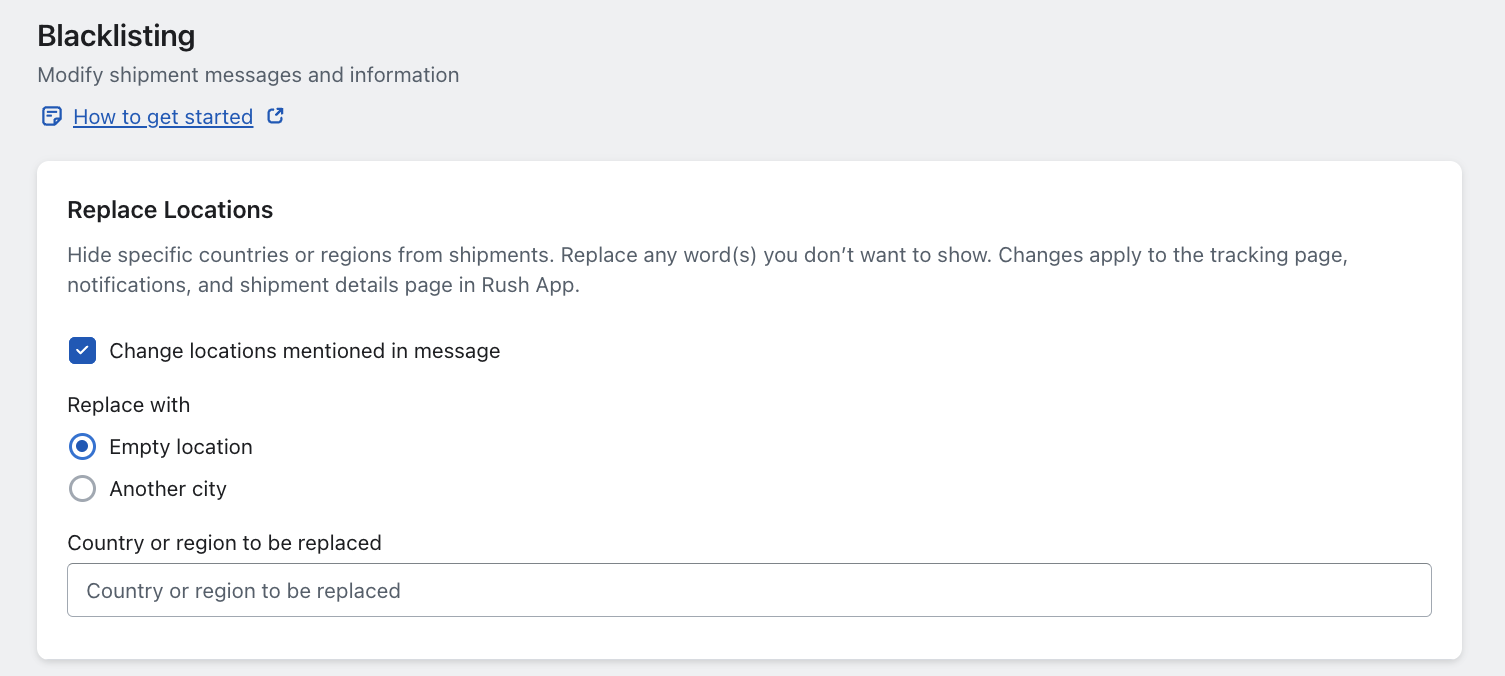
- Add a Country or region to be replaced.
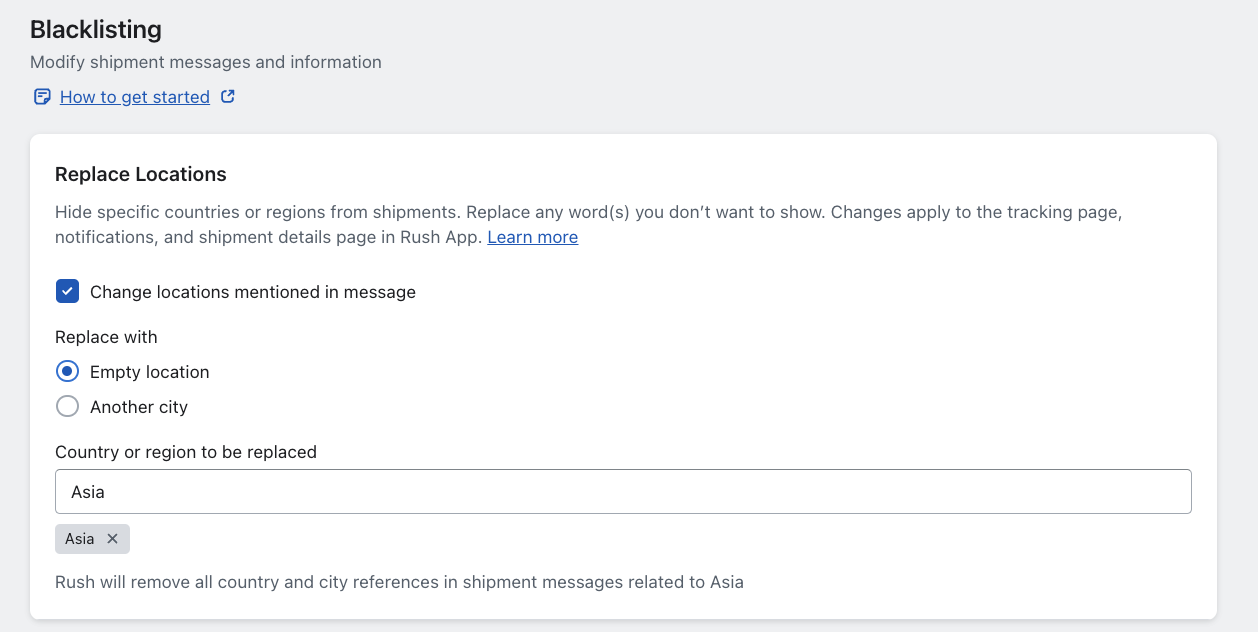
- Save the changes
Another city
To replace the origin country with a location of your choice, follow these steps:
- Select Apps from the navigation sidebar on the left.
-2.png?width=688&height=156&name=pasted%20image%200%20(2)-2.png)
- From the list of installed apps, select the Rush app.
- Select the Shipments from the navigation sidebar on the left and then select Blacklisting.
- In the Replace Locations section, first select the Another city option.
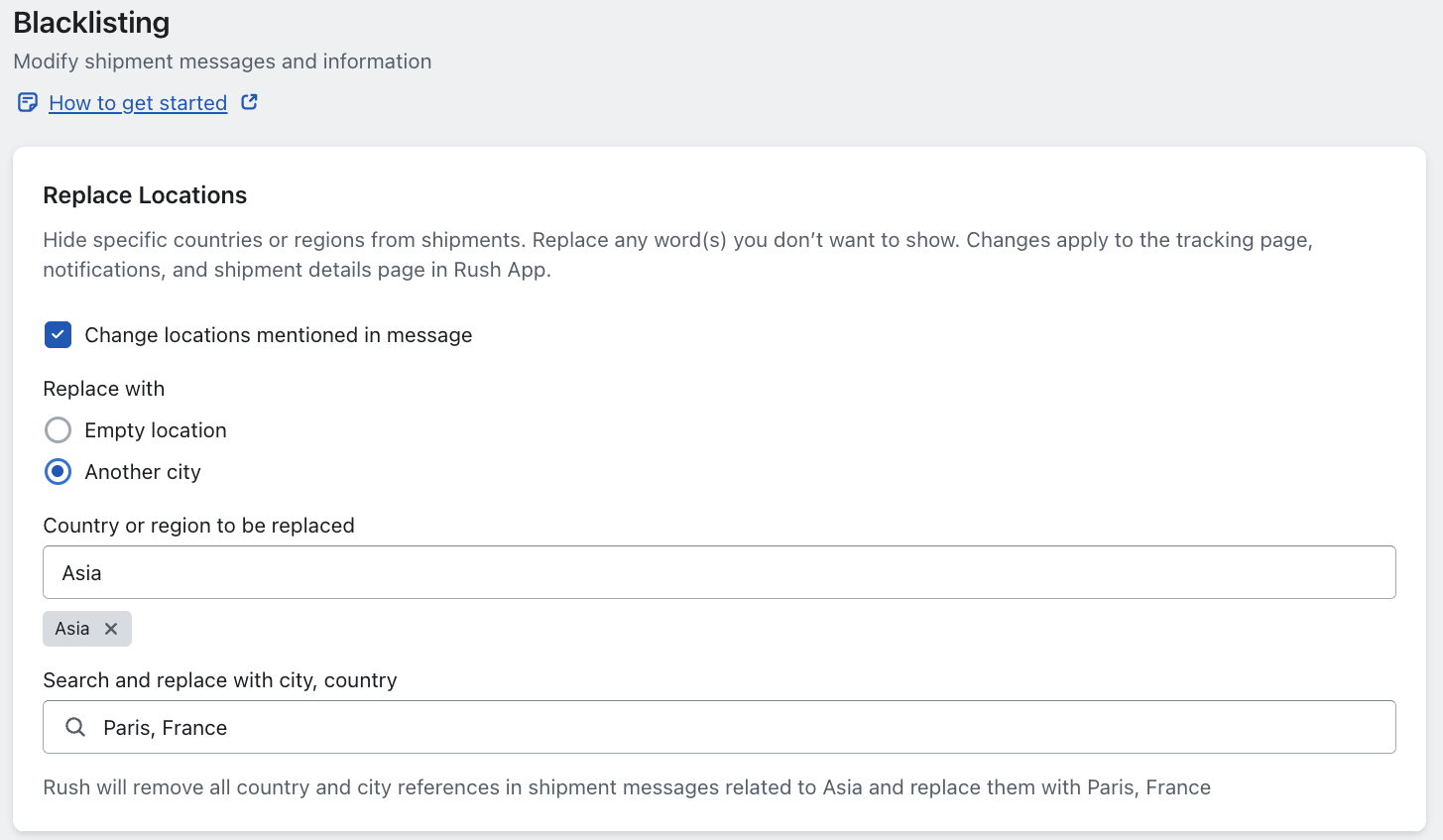
- In the field Country or region to be replaced, select the country name(s) or region to be replaced in the tracking page. For example, China is selected in the example above.
- Similarly, in the field Search and replace with country or region, select the country to be replaced with. For example, China will be replaced with Paris, France in the image above.
Note
There is also an option to blacklist a whole region. For example, if you select Asia, all countries located in Asia will be replaced with the selected country.
Example
To better understand how this change will reflect across the application, here’s an example. Let’s say that the country of origin is China and it needs to be replaced by some other country like France. It will be visualized on your tracking page as such:
Before: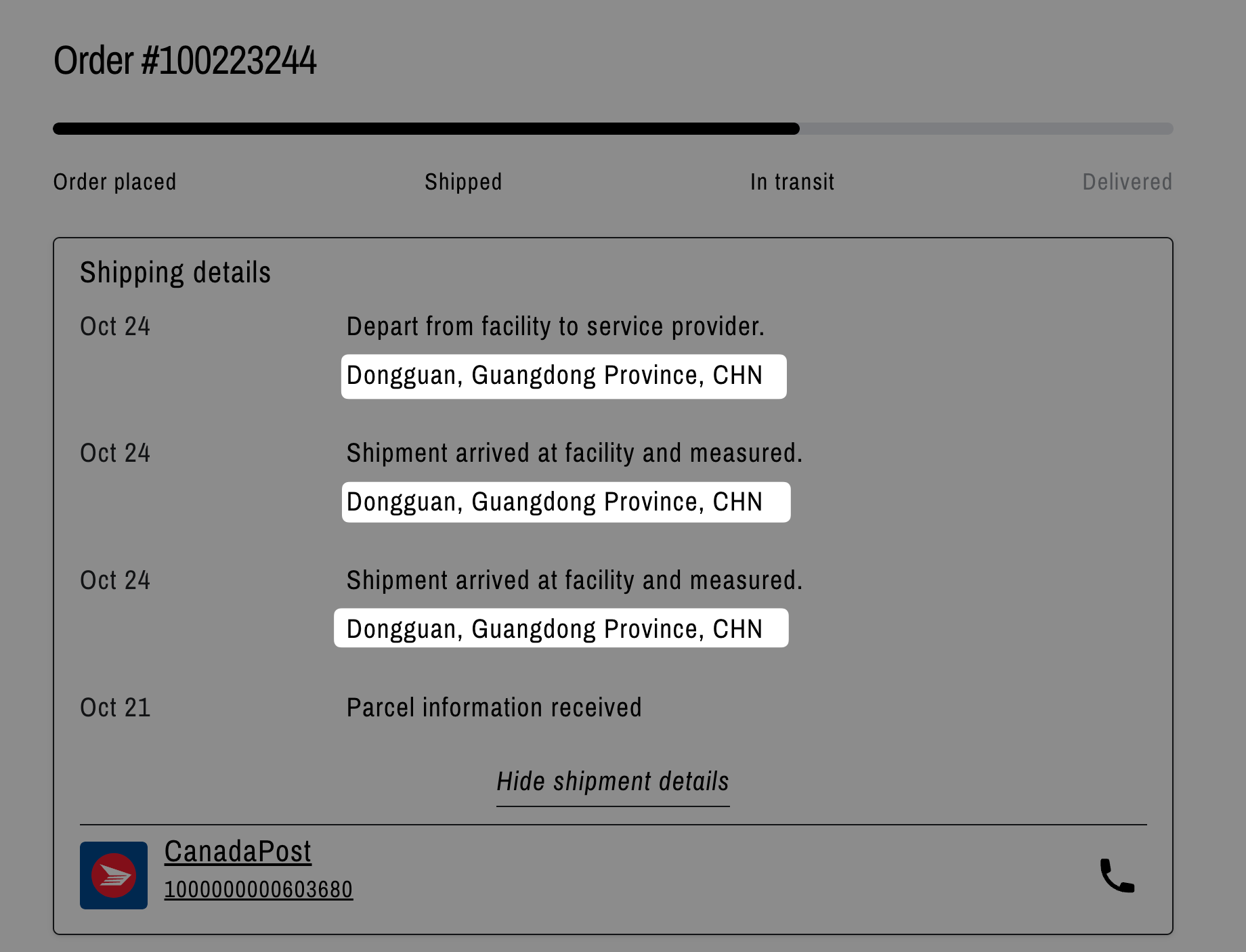
After: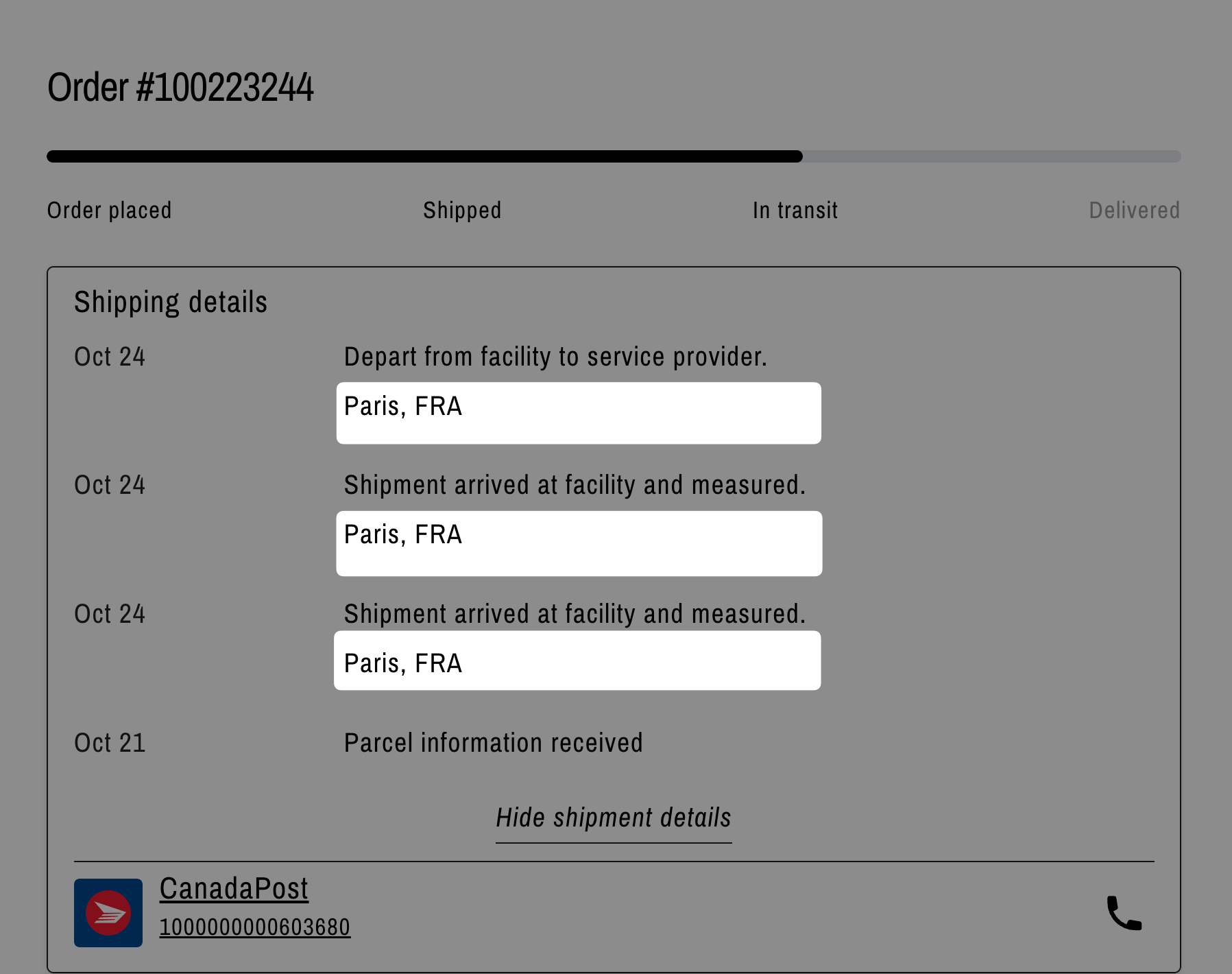
After selecting a country or region to be replaced, the software will automatically mask all the cities of the masked country with the provided location or all the countries belonging to the region to be masked, with a location of your choice. You don’t need to add them separately.
For instance, if the client has masked China and replaced it with Paris and there’s tracking information that has Shenzhen (a city in China) in it, Rush will automatically detect that Shenzhen is in China and will replace it with Paris. The same will apply to Beijing, Shanghai, Chengdu and any other city within China.
Note
Rush has information of all cities and villages located per country. If you choose to replace a country with destinations, not only the country name will be replaced, but also all cities of the country with the selected destination city.
Contact us
For queries and feedback, feel free to reach out to us.