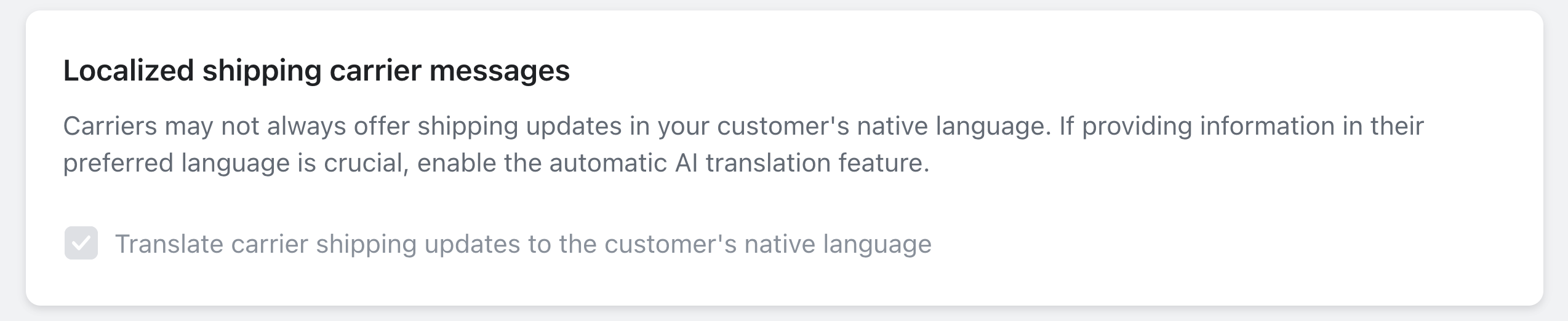Modification in the Blacklisting section will apply everywhere you display shipment information: Rush Application, Tracking Pages, Notifications.
The only way to see what is the original carrier messages will be to disable the blacklisting settings
Overview
This article will help store owners to find and replace text related to the shipment information. It is generally used when the business owners want part of some information to be altered, such as replacing carrier names, cities, etc. Following are a few examples of replacing text such as carriers’ names, cities, etc. with other information:
- Replacing AliExpress in shipments messages with Carrier
- Replacing Shipper created a label, UPS has not received the package yet, with Preparing shipment at MyBigStore Warehouse.
Tip
The order of search and replace items matter. Find and replace will start from the first match and move on to the next one, hence, finding every match up until the last one.Target Audience
Dropshippers
Step-by-step guide
To find and replace the information linked with the shipments, let’s first see how it looks and what needs to be changed.
Generally, this is how a shipment looks like on the Yanwen page:
https://track.yw56.com.cn/en/querydel?nums=UG353749788YP
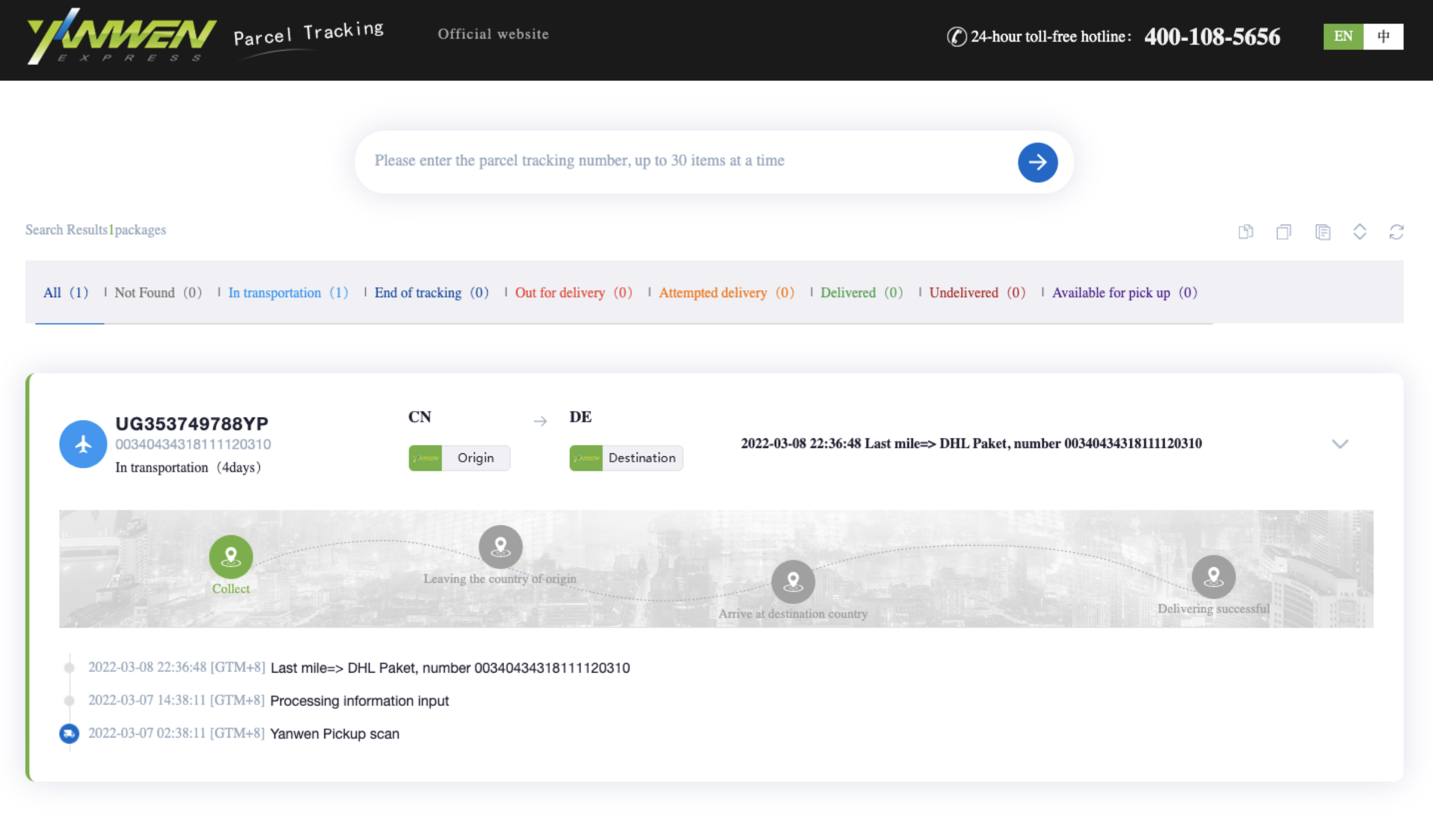
It gets translated in the Rush system as shown in the image below:
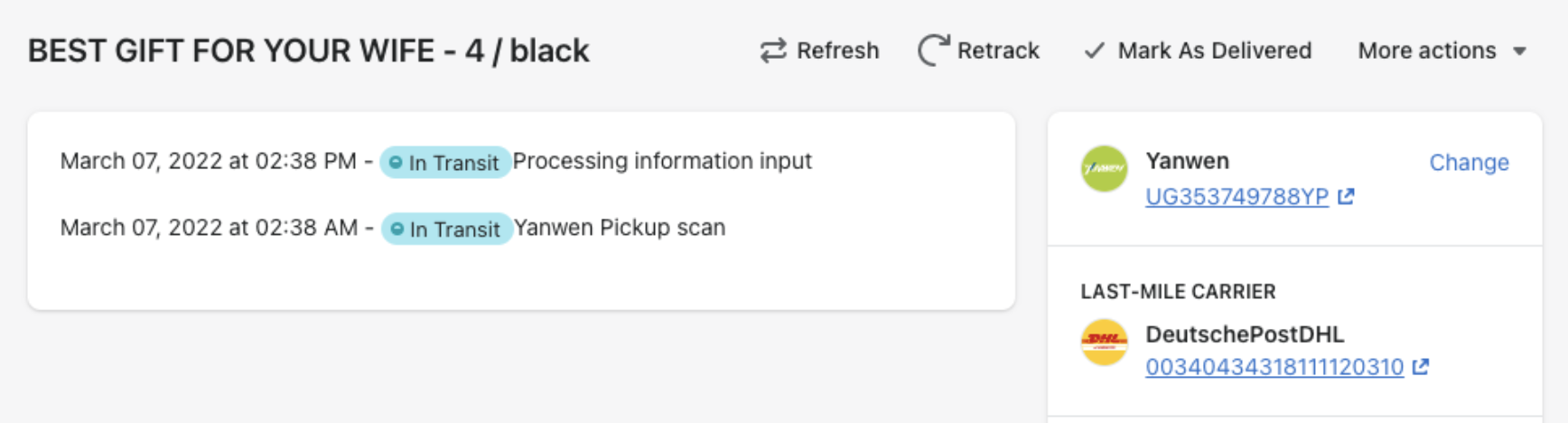
Similarly, it gets mapped on the tracking page in the following way:
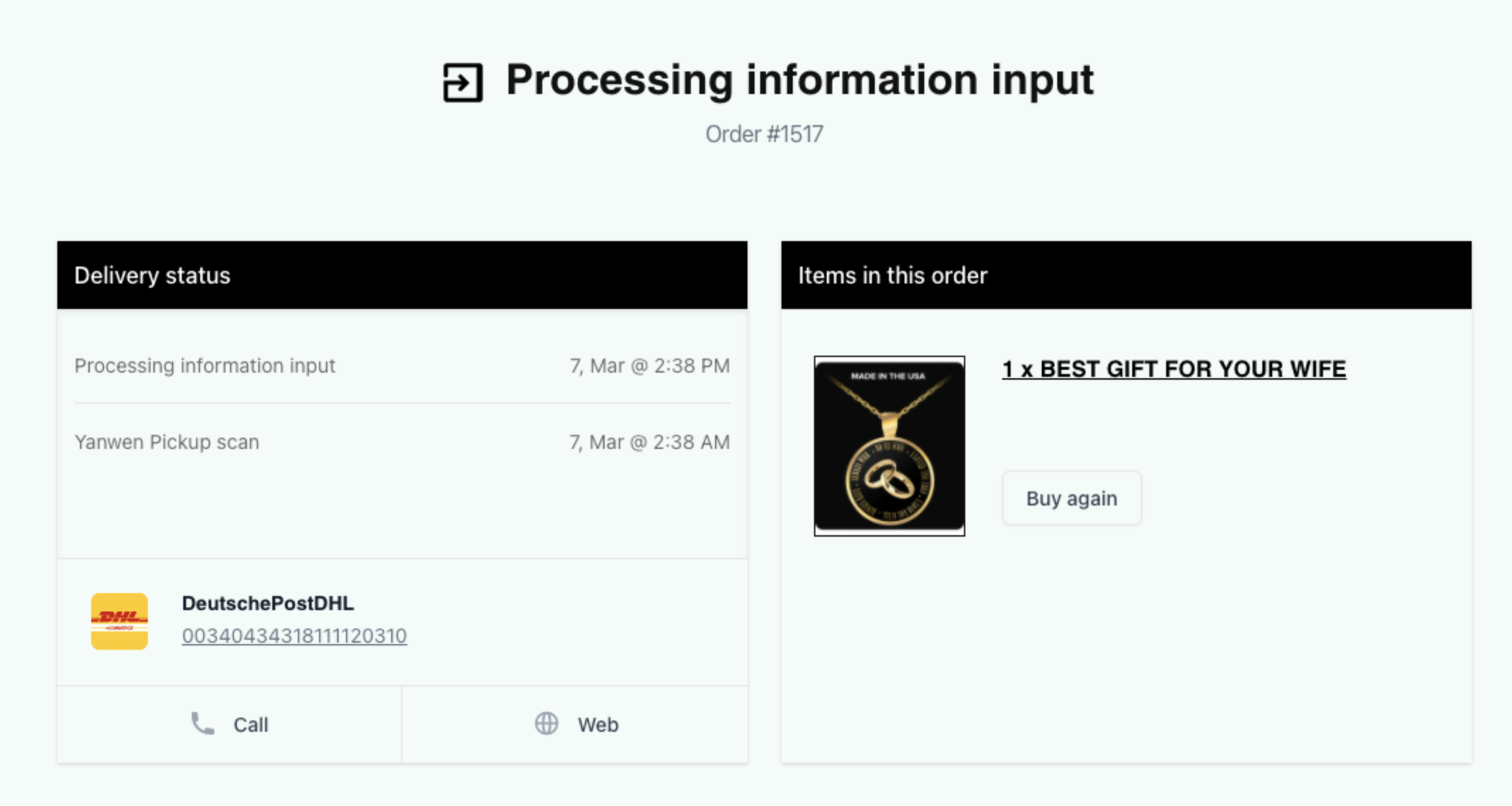
Now, instead of showing Yanwen in the shipment message to the customers, you can replace it with The Best Carrier by following the steps below:
- Select Apps from the navigation sidebar on the left.
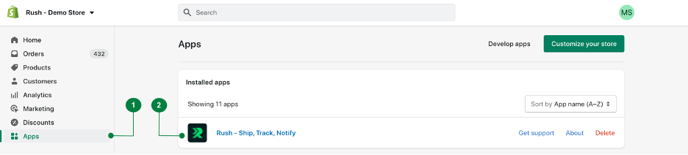
- From the list of installed apps, select the Rush app.
- Click on Shipments from the navigation sidebar on the left.You’ll see two subsections of Shipments. Click on Blacklisting.
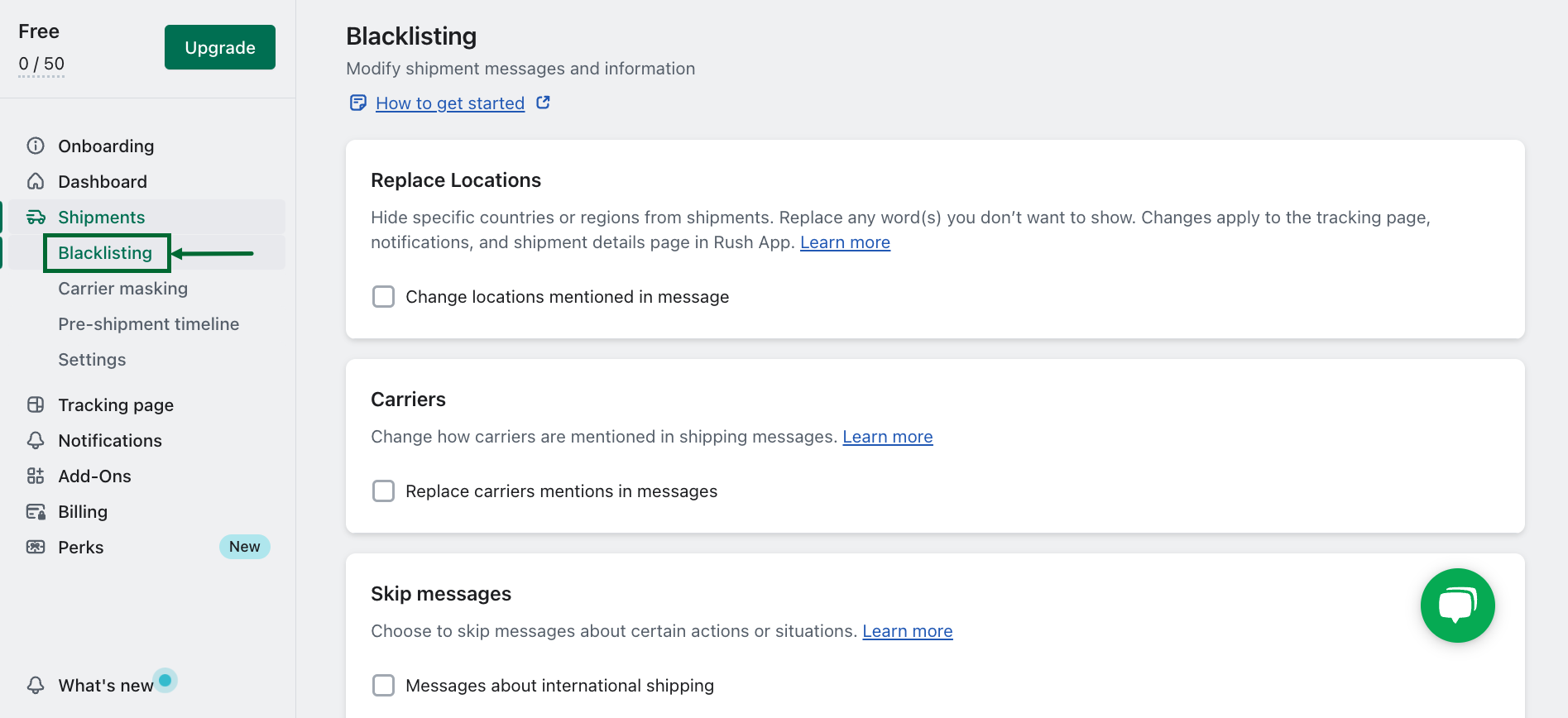
- Scroll down to the Search and Replace subsection
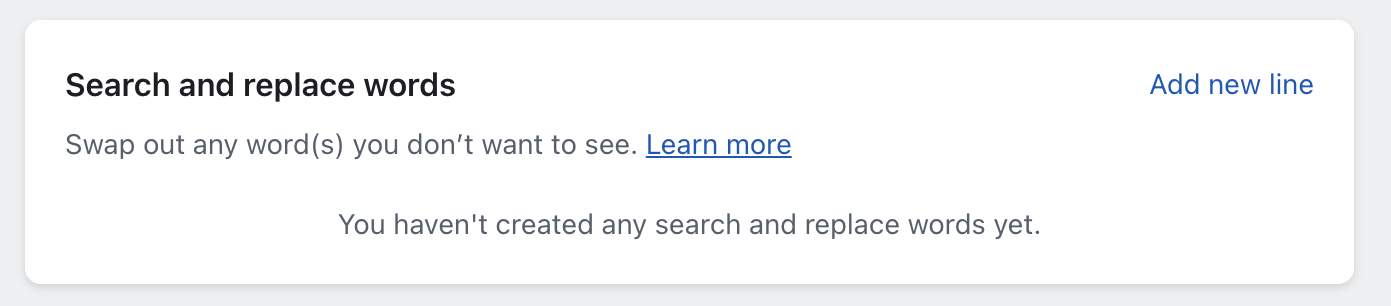
- Click on Add new line located in the bottom right corner.
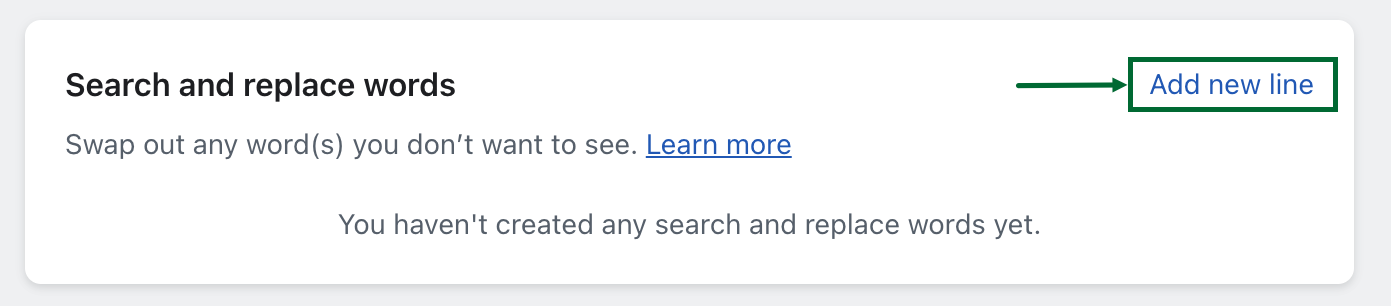
- A pop up dialog box will appear on the screen.
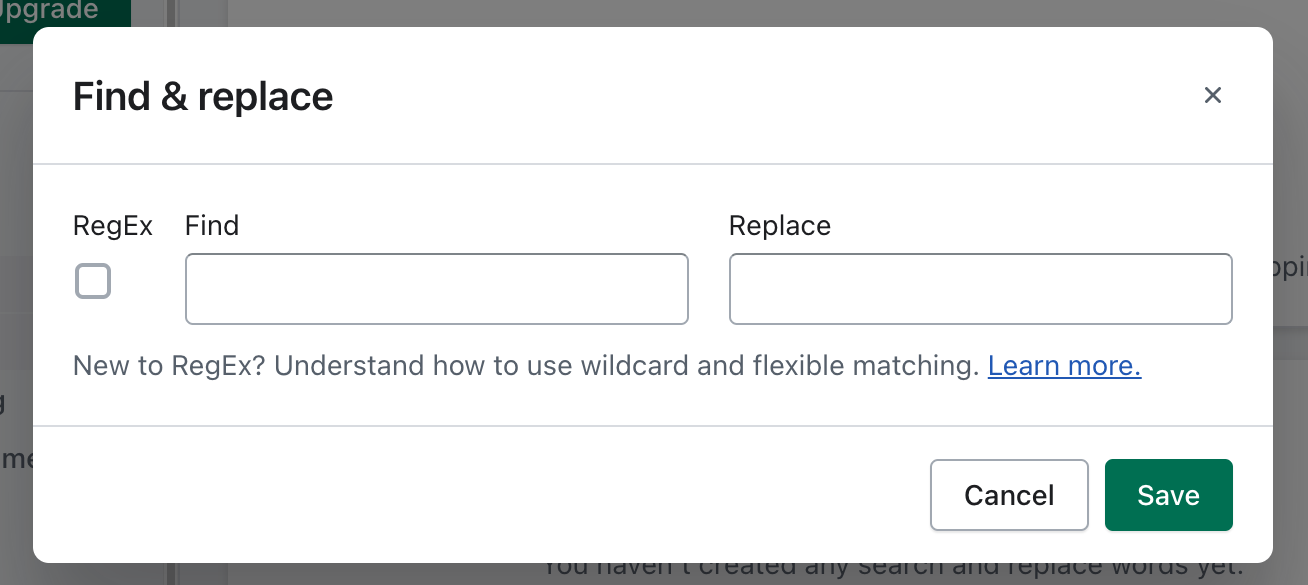
- In the Find field, type Yanwen; and in the Replace field, type The Best Carrier.

- This entry will be listed under the Search and Replace Words section.
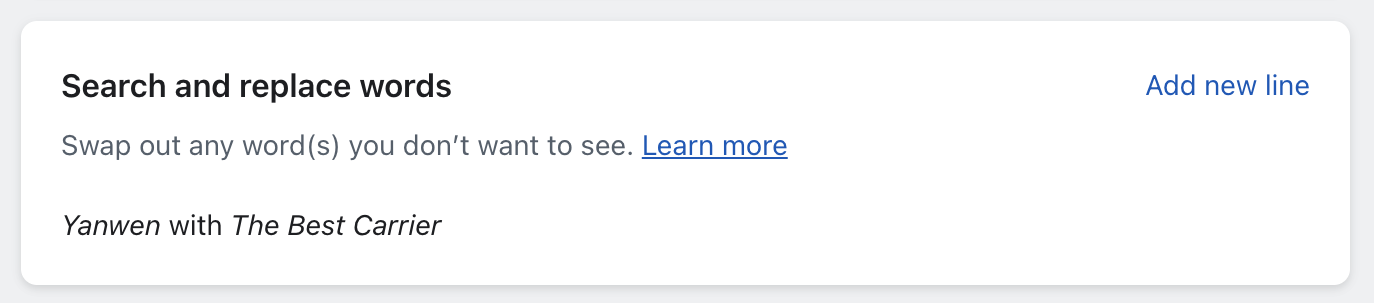
Confirmation
That’s all! Your tracking page will now hide Yanwen from customers and show The Best Carrier instead.
Example
Here is an example of what the tracking page will look like now:
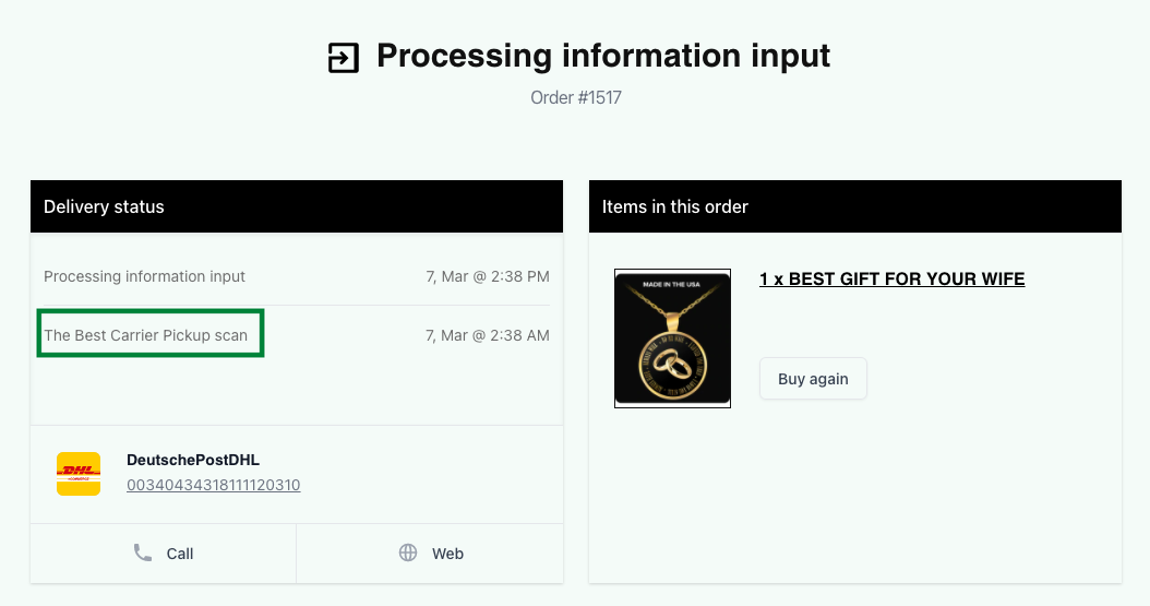
Also, this change will be reflected in the shipments in the Rush system:
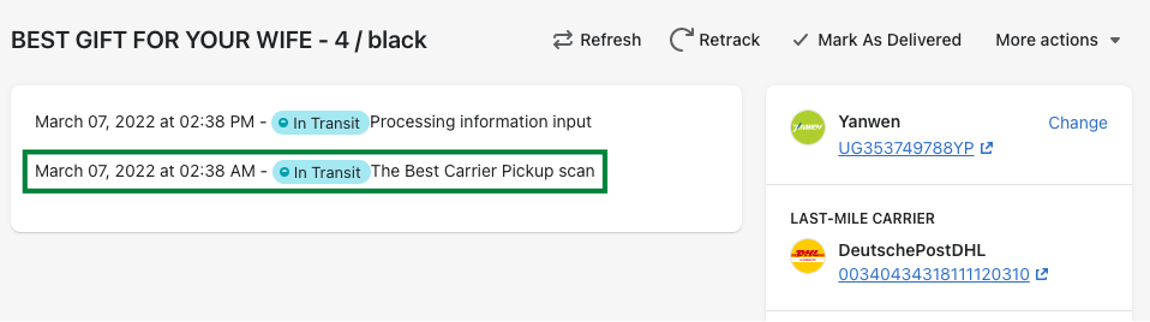
Use RegEx to find & replace
Find and replace is case sensitive and looks for a perfect match between the word to be found and the word in a match. For instance, if you specify Yanwen as the word to be found, the find and replace won't replace the occurrences of Yanwen with alphabets in capital and/or small cases that don’t match, such as yanwen, YANWEN, and YaNwEn.
If we want to find and replace all of those with The Best Carrier, we will have to write it 3 times; one for each variation.
To serve the purpose, specify it as a RegEx and type /yanwen/i, like in the image below:
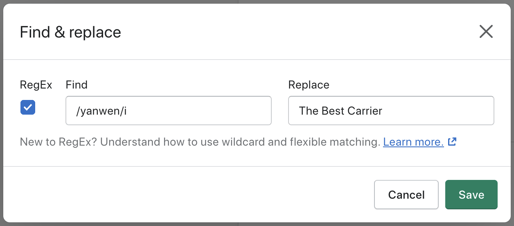
Hit the Save button. Doing so will replace all occurrences of Yanwen no matter the letter case, with The Best Carrier for the existing as well as the future shipments.
Note
- It is mandatory to use Perl Compatible Regular Expression (PCRE).
- To learn more about RegEx, refer to the Rush and Regular Expressions article.
Common Examples
The examples below will give you an idea of what type of words do the dropshipping merchants find and replace.
|
RegEx |
Find |
Replace |
|
Yes |
/(China EMS|China Post)/i |
International carrier |
|
Yes |
/(Yanwen|AliExpress|Yunexpress)/i |
Carrier |
|
No |
International airport to abroad |
Facility |
|
No |
Airport |
Facility |
|
No |
International |
Local |
|
No |
Port |
Facility |
|
No |
Custom Clearance Completed |
Package Check Completed |
Note
To view the complete list of words on which find and replace is commonly used, check out this Google sheet.
If you have the Localized shipment carrier messages enabled. You need to apply the blacklisting/replacing based on the carrier messages and not their translation!