Overview
This article will help the store owners and merchants to add a review button inside their Klaviyo emails if they’re using stamped.io or okendo. This way, the customers who received their emails via Klaviyo will have the option to directly access the product review link and easily leave a review there.
Supported plan
Rush Growth plan
Prerequisites
Make sure that you have enabled the product review links on tracking page, and selected your review App provider:.png?width=688&height=281&name=pasted%20image%200%20(16).png)
For more information on how to enable it, refer to the Add a Product Review Button article.
Step-by-step guide
Follow the steps given below to add a review button in Klaviyo:
- Login to your Klaviyo account.
- Click on Flows from the navigation sidebar on the left.
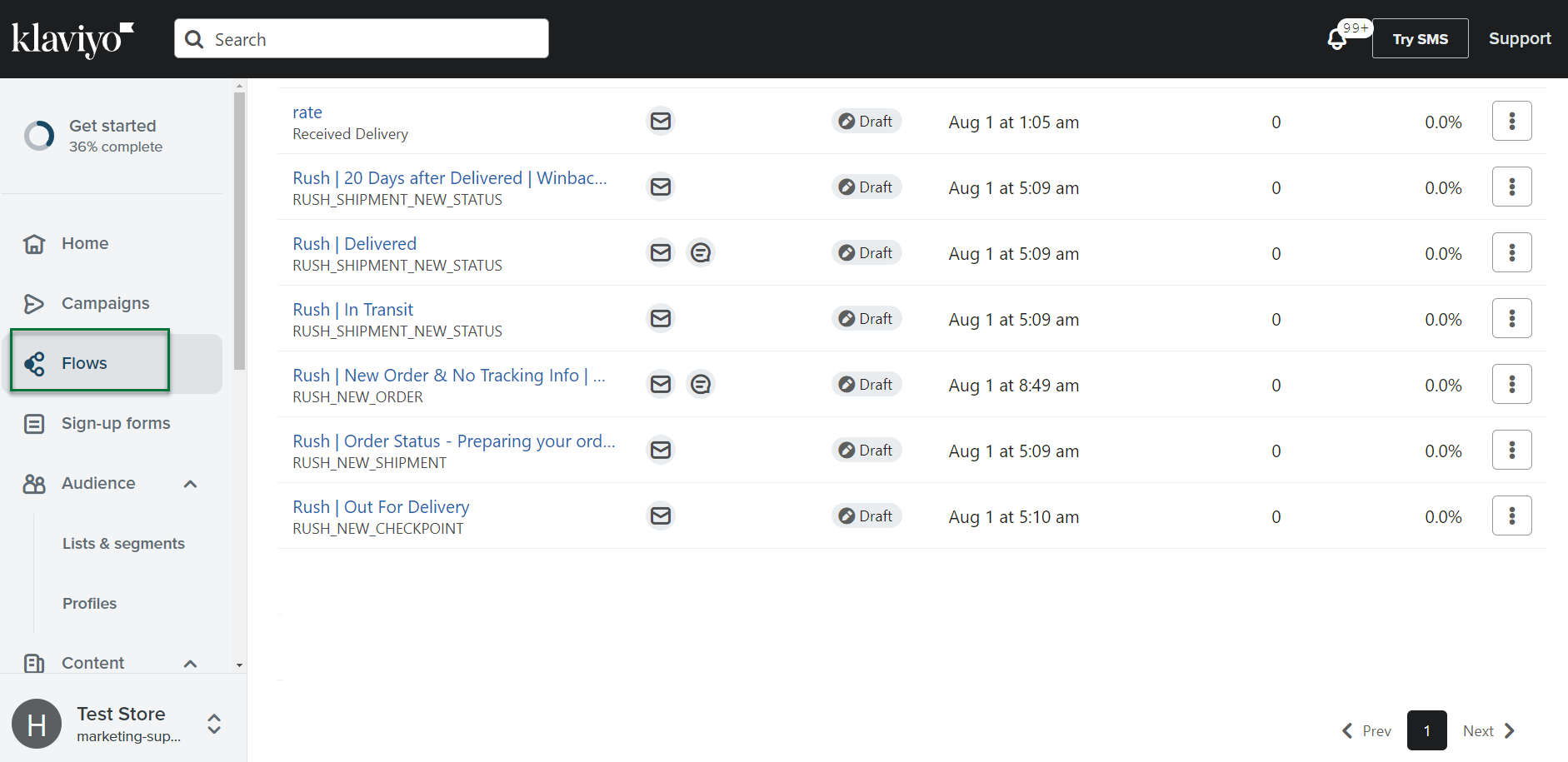
- Open the Flow in which the product review button needs to be added.
- Create a new button block from the menu on the left.
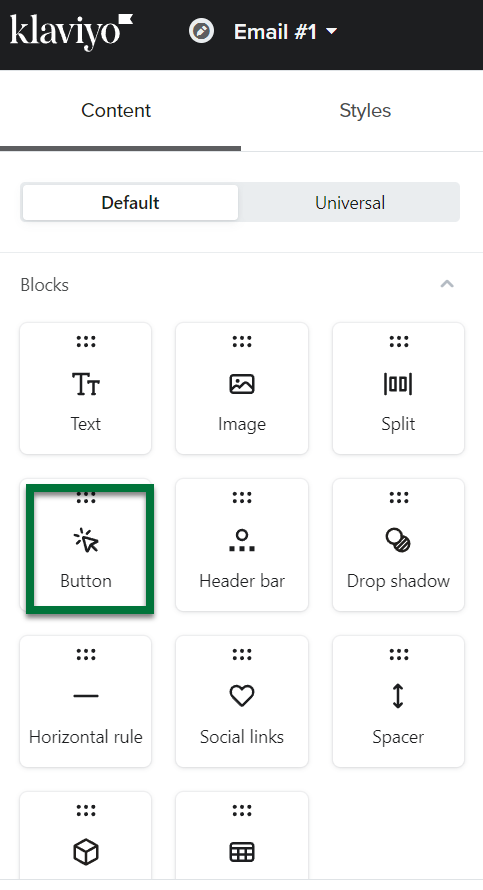
- To add the review button:
- Provide the text to be displayed on the button
- Specify the following text in the Link URL field:
{{event.order_items.0.product_review_link}} - Or you can use a loop and list all products within the order and add a product review link.
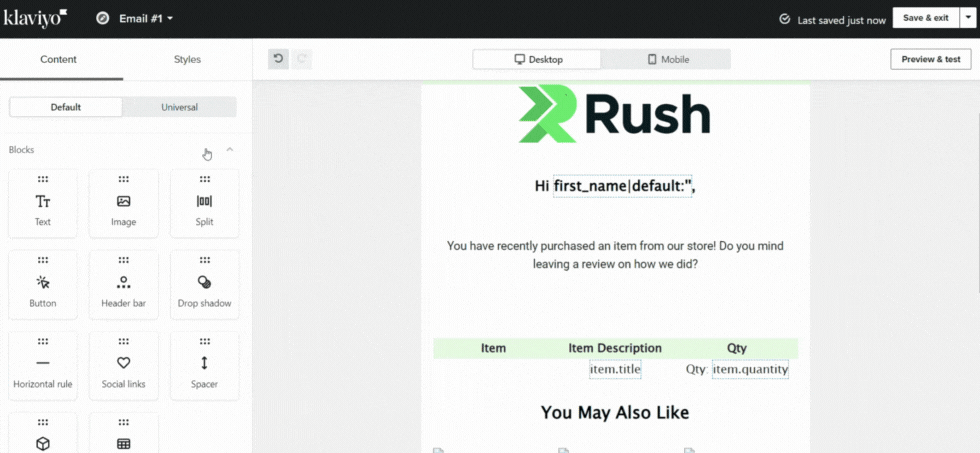
Confirmation
That’s all! You have successfully added a review button in Klaviyo.
Contact us
For queries and feedback, reach out to us and we’ll be happy to help.