Overview
The focus of this article is to share a step-by-step guide to integrating LOOX with Rush. LOOX is a product review app that helps customers leave product reviews in the form of photos and videos. This way, the merchants and e-commerce store owners can showcase these reviews to potential buyers who visit their pages.
Rush and LOOX integration is designed to help merchants when the product delivery time varies for each order and it helps by automating review requests based on the actual delivery time for each customer.
To see a list of all integrations, refer to the article Rush Integrations.
Prerequisites
Before starting the integration process with LOOX, you need to ensure that your Shopify fulfillment integration is marked as Active. You can go over to the article Send Shipping Tracking Events to Shopify and follow the steps there.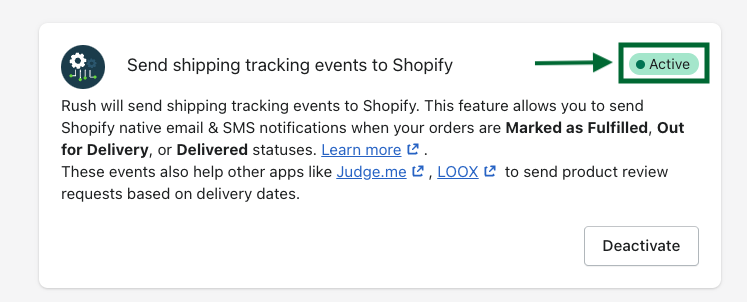
Step-by-step guide
To integrate Rush and LOOX, the step-by-step guide is divided into two sections for better understanding. These sections are:
- Integrate LOOX with Rush
- Configure review request timing in LOOX
1. Integrate LOOX with Rush
To integrate LOOX with Rush, follow these steps:
- Go to the Rush app.
- Click on Add-Ons from the navigation sidebar on the left.
- In the Product Reviews section, click Configure.
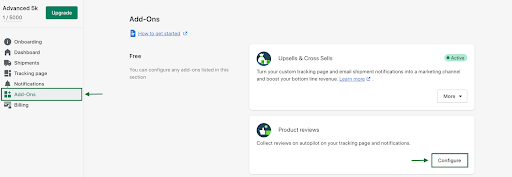
- The Product Reviews page will open.
-1.png?width=512&height=232&name=unnamed%20(1)-1.png)
- Click on Enable to activate the product review links.
-1.png?width=512&height=232&name=unnamed%20(2)-1.png)
- From the Review App dropdown, choose LOOX.
-1.png?width=512&height=231&name=unnamed%20(3)-1.png)
2. Configure review request timing in LOOX
This section is to configure the timing of review request emails once an order reaches the shipment status Delivered. To do that, follow these steps:
- Go to your LOOX admin panel.
- Click on Settings.
-1.png?width=512&height=258&name=unnamed%20(4)-1.png)
- In the Collect reviews section, scroll down to the Review request email.
- In the field next to Email timing, select the time interval as required from the dropdown list.
- In the After field, select the Delivery option from the dropdown list.
-1.png?width=512&height=193&name=unnamed%20(5)-1.png)
Tip
Use Email timing to set the time for when the review request emails go out to your clients.
Confirmation
That’s all. You’ve integrated Rush with LOOX. Now, whenever you see Delivered next to your order’s fulfilled status, your review request email will be sent automatically to the customer.
-1.png?width=512&height=125&name=unnamed%20(6)-1.png)
Example
Here’s an example of a review request email in your customer’s inbox:
.png?width=506&height=512&name=unnamed%20(7).png)
Post requisite
When this integration is active and your order status is updated to Out for Delivery or Delivered, Shopify will also send email notifications to your customers resulting in multiple emails with the same message.
If you have custom emails set up for these statuses and do not want your clients to get duplicate messages, you can turn off these notifications. To do so, refer to the article Turn Off Shopify Shipping Notifications.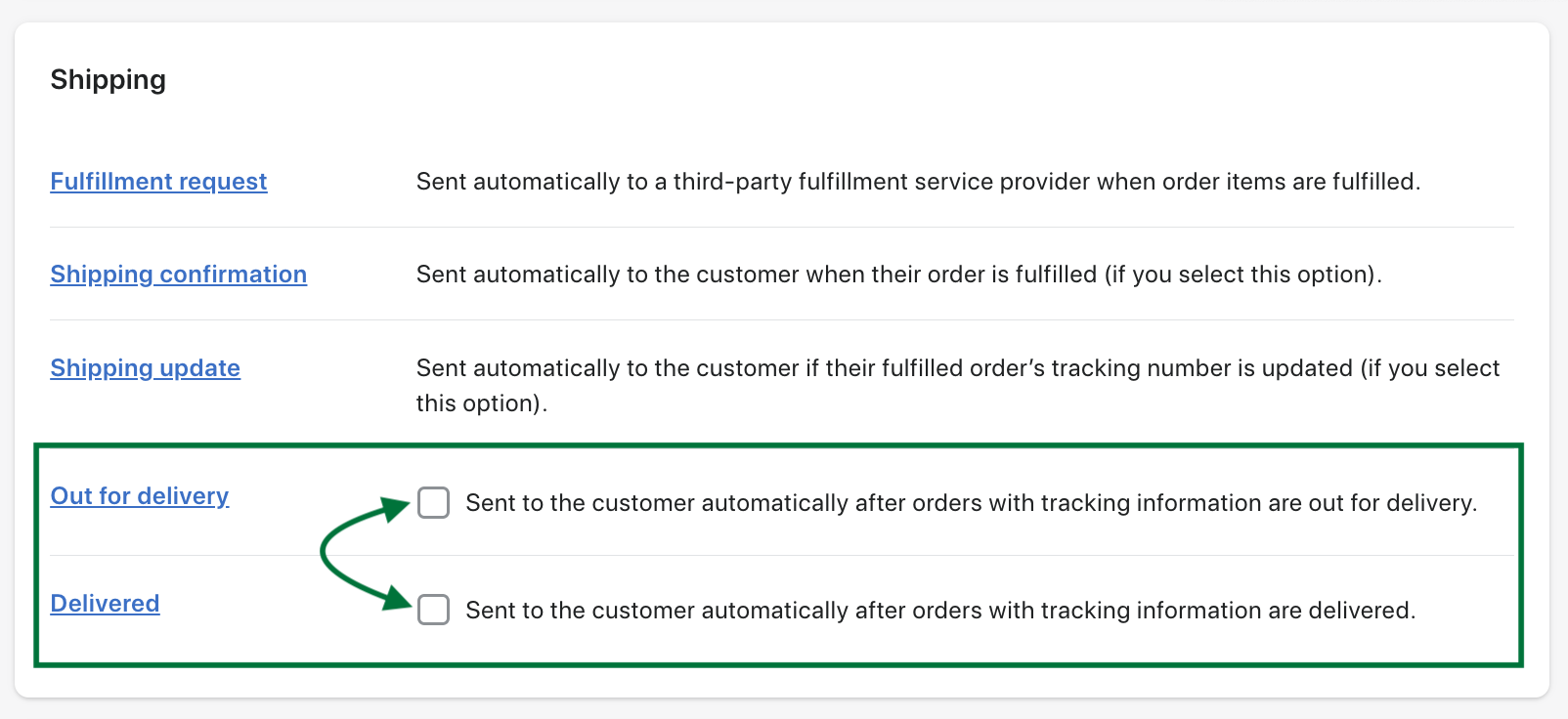
Additional resources
To include the LOOX review product link inside your tracking page or Klaviyo flows, check out these resources:
Contact us
For queries and feedback, contact us.