Overview
Carrier masking helps dropshippers utilizing carriers from China or Asia to hide carrier information completely or override it with another carrier of your choice.
Hiding or overriding China carriers
The most common case is that you either want to hide or replace your China carrier. To do that, go over to your shipments page to see your most used carriers. In the screenshot below, we can see that we have lots of SFExpres and YunExpress, so we will target those carriers in the rules.
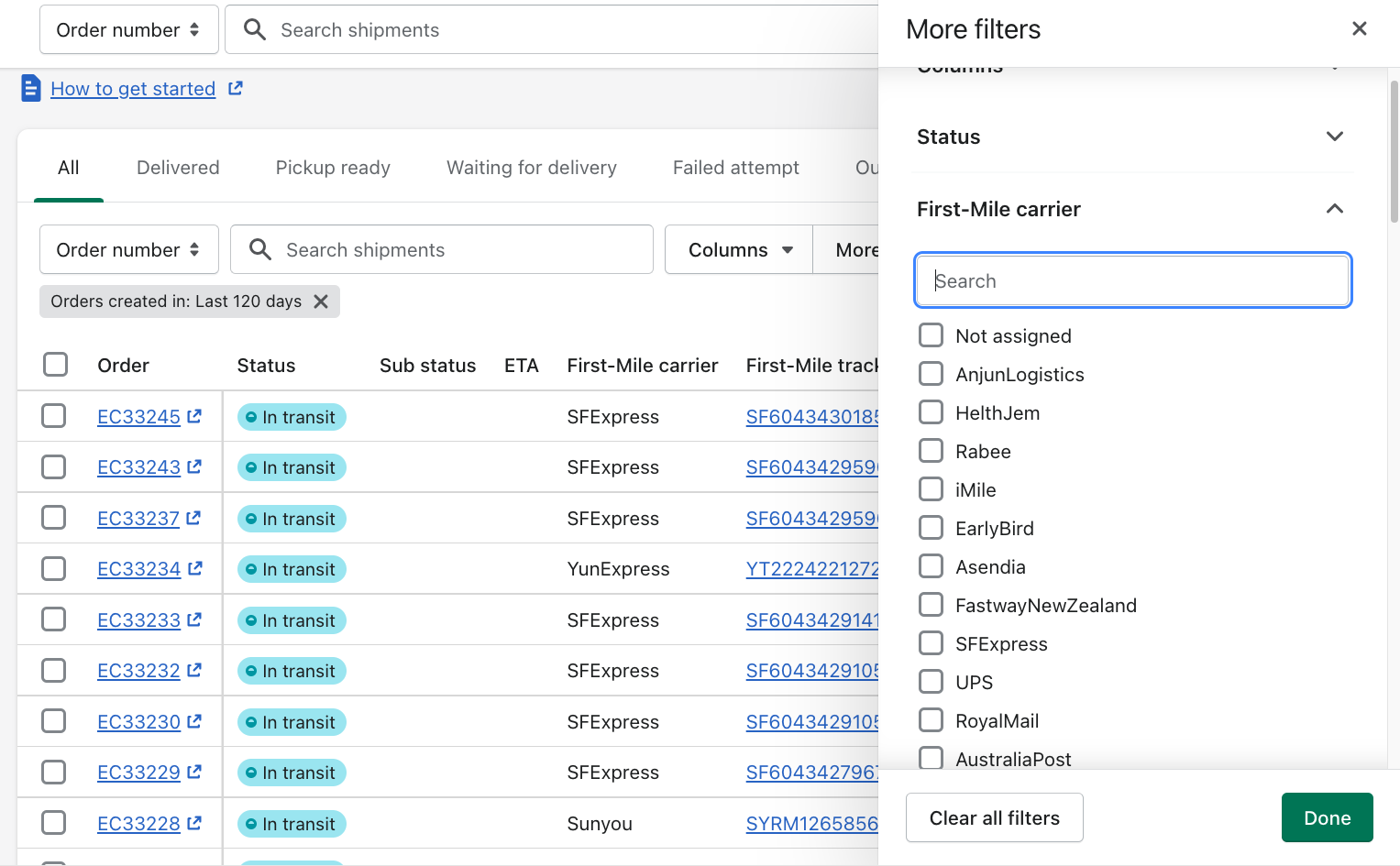
Use cases
The two use cases are:
- Hiding carrier
- Overriding carrier
Step-by-step guide
Let’s go over the first case:
Hiding carrier
Here is the tracking page that shows YunExpress as the carrier:
To hide it, follow these steps:
- Open the Rush app.
- Click on Shipments.
- Select Carrier maskings.
- Click on the Add carrier override button.

- Click on Specific carriers and select the carriers that you want to hide.
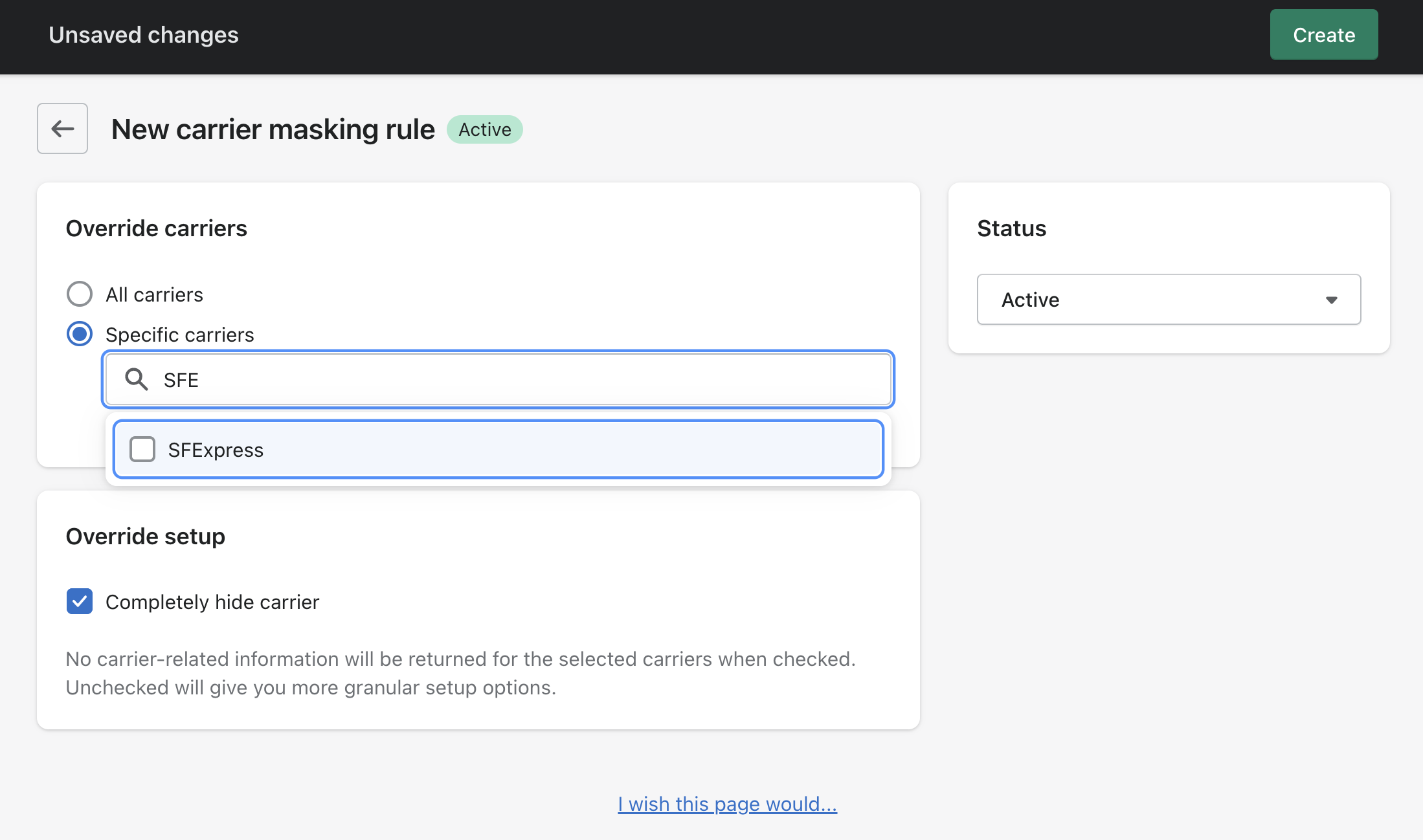
- In the Override setup section, check the box next to Completely hide carrier and save the rule.
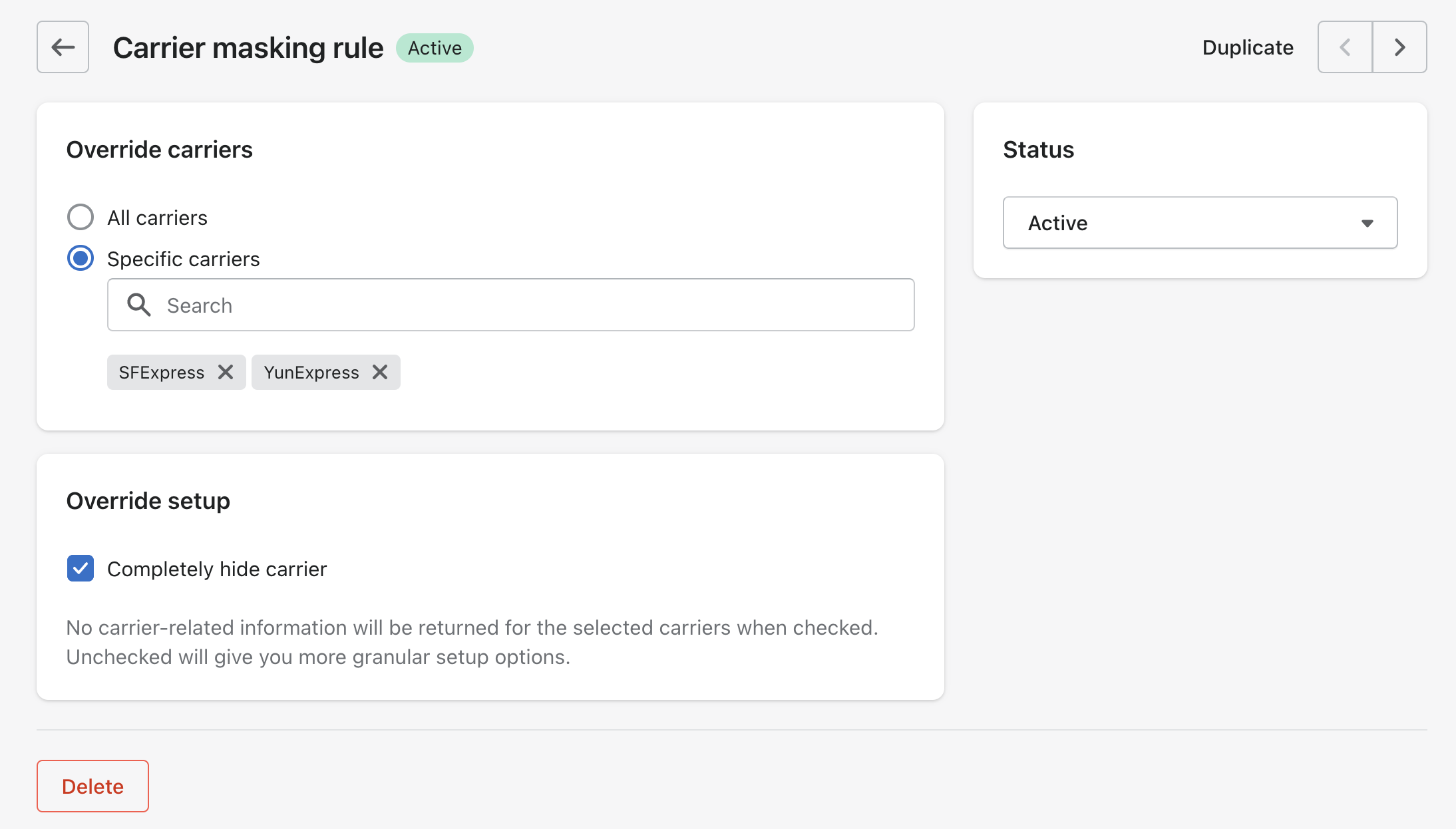
- Now, refresh the carrier tracking page and you’ll see that the carrier details are hidden.
Overriding carrier
To override the carrier information, follow these steps:
- Click on Duplicate to copy the first rule.
- Enter the rule for hiding specific carriers.
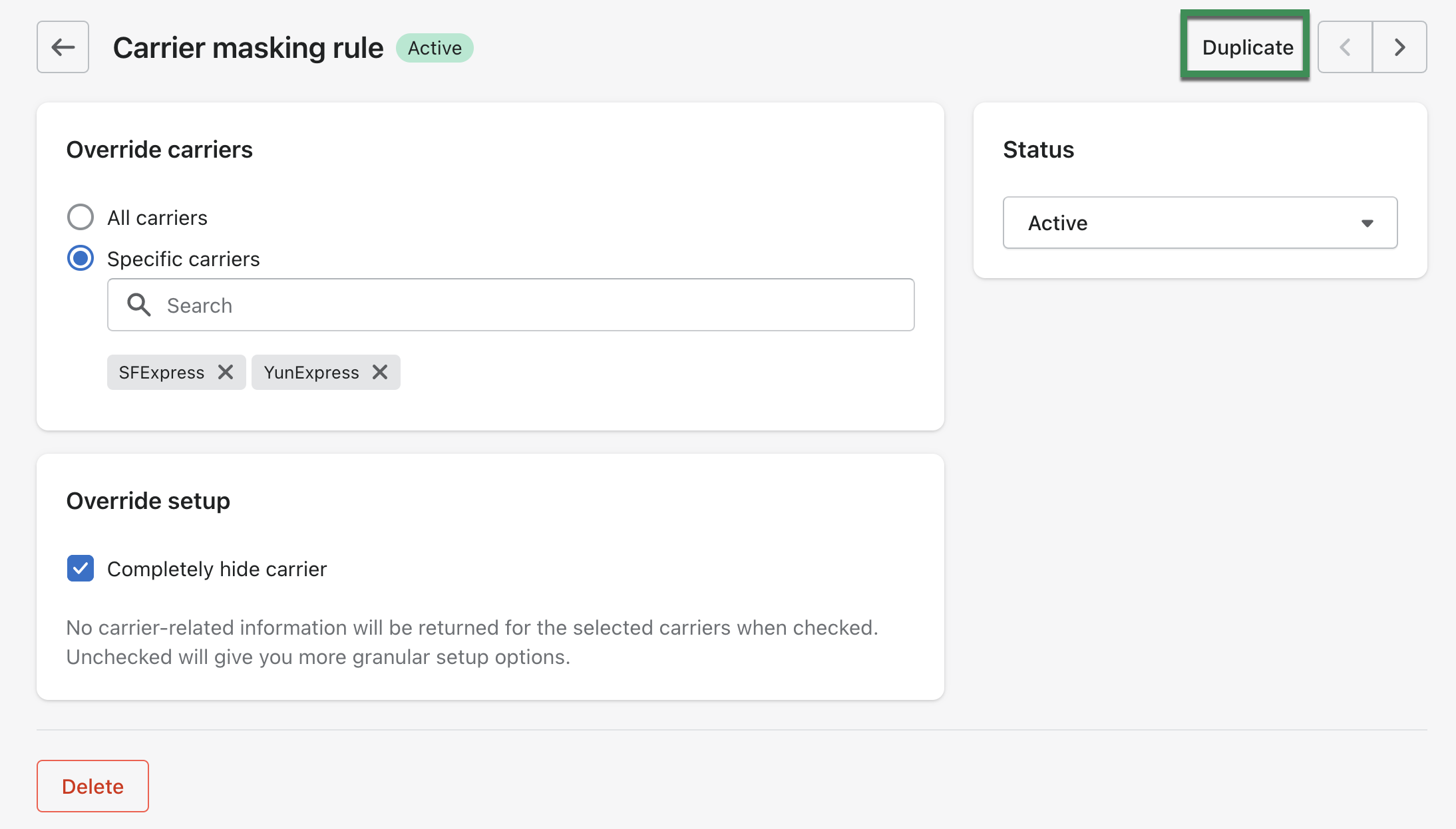
- After duplicating the rule, uncheck the Completely hide carrier option.
- You’ll see different sections to configure.
- Name: Click on Override it with and you can add Pigeon Express in place of the carrier’s name. It can be anything you want.
- Logo: You can choose the option to Hide it. If you want to keep it, click on Override it with. We have some logos for you to use.
- Website: Hide the website by choosing the Hide it option.
- Tracking link: Hide carrier tracking number link.
- Phone: You can hide the carrier’s phone number. However, if you do want to take all calls, feel free to put your phone number there.
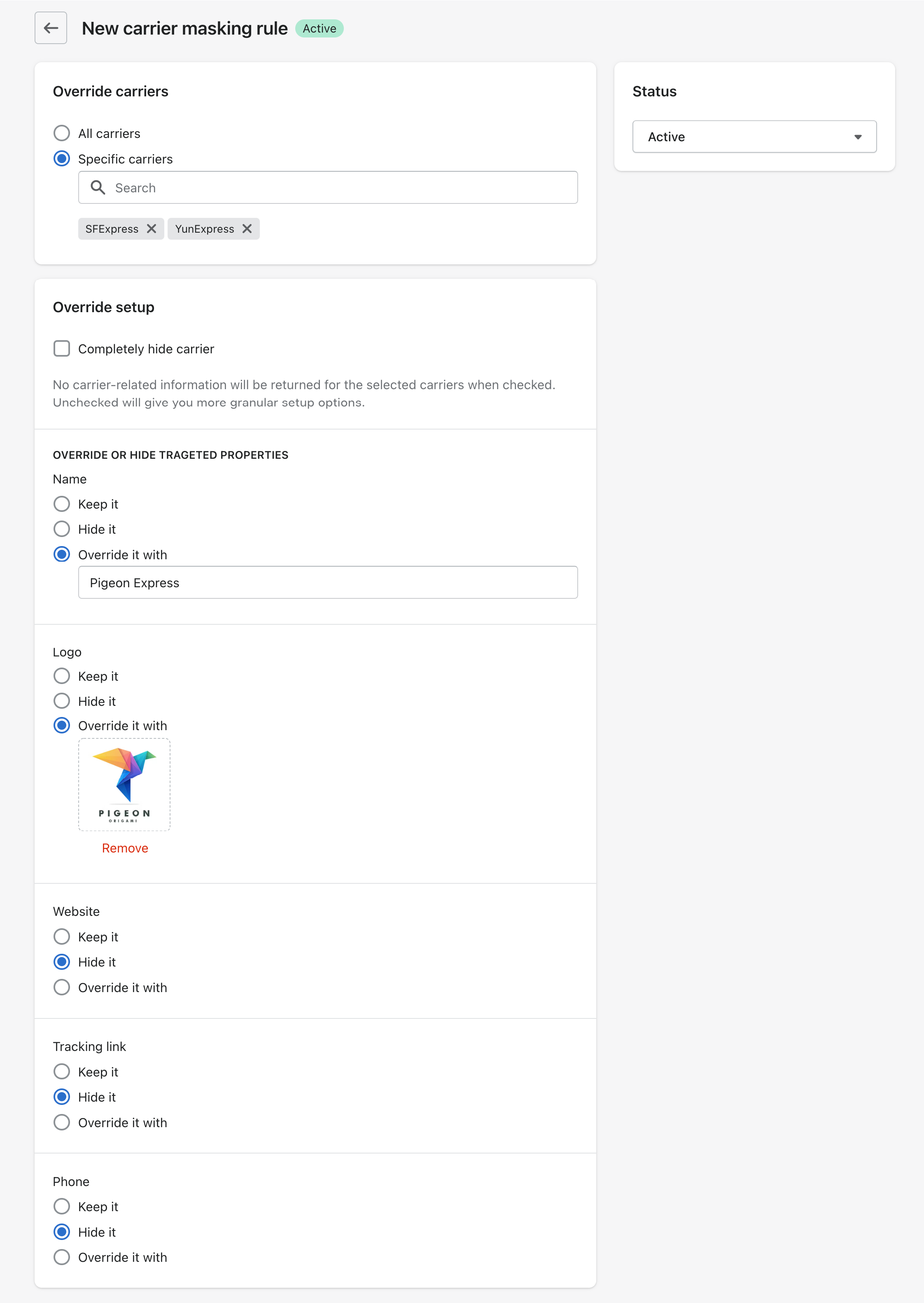
- After setting the rule, click on Create.
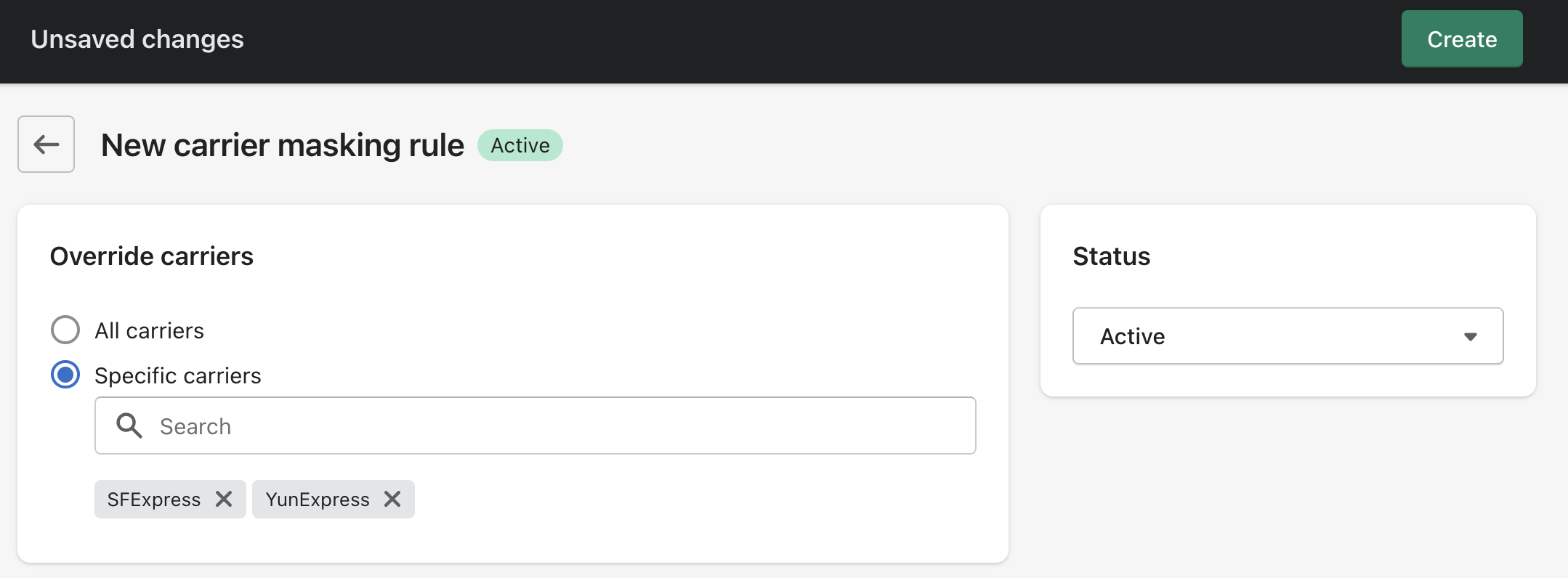
- Go back to the home page and make sure your rule is on top:
Confirmation
If you follow the steps correctly, this is what happens:
The image below shows SFExpress as the carrier:
After refreshing the tracking page, you can see the changes:
Additional resources
Here are some logos that we designed for you to replace carrier logos with:
Contact us
Reach out to us if you have any queries or to share feedback.